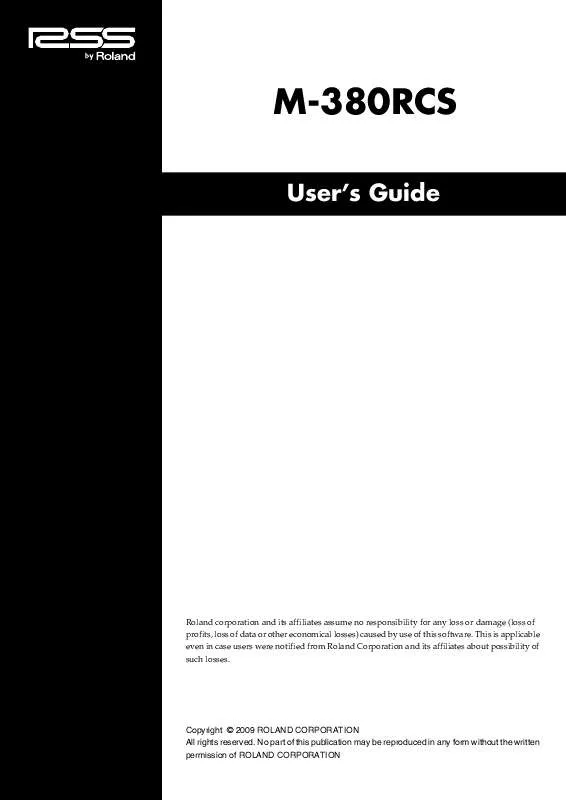User manual ROLAND M-380RCS
Lastmanuals offers a socially driven service of sharing, storing and searching manuals related to use of hardware and software : user guide, owner's manual, quick start guide, technical datasheets... DON'T FORGET : ALWAYS READ THE USER GUIDE BEFORE BUYING !!!
If this document matches the user guide, instructions manual or user manual, feature sets, schematics you are looking for, download it now. Lastmanuals provides you a fast and easy access to the user manual ROLAND M-380RCS. We hope that this ROLAND M-380RCS user guide will be useful to you.
Lastmanuals help download the user guide ROLAND M-380RCS.
Manual abstract: user guide ROLAND M-380RCS
Detailed instructions for use are in the User's Guide.
[. . . ] M-380RCS
User's Guide
Roland corporation and its affiliates assume no responsibility for any loss or damage (loss of profits, loss of data or other economical losses) caused by use of this software. This is applicable even in case users were notified from Roland Corporation and its affiliates about possibility of such losses.
Copyright © 2009 ROLAND CORPORATION All rights reserved. No part of this publication may be reproduced in any form without the written permission of ROLAND CORPORATION
2
Introduction . . . . . . . . . . . . . . . . . . . . . . . . . . . . . . . . . . . . . . . . . . . . . . . . . . . . . . . . . . . . . . . . . . . . . . . . . . . . . . . . . . . . . . . . . . . . . 4
About M-380RCS . . . . . . . . . . . . . . . . . . . . . . . . . . . . . . . . . . . . . . . . . . . . . . . . . . . . . . . . . . . . . . . . . . . . . . . . . . . . . . . . . . . . . . . . . . . . . . . . . . . . . . . . . . . . . . . . . . . . . . . . . . . . . . . . . . . . . . . . 4 The two modes of M-380RCS . . . . . . . . . . . . . . . . . . . . . . . . . . . . . . . . . . . . . . . . . . . . . . . . . . . . . . . . . . . . . . . . . . . . . . . . . . . . . . . . . . . . . . . . . . . . . . . . . . . . . . . . . . . . . . . . . . . [. . . ] · Save Project Saves the current project (by overwriting it onto the existing file). Saves the current project with a different name that you specify. · Exit Exits M-380RCS.
If you open a project while online, M-380RCS will switch to offline operation.
Setup menu
· REAC Config. . . ( "REAC input/output settings" (p. 23))
The REAC Config dialog box is available only when M380RCS is operating offline.
· Initialize. . . ( "Initializing the settings" (p. 28))
Help menu
· About RSS M-380 RCS. . . Opens the About RSS M-380 RCS dialog box, which shows the software version of M-380RCS.
16
Using M-380RCS
Opening and saving a project
Opening a project
Opening a new project
1
From the "File" menu, choose "New Project. "
fig. ScrSyncConfirm. eps
A message box will appear, asking you to confirm whether you want to save the current project. · If you click "Yes, " the current project will be saved. · If you click "No, " the current project will not be saved. A new project will open.
Opening an existing project file
1
From the "File" menu, choose "Open Project. "
fig. ScrSyncConfirm. eps
A message box will appear, asking you to confirm whether you want to save the current project. · If you click "Yes, " the current project will be saved. · If you click "No, " the current project will not be saved.
fig. ScrOpenProj. eps
You can also load a project file created by the M-400/M400RCS into M-380RCS.
The "Open" dialog box will appear.
17
Using M-380RCS
2
Select the desired project file, and click the "Open" button. The selected project will open.
Project files saved by the M380 console itself will be located in the USB memory's "\RSS\M-400\PROJ" folder.
18
Using M-380RCS
Saving a project
Saving a project under its current name (Overwrite)
1
From the "File" menu, choose "Save Project. " The project will be saved under its current name, overwriting the existing file.
Saving a project under a different name
1
From the "File" menu, choose "Save Project As. "
fig. ScrSaveProjAs. eps
The "Save As. . . " dialog box will appear.
2
If you want to save a project file that you intend to load into the M-380 console itself, save the file in your USB memory's "\RSS\M-400\PROJ" folder.
Specify the file name and location in which you want to save the project, and click the "Save" button. The project will be saved.
When a project file saved by M-380RCS is loaded directly by the M-380 console, the following settings will not be loaded. · Settings of the SYSTEM screen (INTERNAL SAMPLING FREQ, BRIGHTNESS, FADER TOUCH SENSE) · REAC SETUP settings of the REAC CONFIG popup · REMOTE popup settings · USER settings
19
Using M-380RCS
Switching between modes
Switching to online mode
M-380RCS will be in offline mode when you start up or when you open a project file.
1
Click the ONLINE button.
fig. ScrOffline. eps
fig. ScrSync1. eps
Before you continue, start up the M-380 console, and use a USB cable to connect it to your computer.
The "Synchronize" dialog box will appear.
2
In the "Project" field, specify the project to which you will synchronize: the project on the M-380 console or the project in M-380RCS.
Read from CONSOLE Send to CONSOLE The project will be loaded from the M-380 console into M-380RCS. The project will be sent from M-380RCS to the M-380 console.
3
If you selected "Send to CONSOLE" in step 2, use the "Option (Send to CONSOLE)" field to specify whether you want to send the user library. If you select the "Send User Libraries" option, the user library will be sent from M380RCS to the M-380 console.
4
"Send User Libraries" will overwrite current libraries unless they are locked. Be sure to lock or save any needed M380 libraries to USB memory prior to sending.
Click "OK. " If you selected "Read from CONSOLE" in step 2, the current project will be closed, a new project will be opened, and then synchronization will begin. A message box will ask whether you want to save the current project.
fig. ScrSyncConfirm. eps
· If you click "Yes, " the current project will be saved (by overwriting). · If you click "No, " the current project will not be saved. · If you click "Cancel, " project synchronization will be cancelled. [. . . ] You can edit and manage each M-48 unit using the same operations you do from the M-380 console.
For details on M-48 settings, refer to the M-380 owner's manual .
29
Offline mode
Operation in offline mode
fig. OfflineEdit. eps
Load the project file USB memory Edit within M-380RCS
Save the project file
Save the project file
USB memory
Load the project file
Offline mode lets you edit M-380 project files when you don't have an M-380 console at hand. A project file you've edited using M-380RCS can be loaded by the M-380 console.
Work flow in offline mode 1
On the M-380 console, save a project file to USB memory.
fig. OfflineEditStep1. eps
Save the project file
USB memory
2
Start up M-380RCS.
fig. ScrRCS. eps
A new project will open.
3
In M-380RCS, open the project file from USB memory.
fig. OfflineEditStep2. eps
Load the project file
Project files saved by the M380 console will be located in the "\RSS\M-400\PROJ" folder of the USB memory.
USB memory
30
Offline mode
4
Edit the project. If necessary, use the "Reac Config" dialog box to make REAC input/output configuration settings.
5
Save the project file, either by overwriting the existing file or under a different name.
fig. OfflineEditStep3. eps
If you're saving a project file that you wish to load into the M-380 console, save it in the "\RSS\M-400\PROJ" folder of your USB memory.
Save the project file
USB memory
6 7
Exit M-380RCS.
On the M-380 console, load the project file from USB memory.
fig. OfflineEditStep4. eps
Load the project file
USB memory
When a project file saved by M-380RCS is loaded by the M-380 console, the following settings will not be loaded. · Settings of the SYSTEM screen (INTERNAL SAMPLING FREQ, BRIGHTNESS, FADER TOUCH SENSE) · REAC SETUP settings of the REAC CONFIG popup · Settings of the REMOTE popup · USER settings
31
Online mode
Operation in online mode
fig. OnlineEdit. eps
Control the M-380
Operations on the M-380 are fed back
Online mode lets you remotely control the M-380 console from M-380RCS. [. . . ]
DISCLAIMER TO DOWNLOAD THE USER GUIDE ROLAND M-380RCS Lastmanuals offers a socially driven service of sharing, storing and searching manuals related to use of hardware and software : user guide, owner's manual, quick start guide, technical datasheets...manual ROLAND M-380RCS