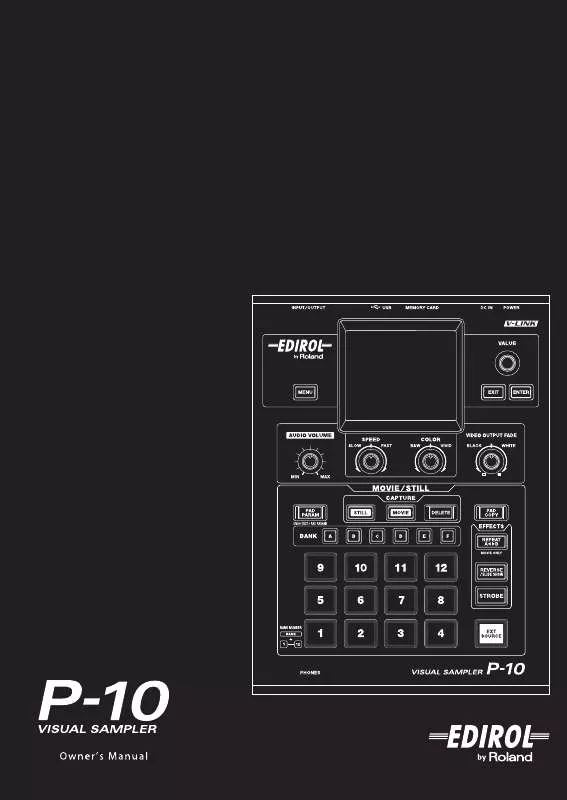User manual ROLAND P-10
Lastmanuals offers a socially driven service of sharing, storing and searching manuals related to use of hardware and software : user guide, owner's manual, quick start guide, technical datasheets... DON'T FORGET : ALWAYS READ THE USER GUIDE BEFORE BUYING !!!
If this document matches the user guide, instructions manual or user manual, feature sets, schematics you are looking for, download it now. Lastmanuals provides you a fast and easy access to the user manual ROLAND P-10. We hope that this ROLAND P-10 user guide will be useful to you.
Lastmanuals help download the user guide ROLAND P-10.
Manual abstract: user guide ROLAND P-10
Detailed instructions for use are in the User's Guide.
[. . . ] Thank you and congratulations on your choice of the Edirol P-10 visual sampler.
Before using this unit, carefully read the sections entitled: "USING THE UNIT SAFELY" and "IMPORTANT NOTES" (p. These sections provide important information concerning the proper operation of the unit. Additionally, in order to feel assured that you have gained a good grasp of all of your new unit's features, you should read the Owner's manual in its entirety. The manual should be saved and kept on hand as a convenient reference.
Copyright © 2008 ROLAND CORPORATION All rights reserved. [. . . ] 3.
Rotate the [VALUE] knob to select "System Backup. " Press the [ENTER] button.
A confirmation screen appears.
5.
Press the [ENTER] button.
The system is restored. When system restoration is complete, "Completed!" appears. If there is no backup file saved on the SD card, then you cannot restore system settings.
4.
Rotate the [VALUE] knob to select "Execute. "
55
Menu
Backing Up All Bank Data (Project Backup)
You can save all of the bank parameters and image files on the SD card in up to 99 files. You can also restore the P-10 using bank parameter data that you have saved on the SD card. For details, see "Restoring All Bank Data (Project Restore)" (p. Backup data is saved on the SD card in a folder (folder names 001EDROL099EDROL).
2. 3.
Rotate the [VALUE] knob to select "Project Restore. " Press the [ENTER] button.
A list of folders that contain backup data appears.
D06_09. eps
1.
Rotate the [VALUE] knob to select "INFORMATION" from the MENU screen, and then press the [ENTER] button.
The INFORMATION screen appears.
2. 3.
Rotate the [VALUE] knob to select "Project Backup. " Press the [ENTER] button.
A confirmation screen appears.
4.
Rotate the [VALUE] knob to select the folder that has the bank data that you want to restore, and then press the [ENTER] button.
A confirmation screen appears. When there is no backup data, the list of folders is not displayed and you cannot restore bank data.
4.
Rotate the [VALUE] knob to select "Execute. "
D06_08. eps
5.
Rotate the [VALUE] knob to select "Execute. "
D06_10. eps
5.
Press the [ENTER] button.
The bank data is backed up. When backup is complete, "Completed!" appears. If there is not enough free space on the SD card, you cannot save the data. When you restore bank data on the P-10, the current settings are overwritten. We recommend backing up your current settings to the SD card first, and then restoring the P-10.
Restoring All Bank Data (Project Restore)
Restore all of the bank data using backup data saved on the SD card.
6.
Press the [ENTER] button.
The bank data is restored. When restoration is complete, "Completed!" appears.
1.
Rotate the [VALUE] knob to select "INFORMATION" from the MENU screen, and then press the [ENTER] button.
The INFORMATION screen appears.
56
Menu
VIDEO
Make settings related to images on the VIDEO screen.
D06_11. eps
Specifying the Video Format (Video Format)
The video format in use differs according to the country or region. If the video format isn't specified correctly when the P-10 is connected to a device, such as a TV, images will not appear on the screen. When you connect an external display, first check which format is in use and then match the setting on the P-10. After changing the video format, make sure you turn off the P-10, and then turn it back on again. Setting NTSC Description This is the standard that is used for television broadcasting mainly in North America, Japan, and Korea. This is the standard that is used for television broadcasting mainly in Europe, Continental Asia, and Australia.
Adjusting the Display Contrast (LCD Contrast)
You can adjust the brightness of the P-10's display.
PAL
1.
Rotate the [VALUE] knob to select "LCD Contrast" on the MENU screen, and then press the [ENTER] button. Rotate the [VALUE] knob to adjust the contrast.
Setting Rotate the [VALUE] knob to the left. Description The display becomes darker.
Specifying the Video Input Jack (Input Video)
Specify the video input jack. Match the setting to the input jack you are going to use. [. . . ] Restore All Bank Data . . . . . . . . . . . . . . . . . . . . . . . . . . . . 60 59 29 61 61 56
80
When you need repair service, call your nearest EDIROL/Roland Service Center or authorized EDIROL/Roland distributor in your country as shown below.
Information
ASIA
INDONESIA
PT. 15J-15O Jakarta Pusat INDONESIA TEL: (021) 632-4170
CENTRAL/LATIN AMERICA
BRAZIL
Roland Brasil Ltda. Rua San Jose, 780 Sala B Parque Industrial San Jose Cotia - Sao Paulo - SP, BRAZIL TEL: (011) 4615 5666
CZECH REP.
CZECH REPUBLIC DISTRIBUTOR s. r. o Voctárova 247/16 CZ - 180 00 PRAHA 8, CZECH REP. [. . . ]
DISCLAIMER TO DOWNLOAD THE USER GUIDE ROLAND P-10 Lastmanuals offers a socially driven service of sharing, storing and searching manuals related to use of hardware and software : user guide, owner's manual, quick start guide, technical datasheets...manual ROLAND P-10