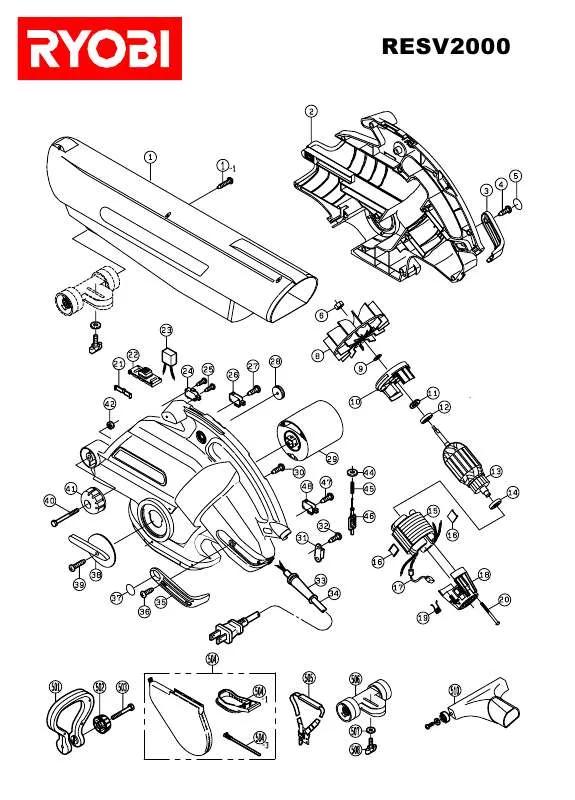User manual RYOBI RESV2000 SCHEMA
Lastmanuals offers a socially driven service of sharing, storing and searching manuals related to use of hardware and software : user guide, owner's manual, quick start guide, technical datasheets... DON'T FORGET : ALWAYS READ THE USER GUIDE BEFORE BUYING !!!
If this document matches the user guide, instructions manual or user manual, feature sets, schematics you are looking for, download it now. Lastmanuals provides you a fast and easy access to the user manual RYOBI RESV2000. We hope that this RYOBI RESV2000 user guide will be useful to you.
Lastmanuals help download the user guide RYOBI RESV2000.
Manual abstract: user guide RYOBI RESV2000SCHEMA
Detailed instructions for use are in the User's Guide.
[. . . ] Subscriptions to online service providers may require a fee and credit card information. Financial services may require prior arrangements with participating financial institutions. © 2001 Sony Corporation All rights reserved. Reproduction in whole or in part without permission is prohibited.
End User Software License Agreement
This End User Software License Agreement (the "EULA") is a legal agreement between you and Sony Corporation (hereinafter referred to as "RYOBI"), a corporation organized under Japanese Law, the manufacturer of your RYOBI computer system (the "RYOBI HARDWARE"). [. . . ] Double-click Phone and Modem Options.
3
Double-click the currently selected location on the Dialing Rules tab. If more than one location is available, double-click the location that is highlighted.
Customizing your notebook
Configuring the modem for use
About the Software on your Notebook
nN
22
4
The Edit Location dialog appears. Check the country/region settings, and make sure it matches the place you are dialing from.
5
If you modified your location settings, click Apply on the Dialing Rules tab, and then click OK.
Customizing your notebook
Changing the window design with UI Design Selector
About the Software on your Notebook
nN
23
Changing the window design with UI Design Selector
You can change the window design of Sony software compatible with UI Design Selector.
1 2 3 4 5 6
Click Start, point Settings, then click Control Panel. Click on << or >> and select the design you like. The UI Design Selector window design changes, to give you a preview of the design you chose for the Sony software. To try another design, click on << or >>. Once you are satisfied with your choice, click OK. UI Design Selector closes and changes the window design of Sony software, according to your selections.
Customizing your notebook
Sony Notebook Setup
About the Software on your Notebook
nN
24
Sony Notebook Setup
To display the Sony Notebook Setup screen:
1 2
Click the Start button on the Windows® taskbar. In Programs, select Sony Notebook Setup. The Basic window appears; you can then enhance the features by clicking the Basic / Advanced tab.
3 4
Select the tab for the item you want to change. When you have finished, click OK.
Customizing your notebook
Sony Notebook Setup
About the Software on your Notebook For more information about each option, click Help on the Notebook Setup screen to display the help file.
nN
25
Notebook Setup Tabs
Tab About This Computer Printer Initial Setting Description
Display system information, including memory capacity, serial number, and BIOS version. Power Management Off Turns off all power management features such as System Idle, System Suspend and System Hibernation modes.
Customizing your notebook
PowerPanel
About the Software on your Notebook Other preset profiles
nN
28
Icon
Description Word Processing Optimizes power management with longer timeouts on the hard disk and display screen. You can also establish settings for LCD (Video) Standby, Hard Disk Standby, and System Suspend to optimize power management for your system. Spreadsheet Reduces the LCD brightness to "medium", as your software does not require higher performance. Presentation Keeps the display on at all times while it conserves power. This option is ideal for slide show presentations. You can establish settings for LCD (Video) Standby, Hard Disk Standby, and System Suspend to optimize power management for your system. Communications Extends battery life by initiating a quick display time-out. You can also establish settings for LCD (Video) Standby, Hard Disk Standby, and System Suspend to optimize power management for your system. Games Disables the display and the Hard Disk Spindle Down timer. Camera Optimizes performance and power requirements for camera usage. DVD Optimizes performance and power requirements for DVD usage.
Customizing your notebook
PowerPanel
About the Software on your Notebook
nN
29
Power management commands
PowerPanel provides power management commands that you can use to activate specific power management functions and to control power for a specific device. [. . . ] Select the file system you want to use: FAT32 or NTFS. When the recovery process is finished, remove the Recovery CD-ROM from the drive and press any key to restart your notebook.
Using the product recovery CD-ROMs
About the Software on your Notebook
nN
43
Recovering the system with modified partition sizes
1 2 3
Press P to modify partitions on your notebook. Select this option only if you need to change the sizes of your partitions. Please note that this option will delete all existing data both on the C: and D: drives before starting the recovery. [. . . ]
DISCLAIMER TO DOWNLOAD THE USER GUIDE RYOBI RESV2000 Lastmanuals offers a socially driven service of sharing, storing and searching manuals related to use of hardware and software : user guide, owner's manual, quick start guide, technical datasheets...manual RYOBI RESV2000