User manual RYOBI SBD1440 ACCESSOIRES
Lastmanuals offers a socially driven service of sharing, storing and searching manuals related to use of hardware and software : user guide, owner's manual, quick start guide, technical datasheets... DON'T FORGET : ALWAYS READ THE USER GUIDE BEFORE BUYING !!!
If this document matches the user guide, instructions manual or user manual, feature sets, schematics you are looking for, download it now. Lastmanuals provides you a fast and easy access to the user manual RYOBI SBD1440. We hope that this RYOBI SBD1440 user guide will be useful to you.
Lastmanuals help download the user guide RYOBI SBD1440.
You may also download the following manuals related to this product:
Manual abstract: user guide RYOBI SBD1440ACCESSOIRES
Detailed instructions for use are in the User's Guide.
[. . . ] To perform the custom recovery, select Tools instead of Start recovery wizard and click Start advanced recovery wizard.
1 2
Connect your computer to the Internet, download and install the latest updates using the VAIO Update. If your computer is not equipped with a builtin optical disc drive, connect an external optical disc drive (not supplied) to the computer and to an AC power source. Click Start , All Programs, VAIO Care, and VAIO Care. If the User Account Control window appears, click Yes.
1 2
When do I have to perform a recovery?
If your computer has been unstable If your computer has been infected with a
Press the ASSIST button while your computer is off to launch the VAIO Care Rescue. [. . . ] You can launch the software by simple operations. VAIO Care Creating Recovery Media Checking your computer hardware VAIO Care Rescue Backing up (Rescuing) your data Recovering your computer Erasing all the data on your built-in storage device See the help file included with the VAIO Care and the VAIO Care Rescue for more information on how to use the software.
On models without the ASSIST button
Turn on your computer and press the F10 key several times before the VAIO logo disappears. If the Edit Boot Options window is displayed, press the Enter key. To perform the custom recovery, select Tools instead of Start recovery wizard and click Start advanced recovery wizard.
4 5
Why do I have to back up my data?
Due to unexpected events or computer viruses, you might lose various data stored on your builtin storage device, such as documents or pictures. To restore the lost data, its backup copy is needed. It is strongly recommended that you back up your data regularly.
2
If you are currently logged onto your computer as a standard user, you may be prompted to enter an administrator name and a password.
6
Follow the on-screen instructions.
4 5 6 7
Click Recovery & restore, Recovery, and Create Recovery Media. Read the on-screen instructions carefully, and then click Next. Follow the on-screen instructions.
3
Follow the on-screen instructions.
4-191-962-11 (1) © 2010 Sony Corporation Printed in Japan
See the back side.
Backing up and restoring your data
Troubleshooting
To restore system files using the restore point when you cannot start Windows
1 2 3
Follow the steps 1 to 3 in "To recover from Recovery Media" of "Recovering your computer" on the front side. Press the or key to select Windows RE and press the Enter key. Select a keyboard layout and click Next. Remove any extra memory modules you may have installed since purchase, and then restart your computer. If your computer is plugged into a power strip or an uninterruptible power supply (UPS), make sure the power strip or UPS is plugged into a power source and turned on. Unplug the power cord or the AC adapter, and remove the battery pack. Reinstall the battery pack, plug the power cord or the AC adapter, and then turn on your computer. Condensation may cause your computer to malfunction. If this occurs, do not use the computer for at least one hour. Check that you are using the supplied Sony power cord or AC adapter.
The green power indicator light turns on but my screen remains blank
Press the Alt+F4 keys several times to close
the application window. Press the Ctrl+Alt+Delete keys and click the arrow next to the Shut down button and Restart. Press and hold the power button or slide and hold the power switch for more than four seconds to shut down your computer. Unplug the power cord or the AC adapter, and leave the computer for about five minutes. [. . . ] Then plug the power cord or the AC adapter, and turn on the computer again. Turning off your computer with the Ctrl+Alt+Delete keys or the power switch may cause loss of unsaved data. If you are using an external display, make sure it is plugged into a power source and turned on.
A message appears notifying of either incompatibility or the improper installation of the battery pack and my computer then enters Hibernate mode
See the answers for "The charge indicator light is blinking fast and my computer does not start. "
Windows does not accept my password and returns a message, Enter Onetime Password
If you enter a wrong power-on password three times consecutively, the Enter Onetime Password message appears and Windows will not start. Press and hold the power button or slide and hold the power switch for more than four seconds to check that the power indicator light turns off. [. . . ]
DISCLAIMER TO DOWNLOAD THE USER GUIDE RYOBI SBD1440 Lastmanuals offers a socially driven service of sharing, storing and searching manuals related to use of hardware and software : user guide, owner's manual, quick start guide, technical datasheets...manual RYOBI SBD1440

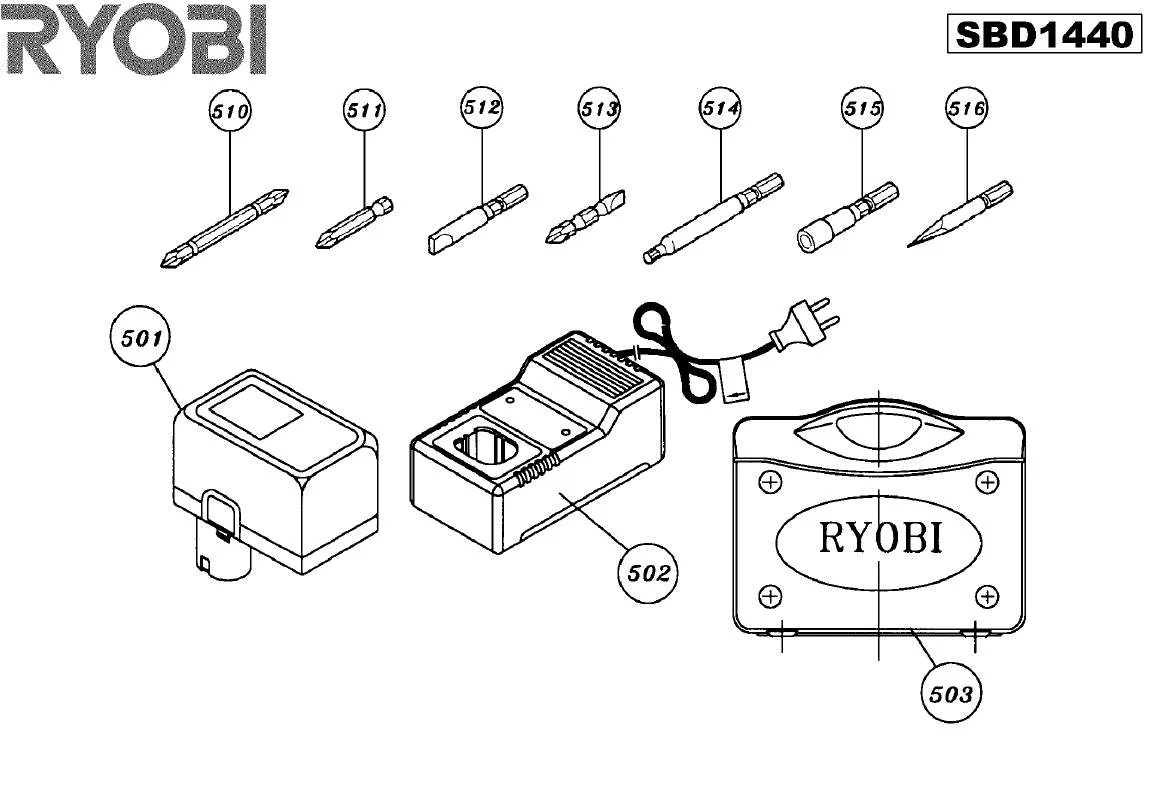
 RYOBI SBD1440 SCHEMA (47 ko)
RYOBI SBD1440 SCHEMA (47 ko)
 RYOBI SBD1440 SCHEMA ELECTRIC (26 ko)
RYOBI SBD1440 SCHEMA ELECTRIC (26 ko)
