User manual SAGEM PHILIPS MF-JET 500
Lastmanuals offers a socially driven service of sharing, storing and searching manuals related to use of hardware and software : user guide, owner's manual, quick start guide, technical datasheets... DON'T FORGET : ALWAYS READ THE USER GUIDE BEFORE BUYING !!!
If this document matches the user guide, instructions manual or user manual, feature sets, schematics you are looking for, download it now. Lastmanuals provides you a fast and easy access to the user manual SAGEM PHILIPS MF-JET 500. We hope that this SAGEM PHILIPS MF-JET 500 user guide will be useful to you.
Lastmanuals help download the user guide SAGEM PHILIPS MF-JET 500.
You may also download the following manuals related to this product:
Manual abstract: user guide SAGEM PHILIPS MF-JET 500
Detailed instructions for use are in the User's Guide.
[. . . ] PHILIPS
Description of the machine
paper tray paper feeder
document tray automatic document feeder
scanner cover
control panel paper exit tray
Symbols on the display
Selected options will be highlighted with an arrow (»). resolution: f for text and graphics % for very small print and graphics F for photographs ; on: faxes will be received automatically blinking: faxes are stored in the memory off: memory is full or faxes will be received with a modem : transmission of faxes or SMS
Overview of functions
M select functions
C return to previous menu K colour copy Z scan to PC i help X stop, return to stand-by mode K black-and-white copy
OK confirm selection
/ choose between options, move the cursor on the display
L redial W send an SMS; the lamp next to the key will flash when messages are received v If this symbol flashes please read the display a call up directory entries O contrast & broadcast send a fax or SMS to several recipients f%F resolution Y start fax transmission
keyboard for text input
keypad for numbers
Contents
Contents
Safety instructions. . . . . . . . . . . . . . . . . . . 5 Installation . . . . . . . . . . . . . . . . . . . . . . . . . . . . . . . 6
Unpacking . . . . . . . . . . . . . . . . . . . . . . . . . . . . . . . . . . . . . . . . . . . . . . . . . . . . . . . . . . . . . 6 Set-up . . . . . . . . . . . . . . . . . . . . . . . . . . . . . . . . . . . . . . . . . . . . . . . . . . . . . . . . . . . . . . . . . . . . . 6 Loading paper. . . . . . . . . . . . . . . . . . . . . . . . . . . . . . . . . . . . . . . . . . . . . . . . . . . . . . . 7 Connections . . . . . . . . . . . . . . . . . . . . . . . . . . . . . . . . . . . . . . . . . . . . . . . . . . . . . . . . . . 7 Power supply. . . . . . . . . . . . . . . . . . . . . . . . . . . . . . . . . . . . . . . . . . . . . . . . . . . . . . . . . 8 Country selection . . . . . . . . . . . . . . . . . . . . . . . . . . . . . . . . . . . . . . . . . . . . . . . . . 8 Inserting cartridges . . . . . . . . . . . . . . . . . . . . . . . . . . . . . . . . . . . . . . . . . . . . . . 8 Cartridge alignment . . . . . . . . . . . . . . . . . . . . . . . . . . . . . . . . . . . . . . . . . . . . . 9 Your name and number . . . . . . . . . . . . . . . . . . . . . . . . . . . . . . . . . . . . . . 9 Time and date . . . . . . . . . . . . . . . . . . . . . . . . . . . . . . . . . . . . . . . . . . . . . . . . . . . . . . 10 PC connection . . . . . . . . . . . . . . . . . . . . . . . . . . . . . . . . . . . . . . . . . . . . . . . . . . . . . 10 Software installation. . . . . . . . . . . . . . . . . . . . . . . . . . . . . . . . . . . . . . . . . . . . 10
SMS. . . . . . . . . . . . . . . . . . . . . . . . . . . . . . . . . . . . . . . . . . 20
Send SMS . . . . . . . . . . . . . . . . . . . . . . . . . . . . . . . . . . . . . . . . . . . . . . . . . . . . . . . . . . . . . 20 Receiving an SMS . . . . . . . . . . . . . . . . . . . . . . . . . . . . . . . . . . . . . . . . . . . . . . . 20
Advanced settings . . . . . . . . . . . . . . . . . . 21
Settings list . . . . . . . . . . . . . . . . . . . . . . . . . . . . . . . . . . . . . . . . . . . . . . . . . . . . . . . . . . . 21 Fax settings. . . . . . . . . . . . . . . . . . . . . . . . . . . . . . . . . . . . . . . . . . . . . . . . . . . . . . . . . . . 21 SMS settings. . . . . . . . . . . . . . . . . . . . . . . . . . . . . . . . . . . . . . . . . . . . . . . . . . . . . . . . . 21 Scan settings. . . . . . . . . . . . . . . . . . . . . . . . . . . . . . . . . . . . . . . . . . . . . . . . . . . . . . . . . 22 Printer settings. . . . . . . . . . . . . . . . . . . . . . . . . . . . . . . . . . . . . . . . . . . . . . . . . . . . . 22
Hints & tips . . . . . . . . . . . . . . . . . . . . . . . . . . . . . 23
Ordering information. . . . . . . . . . . . . . . . . . . . . . . . . . . . . . . . . . . . . . . . . 23 Change cartridges. . . . . . . . . . . . . . . . . . . . . . . . . . . . . . . . . . . . . . . . . . . . . . . . 23 Cartridge capacity. . . . . . . . . . . . . . . . . . . . . . . . . . . . . . . . . . . . . . . . . . . . . . . . 24 Logs. . . . . . . . . . . . . . . . . . . . . . . . . . . . . . . . . . . . . . . . . . . . . . . . . . . . . . . . . . . . . . . . . . . . . . . 25 Commands . . . . . . . . . . . . . . . . . . . . . . . . . . . . . . . . . . . . . . . . . . . . . . . . . . . . . . . . . . . 25 Lock. . . . . . . . . . . . . . . . . . . . . . . . . . . . . . . . . . . . . . . . . . . . . . . . . . . . . . . . . . . . . . . . . . . . . . . 25 Care and maintenance . . . . . . . . . . . . . . . . . . . . . . . . . . . . . . . . . . . . . . . . 25
Settings. . . . . . . . . . . . . . . . . . . . . . . . . . . . . . . . . . . . 11
Date and time . . . . . . . . . . . . . . . . . . . . . . . . . . . . . . . . . . . . . . . . . . . . . . . . . . . . . . 11 Your number and name . . . . . . . . . . . . . . . . . . . . . . . . . . . . . . . . . . . . . 11 Network type (PABX) . . . . . . . . . . . . . . . . . . . . . . . . . . . . . . . . . . . . . . . . 11 Country and language. . . . . . . . . . . . . . . . . . . . . . . . . . . . . . . . . . . . . . . . . 11 Additional telephone . . . . . . . . . . . . . . . . . . . . . . . . . . . . . . . . . . . . . . . . . . 11
Appendix . . . . . . . . . . . . . . . . . . . . . . . . . . . . . . . . . 27
Functions list. . . . . . . . . . . . . . . . . . . . . . . . . . . . . . . . . . . . . . . . . . . . . . . . . . . . . . . . 27 Technical settings . . . . . . . . . . . . . . . . . . . . . . . . . . . . . . . . . . . . . . . . . . . . . . . . 28 Technical data . . . . . . . . . . . . . . . . . . . . . . . . . . . . . . . . . . . . . . . . . . . . . . . . . . . . . . 28 Guarantee . . . . . . . . . . . . . . . . . . . . . . . . . . . . . . . . . . . . . . . . . . . . . . . . . . . . . . . . . . . . . 28 Declaration of conformity . . . . . . . . . . . . . . . . . . . . . . . . . . . . . . . . 30 Index . . . . . . . . . . . . . . . . . . . . . . . . . . . . . . . . . . . . . . . . . . . . . . . . . . . . . . . . . . . . . . . . . . . . . 31
Directory. . . . . . . . . . . . . . . . . . . . . . . . . . . . . . . . . 12
Add name . . . . . . . . . . . . . . . . . . . . . . . . . . . . . . . . . . . . . . . . . . . . . . . . . . . . . . . . . . . . . 12 Add list. . . . . . . . . . . . . . . . . . . . . . . . . . . . . . . . . . . . . . . . . . . . . . . . . . . . . . . . . . . . . . . . . . 12 Print. . . . . . . . . . . . . . . . . . . . . . . . . . . . . . . . . . . . . . . . . . . . . . . . . . . . . . . . . . . . . . . . . . . . . . . 12 Cancel. . . . . . . . . . . . . . . . . . . . . . . . . . . . . . . . . . . . . . . . . . . . . . . . . . . . . . . . . . . . . . . . . . . . 12 Modify. . . . . . . . . . . . . . . . . . . . . . . . . . . . . . . . . . . . . . . . . . . . . . . . . . . . . . . . . . . . . . . . . . . 12 Transfer to a PC . . . . . . . . . . . . . . . . . . . . . . . . . . . . . . . . . . . . . . . . . . . . . . . . . . 12
Fax . . . . . . . . . . . . . . . . . . . . . . . . . . . . . . . . . . . . . . . . . . . 13
Sending a fax Y . . . . . . . . . . . . . . . . . . . . . . . . . . . . . . . . . . . . . . . . . . . . . . . . . 13 Directory a . . . . . . . . . . . . . . . . . . . . . . . . . . . . . . . . . . . . . . . . . . . . . . . 14 Redial L . . . . . . . . . . . . . . . . . . . . . . . . . . . . . . . . . . . . . . . . . . . . . . . . . . . . . . . . . . . 14 Broadcast & . . . . . . . . . . . . . . . . . . . . . . . . . . . . . . . . . . . . . . . . . . . . . . . . . . . . . 14 Resolution f%F . . . . . . . . . . . . . . . . . . . . . . . . . . . . . . . . . . . . . . . . . . 14 Contrast O . . . . . . . . . . . . . . . . . . . . . . . . . . . . . . . . . . . . . . . . . . . . . . . . . . . . . . . . . . 14 Receiving faxes . . . . . . . . . . . . . . . . . . . . . . . . . . . . . . . . . . . . . . . . . . . . . . . . . . . . 14 Fax answering device. . . . . . . . . . . . . . . . . . . . . . . . . . . . . . . . . . . . . . . . . . 14 Send report. . . . . . . . . . . . . . . . . . . . . . . . . . . . . . . . . . . . . . . . . . . . . . . . . . . . . . . . . . . 15 Delayed transmission. . . . . . . . . . . . . . . . . . . . . . . . . . . . . . . . . . . . . . . . . . 15 Polling . . . . . . . . . . . . . . . . . . . . . . . . . . . . . . . . . . . . . . . . . . . . . . . . . . . . . . . . . . . . . . . . . . . 15 Additional telephone . . . . . . . . . . . . . . . . . . . . . . . . . . . . . . . . . . . . . . . . . . 15
Copy. . . . . . . . . . . . . . . . . . . . . . . . . . . . . . . . . . . . . . . . . 16
Inserting a document. . . . . . . . . . . . . . . . . . . . . . . . . . . . . . . . . . . . . . . . . . 16 Standard copy K . . . . . . . . . . . . . . . . . . . . . . . . . . . . . . . . . . . . . . . . . . . . . . . . 16 "Creative" copy K . . . . . . . . . . . . . . . . . . . . . . . . . . . . . . . . . . . . . . . . . . . . . 16
Scan to PC . . . . . . . . . . . . . . . . . . . . . . . . . . . . . . 18
Inserting a document. . . . . . . . . . . . . . . . . . . . . . . . . . . . . . . . . . . . . . . . . . 18
4
Safety instructions
Please read and follow all warning notices and instructions. The MF-jet 500 should be installed on a level and stable surface. The surface should be smooth and horizontal. [. . . ] There are two ways to copy a document: You can place it onto the scanner glass (flatbed scanner) directly or load it into the automatic document feeder. 2 Place the document face down onto the glass. Flatbed scanner
16
Copy
Inserting a document
Copy
3 Align it with back left corner of the scanner (marked with arrows).
4 The copying quality of the MF-jet 500 is higher than the resolutions used for fax transmission. Use / or f%F to choose the resolution: RESOLUTION 2 Choose one of the K keys (copying in colour or black and white) and press it twice. · wet pages or pages with corrections made with correction fluid; dirty pages or pages with a glossy or laminated surface. · pages joined with sticky tape or glue, with adhesive stickers such as "post-it®" notes, or pages which are too thin or too thick. stapled pages or pages with paper clips. pages from newspapers (printer's ink).
2 Press one of the K keys (copying in colour or black and white) once. You can now make the following settings:
Place the document face up into the document feeder (up to 10 pages on 6090 g/m² paper).
If you are working with originals of an odd size or photos, please use the flat-bed scanner.
3 Enter the desired number of copies and press OK. NUMBER OF COPIES
The following points are the most common causes of problems when inserting documents into the feeder. Do not insert . . .
10
NORMAL--for documents with drawings or small characters QUALITY--for maximal resolution Press OK. 5 Your MF-jet 500 can reduce or magnify a specific part of a document from 25% to 400%. Set the desired zoom value with the key pad and press OK. ZOOMING 6 You can change the origin of the flat-bed scanner (by default, this is the back left angle of the scanner window marked with arrows).
9 If you have chosen colour copy, you can adjust the RGB values. All colours can be defined as combinations of red (R), green (G) and blue (B). You can change the values for each of these basic colours with /. 10 You can adjust the luminosity (brightness) of the printer. LUMINOSITY 11 Use / to set whether you use plain, coated, or photo paper, or transparent film and press OK. »PLAIN PAPER
By entering new values of x and y given in millimetres, you will move the scanning zone as shown on the figure below. ORIGIN
7 If the document is too light or too dark, you may change the scanning contrast. Press / or O as many times as necessary to choose the desired contrast, as shown by the position of the cursor. CONTRAST 8 You can adjust the saturation. [. . . ] Use / to select and modify the desired parameter and press OK.
Fax Fax type Connection type Dialling type Modulation Coding scheme Modem speed Resolution ITU T30, G3 PSTN/PABX DTMF V17/V29/V27ter/V34 MH, MR, MMR 33k6 bps normal mode: 200×100 dpi fine/photo mode: 200×200 dpi super fine mode: 200×400 dpi
Technical data
General Dimensions (W×D×H) Weight Power supply Power consumption in stand-by mode Memory Directory capacity Telephone connection type Chip card PC connection Connection type Operating systems Scanner driver Scanner Type Resolution Scanning area Scanning width ADF capacity Flatbed scanning speed CCD colour 600×600 dpi 216×297 mm 206 mm 10 sheets max. b/w 10. 5 seconds/page, colour 17. 5 seconds/ page USB slave 1. 1 Windows 98/2000/ ME/XP TWAIN/WIA 460×397×190 mm approx. 8 kg 220240 V / 5060 Hz approx. 10 W 8 MB 200 entries PSTN/PABX ISO 7816-4 SMS Gateway Memory
V23 30 messages
Guarantee
At the beginning of April 2002, SAGEM SA bought the PHILIPS fax business unit. [. . . ]
DISCLAIMER TO DOWNLOAD THE USER GUIDE SAGEM PHILIPS MF-JET 500 Lastmanuals offers a socially driven service of sharing, storing and searching manuals related to use of hardware and software : user guide, owner's manual, quick start guide, technical datasheets...manual SAGEM PHILIPS MF-JET 500

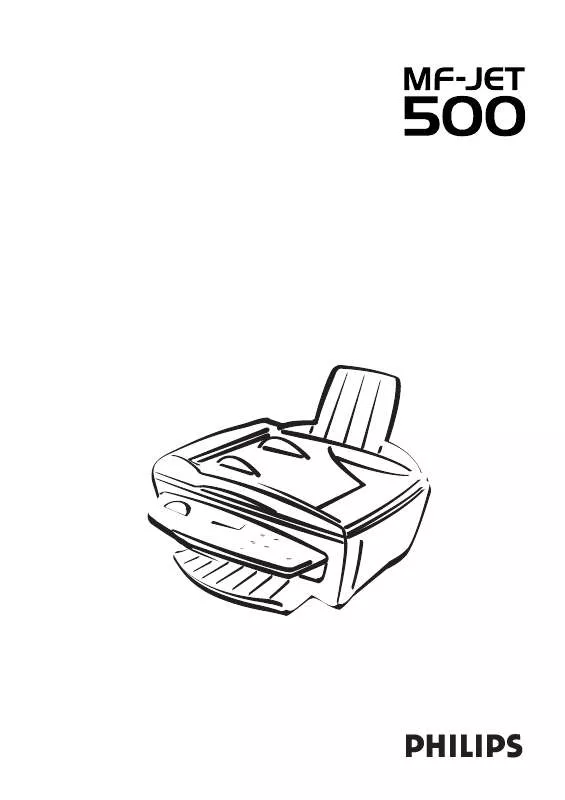
 SAGEM PHILIPS MF-JET 500 DATASHEET (83 ko)
SAGEM PHILIPS MF-JET 500 DATASHEET (83 ko)
