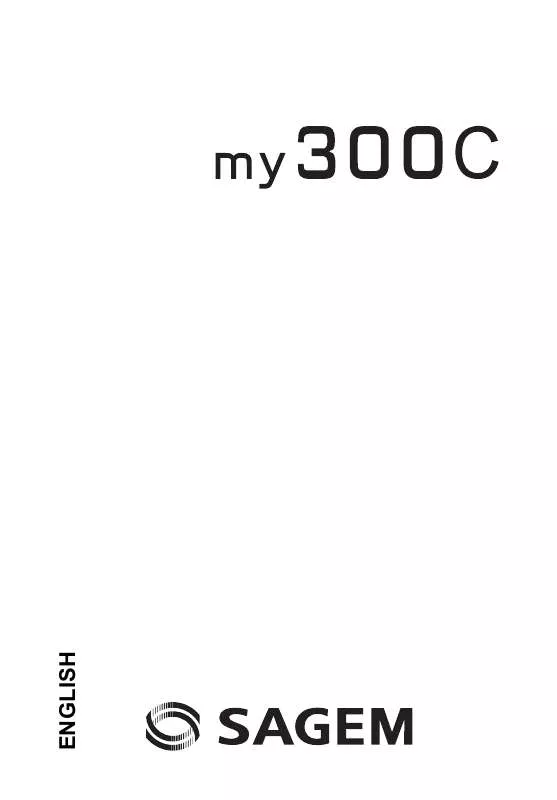User manual SAGEM MY300C
Lastmanuals offers a socially driven service of sharing, storing and searching manuals related to use of hardware and software : user guide, owner's manual, quick start guide, technical datasheets... DON'T FORGET : ALWAYS READ THE USER GUIDE BEFORE BUYING !!!
If this document matches the user guide, instructions manual or user manual, feature sets, schematics you are looking for, download it now. Lastmanuals provides you a fast and easy access to the user manual SAGEM MY300C. We hope that this SAGEM MY300C user guide will be useful to you.
Lastmanuals help download the user guide SAGEM MY300C.
Manual abstract: user guide SAGEM MY300C
Detailed instructions for use are in the User's Guide.
[. . . ] ENGLISH
You have just purchased a SAGEM phone, we congratulate you; it is recommended that you read this handbook carefully in order to use your phone efficiently and in the best conditions. Your phone can be used internationally in the various networks (GSM 900 MHz and DCS 1800 MHz) depending on the roaming arrangements with your operator. This phone is approved to meet European standards.
SAGEM is a trademark of Sagem Communication SAFRAN Group. T9® Text Input is a trademark of ©Tegic Communications Inc. [. . . ] Automatic update This menu allows you to choose manual or automatic updating of date and time (after switch off of your phone or when going abroad for instance) (service depending on the operator). Please select Automatic, Manual or On demand and press [Select]. Display This menu allows you to select the date and time display. In the list that appears, select the desired display type between: Analog, Digital, None and validate. Time zone This menu allows you to change time in relation to the GMT time. Choose the time of the country desired by calculating the time from the GMT time. Daylight savings This menu allows you to set your phone to the summer/winter time. Select 1 h, 2 h Summer time or Winter time depending on the season, and validate.
Shortcuts
(Function available depending on model). With this menu, you can allocate to the or key a function in order to directly access to the function from the idle screen. You can also allocate to the navigator keys the direct access to a menu from the idle screen.
40
Settings
Active flap
If you select Activate, calls are answered by opening the flap. Note: closing the flap always hangs up, whatever the selection made in this menu (Activate or Deactivate).
Display
This menu allows you to customize your screen by choosing a different presentation.
Wallpaper
This menu allows you to display the background picture you want on your phone. - Several wallpapers in a random way: select Random. - A specific wallpaper: select Preloaded: · Press [Select] on the wallpaper name, the wallpaper is selected, or · Press the navigator: the picture is displayed. Press [Select] to select it as your phone wallpaper or press the navigator upwards or downwards to display others.
Skins
This menu allows you to select the background picture when displaying menus.
Operator logo
This menu allows you to display your operator's logo on the idle screen (depending on model).
Settings
41
Screensaver
This menu allows you to display an animation when the phone is in standby mode. - Several wallpapers in a random way: select Slide Show. - A specific screensaver: select Preloaded: · Press [Select] on the screensaver name, the screensaver is selected; or · Press the navigator: the picture is displayed. Press [Select] to select it as your phone screensaver or press the navigator upwards or downwards to display others.
Energy saving
Backlight - Screen only: only the screen is lit up. - Full backlight: both the screen and the keypad are lit up. Note: in any case, after a certain time of inactivity, the backlight will be automatically turned off to save battery life.
Contacts
This menu allows you to select the way to sort contacts in the phonebook (by name or first name) and the filter applied on the contacts list display (SIM contacts, phone memory or both).
Contrast
This menu is used to adjust screen contrast. Adjust the contrast using the navigator.
Messaging
This menu allows you to select various options for sending and receiving messages (see page 26).
42
Settings
Calls
The Calls menu allows you to manage all the calls functions (call forward, displaying numbers, call waiting, voicemail number, etc. ).
Call divert
Depending on your subscription, this service allows you to forward incoming calls to a different number or to the voice mailbox. Choose the type of forwarding you want from the options available.
Counters
This menu allows you: - to consult the duration of the last voice calls. - to control the cost of your calls (*).
Display numbers
This menu allows you to modify the status of the display number function. [. . . ] If the letter E is displayed on the top right corner of the screen, without any network name displayed, only emergency services can be called. Check that the SIM Card you are using offers the service you are requesting; check if its validity has not expired. Check and deactivate the outgoing calls restriction when necessary. If the problem persists, please contact your Technical Helpdesk. [. . . ]
DISCLAIMER TO DOWNLOAD THE USER GUIDE SAGEM MY300C Lastmanuals offers a socially driven service of sharing, storing and searching manuals related to use of hardware and software : user guide, owner's manual, quick start guide, technical datasheets...manual SAGEM MY300C