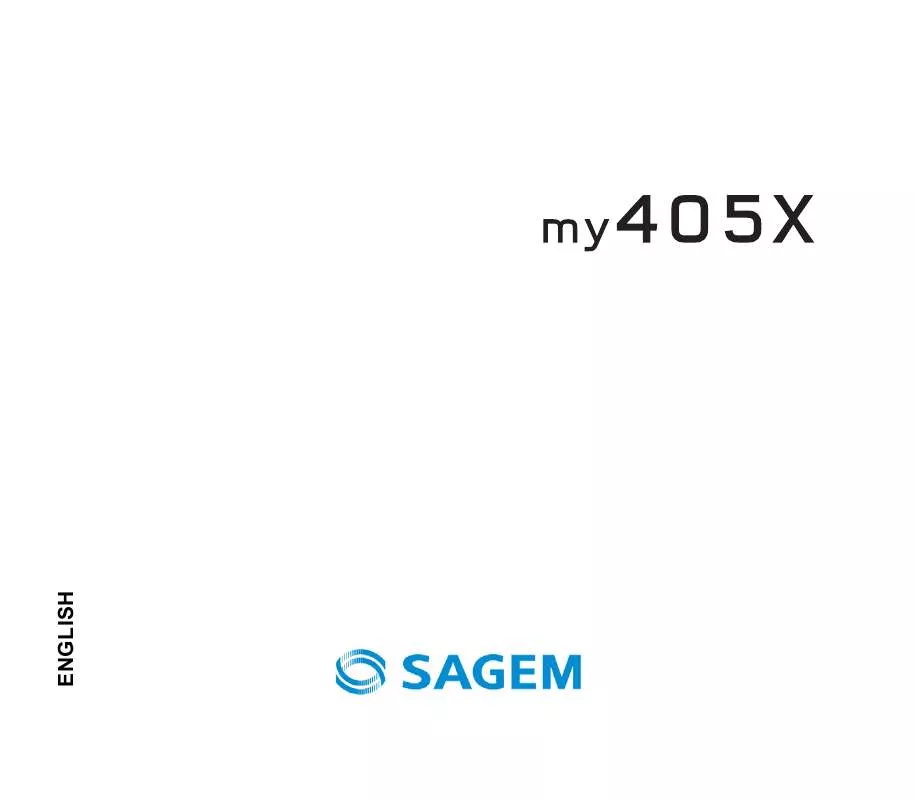User manual SAGEM MY405X
Lastmanuals offers a socially driven service of sharing, storing and searching manuals related to use of hardware and software : user guide, owner's manual, quick start guide, technical datasheets... DON'T FORGET : ALWAYS READ THE USER GUIDE BEFORE BUYING !!!
If this document matches the user guide, instructions manual or user manual, feature sets, schematics you are looking for, download it now. Lastmanuals provides you a fast and easy access to the user manual SAGEM MY405X. We hope that this SAGEM MY405X user guide will be useful to you.
Lastmanuals help download the user guide SAGEM MY405X.
Manual abstract: user guide SAGEM MY405X
Detailed instructions for use are in the User's Guide.
[. . . ] ENGLISH
You have just purchased a SAGEM phone, we congratulate you; it is recommended that you read this handbook carefully in order to use your phone efficiently and in the best conditions. Your phone can be used internationally in the various networks (GSM 900 MHz and DCS 1800 MHz or PCS 1900 MHz) depending on the roaming arrangements with your operator. We remind you that this phone is approved to meet European standards.
SAGEMTM is a trademark of Sagem Communication, SAFRAN Group. T9TM Text Input is a trademark of ©Tegic Communications Inc. [. . . ] - Memory: allows you to view the memory capacity used by the different functions of your diary. - Delete all: allows you to delete all the events from your diary. - Categories: allows you to see the different event categories, assign a specific ring tone to each individual category, know the number of events in each category and see them. The other menus are: - See month: allows you to access events on a month-by-month basis. - See week: allows you to access events on a week-by-week basis. - See today: allows you to access the events for the current day and the actions possible on any event (see, modify, delete and send). - See date: allows you to access events at a specific date.
Services
The contents of this menu directly depends on your SIM card. Depending on the SIM cards, this item may not be present in your phone's menu.
Applications
31
Settings
Phone
Silent mode
This menu allows you to switch to Silent mode. Silent mode can also be accessed via the idle screen by holding down the # key. When the phone is in silent mode, this relevant icon appears on the idle screen. In this mode, the ring tone will not function, except for the alarm clock. Note: if you have activated the silent mode, it does not remain after switching off your phone.
Ring tones
This menu allows you to allocate a ring tone to different functions (call receiving, message receiving, alarm).
Vibrate
This menu allows you to activate the vibrate mode for calls.
Languages
This menu allows you to choose your phone's display language. If you select Automatic, the language used will be the one relative to your SIM card.
Beeps
This menu allows you to activate a beep for the battery, the keypad or the network.
32
Settings
Date/Time
Set Date/Time This menu allows you to set the date and time of your phone. Automatic update This menu allows you to choose manual or automatic updating of date and time (after switch off of your phone or when going abroad for instance) (service depending on the operator). Please select Automatic, Manual or On demand and press [Select]. Time zone This menu allows you to change time in relation to the GMT time. Choose the time of the country desired by calculating the time from the GMT time. Daylight savings This menu allows you to set your phone to the summer/winter time. Select 1 h, 2 h Summer time or Winter time depending on the season, and validate.
Display
This menu allows you to customize your screen by choosing a different presentation.
Wallpaper
This menu allows you to display the background picture you want on your phone. - Several wallpapers in a random way: select Random. - A specific wallpaper: select Multimedia: · Press [Select] on the wallpaper name, the wallpaper is selected. or · Press OK: the picture is displayed. [. . . ] If not, please contact your after-sales service.
56
Troubleshooting
No call connection Check that the number you have dialled is correct. If the letter R is displayed on the top right corner of the screen, without any network name displayed, only emergency services can be called. Check that the SIM Card you are using offers the service you are requesting; check if its validity has not expired. Check and deactivate the outgoing calls restriction when necessary. [. . . ]
DISCLAIMER TO DOWNLOAD THE USER GUIDE SAGEM MY405X Lastmanuals offers a socially driven service of sharing, storing and searching manuals related to use of hardware and software : user guide, owner's manual, quick start guide, technical datasheets...manual SAGEM MY405X