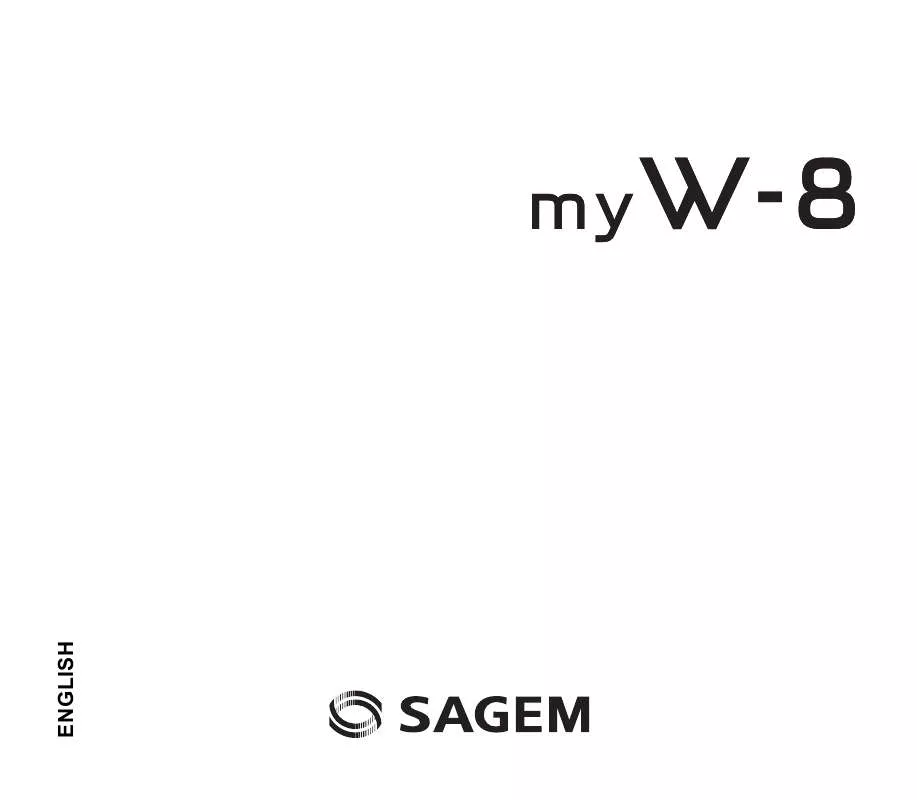User manual SAGEM MYW-8
Lastmanuals offers a socially driven service of sharing, storing and searching manuals related to use of hardware and software : user guide, owner's manual, quick start guide, technical datasheets... DON'T FORGET : ALWAYS READ THE USER GUIDE BEFORE BUYING !!!
If this document matches the user guide, instructions manual or user manual, feature sets, schematics you are looking for, download it now. Lastmanuals provides you a fast and easy access to the user manual SAGEM MYW-8. We hope that this SAGEM MYW-8 user guide will be useful to you.
Lastmanuals help download the user guide SAGEM MYW-8.
Manual abstract: user guide SAGEM MYW-8
Detailed instructions for use are in the User's Guide.
[. . . ] ENGLISH
You have just purchased a SAGEM phone, we congratulate you; it is recommended that you read this handbook carefully in order to use your phone efficiently and in the best conditions. Your phone can be used internationally in the various networks (3G, GSM 900 MHz and DCS 1800 MHz or PCS 1900 MHz) depending on the roaming arrangements with your operator. This phone is approved to meet European standards.
SAGEM is a trademark of Sagem Communication SAFRAN group. T9® Text Input is a trademark of ©Tegic Communications Inc. [. . . ] You can choose whether you want to receive this information or not (please contact your network provider).
32
Applications (Organiser and tools)
Modem status
This menu allows you to know the modem connection status.
Services (SIM toolkit)
This item may not be present on your phone's menu, as its contents depends on your SIM.
My Applications
This menu contains the applications you have downloaded.
Connectivity
You can exchange with other devices (PC, mobile phones, personal assistants, printers, etc. ) various data: pictures, sounds, photos, videos, Todo tasks, organiser events, contacts, etc. Data exchange can be done through: - a serial or USB cable, - an infrared connection, - a bluetooth connection. If you have inserted a memory card in your phone, it is considered as an additional memory in the Windows explorer files directory; you can copy/paste. If you want to exchange objects between the phone memory and a PC, you must install the Wellphone software (provided on an optional CD or available from www. wellphone. com): select Multimedia to open, from the PC, the phone files explorer. To save contacts, events or tasks, the Wellphone Multimedia software (provided on an optional CD or available from www. wellphone. com) must be installed on a PC. Note: If a call comes in during an exchange of data with your PC, the link will be interrupted and will have to be manually re-started.
Bluetooth
Your phone can be used with a Bluetooth connection in order to communicate with other devices equipped with Bluetooth: for example, an audio connection with a pedestrian kit, a car kit or a data connection with a PC. Bluetooth is a free wireless connection, with a 10 metre maximum range. This menu allows you to activate or deactivate Bluetooth connection.
Applications (Organiser and tools)
33
IRDA
This menu allows you to activate or deactivate the infrared connection.
My devices
This menu allows you to search for devices which may connect with Bluetooth link with your phone (for instance: headset).
Settings
- Visibility: allows you to activate or deactivate the phone Bluetooth connection. - My Bluetooth name: allows you to assign a name to your phone for the Bluetooth connection. This name is displayed on the devices connected.
USB mode
This menu allows you to select a mode to connect the phone to a peripheral with the USB cable available as an accessory.
Dictaphone
This menu allows you to record your voice or a sound.
34
Applications (Organiser and tools)
Settings
Profiles
This menu allows you to set profiles containing selections of different ringtones, volume to adapt them to various circumstances (for instance, depending on where you are (at work, at home, etc. ) you will select such or such profile.
Display
This menu allows you to customize your screen by choosing a different presentation.
Wallpaper
This menu allows you to select a background picture for the idle screen. Note: you can select wallpapers through the phone default wallpapers, the pictures downloaded in Multimedia/Photos and the pictures of your memory card.
Backlight
You can select the backlight intensity and the inactivity time after which the phone will automatically switch into economic mode (screen off).
Startup/Shutdown animation
These menus allow you to display an animation when the phone is switched on and off.
Operator logo
This menu allows you to display your operator's logo on the idle screen.
Languages
This menu allows you to choose your phone's display language. Select your language and validate.
Settings
35
Video telephony
This menu allows you to select the default parameters for the video calls.
Browser settings
This menu allows you to set various parameters needed for the browser connection. You can add or modify URL addresses.
Networks
This menu allows you to configure network preferences. - Search: to activate (automatically or manually) one of the networks accessible in the area in which your are located. - Preferred networks: to view all the pre-registered networks.
Calls
This menu allows you to manage all the call functions (call forward, displaying numbers, call waiting, voicemail number, etc. ).
Call forward
Depending on your subscription, this service allows you to forward incoming calls to a different number or to the voice mailbox. Choose the type of forwarding you want from the options available.
Any key
This menu allows you to answer to a call pressing any key.
Auto response
This menu allows your phone to answer automatically to a call when it is connected to a car kit.
Blacklist
The blacklist is used to limit failures on automatic calls (calls generated by the automatic redial function or by applications: data, fax for example). When several automatic calls failed with a number (number busy or unknown), this number is put in the blacklist and no automatic call will be done with this number any more until you delete it from the blacklist. Note: this function does not apply to the calls performed manually. 36
Settings
Display numbers
This menu allows you to modify the status of the display number function. Select one of the options given: Anonymous mode, My number, Callers' number.
Call waiting
(Network dependent service) During a call, you may be informed that a caller is trying to reach you: you hear a special tone. The caller's number is displayed on the screen.
Auto redial
This menu allows you to call back a caller you have not managed to reach. You can set the redial function to inactive, on request or systematic. [. . . ] You must then: - Enter the PUK (Personal Unblocking Key) code provided by your operator, and validate. - Enter your PIN number again and validate. After 5 or 10 failed attempts (depending on the type of SIM card), the SIM card is definitely locked. You must then contact your operator to obtain a new card. [. . . ]
DISCLAIMER TO DOWNLOAD THE USER GUIDE SAGEM MYW-8 Lastmanuals offers a socially driven service of sharing, storing and searching manuals related to use of hardware and software : user guide, owner's manual, quick start guide, technical datasheets...manual SAGEM MYW-8