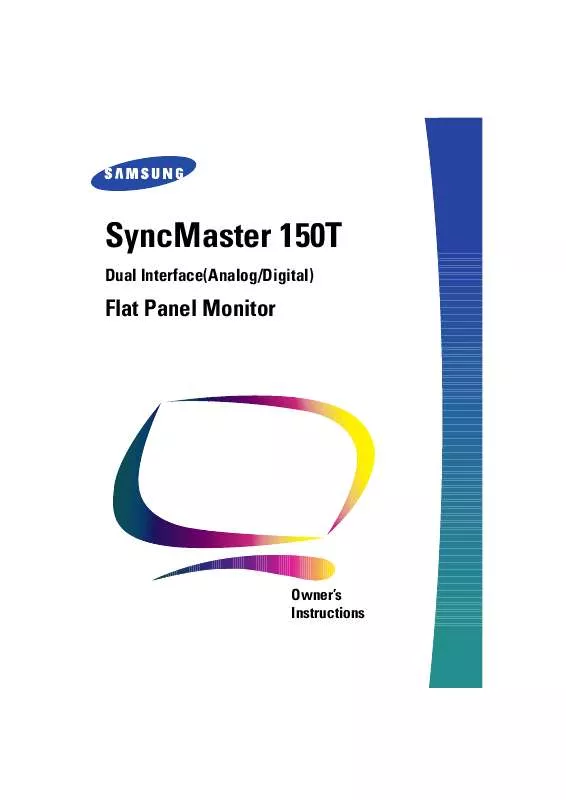User manual SAMSUNG SYNCMASTER 150T
Lastmanuals offers a socially driven service of sharing, storing and searching manuals related to use of hardware and software : user guide, owner's manual, quick start guide, technical datasheets... DON'T FORGET : ALWAYS READ THE USER GUIDE BEFORE BUYING !!!
If this document matches the user guide, instructions manual or user manual, feature sets, schematics you are looking for, download it now. Lastmanuals provides you a fast and easy access to the user manual SAMSUNG SYNCMASTER 150T. We hope that this SAMSUNG SYNCMASTER 150T user guide will be useful to you.
Lastmanuals help download the user guide SAMSUNG SYNCMASTER 150T.
Manual abstract: user guide SAMSUNG SYNCMASTER 150T
Detailed instructions for use are in the User's Guide.
[. . . ] SyncMaster 150T
Dual Interface(Analog/Digital)
Flat Panel Monitor
Owner's Instructions
Information in this document is subject to change without notice. © 2000 Samsung Electronics Co. , Ltd. Reproduction in any manner whatsoever without the written permission of Samsung Electronics Co. , Ltd. shall not be liable for errors contained herein or for incidental or consequential damages in connection with the furnishing, performance, or use of this material. [. . . ] You can unlock the OSM controls at any time by using the same procedure as described below.
1
Push and hold the MENU button for 5 seconds to Lock or Unlock the controls. When locked, a "LOCKED!" message displays along the bottom of each OSM menu screens except the "Brightness" and "Contrast" screens.
On-Screen Menu System (OSM)
Function icons Function name
Setting slidebar Numeric value indicator
Figure 7. On-Screen Menu (OSM)
13
English
Adjusting Your FPD
Accessing the menu system
1 2 3 4
With the OSM off, push the MENU button to open it and display the main function menu. Use the "" and "+" buttons to move between the function icons. As you move from one icon to another, the function name changes to reflect the function or group of functions represented by that icon. See the Screen controls table to view a complete list of all the functions available for the monitor. Push the MENU button once to activate the highlighted function then use the "" and "+" buttons to move to sub-menus, or according to the indicators on the menu, to make your changes. After selecting a function, use the "" and "+" buttons to make the adjustments. The setting slidebar moves and the numeric value indicator changes to reflect your adjustments.
NOTE: The numeric value indicator is provided as a point of reference only and does not reflect any measureable value.
5
Push the EXIT button once or twice to return to the main menu to select another function or push the EXIT button 1 to 3 times to exit from the OSM.
OSM functions and adjustments
D Functions marked will be during Digital Input. Screen controls
Icon Menus and Sub-menus Function Descriptions +
Brightness
AUTO
EXIT
MENU
AUTO
EXIT
MENU
Contrast
AUTO
EXIT
MENU
AUTO
EXIT
MENU
A. O.
14
Adjusting Your FPD
Table 2. Screen controls (Continued )
Icon Menus and Sub-menus Function Descriptions +
Image Lock:
Image Lock controls adjust for and limit the amount of noise in the video signal which causes horizontal lines or areas on the screen where the image appears to be unstable and jitters or shimmers. The Fine and Coarse adjustments allow you to more closely adjust your monitor to your preference. Use the "" and "+" buttons to adjust away interference. If satisfactory results are not obtained using the Fine adjustment, use the Coarse adjustment and then use Fine again. This function may change the width of the display image. Use the H-Position menu to center the display image on the screen.
s s
Fine Coarse
A. O. V-Position
AUTO
EXIT
MENU
AUTO
EXIT
MENU
AUTO
EXIT
MENU
AUTO
EXIT
MENU
A. O.
15
English
Adjusting Your FPD
Table 2. Screen controls (Continued )
Icon Menus and Sub-menus Function Descriptions +
Reset
Restores the viewing area and color settings to their original manufacturing levels Resets the H-Position and V-Position of the viewing area Resets the Brightness, Contrast and Color Control functions Select the Color Mode you find most comfortable and then fine tune the colors using the Color Control menus Sets the color to the natural characteristics of the FPD Sets the color to a warm (reddish) white Sets the color to a cool (bluish) white Adjusts the saturation of Red, Green and Blue in the display area Decreases redness Decreases greenness Decreases blueness Increases redness Increases greenness Increases blueness
s
Geometry Reset Color Reset
s
A. O. Color Temperature
s
Mode 1 Mode 2 Mode 3
s
A. O.
s
Color Control
s
R(ed) G(reen) B(lue)
s
A. O.
s
16
Adjusting Your FPD
Table 2. Screen controls (Continued )
Icon Menus and Sub-menus Function Descriptions +
Language:
s s s s s s
English Deutsch Español Français Italiano Svenka
Language sets the OSM to display in one of five languages. The language chosen affects only the language of the OSM. It has no effect on any software running on the computer.
Miscellaneous
This menu provides access to special convenience functions. [. . . ] s Consult the dealer or an experienced radio/TV technician for help. The party responsible for product compliance: SAMSUNG ELECTRONICS CO. , LTD America QA Lab of Samsung 85 West Tasman Drive San Jose, CA 95134 USA Tel) 408-544-5124 Fax) 408-544-5191 Provided with this monitor is a detachable power supply cord with IEC320 style terminations. It may be suitable for connection to any UL Listed personal computer with similar configuration. Before making the connection, make sure the voltage rating of the computer convenience outlet is the same as the monitor and that the ampere rating of the computer convenience outlet is equal to or exceeds the monitor voltage rating. [. . . ]
DISCLAIMER TO DOWNLOAD THE USER GUIDE SAMSUNG SYNCMASTER 150T Lastmanuals offers a socially driven service of sharing, storing and searching manuals related to use of hardware and software : user guide, owner's manual, quick start guide, technical datasheets...manual SAMSUNG SYNCMASTER 150T