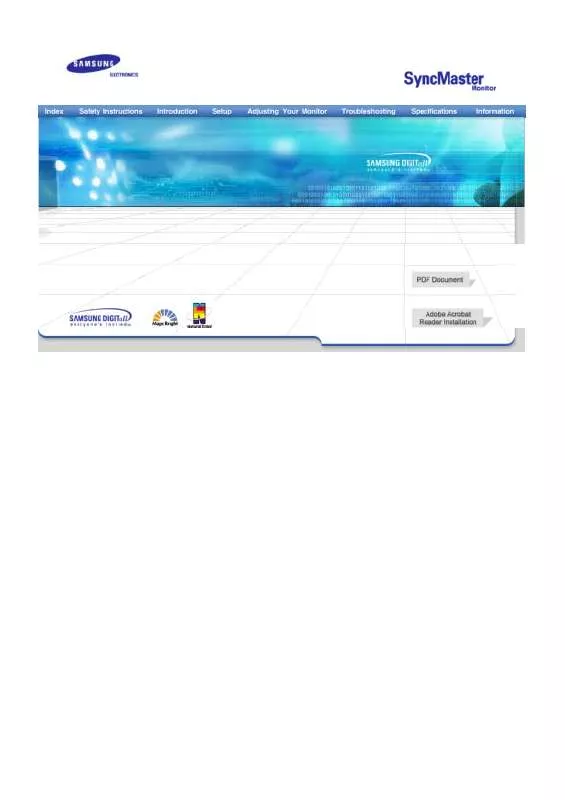Detailed instructions for use are in the User's Guide.
[. . . ] Main Page Safety Instructions Notational Power Installation Cleaning Other Introduction Unpacking Front Rear Setup Connecting Your Monitor Installing the Monitor Driver Automatic Manual Installing a VESA Base Adjusting Your LCD Monitor On-Screen Display Troubleshooting Check List Q&A Self-Test Feature Check Specifications General Specifications PowerSaver Preset Timing Modes Information Service Center Terms Regulatory Natural Color For Better Display Authority
Notational
Power Installation Cleaning Other
Failure to follow directions noted by this symbol could result in bodily harm or damage to equipment.
Prohibited
Important to read and understand at all times
Do not disassemble
Disconnect the plug from the outlet
Do not touch
Grounding to prevent an electric shock
When not used for extended periods of time, set your PC to DPMS. If using a screen saver, set it to the active screen mode.
Notational
Power
Installation Cleaning Other
Do not use a damaged or loose plug.
!
This may cause an electric shock or fire.
Do not pull the plug out by the wire nor touch the plug with wet hands.
!
This may cause an electric shock or fire.
Use only a properly grounded plug and receptacle.
!
An improper ground may cause electric shock or equipment damage.
Do not excessively bend the plug and wire nor place heavy objects upon them, which could cause damage.
!
This may cause an electric shock or fire.
Do not connect too many extension cords or plugs to an outlet.
!
This may cause a fire.
Put your monitor in a location with low humidity and a minimum of dust.
!
An electric shock or fire could result inside the monitor.
Notational Power
Installation
Cleaning Other
!
Do not drop the monitor when moving it. This may cause damage to the product or human body.
Place the monitor on a flat and stable surface.
!
The monitor can cause injury by falling.
Set down the monitor carefully.
!
It could be damaged or broken.
Do not place the monitor face down.
!
The TFT-LCD surface may be damaged.
Installing a wall bracket must be done by a qualified professional.
!
Installation by unqualified personnel may result in injury. Always use the mounting device specified in the owner's manual.
!
Leave a space for ventilation between the product and the wall.
!
Poor ventilation may cause the interior temperature to rise and lead to a fire.
When cleaning the monitor case or the surface of the TFT-LCD, wipe with a slightly moistened, soft fabric.
Notational Power Installation
Do not spray water or detergent directly on the monitor.
!
Cleaning
Other
This may cause damage, electric shock or a fire.
Use the recommended detergent with a smooth cloth.
If the connector between the plug and the pin is dusty or dirty, clean it properly with a dry cloth.
!
A dirty connector can cause an electric shock or fire.
Contact a Service Center or Customer Center for interior cleaning once a year.
!
Keep the product's interior clean. [. . . ] Remove all electronic devices such as radios, fans, clocks and telephones that are within 3 feet (one meter) of the monitor.
Check List Q&A
!
Self-Test Feature Check
!
A monitor recreates visual signals received from the PC. Therefore, if there is trouble with the PC or the video card, this can cause the monitor to become blank, have poor coloring, noise, Video mode not supported, etc. In this case, first check the source of the problem, and then contact a service center or your dealer. Judging the monitor's working condition If there is no image on the screen or an "Video mode not supported" message comes up, disconnect the cable from the computer while the monitor is still powered on. " If there is a message coming up on the screen or if the screen goes white, this means the monitor is in working condition. " In this case, check the computer for trouble.
General Model Name LCD Panel Size General
PowerSaver Preset Timing Modes
SyncMaster 173VT
17. 0 inch diagonal 337. 92 (H) x 270. 336 (V) 0. 264 (H) x 0. 264 (V) a-si TFT active matrix 140(H) / 120(V)
Display area Pixel Pitch Type Viewing Angle Synchronization Horizontal Vertical Display Color 16, 194, 277 Resolution Optimum resolution Maximum resolution Input Signal, Terminated
30 ~ 81 kHz 56 ~ 75 Hz
1280 x 1024@60Hz 1280 x 1024@75Hz
RGB Analog 0. 7 Vpp positive at 75 ohms Separate H/V sync, Composite, TTL level positive or negative Maximum Pixel Clock 135 MHz Power Supply AC 90 ~ 264 VAC rms, 60/50 Hz ± 3Hz Signal Cable 15pin-to-15pin D-sub cable, detachable Power Consumption Less than 45W Dimensions (WxDxH) / Weight 384. 6 X 66. 7 X 338. 0 mm (Without stand) 384. 6 X 201. 0 X 392. 8 mm / 6. 2kg (With basic stand) VESA Mounting Interface 75mm x 75mm (for use with Specialty(Arm) Mounting hardware. ) Environmental considerations Operating Storage Plug and Play Capability This monitor can be installed on any Plug & Play compatible system. Interaction of the monitor and computer systems will provide the best operating conditions and monitor settings. In most cases, monitor installation will proceed automatically, unless the user wishes to select alternate settings. Dot Acceptable TFT LCD panel manufactured by using advanced semiconductor technology with precision of 99. 999% above is used for this product. But the pixels of RED, GREEN, BLUE and WHITE color seem to be bright sometimes or some of black pixels could be seen. This is not from bad quality and you can use it without uneasiness.
!
Temperature: 50°F ~ 104°F(10°C ~ 40°C) Humidity: 10% ~ 80%, non-condensing Temperature: -4°F ~113°F (-20°C ~ 45°C) Humidity: 5% ~ 95%, non-condensing
For example, the no. of TFT LCD pixels that is contained in this product are 3, 932, 160.
Note: Design and specifications are subject to change without prior notice.
General
PowerSaver
Preset Timing Modes
This monitor has a built-in power management system called PowerSaver. This system saves energy by switching your monitor into a low-power mode when it has not been used for a certain amount of time. The monitor automatically returns to normal operation when you move the computer's mouse or press a key on the keyboard. For energy conservation, turn your monitor OFF when it is not needed, or when leaving it unattended for long periods. The PowerSaver system operates with a VESA DPMS compliant video card installed in your computer. Use a software utility installed on your computer to set up this feature. Power saving mode EPA / ENERGY 2000 Green Blinking Less than 3W
State Power Indicator Power Consumption
Normal Operation Green Less than 45W
Power off Black Less than 1W (110 Vac)
This monitor is EPA ENERGY STAR ® compliant and ENERGY2000 compliant when used with a computer equipped with VESA DPMS functionality. As an ENERGY STAR® Partner, SAMSUNG has determined that this product meets the ENERGY STAR® guidelines for energy efficiency.
If the signal transferred from the computer is the same as the following Preset Timing Modes, the screen will be adjusted automatically. However, if the signal differs, the screen may go blank while the power LED is on. Refer to the video card manual and adjust the screen as follows.
General PowerSaver
Preset Timing Modes Display Mode IBM, 640 x 350 IBM, 640 x 480 IBM, 720 x 400 MAC, 640 x 480 MAC, 832 x 624 VESA, 640 x 480 VESA, 640 x 480 VESA, 800 x 600 VESA, 800 x 600 VESA, 800 x 600 VESA, 800 x 600 VESA, 1024 x 768 VESA, 1024 x 768 VESA, 1024 x 768 VESA, 1280 x 1024 VESA, 1280 x 1024 SUN, 1280 x 1024 Horizontal Frequency (kHz) 31. 469 31. 469 31. 469 35. 000 49. 726 37. 500 37. 861 35. 156 37. 879 46. 875 48. 077 48. 363 56. 476 60. 023 63. 981 79. 976 81. 129 Vertical Frequency (Hz) 70. 086 59. 940 70. 086 66. 667 74. 551 75. 000 72. 809 56. 250 60. 317 75. 000 72. 188 60. 004 70. 069 75. 029 60. 020 75. 025 76. 106 Pixel Clock (MHz) 25. 175 25. 175 28. 322 30. 240 57. 284 31. 500 31. 500 36. 000 40. 000 49. 500 50. 000 65. 000 75. 000 78. 750 108. 00 135. 00 135. 00 Sync Polarity (H/V) +/-/-/+ -/-/-/-/+, -/+, +/+ +/+ +/+ -/-/+/+ +/+ +/+ -/-
Preset Timing Modes
Horizontal Frequency The time to scan one line connecting the right edge to the left edge of the screen horizontally is called Horizontal Cycle and the inverse number of the Horizontal Cycle is called Horizontal Frequency. Unit: kHz Vertical Frequency Like a fluorescent lamp, the screen has to repeat the same image many times per second to display an image to the user. [. . . ] Select Natural Color from the list and then click the [Add/Delete] button.
For Better Display 1. Adjust computer resolution and screen injection rate (refresh rate) in control panel of computer as described below to enjoy the best quality of picture. You can have an uneven quality of picture in the screen if the best quality of picture is not provided in TFT-LCD.
!!
Service Terms Regulatory Natural Color
Resolution: 1280 x 1024 Vertical frequency (refresh rate): 60 Hz
For Better Display
Authority
2. [. . . ]