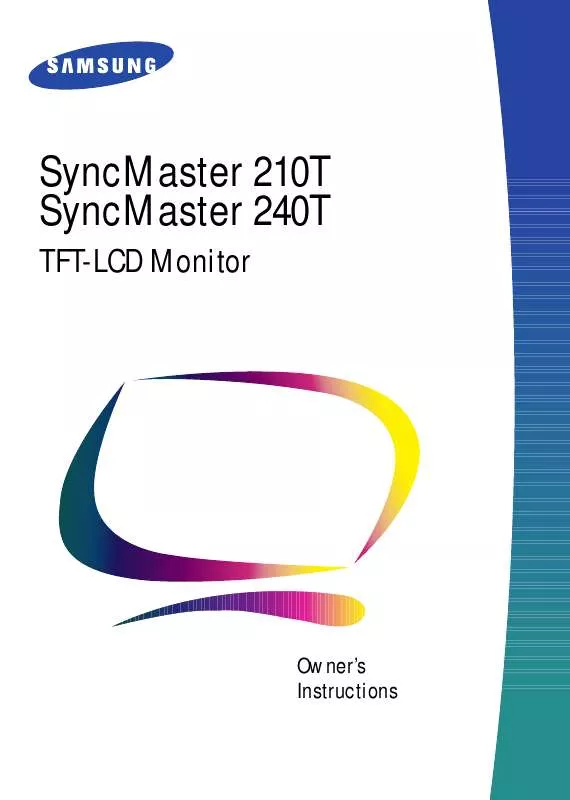User manual SAMSUNG SYNCMASTER 210T
Lastmanuals offers a socially driven service of sharing, storing and searching manuals related to use of hardware and software : user guide, owner's manual, quick start guide, technical datasheets... DON'T FORGET : ALWAYS READ THE USER GUIDE BEFORE BUYING !!!
If this document matches the user guide, instructions manual or user manual, feature sets, schematics you are looking for, download it now. Lastmanuals provides you a fast and easy access to the user manual SAMSUNG SYNCMASTER 210T. We hope that this SAMSUNG SYNCMASTER 210T user guide will be useful to you.
Lastmanuals help download the user guide SAMSUNG SYNCMASTER 210T.
Manual abstract: user guide SAMSUNG SYNCMASTER 210T
Detailed instructions for use are in the User's Guide.
[. . . ] SyncMaster 210T SyncMaster 240T
TFT-LCD Monitor
Owner's Instructions
Information in this document is subject to change without notice. © 2001 Samsung Electronics Co. , Ltd. Reproduction in any manner whatsoever without the written permission of Samsung Electronics Co. , Ltd. shall not be liable for errors contained herein or for incidental or consequential damages in connection with the furnishing, performance, or use of this material. [. . . ] Screen controls (Continued )
Icon Menus and Sub-menus Function Descriptions +
Image Size
Aspect ratio is the proportion of a vertical versus a horizontal resolution, and it varies depending on the input video resolution. For example, 640x480, 800x600, and 1024x768 have the aspect ratio of 4:3, and 1280x1200 has the aspect ratio of 5:4. To view original image without geometrical distortion, aspect ratio must be preserved. The aspect ratio of SyncMaster240T is 16:10 that is neither 4:3 nor 5:4. Thus if the input image resolution has the aspect ratio of 4:3 or 5:4, full screen expansion to 16:10 makes image looked wider to the horizontal direction. This is not appropriate especially for those who do CAD, CAM, and Graphic oriented jobs. To resolve this, IMAGE SIZE control provides three different image expansion methods: Expand 1, Expand 2, and Normal. This function is not available for UXGA and WUXGA modes.
n
Expand 1 Expand 2
Performs full screen image expansion regardless of the aspect ratio of the input video resolution Performs image expansion while keeping the aspect ratio of the original video resolution. Usually, there will be some unfilled space to the horizon direction. In this mode, input video is displayed at the center of the monitor as it is. Discards current setting and replaces corresponding parameters with the factory default values. n Geometry Replace H-Position and V-Position values with the factory default values. n Color Replace R, G, and B values with the factory default values. Mode 1, Mode 2, Mode 3 and User Mode will be initialized.
English 14
n
n
Normal
RECALL
Adjusting Your LCD Monitor
Table 1. Screen controls (Continued )
Icon Menus and Sub-menus Function Descriptions
n n
+
Image Effect
n n
n
Zoom
n n
n n
n
Pan
n
n
English
15
Portuguese
H-Pan Moves magnified image to the horizontal direction Same as changing the center of ZOOM to the horizontal direction V-Pan Moves magnified image to the vertical direction Same as changing the center of ZOOM to the vertical direction
Italiano
Performs Digital Zoom. Any part of an image can be magnified by ZOOM feature and the center of magnification can be arbitrarily changed by PAN feature. Magnifies an image It work only with PC source. (Not working with UXGA & WUXGA mode. )
Español
n
Performs digital image quality compensation. When an input video resolution is lower than 1920x1200 and if IMAGE SIZE is set to "Expand 1" or "Expand 2, " then depending on the input video resolution, the expanded image becomes hazy or blurred. In this case, applying sharpening filter enhances the quality of the image, and Image Effect is the features providing such Digital Image Compensation Effects. Image Effect is applicable both Composite Video signals fed by RCA or S-Video connector and PC Video signals fed by D-Sub or DVI connector. Sharpen Makes image looked sharper Medium Makes image looked sharper but not as sharper as "Sharpen" Soften Makes image looked smoother
Deutsch
Français
English
Adjusting Your LCD Monitor
Table 1. [. . . ] It may be suitable for connection to any UL Listed personal computer with similar configuration. Before making the connection, make sure the voltage rating of the computer convenience outlet is the same as the monitor and that the ampere rating of the computer convenience outlet is equal to or exceeds the monitor voltage rating. For 120 Volt applications, use only UL Listed detachable power cord with NEMA configuration 5-15P type (parallel blades) plug cap. For 240 Volt applications use only UL Listed Detachable power supply cord with NEMA configuration 6-15P type (tandem blades) plug cap.
IC Compliance Notice
This Class B digital apparatus meets all requirements of the Canadian Interference-Causing Equipment Regulations of ICES-003. [. . . ]
DISCLAIMER TO DOWNLOAD THE USER GUIDE SAMSUNG SYNCMASTER 210T Lastmanuals offers a socially driven service of sharing, storing and searching manuals related to use of hardware and software : user guide, owner's manual, quick start guide, technical datasheets...manual SAMSUNG SYNCMASTER 210T