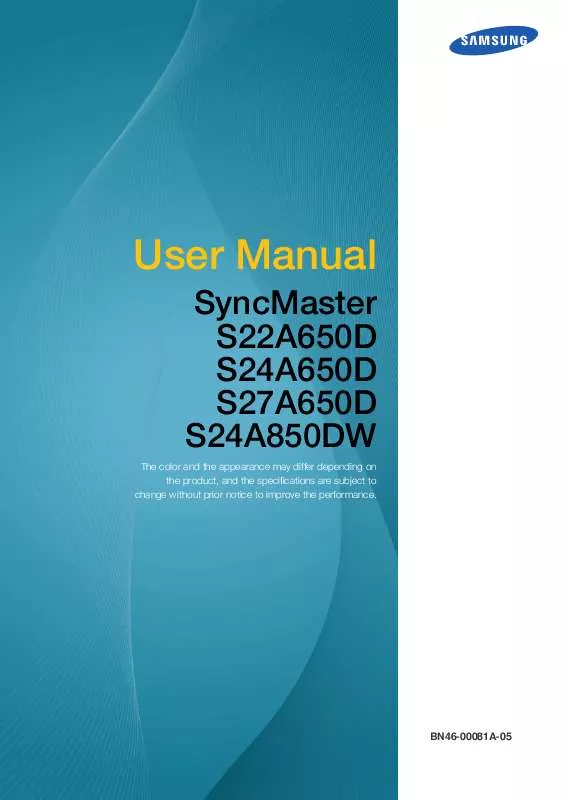User manual SAMSUNG SYNCMASTER S27A650D
Lastmanuals offers a socially driven service of sharing, storing and searching manuals related to use of hardware and software : user guide, owner's manual, quick start guide, technical datasheets... DON'T FORGET : ALWAYS READ THE USER GUIDE BEFORE BUYING !!!
If this document matches the user guide, instructions manual or user manual, feature sets, schematics you are looking for, download it now. Lastmanuals provides you a fast and easy access to the user manual SAMSUNG SYNCMASTER S27A650D. We hope that this SAMSUNG SYNCMASTER S27A650D user guide will be useful to you.
Lastmanuals help download the user guide SAMSUNG SYNCMASTER S27A650D.
Manual abstract: user guide SAMSUNG SYNCMASTER S27A650D
Detailed instructions for use are in the User's Guide.
[. . . ] User Manual
SyncMaster S22A650D S24A650D S27A650D S24A850DW
The color and the appearance may differ depending on the product, and the specifications are subject to change without prior notice to improve the performance.
BN46-00081A-05
Before Using the Product
Copyright
The contents of this manual are subject to change without notice to improve quality. © 2011 Samsung Electronics Samsung Electronics owns the copyright for this manual. Use or reproduction of this manual in parts or entirety without the authorization of Samsung Electronics is prohibited. The SAMSUNG and SyncMaster logos are registered trademarks of Samsung Electronics. [. . . ] (Range: 0~100) A higher value will make the picture appear brighter.
SAMSUNG This menu is not available when MAGICBright is set to Dynamic Contrast mode.
This menu is not available when Eco Light Sensor or Eco Saving is set to On.
3. 2. 1 Configuring Brightness
1 2 3
Press [ MENU ] on the product. Press [ Press [ appear.
PICTURE MAGIC Brightness Contrast Sharpness Coarse Fine Response Time Faster
AUTO
] to move to PICTURE and press [ ] to move to Brightness and press [
] on the product. The following screen will
50 75 60 2200 0
4
Adjust the Brightness using the [
] button.
3 Screen Setup
43
3
3. 3
Screen Setup
Contrast
Adjust the contrast between the objects and background. (Range: 0~100) A higher value will increase the contrast to make the object appear clearer.
SAMSUNG This menu is not available when MAGICBright is in Cinema or Dynamic Contrast mode. SAMSUNG This menu is not available when MAGICColor is in Full or Intelligent mode.
3. 3. 1 Configuring Contrast
1 2 3
Press [ MENU ] on the product. Press [ Press [ ] to move to PICTURE and press [ ] to move to Contrast and press [
PICTURE MAGIC Brightness Contrast Sharpness Coarse Fine Response Time Return Faster Adjust
AUTO
] on the product. The following screen will appear.
50 75 60 2200 0
Enter
4
Adjust the Contrast using the [
] button.
3 Screen Setup
44
3
3. 4
Screen Setup
Sharpness
Make the outline of objects more clear or blurry. (Range: 0~100) A higher value will make the outline of objects clearer.
SAMSUNG This menu is not available when MAGICBright is in Cinema or Dynamic Contrast mode. SAMSUNG This menu is not available when MAGICColor is in Full or Intelligent mode.
3. 4. 1 Configuring Sharpness
1 2 3
Press [ MENU ] on the product. Press [ Press [ appear.
PICTURE MAGIC Brightness Contrast Sharpness Coarse Fine Response Time Return Faster Adjust
AUTO
] to move to PICTURE and press [ ] to move to Sharpness and press [
] on the product. The following screen will
50 75 60 2200 0
Enter
4
Adjust the Sharpness using the [
] button.
3 Screen Setup
45
3
3. 5
Screen Setup
Coarse
Adjust the screen frequency.
Only available in Analog mode.
3. 5. 1 Adjusting Coarse
1 2 3
Press [ MENU ] on the product. Press [ Press [ ] to move to PICTURE and press [ ] to move to Coarse and press [
PICTURE MAGIC Brightness Contrast Sharpness Coarse Fine Response Time Return Faster Adjust
AUTO
] on the product. The following screen will appear.
50 75 60 2200 0
Enter
4
Adjust the Coarse using the [
] button.
3 Screen Setup
46
3
3. 6
Screen Setup
Fine
Fine-adjust the screen to obtain a vivid picture.
Only available in Analog mode.
3. 6. 1 Adjusting Fine
1 2 3
Press [ MENU ] on the product. Press [ Press [ ] to move to PICTURE and press [ ] to move to Fine and press [
PICTURE MAGIC Brightness Contrast Sharpness Coarse Fine Response Time Return Faster Adjust
AUTO
] on the product. The following screen will appear.
50 75 60 2200 0
Enter
4
Adjust the Fine using the [
] button.
3 Screen Setup
47
3
3. 7
Screen Setup
Response Time
Accelerate the panel response rate to make video appear more vivid and natural.
It is best to set Response Time to Normal or Faster when you are not viewing a movie. The functions available on the monitor may vary depending on the model. Refer to the actual product.
3. 7. 1 Configuring Response Time
1 2 3
Press [ MENU ] on the product. Press [ Press [ appear.
PICTURE MAGIC Brightness Contrast Sharpness Coarse Fine Response Time Return Normal Faster Fastest Adjust
AUTO
] to move to PICTURE and press [ ] to move to Response Time and press [
] on the product. The following screen will
50 75 60 2200
Enter
4 5
Press [
] to move to the option you want and press the [
].
The selected option will be applied.
3 Screen Setup
48
4
4. 1
Configuring Tint
SAMSUNG Adjust the tint of the screen. This menu is not available when MAGICBright is set to Cinema or
Dynamic Contrast mode.
Red
Adjust the value of the color red in the picture. (Range: 0~100) A higher value will increase the intensity of the color.
SAMSUNG This menu is not available when MAGICColor is in Full or Intelligent mode.
4. 1. 1 Configuring Red
1 2 3
Press [ MENU ] on the product. Press [ Press [ ] to move to COLOR and press [ ] to move to Red and press [
COLOR Red Green Blue Color Tone Gamma Normal Mode1 50 50 50
] on the product. [. . . ] It allows you to change the screen brightness, tint, size and many other settings using menus displayed on the screen.
HUB
HUB refers to a device that is a common connection point for multiple devices connected over a network. It is used to connect multiple PCs, video devices, office devices and/or LANs over a single network.
Coarse
Coarse refers to the frequency of radio wave vibrations per second. A higher frequency transmits a larger amount of data and is reflected easier. A lower frequency traverses obstacles more easily and can travel farther, but it transmits a smaller amount of data. [. . . ]
DISCLAIMER TO DOWNLOAD THE USER GUIDE SAMSUNG SYNCMASTER S27A650D Lastmanuals offers a socially driven service of sharing, storing and searching manuals related to use of hardware and software : user guide, owner's manual, quick start guide, technical datasheets...manual SAMSUNG SYNCMASTER S27A650D