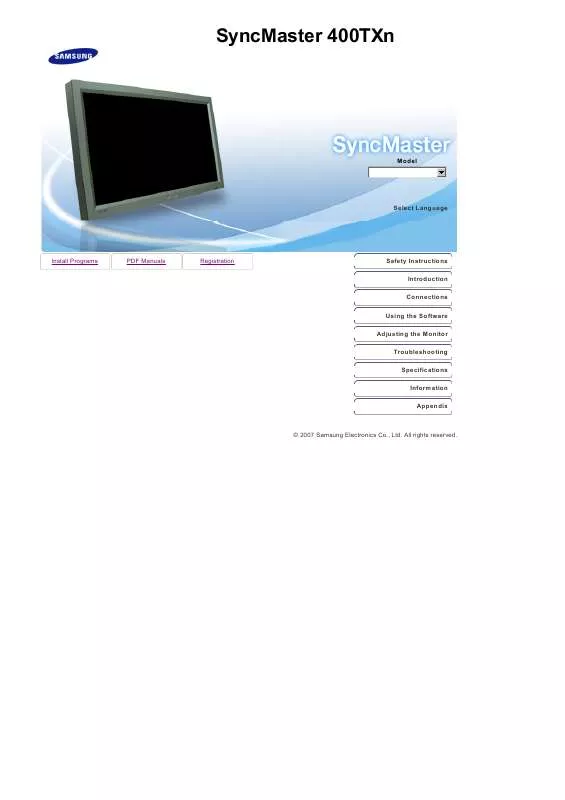User manual SAMSUNG SYNCMASTER 400TXN
Lastmanuals offers a socially driven service of sharing, storing and searching manuals related to use of hardware and software : user guide, owner's manual, quick start guide, technical datasheets... DON'T FORGET : ALWAYS READ THE USER GUIDE BEFORE BUYING !!!
If this document matches the user guide, instructions manual or user manual, feature sets, schematics you are looking for, download it now. Lastmanuals provides you a fast and easy access to the user manual SAMSUNG SYNCMASTER 400TXN. We hope that this SAMSUNG SYNCMASTER 400TXN user guide will be useful to you.
Lastmanuals help download the user guide SAMSUNG SYNCMASTER 400TXN.
Manual abstract: user guide SAMSUNG SYNCMASTER 400TXN
Detailed instructions for use are in the User's Guide.
[. . . ] SyncMaster 400TXn
Model
Select Language
Install Programs
PDF Manuals
Registration
Safety Instructions Introduction Connections Using the Software Adjusting the Monitor Troubleshooting Specifications Information Appendix
© 2007 Samsung Electronics Co. , Ltd. All rights reserved.
Select Language
Main Page
Model Safety Instructions
Notational Power Installation Clean Others
Introduction Connections Using the Software Adjusting the LCD Display Troubleshooting Specifications Information Appendix
Please read the following safety instructions as they are designed to prevent damage to property and harm to the user. The color and appearance of the product may vary depending on the model, and the product specifications are subject to change without prior notice for reasons of performance enhancement.
Safety Instructions
Notational
Warning / Caution
Failure to follow directions noted by this symbol could result in bodily harm or damage to the equipment.
Notational Conventions
Prohibited Important to read and understand at all times
Do not disassemble
Disconnect the plug from the outlet
Do not touch
Ground to prevent an electric shock
Power
When not used for an extended period of time, set your computer to DPMS. If using a screen saver, set it to active screen mode.
Do not use a damaged or loose plug.
This may cause electric shock or fire.
Do not pull the plug out by the wire nor touch the plug with wet hands.
This may cause electric shock or fire.
Use only a properly grounded plug and receptacle.
An improper ground may cause electric shock or equipment damage.
Insert the power plug firmly so that it does not come loose.
A bad connection may cause fire.
Do not excessively bend the plug and wire nor place heavy objects upon them, which could cause damage.
This may cause electric shock or fire.
Do not connect too many extension cords or plugs to one outlet.
This may cause fire.
Do not disconnect the power cord while using the LCD Display.
A surge may be caused by the separation and may damage the LCD Display.
Do not use the power cord when the connector or plug is dusty.
If the connector or plug of the power cord is dusty, clean it with a dry cloth. [. . . ] Note that Conflicts between codecs may occur when various kinds of codecs are installed on one PC, which may result in a program error. And the incomplete installation of a codec may result in a program malfunction and file playback error. When a schedule does not run properly at the designated time: Please check the status of MagicNet for the monitor and that of the network. Furthermore, please confirm if the schedule pause function is activated for the monitor. Schedules will only run when the status of MagicNet and the Network are ON, and will not run when the monitor schedule is paused. When the power goes off and comes back on, or the network is disconnected and reconnected, the current schedule returns to the start. When the monitor icon is displayed in sky blue not green (normal operation): This may occur when the network configuration is normal but the connection between the server and the monitor is not functioning properly. This may occur when the monitor is connected to another server, not the corresponding one, or the network status is not normal. Please check the monitor for the network connection. Password/Login The password entered by the user when installing MagicNet will become the default password of the administrator account. If you forget your password, please remove the program and install it again.
Troubleshooting
Removing Program
Removing Program
MagicNet can be removed by using the Add/Remove Options in Windows Programs or by using the delete menu provided when installing this program. To remove MagicNet, complete the following steps. Select [Start]->[Settings]->[Control Panel].
2. For Windows XP, select [Start]->[Control Panel]. Double-click the [Add or Remove Programs] icon in the Control Panel. Click the MagicNet in the [Add or Remove Programs] window to highlight it. Wait until the window appears which indicates that program removal is completed.
Program updating via RDP is applicable for the SyncMaster 400TXn only. Press the ALT + F12 keys to go to the Desktop. For a remote connection (via the Remote Desktop Protocol), use the ID and password below. Windows logon ID: Administrator Windows logon password: 000000
Introduction to MagicNet
|
Schedule Setting
|
Function Setting
|
Basic Setting
|
Remote Control | Troubleshooting | Specifications Adjustment
Specifications
Supported File Format Specs. Audio VBR Peak bitate 12Mbps or less 12Mbps or less Available Not Available 16kHz or more Sampling rate
Bit rate File Format Resolution CBR MPEG1 WMV Audio Photo MP3 JPEG BMP 1280x720 or less 2274 x 1704 or less
Video
For JPEG, the EXIF Format (Digital Camera) is not supported. (However, Samsung digital cameras are supported) An Office file may take some time to be displayed on the monitor, depending on the file size. [. . . ] Unit: Hz Example: If the same light repeats itself 60 times per second, this is regarded as 60 Hz.
Horizontal Frequency
The time to scan one line connecting the right edge to the left edge of the screen horizontally is called the Horizontal Cycle. The inverse number of the Horizontal Cycle is called Horizontal Frequency. Unit: kHz
Interlace and Non-Interlace Methods
Showing the horizontal lines of the screen from the top to the bottom sequentially is called the Non-Interlace method while showing odd lines and then even lines in turn is called the Interlace method. The Non-Interlace method is used for the majority of LCD Display s to ensure a clear image. [. . . ]
DISCLAIMER TO DOWNLOAD THE USER GUIDE SAMSUNG SYNCMASTER 400TXN Lastmanuals offers a socially driven service of sharing, storing and searching manuals related to use of hardware and software : user guide, owner's manual, quick start guide, technical datasheets...manual SAMSUNG SYNCMASTER 400TXN