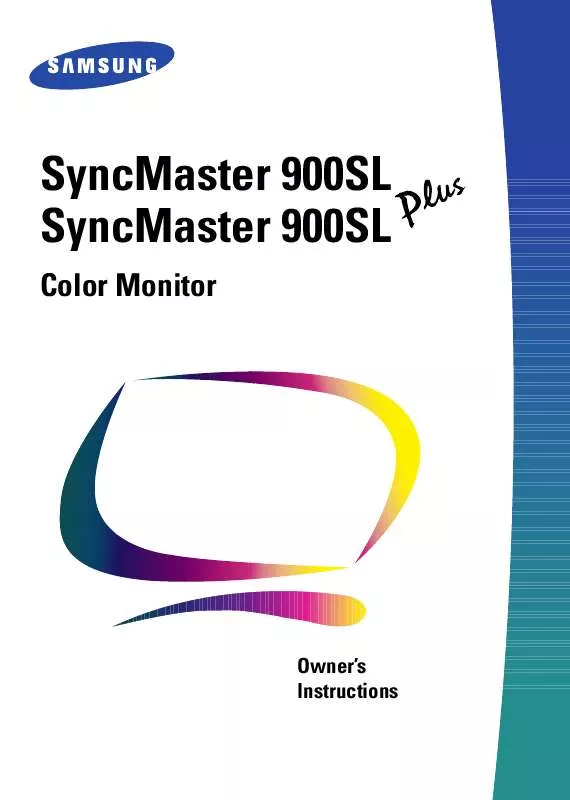User manual SAMSUNG SYNCMASTER 900SLPLUS
Lastmanuals offers a socially driven service of sharing, storing and searching manuals related to use of hardware and software : user guide, owner's manual, quick start guide, technical datasheets... DON'T FORGET : ALWAYS READ THE USER GUIDE BEFORE BUYING !!!
If this document matches the user guide, instructions manual or user manual, feature sets, schematics you are looking for, download it now. Lastmanuals provides you a fast and easy access to the user manual SAMSUNG SYNCMASTER 900SLPLUS. We hope that this SAMSUNG SYNCMASTER 900SLPLUS user guide will be useful to you.
Lastmanuals help download the user guide SAMSUNG SYNCMASTER 900SLPLUS.
Manual abstract: user guide SAMSUNG SYNCMASTER 900SLPLUS
Detailed instructions for use are in the User's Guide.
[. . . ] SyncMaster 900SL SyncMaster 900SL
Color Monitor
Owner's Instructions
Information in this document is subject to change without notice. © 1999 Samsung Electronics Co. , Ltd. Reproduction in any manner whatsoever without the written permission of Samsung Electronics Co. , Ltd. shall not be liable for errors contained herein or for incidental or consequential damages in connection with the furnishing, performance, or use of this material. [. . . ] button or button to select
: Access Function
Zoom
Push the button to open the Zoom adjustment screen. Use the button to decrease the screen viewing area. Use the button to enlarge the screen viewing area.
: Previous
Menu
12
Adjusting Your Monitor
Parallel/Rotation
RGB
Geometry Parallel/Rotation Pincushion/Trapezoid Pinbalance Linearity
Adjust the parallelogram setting when the display is leaning left or right; adjust the rotation setting when the entire display is tilted left or right.
1 2
: Access Function
Parallel/Rotation
With the menu off, push the button. Push the button or button until the "Geometry" screen is displayed. button to select
2 17 : Previous
Menu
3 4
Push the button to open the Parallel/ Rotation adjustment screen. Use the button or button to adjust the parallel setting; use the button or button to adjust the rotation setting.
Pincushion/Trapezoid
RGB
Geometry Parallel/Rotation Pincushion/Trapezoid Pinbalance Linearity
Adjust the pincushion setting when the sides of the display are bowed in or bowed out; adjust the trapezoid setting when the top or bottom of the display is too large or small.
: Access Function
Pincushion/Trapezoid
1 2 3 4
With the menu off, push the button. Push the button or button until the "Geometry" screen is displayed. Push the button or button to select Pincushion/Trapezoid. Push the button to open the Pincushion/Trapezoid adjustment screen. Use the button or button to adjust the pincushion setting; use the button or button to adjust the trapezoid setting.
20 35 : Previous
Menu
13
English
Adjusting Your Monitor
Pinbalance
RGB
Geometry Parallel/Rotation Pincushion/Trapezoid Pinbalance Linearity
Adjust the pinbalance setting when the sides of the display are bowed towards the left or right.
1 2 3
With the menu off, push the button. Push the button or button until the "Geometry" screen is displayed. button to select
: Access Function
Pinbalance
53
Push the button to open the Pinbalance adjustment screen. button to adjust the
4
: Previous
Menu
Linearity
RGB
Geometry Parallel/Rotation Pincushion/Trapezoid Pinbalance Linearity
Adjust the linearity setting when the display image is compressed at the left, right or top, bottom.
1 2 3
With the menu off, push the button. Push the button or button until the "Geometry" screen is displayed. button to select
: Access Function
Linearity
Push the button to open the Linearity adjustment screen. button to adjust the
44 : Previous
Menu
4
14
Adjusting Your Monitor
Color
RGB
Color Color1 Color2 Color3
Color temperature is a measure of the "warmth" of the image colors. The available range is between 5000 to 9300K. Follow these steps to change the color temperature and adjust individual R, G, B color control.
: Access Function
Color1
1
50 50 50
With the menu off, push the button. Push the button or button until the "Color" screen is displayed. Use the button or button to select Color 1, Color 2, or Color 3. Push the button to open the "Color 1", "Color 2", or "Color 3" adjustment screen. The current color temperature is shown highlighted between 9300 and 5000K. [. . . ] Power-saving modes
State Normal Operation Power-Saving Function mode (EPA/NUTEK) Standby Mode Inactive Active Blanked Amber Suspend Mode Position A1 Active Inactive Blanked Amber/Green Blinking (0. 5 sec interval) Less than 15W Power-off Mode Position A2 Inactive Inactive Blanked Amber Blinking (1 sec interval) Less than 3W
Horizontal Sync Vertical Sync Video Power Indicator Power Consumption
Active Active Active Green
130W (Max. ) 110W (Nom. )
60W(Nom. )
NOTE: This monitor automatically returns to normal operation when horizontal and vertical sync return. This occurs when you move the computer's mouse or press a key on the keyboard.
This monitor is EPA ENERGY STAR® compliant and NUTEK compliant when used with a computer equipped with VESA DPMS functionality. For energy conservation, turn your monitor OFF when it is not needed, or when leaving it unattended for long periods.
22
Appendix
Troubleshooting
Before calling for service, check the information in this section to see if you can remedy any problems yourself. If you do need assistance, please call the phone number on the warranty card, the phone number on the back cover of this manual, or contact your dealer. [. . . ]
DISCLAIMER TO DOWNLOAD THE USER GUIDE SAMSUNG SYNCMASTER 900SLPLUS Lastmanuals offers a socially driven service of sharing, storing and searching manuals related to use of hardware and software : user guide, owner's manual, quick start guide, technical datasheets...manual SAMSUNG SYNCMASTER 900SLPLUS