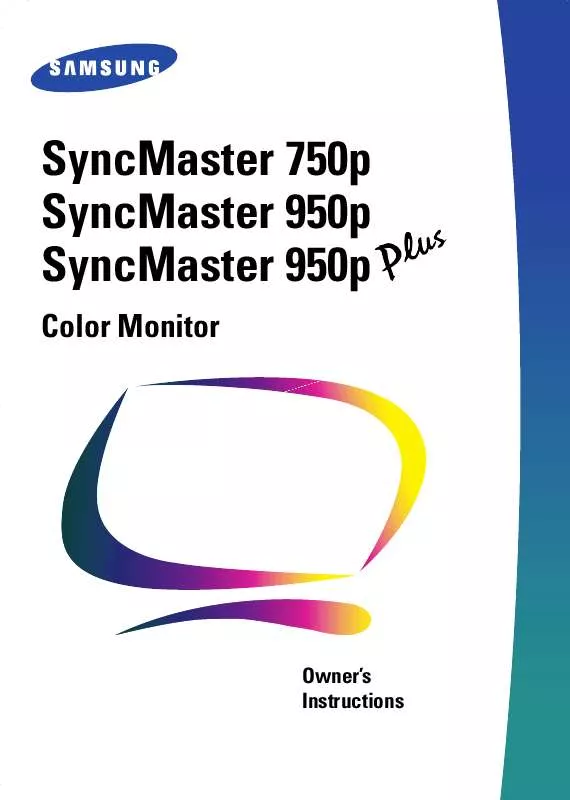User manual SAMSUNG SYNCMASTER 950P
Lastmanuals offers a socially driven service of sharing, storing and searching manuals related to use of hardware and software : user guide, owner's manual, quick start guide, technical datasheets... DON'T FORGET : ALWAYS READ THE USER GUIDE BEFORE BUYING !!!
If this document matches the user guide, instructions manual or user manual, feature sets, schematics you are looking for, download it now. Lastmanuals provides you a fast and easy access to the user manual SAMSUNG SYNCMASTER 950P. We hope that this SAMSUNG SYNCMASTER 950P user guide will be useful to you.
Lastmanuals help download the user guide SAMSUNG SYNCMASTER 950P.
Manual abstract: user guide SAMSUNG SYNCMASTER 950P
Detailed instructions for use are in the User's Guide.
[. . . ] SyncMaster 750p SyncMaster 950p SyncMaster 950p
Color Monitor
Owners Instructions
Information in this document is subject to change without notice. © 1999 Samsung Electronics Co. , Ltd. Reproduction in any manner whatsoever without the written permission of Samsung Electronics Co. , Ltd. shall not be liable for errors contained herein or for incidental or consequential damages in connection with the furnishing, performance, or use of this material. [. . . ] Use the button or button to adjust the color temperature. Adjust the color temperature as close to the desired temperature as possible using only the and buttons. To fine tune the color hue, use the or button to select R(ed), G(reen), or B(lue), then use the and buttons until you reach the desired color.
9300 9300K 5000 R G B : P rev i o u s
Menu
Color2
9300 6500K 5000 R G B : P rev i o u s 50 50 50
Menu
2 3 4 5
Color3
9300 5000K 5000 R G B : P rev i o u s 50 50 50
Menu
Note: Recall does not reset the color settings.
15
English
Adjusting Your Monitor
Adjusting Your Monitor
Clear Moirè
RGB
F
S c re e n Clear Moirè Fo c u s
A moiré pattern can appear on your screen, looking like a series of concentric circles or arcs. To eliminate this pattern, use the clear moirè adjustments.
: Access Function
Clear Moirè
1
2 17
With the menu off, push the button. Push the button or button until the Screen OSD is displayed. button to select
: P rev i o u s
Menu
1 2 3
Push the button to open the clear moirè adjustment screen. Use the button or button to adjust horizontal moirè; use the button or button to adjust vertical moirè.
Focus
RGB
F
S c re e n Clear Moirè Fo c u s
Use the focus control when the image displayed on the screen is not sharp in all areas.
1 2 3 4
With the menu off, push the button. Push the button or button until the Screen OSD is displayed. button or button to select
: Access Function
Foc u s
Fv Fh Fv Fh
2 17
Push the button to open the Focus adjustment screen. Use the button or button to adjust the focus along the left and right areas of the screen. Use the button or button to adjust the center area of the screen.
: P rev i o u s
Menu
16
Degauss
RGB
A d va n c ed D eg a u s s R ec a l l +++ S y n c . I n p u t Ty p e G Vi d e o I n p u t L eve l D-SUB/BNC : Access Function Degauss
The Degauss feature will remove color impurities caused by magnetic fields. Do not use the Degauss feature more than once within a 30-minute period.
1 2 3
With the menu off, push the button. Push the button or button until the Advanced screen is displayed. button to select
D e g a u s s i n g. .
Push the button to execute the degauss function. The degaussing screen will appear.
: P rev i o u s
Menu
NOTE: The monitor may buzz momentarily, the image colors may change and the image will jiggle for a few seconds. These effects are normal.
4
After a few seconds, the degauss main menu will return.
17
English
Adjusting Your Monitor
Adjusting Your Monitor
Recall
RGB
A d van c e d Degauss Recall +++ S y n c . I n p u t Ty p e G Vid e o I n p u t L eve l D-SUB/BNC : Access Function Recall
Use the recall feature to reset these monitor settings to their original levels: Position, Size, Pincushion, Trapezoid, Parallelogram, Pinbalance, Rotation, and Clear moirè.
1 2 3 4
With the menu off, push the button. Push the button or button until the Advanced screen is displayed. button or button to select
YES
NO
Push the button to open the recall selection screen. If you dont want to reset the monitor, use the button to select NO.
:P rev i o u s
Menu
NOTE: If you have selected YES, all settings listed above will be reset. [. . . ] Before making the connection, make sure the voltage rating of the computer convenience outlet is the same as the monitor and that the ampere rating of the computer convenience outlet is equal to or exceeds the monitor voltage rating. For 120 Volt applications, use only UL Listed detachable power cord with NEMA configuration 5-15P type (parallel blades) plug cap. For 240 Volt applications use only UL Listed Detachable power supply cord with NEMA configuration 6-15P type (tandem blades) plug cap.
Français
English
Regulatory Information
U. S. A. :
Samsung Electronics America (SEA) One Samsung Place Ledgewood, NJ 07852 Tel. [. . . ]
DISCLAIMER TO DOWNLOAD THE USER GUIDE SAMSUNG SYNCMASTER 950P Lastmanuals offers a socially driven service of sharing, storing and searching manuals related to use of hardware and software : user guide, owner's manual, quick start guide, technical datasheets...manual SAMSUNG SYNCMASTER 950P