Detailed instructions for use are in the User's Guide.
[. . . ] Instructions
Use this camera in the following order. Setting up the application software To use this camera with a PC, install the application software first. After you have done this, you can move the stored images in the camera to you PC and can edit them using an image editing program. (p. 23)
Getting to Know your camera
Thank you for buying a Samsung Digital Camera. [. . . ] When you run [Format] all images, including protected images, are deleted. Be sure to download important images to your PC before formatting the memory. - Sub menus [Yes] : A window for confirming the selection appears. If you Select [Yes], a [Formatting] message appears and the memory is formatted. When a [Format is completed] message appears, formatting is finished. [No]* : The memory will not be formatted.
Format Reset Date & Time Time Zone File No. Imprint Auto Power Off Back Set Yes No
:Off :London :Series :Off :3 min
Format Reset Date & Time Time Zone File No. Imprint Auto Power Off Back
Yes No :2010/01/01 :London :Series :Off :3 min Set
Be sure to run [Format] on the following types of memory card: - A new memory card, or an unformatted memory card. - A memory card that has a file this camera can't recognize or a card that has been taken from another camera. - Always format the memory card using this camera. If you insert a memory card that has been formatted by another camera, a memory card reader, or a PC, you will get a [Card Error] message. 58
Settings (
)
File name
This function allows you to select the file naming format. [Reset] : After using the reset function, the next file name is started at 0001 even after you've formatted, deleted all, or inserted a new memory card.
Format Reset Date & Time Time Zone File No. Imprint Auto Power Off :2010/01/01 :London :Series Reset :Off Series :3 min
Setting up the Date / Time / Date type
You can change the date and time that the camera displays on captured images and set up the date type. Setting [Time Zone] enables you to display the local date and time on the LCD screen when travelling overseas. - Date type : [yyyy/mm/dd], [mm/dd/yyyy], [dd/mm/yyyy], [Off]*
Format Reset Date & Time
yyyy Time mm dd Zone 2010 / 01 File No. / 01 13:00
:2010/01/01 :London
Off :Series
Imprint Auto Power Off Back Set
:Off :3 min
Back Set [Series]* : New files are named using numbers that follow the previous sequence, even if you've installed a new memory card, formatted the memory, or deleted all pictures.
Time Zone
Available cities/Time Zones: Time Zone London, Cape Verde, Mid-Atlantic, Buenos Aires, Sao Paulo, Newfoundland, Caracas, La Paz, NewYork, Miami, Chicago, Dallas, Denver, Phoenix, LA, London San Francisco, Alaska, Honolulu, Hawaii, [GMT +00:00] 2010/01/01 01:00 PM Back DST Samoa, Midway, Wellington, Auckland, Okhotsk, Guam, Sydney, Darwin, Adelaide, Seoul, Tokyo, Beijing, Hong Kong, Bankok, Jakarta, Yangon, Almaty, Kathmandu, Mumbai, New Delhi, Tashkent, Kabul, Abu Dhabi, Teheran, Moscow, Athens, Helsinki, Rome, Paris, Berlin DST : Daylight Saving Time
- The first stored folder name is 100PHOTO, and the first file name is SAM_0001. - File names are assigned sequentially from SAM_0001 SAM_0002 to SAM_9999. - The folder number is assigned sequentially from 100 to 999 as follows: 100PHOTO 101PHOTO ~ 999PHOTO. - The maximum number of files in a folder is 9999. - The files used with the memory card conform to the DCF (Design rule for Camera File systems) format. If you change the image file name, the image may not play back.
59
Settings (
)
Auto power off
This function switches the camera off after a set amount of time to prevent unnecessary battery drainage. [. . . ] If DirectX 9. 0c or later is not installed Install DirectX 9. 0c or later. 1) Insert the CD provided with the camera 2) Run Windows Explorer. Select the [CD-ROM drive:\ DirectX] folder, and then click the DXSETUP. exe file. To download and install DirectX, from the Internet, visit the Microsoft website. [. . . ]

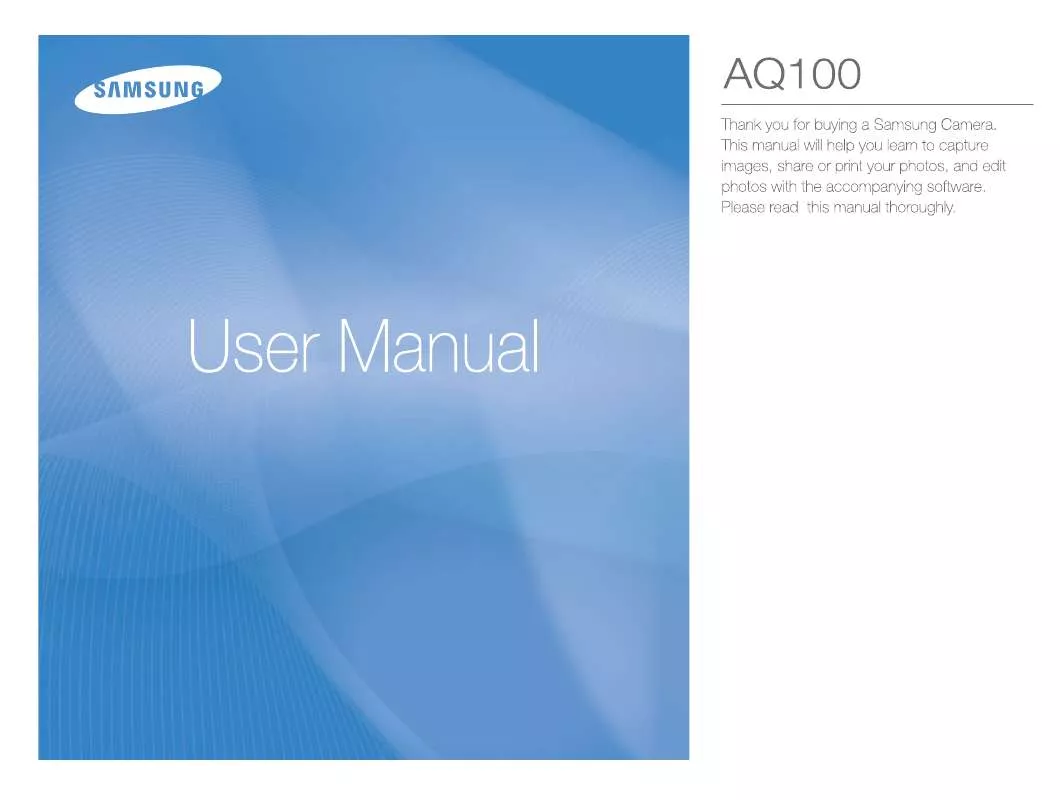
 SAMSUNG AQ100 annexe A (3248 ko)
SAMSUNG AQ100 annexe A (3248 ko)
