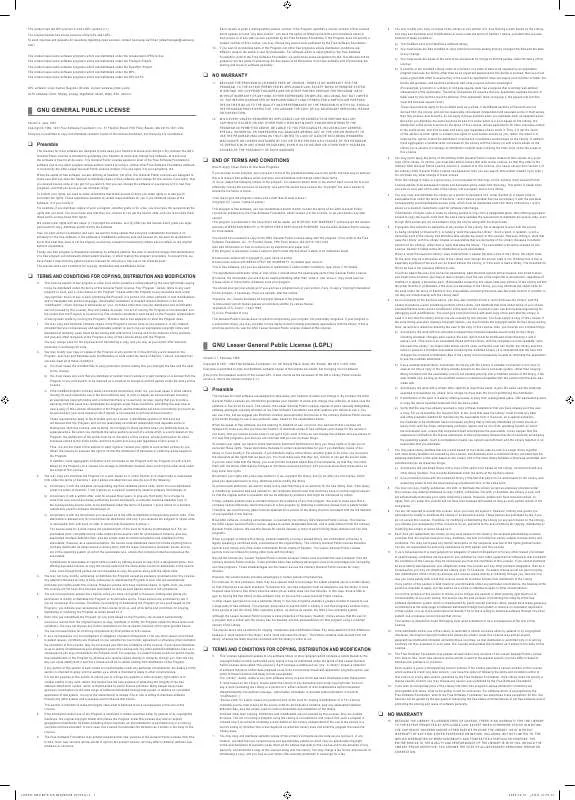Detailed instructions for use are in the User's Guide.
[. . . ] The images displayed on them should primarily be in the wide screen 16:9 ratio format, or expanded to fill the screen if your model offers this feature, and constantly moving. Displaying stationary graphics and images on screen, such as the dark side-bars on non-expanded standard format television video and programming, should be limited to no more than 15% of the total television viewing per week. Additionally, viewing other stationary images and text such as stock market reports, video game displays, station logos, web sites or computer graphics and patterns, should be limited as described above for all televisions. Displaying any stationary images that exceed the above guidelines can cause uneven aging of picture tubes (CRTs) that leave subtle, but permanent burned-in ghost images in the television picture. [. . . ] (For channel "4" press "0" then "4". )
Using the PRE-CH Button to select the Previous Channel
1
Press the PRE-CH button. The TV will switch to the last channel viewed.
To quickly switch between two channels that are far apart, tune to one channel, then use the number button to select the second channel. Then, use the PRE-CH button to quickly alternate between them.
M
27
O P E R AT I O N
Labeling the Channels
Use this feature to assign an easy-to-remember label to any channel (i. e. , "CBS", "ESPN", "PBS2", CNN1", etc. ) A label consists of four fields, where each field is a letter, a number, "*", or a blank. When the INFO button is pressed, the channel label will appear next to the channel number.
1
Press the CH or CH button to tune to the channel that will be labeled.
Air 11
2
Press the MENU button to display the menu. Press the L or M button to select "Channel" then , press the ENTER button.
Channel Auto Program Add/Delete : Deleted Air/CATV : Air Name : ---
Note: You cannot select "Name" in the AV mode.
M
Move
Enter
Return
3
Press the L or M button to select "Name" . See top paragraph. )
Channel Auto Program Add/Delete : Deleted Air/CATV : Air Name : ---
Move
Enter
Return
4
Press the L or M button to select a letter, a number, "*" or a blank. (Pressing L or M button results in this sequence: A, B, . . . Z, *, blank, 0, 1, . . . 9).
Channel Auto Program Add/Delete : Deleted Air/CATV : Air Name : P--
Move
Adjust
Return
5
Press the button to switch to the next field, which will be highlight. Select a second letter or digit using the L or M button, as above. Repeat the process to select the last two digits. Press the EXIT button to exit.
Channel Auto Program Add/Delete : Deleted Air/CATV : Air Name : PBS2
Move
Adjust
Return
28
O P E R AT I O N
Adjusting the Volume
Press the VOL + or VOL button to increase or decrease the volume.
Using the MUTE Button
At any time, you can temporarily cut off the sound using the MUTE button.
1
Press the MUTE button and the sound cuts off. The word "Mute" will appear in the lower-left corner of the screen.
Mute
2
To turn mute off, press the MUTE button to again, or simply press either the VOL + or VOL button.
29
O P E R AT I O N
Setting the Clock
1
Press the MENU button to display the menu. Press the L or M button to select the "Sound" then , press the ENTER button.
Sound Mode : Custom Custom MTS : Stereo Auto Volume : Off M More
Move Enter
Return
2
Press the L or M button to select "Custom" then , press the ENTER button.
Sound Mode : Custom Custom MTS : Stereo Auto Volume : Off M More
Move Enter
Return
3
Press the L or M button to select a particular item, then press the ENTER button.
Bass Treble Balance
Custom : 50 : 50 : L 50 R 50
Move
Enter
Return
4
Press the oe or button to increase or decrease the value of a particular item. For example, if you select "Treble" pressing the , button increases it. Press the EXIT button to exit.
Treble
Move Adjust
55
Return
33
O P E R AT I O N
Using Automatic Sound Settings
Your TV has four automatic sound settings ("Standard", "Music", "Movie" and "Speech") that are preset at the factory. You can activate either Standard, Music, Movie or Speech by pressing the S. MODE button (or by making a selection from the menu). Or, you can select "Custom", which automatically recalls your personalized sound settings.
1
Press the MENU button to display the menu. Press the L or M button to select the "Sound" then , press the ENTER button.
Sound Mode : Custom Custom MTS : Stereo Auto Volume : Off M More
Move Enter
Return
2
Press the ENTER button again. Press the L or M button repeatedly to select the "Standard" "Music" , "Movie" "Speech" or , "Custom" sound settings, then press the ENTER button. Press the EXIT button to exit.
Sound Mode : Standard Custom Music Custom Movie MTS : Speech Mono Auto Volume : Custom Off M More
Move Enter Return
· · · · ·
Choose Standard for the standard factory settings. Choose Music when watching music videos or concerts. Choose Speech when watching a show that is mostly dialogue (i. e. , news). Choose Custom to recall your personalized settings. [. . . ] Press the oe or button to change the channel that appears in the PIP window. Press the EXIT button to exit.
PIP Source Swap Position Channel
Move
PIP PIP Source Swap Position Channel
Move
: On : TV : : Air 3
Adjust
Return
PIP : On : TV : : Air 5
Adjust
Return
56
S P E C I A L F E AT U R E S
Changing the Size of the PIP Window l: n
1
Press the SIZE button under the cover of the remote control. Press the SIZE button repeatedly to cycle through this sequence: large window, small window.
<Large Window>
<Small Window>
57
S P E C I A L F E AT U R E S
Viewing the Demonstration
To become familiar with the various menus provided by your television, you can view the in built demonstration.
1
Press the MENU button to display the menu. Press the L or M button to select the "Setup" then , press the ENTER button.
Time Plug & Play Caption Language M More
Move
Setup : English
Enter
Return
2
Press the L or M button to select "Demonstration" , then press the ENTER button.
L More Blue Screen : On Melody : On Demonstration
Setup
Move
Enter
Return
3
Each of the menu options is displayed in turn. [. . . ]