Detailed instructions for use are in the User's Guide.
[. . . ] REFER SERVICING TO QUALIFIED SERVICE PERSONNEL. This symbol indicates high voltage is present inside. It is dangerous to make any kind of contact with any inside part of this product. This symbol alerts you that important literature concerning operation and maintenance has been included with this product.
Note to CATV system installer: This reminder is provided to call CATV system installer's attention to Article 820-40 of the National Electrical Code (Section 54 of Canadian Electrical Code, Part I), that provides guidelines for proper grounding and, in particular, specifies that the cable ground shall be connected to the grounding system of the building as close to the point of cable entry as practical. [. . . ] Set the hour or minute by pressing the or button. (refer to "Setting the Clock" on page 33. )
Clock 12 : 00 am On Time - - : - - am Off Time - - : - - am Sleep Timer : Off On Time Volume : 10
Move Adjust
Time Off Off
Return
7
When you have finished, press the MENU button. The message "Enjoy your watching. . " is displayed.
Enjoy your watching. .
8
If you want to reset this feature (1)Press the MENU button. (2)Press the button to select the "Setup", then press the ENTER button. (3)Press the button to select "Plug & Play", then press the ENTER button. The message "Plug & Play" is displayed.
Time Plug & Play Captions Language More
Move
Setup : English
Enter
Return
Note: Plug & Play feature doesn't work when in the AV mode.
24
KS7A(ET)Latin_ENG
12/7/03
5:12 PM
Page 25
O P E R AT I O N
Viewing the Menus and On-Screen Displays
Viewing the Menus
1
With the power on, press the MENU button. Its left side has five icons: Input, Picture, Sound, Channel, Setup.
Source List : TV Edit Name
Input
The on-screen menus disappear from the screen after thirty seconds.
Move
Enter
Exit
2
Use the and buttons to highlight one of the 5 icons. Then press the ENTER button to access the icon's sub-menu.
You can also use the MENU, CHANNEL, and VOLUME buttons on the control panel of the TV to make selections.
3
Press the EXIT button to exit.
Viewing the Display
The display identifies the current channel and the status of certain audio-video settings.
1
Press the INFO button. The on-screen display shows any or all of the following: Active channel, the channel label, signal, video mode, audio mode, MTS, and the current time.
Air
Signal
The on-screen displays disappear after ten seconds.
10
: Mono
Mode : Custom Mode : Custom MTS : Mono 12 : 00 am
25
KS7A(ET)Latin_ENG
12/7/03
5:12 PM
Page 26
O P E R AT I O N
Selecting a Menu Language
1
Press the MENU button to display the menu. Press the button to select "Setup", then press the ENTER button.
Time Plug & Play Captions Language More
Move
Setup : English
Enter
Return
2
Press the button to select "Language", then press the ENTER button.
Time Plug & Play Captions Language More
Move
Setup : English
Enter
Return
3
Press the button to select the appropriate language: "English", "Español" or "Português".
Tiempo Plug & Play Subtítulo Idioma Más
Move
Configuración : Español
4
Press the EXIT button to exit.
Adjust
Return
26
KS7A(ET)Latin_ENG
12/7/03
5:12 PM
Page 27
O P E R AT I O N
Memorizing the Channels
Your TV can memorize and store all of the available channels for both "off-air" (antenna) and cable channels. After the available channels are memorized, use the CH and CH buttons to scan through the channels. The TV will switch to the last channel viewed.
To quickly switch between two channels that are far apart, tune to one channel, then use the number button to select the second channel. Then, use the PRE-CH button to quickly alternate between them.
30
KS7A(ET)Latin_ENG
12/7/03
5:12 PM
Page 31
O P E R AT I O N
Labeling the Channels
Use this feature to assign an easy-to-remember label to any channel (i. e. , "CBS", "ESPN", "PBS2", CNN1", etc. ) A label consists of four fields, where each field is a letter, a number, "*", or a blank. When the INFO button is pressed, the channel label will appear next to the channel number.
1
Press CH or CH to tune to the channel that will be labeled.
Air 11
2
Press the MENU button to display the menu. Press the button to select "Channel", then press the ENTER button.
Auto Program Add/Delete Air/CATV Labeling LNA
Move
Channel : : : : Deleted Air ---Off
Exit
Note: You cannot select "Labeling" in the AV mode.
Enter
3
Press the button to select "Labeling". See top paragraph. )
Auto Program Add/Delete Air/CATV Labeling LNA
Move
Channel : : : : Deleted Air A--Off
Return
Adjust
4
Press the or button to select a letter, a number, "*", or a blank. (Pressing button results in this sequence: A, B, . . . Z, *, blank, 0, 1, . . . 9).
Auto Program Add/Delete Air/CATV Labeling LNA
Move
Channel : : : : Deleted Air P--Off
Return
Adjust
5
Press button to switch to the next field, which will be highlight. Select a second letter or digit using the or button, as above. Repeat the process to select the last two digits. Press the EXIT button to exit.
Auto Program Add/Delete Air/CATV Labeling LNA
Move
Channel : : : : Deleted Air PBS2 Off
Return
Adjust
31
KS7A(ET)Latin_ENG
12/7/03
5:12 PM
Page 32
O P E R AT I O N
Adjusting the Volume
Press VOL + or VOL to increase or decrease the volume.
Using the MUTE Button
At any time, you can temporarily cut off the sound using the MUTE button.
1
Press MUTE and the sound cuts off. The word "Mute" will appear in the lower-left corner of the screen.
MUTE
2
To turn mute off, press MUTE again, or simply press either the VOL + or VOL button.
32
KS7A(ET)Latin_ENG
12/7/03
5:12 PM
Page 33
O P E R AT I O N
Setting the Clock
1
Press the MENU button to display the menu. Press the button to select "Setup", then press the ENTER button.
Time Plug & Play Captions Language More
Move
Setup : English
Enter
Return
2
Press the ENTER button. [. . . ] The image in the PIP window will appear on the main screen, and vice versa. Press the EXIT button to exit.
PIP Source Swap Position Channel
Move
PIP : On : TV : : Air 3
Enter
Return
60
KS7A(ET)Latin_ENG
12/7/03
5:00 PM
Page 61
S P E C I A L F E AT U R E S
Changing the Position of the PIP Window
1
Press MENU to display the menu. Press the button to select the "Picture", then press the ENTER button.
Mode Custom Color tone Size More
Move
Picture : Custom : Normal : Normal
Enter
Return
2
Press the button to select "PIP", then press the ENTER button.
More Digital NR Tilt PIP : Off :0
Picture
Move
Enter
Return
3
Press the to select the "Position", then press the ENTER button. Press the or button to select the required screen positon, then press the ENTER button. [. . . ]

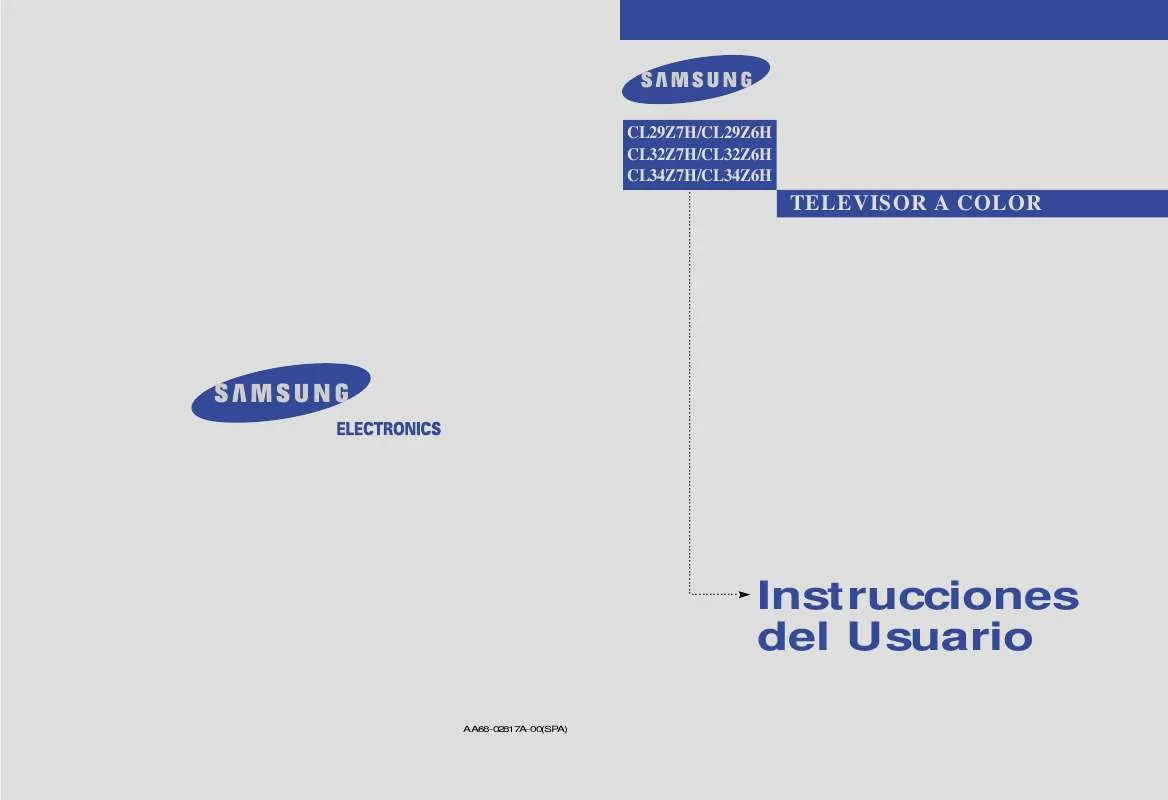
 SAMSUNG CL-34Z7HE (310 ko)
SAMSUNG CL-34Z7HE (310 ko)
 SAMSUNG CL-34Z7HE AMERICA (5182 ko)
SAMSUNG CL-34Z7HE AMERICA (5182 ko)
