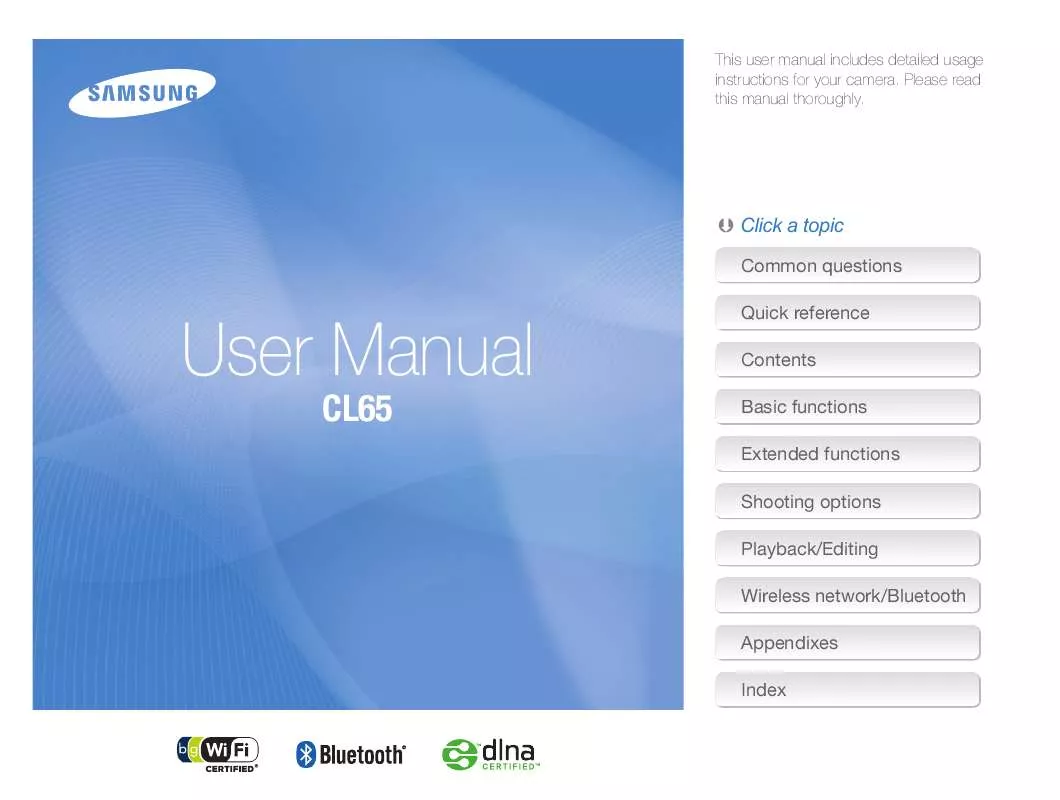Detailed instructions for use are in the User's Guide.
[. . . ] This user manual includes detailed usage instructions for your camera. Please read this manual thoroughly.
Click a topic
Common questions Quick reference Contents Basic functions Extended functions Shooting options Playback/Editing Wireless network/Bluetooth Appendixes Index
User Manual
CL65
Health and safety information
Always comply with the following precautions and usage tips to avoid dangerous situations and ensure peak performance of your camera. Warning--situations that could cause injury to yourself or others Caution--situations that could cause damage to your camera or other equipment Note--notes, usage tips, or additional information
Prevent damage to subjects' eyesight
Do not use the flash in close proximity (closer than 1 m/3 ft) to people or animals. Using the flash too close to your subject's eyes can cause temporary or permanent damage.
Handle and dispose of batteries and chargers with care
Use only Samsung-approved batteries and chargers. [. . . ] Suitable for photos with subjects in the center of the frame.
Multi
Option
Description
Multi: Your camera divides the scene into several areas, and then measures the light intensity of each area. Suitable for general photos.
Shooting options
58
Adjusting brightness and color
Selecting a light source (White balance) p d v
The color of your photo depends on the type and quality of the light source. If you want the color of your photo to be realistic, select an appropriate lighting condition to calibrate the white balance, such as Auto WB, Daylight, Cloudy, or Tungsten.
Auto WB
Icon
Description
Auto WB: Use automatic settings depending on the lighting conditions. Auto WB Daylight Daylight: Select when taking outdoor photos on a sunny day. Cloudy: Select when taking outdoor photos on a cloudy day or in shadows. Fluorescent_H: Select when shooting under a daylight fluorescent or three-way fluorescent light. Fluorescent_L: Select when shooting under white fluorescent light. Tungsten: Select when taking indoor photos under incandescent bulbs or halogen lamps.
Cloudy
Tungsten
1 2
In Shooting mode, select f Select an option.
.
Custom Set: Use your pre-defined settings. 60)
Shooting options
59
Adjusting brightness and color
Defining your own white balance
You can customize the white balance by taking photos of a white surface, such as a piece of paper. This will help you to match the colors in your photo with the actual scene according to your lighting condition.
1 2
In Shooting mode, select f Aim the lens at a piece of white paper.
.
3
Press [Shutter].
Shooting options
60
Using burst modes
ps
It can be difficult to take photos of fast-moving subjects or capture natural facial expressions and gestures of your subjects in photos. In these cases, select one of the burst modes.
Option Description
Motion Capture: While you are pressing [Shutter], the camera takes VGA photos (6 photos per second; maximum of 30 photos). AEB: Take 3 photos with different exposures: normal, underexposed, and overexposed. Use a tripod to prevent blurry photos.
The options may differ depending on the shooting mode. You can use the flash and timer and ACB only when you select Single. When you select Motion Capture, the resolution will be set to VGA and the ISO speed will be set to Auto. Depending on the selected face detection option, some burst options are not available.
1 2
In Shooting mode, select f Select an option.
>
.
Single
Option
Description
Single: Take a single photo. Continuous: While you are pressing [Shutter], the camera takes photos continuously. The maximum number of photos depends on the capacity of your memory card.
Shooting options
61
Improving your photos
Learn how to improve your photos by applying photo styles or colors, or make some adjustments.
Applying photo styles
apsdv
Defining your own RGB tone
Apply different styles to your photos, such as Soft, Vivid, or Forest.
1 2 3
In Shooting mode, select f .
> (once or twice)
Select a color (R: Red, G: Green, B: Blue). Adjust the amount of the selected color.
Soft
Vivid
Forest
Custom RGB
1 2
In Shooting mode, select f Select an option.
Select
> (once or twice)
.
to define your own RGB tone.
Normal
4
Select
.
Depending on the selected photo style, you may not set the face detection and image adjustment options.
Shooting options
62
Improving your photos
Adjusting your photos
p
Contrast option + Saturation option +
Description
Adjust the sharpness, saturation, and contrast of your photos.
Decrease the color and brightness. Increase the color and brightness.
Description
1 2
In Shooting mode, select f Select an adjustment option.
: Sharpness : Contrast : Saturation
> (twice)
.
Decrease the saturation. Increase the saturation.
3
Select a value to adjust the selected item.
Select 0 if you do not want to apply any effects (suitable for printing).
Sharpness
-2
-1
0
+1
+2
Sharpness option -
Description
Soften the edges on your photos (suitable for editing the photos on your computer). Sharpen the edges to improve the clarity of your photos. [. . . ] 112) Depending on your computer's specification and environments, the program may not launch automatically. In this case, click Start My Computer Intelli-studio iStudio. exe on your computer.
Intelli-studio is not functioning properly
Appendixes
120
Camera specifications
Image sensor Type Effective pixels Total pixels Lens Focal length F-stop range Digital zoom Display Type Feature Focusing Type TTL auto focus (Multi AF, Center AF, Face Recognition AF, Face Detection AF, Smart Touch AF, One Touch Shooting)
Wide (W) Normal Tele (T)
Shutter speed 1/2. 33" (Approx. 12. 4 mega-pixels Auto: 1/8 - 1/2, 000 sec. Exposure Schneider-KREUZNACH lens f = 6. 3 - 31. 5 mm (35 mm film equivalent: 35 - 175 mm) F3. 6 (W) - F4. 8 (T) Still image mode: 1. 0X - 5. 0X Play mode: 1. 0X - 12. 5X (depending on image size) Control Metering Compensation ISO equivalent Flash Mode TFT LCD 3. 5" (8. 9 cm) Wide w/Full Touch Screen Panel Range Recharging time Shake reduction DUAL IS [Optical Image Stabilisation (OIS) + Digital Image Stabilisation (DIS)] Effect Shooting mode Photo Style Selector : Normal, Soft, Vivid, Forest, Retro, Cool, Calm, Classic, Negative, Custom RGB Image Adjust: Sharpness, Contrast, Saturation Off, Auto, Red-eye, Fill in, Slow Sync, Red-eye Fix Wide: 0. 2 m - 3. 3 m (ISO Auto) Tele: 0. 5 m - 2. 4 m (ISO Auto) Approx. [. . . ]