User manual SAMSUNG CLP-300
Lastmanuals offers a socially driven service of sharing, storing and searching manuals related to use of hardware and software : user guide, owner's manual, quick start guide, technical datasheets... DON'T FORGET : ALWAYS READ THE USER GUIDE BEFORE BUYING !!!
If this document matches the user guide, instructions manual or user manual, feature sets, schematics you are looking for, download it now. Lastmanuals provides you a fast and easy access to the user manual SAMSUNG CLP-300. We hope that this SAMSUNG CLP-300 user guide will be useful to you.
Lastmanuals help download the user guide SAMSUNG CLP-300.
You may also download the following manuals related to this product:
Manual abstract: user guide SAMSUNG CLP-300
Detailed instructions for use are in the User's Guide.
[. . . ] COLOR LASER PRINTER User's Guide
CLP-300 Series
This manual is provided for information purposes only. All information included herein is subject to change without notice. Samsung Electronics is not responsible for any changes, direct or indirect, arising from or related to use of this manual. © 2006 Samsung Electronics Co. , Ltd. [. . . ] Thus, if there is already a queue by this name, and if it doesn't have an alias, then you won't be able to change the default. To work around this, you can either delete the queue or rename it by manually editing the /etc. /printcap file. The N-up setting does not work correctly for some of my documents. The N-up feature is achieved through postprocessing of the PostScript data that is sent to the printing system. However, such post-processing can only be adequately achieved if the PostScript data conforms to the Adobe Document Structing Conventions. Problems may arise when using N-up and other features that rely on post-processing if the document being printed isn't compliant.
NOTE:It will take longer to print when you print a PDF file as an image.
The document has printed, but the print job has not disappeared from the spooler in Mac OS 10. 3. 2. Some letters are not displayed normally during the Cover page printing. Update your Mac OS to OS 10. 3. 3 or higher.
This problem is caused because Mac OS can not create the font during the Cover page printing. English alphabet and numbers are displayed normally at the Cover page.
I get a "Some options are not selected" error message while editing the printer settings.
I can't make a printer the system default.
6. 9 Solving Problems
Problem I am using BSD lpr (Slackware, Debian, older distributions) and some options chosen in LLPR don't seem to take effect.
Possible Cause and Solution Legacy BSD lpr systems have a hard limitation on the length of the option string that can be passed to the printing system. As such, if you selected a number of different options, you may have exceeded the length of the options and some of your choices won't be passed to the programs responsible for implementing them. Try to select fewer options that deviate from the defaults, to save on memory usage. Most Unix applications that offer a Landscape orientation option in their printing options will generate correct PostScript code that should be printed as is. In that case, you need to make sure that you leave the LLPR option set to its default Portrait setting, to avoid unwanted rotations of the page that would result in cropped output. If the data being sent is in Encapsulated PostScript (EPS) format, some earlier versions of CUPS (1. 1. 10 and before) have a bug preventing them from being processed correctly. When going through LLPR to print, the Printer Package will work around this issue by converting the data to regular PostScript. However, if your application bypasses LLPR and feeds EPS data to CUPS, the document may not print correctly. To be able to configure and use SMB-shared printers (such as printers shared on a Windows printer), you need to have a correct installation of the SAMBA package that enables that feature. The "smbclient" command should be available and usable on your system. Most Unix applications will expect a command like the regular "lpr" command to be non-interactive and thus return immediately. Since LLPR is waiting for user input before passing the job on to the print spooler, very often the application will wait for the process to return, and thus will appear to be frozen (its windows won't refresh). This is normal and the application should resume functioning correctly after the user exits LLPR. It can be specified in the "Add Printer" dialogue of the configuration tool, if you don't use the CUPS printing system. [. . . ] · You can check your printer name in the supplied Printer software CD.
Changing Printer Settings
You can use advanced printing features when using your printer. From your Macintosh application, select Print from the File menu. The printer name which appears in the printer properties window may differ depending on the printer in use. Except for the name, the composition of the printer properties window is similar.
Layout Setting
The Layout tab provides options to adjust how the document appears on the printed page. [. . . ]
DISCLAIMER TO DOWNLOAD THE USER GUIDE SAMSUNG CLP-300 Lastmanuals offers a socially driven service of sharing, storing and searching manuals related to use of hardware and software : user guide, owner's manual, quick start guide, technical datasheets...manual SAMSUNG CLP-300

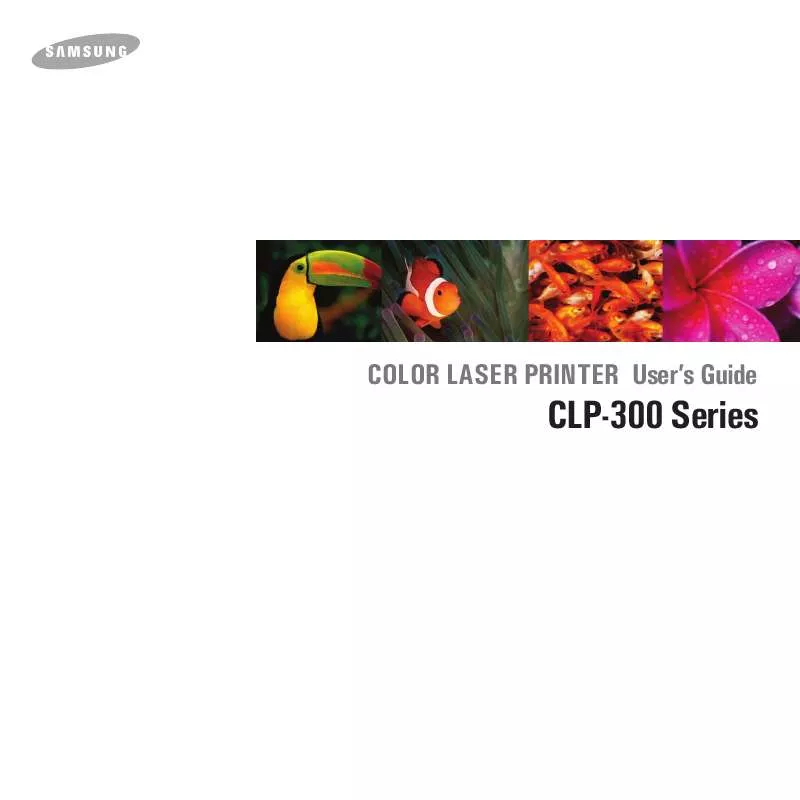
 SAMSUNG CLP-300 (6847 ko)
SAMSUNG CLP-300 (6847 ko)
 SAMSUNG CLP-300 OPEN SOURCE GUIDE (VER.1.01) (58 ko)
SAMSUNG CLP-300 OPEN SOURCE GUIDE (VER.1.01) (58 ko)
 SAMSUNG CLP-300 DOC(DECLARATION OF CONFORMITY) (55 ko)
SAMSUNG CLP-300 DOC(DECLARATION OF CONFORMITY) (55 ko)
 SAMSUNG CLP-300 UNIVERSAL PRINT DRIVER GUIDE (VER.2.00) (1140 ko)
SAMSUNG CLP-300 UNIVERSAL PRINT DRIVER GUIDE (VER.2.00) (1140 ko)
