User manual SAMSUNG CLP-350N
Lastmanuals offers a socially driven service of sharing, storing and searching manuals related to use of hardware and software : user guide, owner's manual, quick start guide, technical datasheets... DON'T FORGET : ALWAYS READ THE USER GUIDE BEFORE BUYING !!!
If this document matches the user guide, instructions manual or user manual, feature sets, schematics you are looking for, download it now. Lastmanuals provides you a fast and easy access to the user manual SAMSUNG CLP-350N. We hope that this SAMSUNG CLP-350N user guide will be useful to you.
Lastmanuals help download the user guide SAMSUNG CLP-350N.
You may also download the following manuals related to this product:
Manual abstract: user guide SAMSUNG CLP-350N
Detailed instructions for use are in the User's Guide.
[. . . ] © 2007 Samsung Electronics Co. , Ltd. This user's guide is provided for information purposes only. All information included herein is subject to change without notice. Samsung Electronics is not responsible for any changes, direct or indirect damages, arising from or related to use of this user's guide.
· CLP-350N is model names of Samsung Electronics Co. , Ltd. [. . . ] (See "Replacing the toner cartridge" on page 6. 4. ) · If the problem persists, the machine may require repair. If the printed paper is curled or paper does not feed into the machine: · Turn the stack of paper over in the tray. Also try rotating the paper 180° in the tray. · Change the printer option and try again. Go to printer properties, click Paper tab, and set paper type to Thin. Refer to the Software Section for details. You machine is probably being used at an altitude of 1, 000 m (3, 281 ft) or above. The high altitude may affect the print quality from loose toner or light imaging. You can set this option through Printer Settings Utility or the Printer Tab in printer driver's properties. See "Altitude adjustment" on page 3. 4.
Curl
Loose toner
An unknown image repetitively appears on the next few sheets or loose toner, light print, or contamination occurs.
Common Windows problems
Condition "File in Use" message appears during installation. "Error Writing to LPTx" message appears. Suggested solutions Exit all software applications. Remove all software from the StartUp Group, then restart Windows. · Ensure that the cables are connected correctly and the machine is on. · If bi-directional communication is not turned on in the driver, it will also cause this message.
7. 8
<Troubleshooting>
Condition "General Protection Fault", "Exception OE", "Spool32", or "Illegal Operation" messages appear. "Fail To Print", "A machine timeout error occurred. " messages appear.
Suggested solutions Close all other applications, reboot Windows and try printing again.
Problem The optional tray is not selected in the driver. When printing a document in Macintosh with Acrobat Reader 6. 0 or higher, colors print incorrectly.
Possible Cause The printer driver has not been configured to recognize the optional tray. The resolution setting in the printer driver may not be matched with the one in Acrobat Reader.
Solution Open the PostScript driver properties, select the Device Settings tab, and set the Tray option of the Installable Options section to Installed. Make sure that the resolution setting in your printer driver matches the one in Acrobat Reader.
These messages may appear during printing. Just keep waiting until the machine finishes printing. If the message appears in standby mode or after printing has been completed, check the connection and/or whether an error has occurred.
Note
Refer to Microsoft Windows 2000/XP/2003/Vista User's Guide that came with your PC for further information on Windows error messages.
Common Linux problems
Problem Possible Cause and Solution · Check if the printer driver is installed in your system. Open Unified Driver Configurator and switch to the Printers tab in Printers configuration window to look at the list of available printers. [. . . ] Click Print when you finish setting the options.
34
Graphics The Graphics tab provides options for selecting Resolution(Quality) and Color Mode. Select Graphics form the Presets' drop-down list to access the graphic features.
Printer Features This tab provides options for selecting the paper type and adjusting print quality. Select Printer Features from the Presets' drop-down list to access the following features:
·Fit to Page: This setting allows you to scale your print job to any selected paper size regardless of the digital document size. This can be useful when you want to check fine details on a small document. [. . . ]
DISCLAIMER TO DOWNLOAD THE USER GUIDE SAMSUNG CLP-350N Lastmanuals offers a socially driven service of sharing, storing and searching manuals related to use of hardware and software : user guide, owner's manual, quick start guide, technical datasheets...manual SAMSUNG CLP-350N

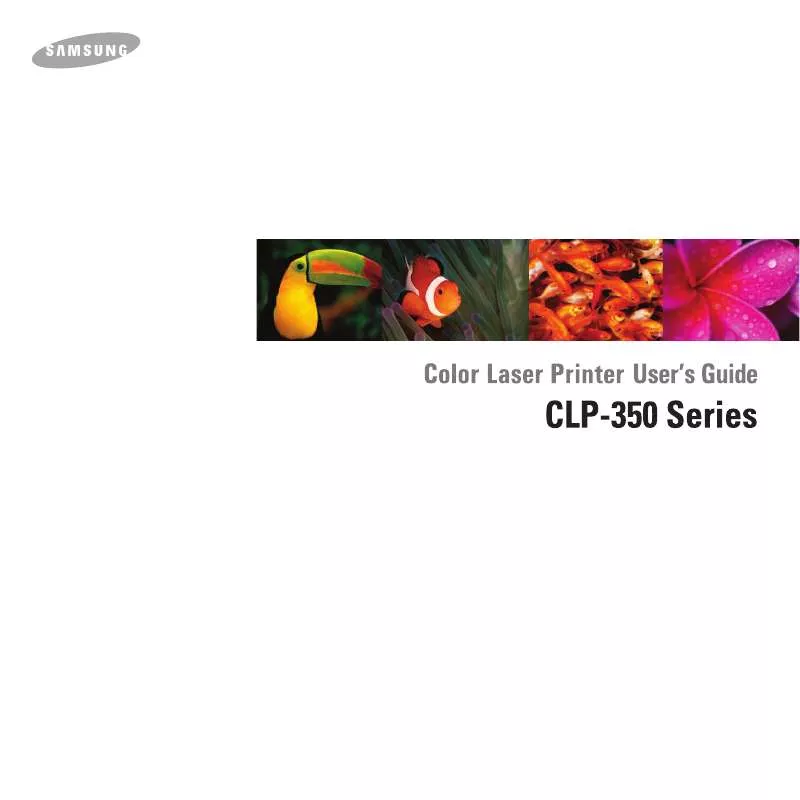
 SAMSUNG CLP-350N OPEN SOURCE GUIDE (VER.1.01) (60 ko)
SAMSUNG CLP-350N OPEN SOURCE GUIDE (VER.1.01) (60 ko)
 SAMSUNG CLP-350N DOC(DECLARATION OF CONFORMITY) (55 ko)
SAMSUNG CLP-350N DOC(DECLARATION OF CONFORMITY) (55 ko)
 SAMSUNG CLP-350N UNIVERSAL PRINT DRIVER GUIDE (VER.2.00) (1140 ko)
SAMSUNG CLP-350N UNIVERSAL PRINT DRIVER GUIDE (VER.2.00) (1140 ko)
