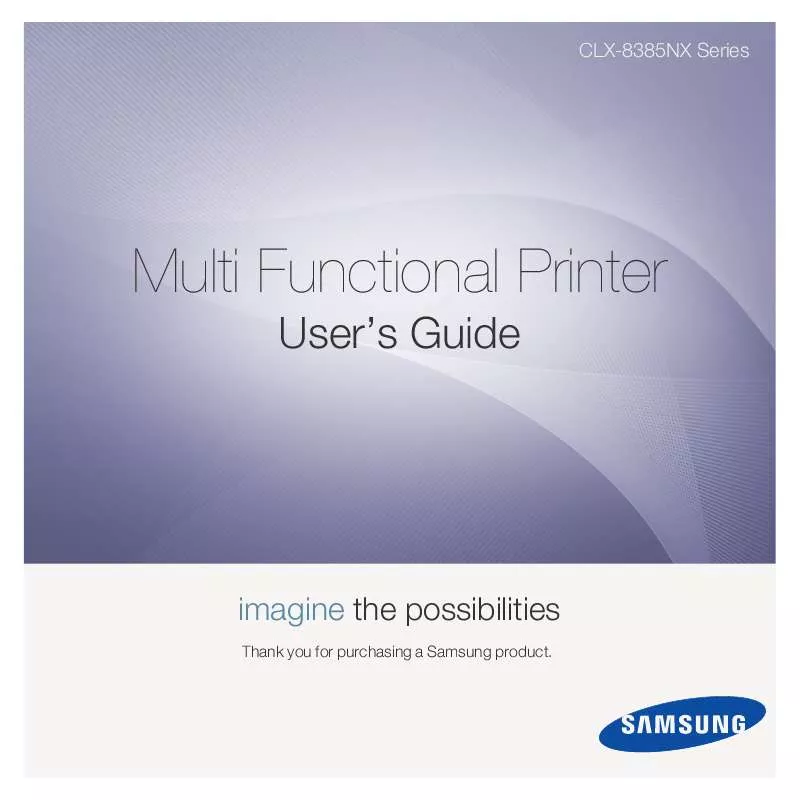User manual SAMSUNG CLX-8385NX
Lastmanuals offers a socially driven service of sharing, storing and searching manuals related to use of hardware and software : user guide, owner's manual, quick start guide, technical datasheets... DON'T FORGET : ALWAYS READ THE USER GUIDE BEFORE BUYING !!!
If this document matches the user guide, instructions manual or user manual, feature sets, schematics you are looking for, download it now. Lastmanuals provides you a fast and easy access to the user manual SAMSUNG CLX-8385NX. We hope that this SAMSUNG CLX-8385NX user guide will be useful to you.
Lastmanuals help download the user guide SAMSUNG CLX-8385NX.
Manual abstract: user guide SAMSUNG CLX-8385NX
Detailed instructions for use are in the User's Guide.
[. . . ] CLX-8385NX Series
Multi Functional Printer
User's Guide
imagine the possibilities
Thank you for purchasing a Samsung product.
© 2010 Samsung Electronics Co. , Ltd. This user's guide is provided for information purposes only. All information included herein is subject to change without notice. Samsung Electronics is not responsible for any direct or indirect damages, arising from or related to use of this user's guide.
· CLX-8385NX is model name of Samsung Electronics Co. , Ltd. [. . . ] The files stored in the USB memory device may be corrupted, or the machine may not automatically detect it. For details about these features, see device's User's Guide.
To print a document from a USB memory device:
1 Insert a USB memory device into the USB memory porton the rear side of your machine. Your machine automatically detects the device and reads data stored on it. Use up/down arrows until the file you want appears. If there is a folder, select folder name and press Select. Press Start on the control panel to begin printing
9. 6
<Using USB flash memory>
10 Machine status and
advanced setup
This chapter explains how to browse the current status of your machine, and the method of setting for the advanced machine setup. Please read this chapter carefully in order to use your machine's diverse features. This chapter includes: · · · · · · · · · · · Machine Setup Browsing the machine's status General settings Copy Setup Fax Setup Network Setup Authentication Optional Service Adjusting the color contrast Document Box Management Printing a report
Machine Status screen
Press Machine Setup on the control panel and press Machine Status.
· Supplies Life tab: Displays the remainders or the usage count of the machine supplies. tab: Displays the detailed information about the machine, and some options allows for validating your machine. (Page 10. 2) · Back: Returns to the previous screen.
Admin Setting screen
Gives you access to detailed machine settings.
Machine Setup
1 2 Press Machine Setup on the control panel. Select the appropriate item for your occasion.
Note
When you press Admin Setting, a login message appears. If the administrator set the password, you have to enter the password every time you want to use Admin Setting. (Page 3. 5)
· Machine Status: Shows the current machine status. · Admin Setting: Allows administrator to set up the machine. When you press Admin Setting, login message pops up. (Factory setting is 1111. ) · Tray Management: Shows the currently installed tray and their status. You can also change the paper settings for each tray. · Usage Page Report: You can print the report on the amount of printouts depending on the paper size and type.
· General tab: Sets the basic parameters of the machine such as location, date, time, and more. (Page 10. 2) · Setup tab: Sets the values for fax, network, login, and an option to service for enabling the feature listed on the screen. · Print/Report tab: Prints configuration or font list and displays a report of machine features. (Page 10. 10) · Back: Returns to the previous screen.
10. 1
<Machine status and advanced setup>
Browsing the machine's status
You can browse the machine information and validate some features of the machine. 1 2 Press Machine Setup on the control panel. [. . . ] If you want to scan using TWAIN, refer to the MAC OS X 10. 4 procedure above.
6 7
Set the scan options on this program. Scan and save your scanned image.
NOTE: If No Image Capture device connected message
appears, disconnect the USB cable and reconnect it. If the problem persists, please refer to the Image Capture's help.
NOTE:
· For more information about using Image Capture, please refer to the Image Capture's help. · Use TWAIN-compliant softwares to apply more scan options. [. . . ]
DISCLAIMER TO DOWNLOAD THE USER GUIDE SAMSUNG CLX-8385NX Lastmanuals offers a socially driven service of sharing, storing and searching manuals related to use of hardware and software : user guide, owner's manual, quick start guide, technical datasheets...manual SAMSUNG CLX-8385NX