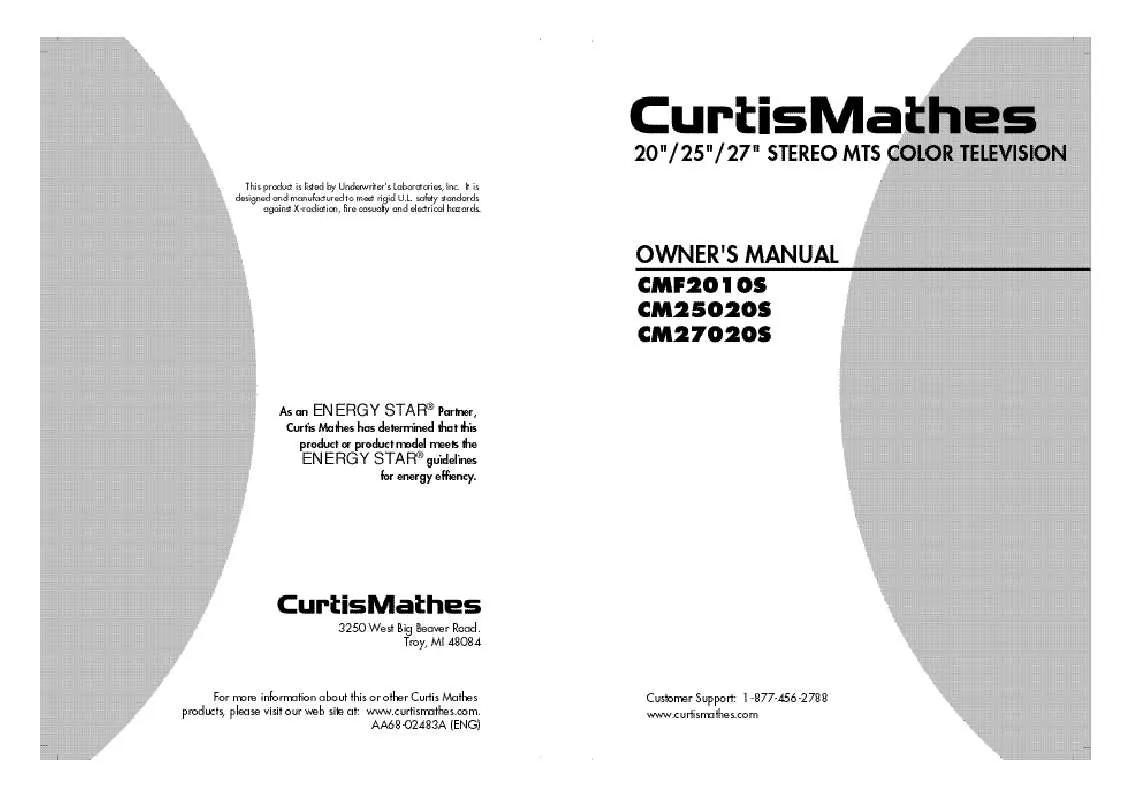Detailed instructions for use are in the User's Guide.
[. . . ] Important Safety Instructions
1) Read these instructions. 5) Do not use this apparatus near water. 7) Do not block any ventilation openings, Install in accordance with the manufacturer's instructions. 8) Do not install near any heat sources such as radiators, heat registers, or other apparatus (including amplifiers) that produce heat. [. . . ] You will switch between viewing the signals coming from equipment connected to the TV's A/V jacks, and the TV signal.
4
Press the MENU button twice to exit.
CHAPTER THREE: TV OPERATION
3. 13
Chapter Four
S P E C I A L F E AT U R E S
Customizing Your Remote Control
Your TV comes equipped with a "universal" remote control. In addition to controlling the TV, the universal remote can also operate a VCR and a cable box.
Setting Up Your Remote Control to Operate Your VCR
1
Turn off your VCR.
2
On your remote control, press SET.
3
Press the VCR button on the top right of your remote control.
The remote control has three "modes": "TV, " "VCR", and "Cable" Press the "VCR" button to switch the remote control to the "VCR" mode. Make sure you enter both digits of the code, even if the first digit is a "0. " If more than one code listed, try the first one.
4
Enter both digits of the VCR code listed on the next page for your brand of VCR.
5
Press the POWER button on the remote control. If your VCR turns on, your remote control is now set correctly.
If your VCR does not turn on, repeat steps 2, 3, and 4, but try one of the other codes listed for the brand of your particular VCR. If no other codes are listed, try each code, 00 through 72. When your remote control is in the "VCR" mode, the volume buttons still control your TV's volume. When your remote is in the "TV" mode, the VCR control buttons (PLAY, PAUSE, etc. ) will still operate your VCR.
6
Once your remote control is set up, press the VCR button any time you want to use the remote to operate your VCR.
4. 1
CHAPTER FOUR: SPECIAL FEATURES
S P E C I A L F E AT U R E S
VCR Codes
CHAPTER FOUR: SPECIAL FEATURES
4. 2
S P E C I A L FE AT U R E S
Setting Up Your Remote Control to Operate Your Cable Box
1
Turn off your cable box.
2
On your remote control, press SET.
3
Press the CABLE button on the top right of your remote control.
4
Enter both digits of the cable box code listed below for your brand of cable box.
The remote control has three "modes": "TV, " "VCR, " and "CABLE". Press the "CABLE" button to switch the remote control to the "Cable" mode. Make sure you enter both digits of the code, even if the first digit is a "0. " (If more than one code listed, try the first one. ) If your cable box does not turn on, repeat steps 2, 3, and 4, but try one of the other codes listed for your particular brand of cable box. (If no other codes are listed, try each cable box code, 00 through 35. ) When your remote control is in the "CABLE" mode, the volume buttons still control your TV's volume. Also, the VCR control buttons (PLAY, PAUSE, etc. ) will still operate your VCR.
5
Press POWER . If your cable box turns on, your remote control is now "set up" correctly.
6
Once your remote control is set up, press the CABLE button any time you want to use the remote to operate your cable box.
Cable Box Codes
4. 3
CHAPTER FOUR: SPECIAL FEATURES
S P E C I A L F E AT U R E S
Fine Tuning Channels
Use fine tuning to manually adjust a particular channel for optimal reception.
1
Select the appropriate channel. Press the MENU button to display the menu. Press the CH w button twice to select the "Channel" menu, then press the VOL+ button.
2
Press the CH w button three times to select "Fine tune", then press the VOL+ button.
3
Press the VOL+ and VOLbuttons to adjust the fine tuning.
4
To store the fine tuning setting in the TV's memory, press the CH w button to select "Select". Press the VOL+ or VOLbutton to select "Added". To reset the fine tuning to "00", press the VOL+ or VOL- button to select "Erased".
Press the MENU button to resume normal viewing.
CHAPTER FOUR: SPECIAL FEATURES
4. 4
S P E C I A L F E AT U R E S
Changing the Screen Size
1
Press the MENU button to display the menu. Press the VOL + button to select the "Picture" menu.
2
Press the CH w button twice to select "Size. "
3
Press the VOL + or VOL button repeatedly to select "Normal" or "Zoom". Press the MENU button twice to exit.
· ·
Normal : Sets the picture to 4:3 normal mode. Zoom : Magnifies the size of the picture on-screen.
4. 5
CHAPTER FOUR: SPECIAL FEATURES
S P E C I A L FE AT U R E S
Using the Surf Feature
This feature allows you to set the TV to return to a particular channel after a certain amount of time. For example, you may be watching a channel when commercials start. You can set the Surf to "5 minutes", then switch channels. After 5 minutes, the TV will return to the original channel. [. . . ] Never use water, cleaning fluids, wax, or chemicals. · Do not put heavy objects on top of the cabinet.
Temperature
· If your TV is suddenly moved from a cold to a warm place, unplug the power cord, and allow at least two hours for moisture that may have formed inside the unit to dry completely.
Using Your TV in Another Country
If you plan to take your TV with you to a foreign country, please be aware of the different television systems that are in use around the world. A TV designed for one system may not work properly with another system due to differences in the TV channel frequencies.
Specifications
Model Voltage Frequency of Operation Dimensions CMF2010S / CM25020S / CM27020S AC 120 V 60Hz CMF2010S : 500 x 499 x 458 mm ; 19. 69 x 19. 65 x 18. 03 inches CM25020S : 610 x 525 x 540 mm ; 24. 02 x 20. 67 x 21. 26 inches CM27020S : 635 x 506 x 570 mm ; 25. 00 x 19. 92 x 22. 44 inches CMF2010S : 23 Kg; 50. 71 lbs CM25020S : 29 Kg; 63. 93 lbs CM27020S : 31 Kg; 68. 34 lbs
Weight
APPENDIX
A. 1
Curtis Mathes Color Television
LIMITED WARRANTY TO ORIGINAL PURCHASER
This Curtis Mathes brand product, as supplied and distributed by Curtis Mathes and delivered new, in the original carton to the original consumer purchaser, is warranted by Curtis Mathes against manufacturing defects in materials and workmanship for a limited warranty period of: Ninety (90) Days Labor and One (1) Year Parts and Two (2) Years Warranty for Picture Tube (CRT) This limited warranty begins on the original date of purchase, and is valid only on products purchased and used in the United States. To receive warranty service, the purchaser must contact Curtis Mathes for determination of problem and service procedures. [. . . ]