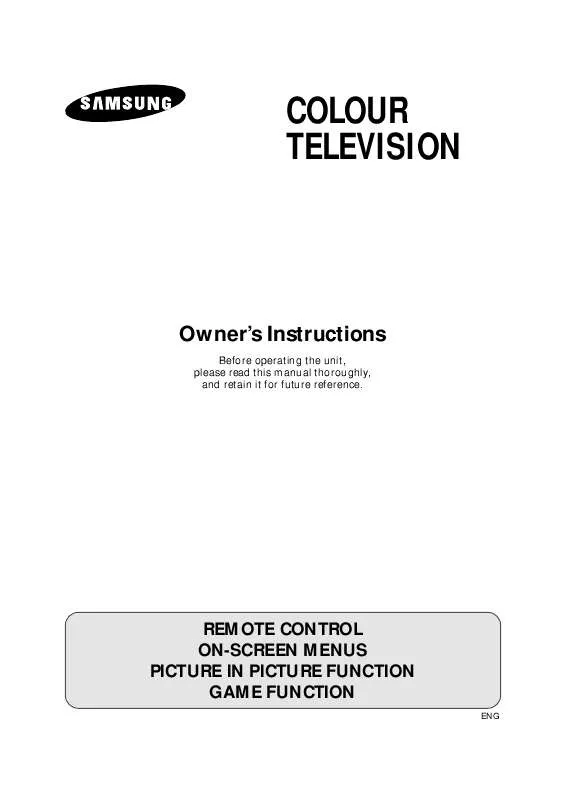User manual SAMSUNG CS-29D3PW
Lastmanuals offers a socially driven service of sharing, storing and searching manuals related to use of hardware and software : user guide, owner's manual, quick start guide, technical datasheets... DON'T FORGET : ALWAYS READ THE USER GUIDE BEFORE BUYING !!!
If this document matches the user guide, instructions manual or user manual, feature sets, schematics you are looking for, download it now. Lastmanuals provides you a fast and easy access to the user manual SAMSUNG CS-29D3PW. We hope that this SAMSUNG CS-29D3PW user guide will be useful to you.
Lastmanuals help download the user guide SAMSUNG CS-29D3PW.
Manual abstract: user guide SAMSUNG CS-29D3PW
Detailed instructions for use are in the User's Guide.
[. . . ] ELECT
COLOUR TELEVISION
Owner's Instructions
Before operating the unit, please read this manual thoroughly, and retain it for future reference.
REMOTE CONTROL ON-SCREEN MENUS PICTURE IN PICTURE FUNCTION GAME FUNCTION
ENG
Safety Instructions
ENG
The following illustrations represent the precautions to be taken when using and moving your television.
10% H 5° 35° H 75%
Do NOT expose the television to extreme temperature conditions or to extreme humidity conditions.
Do NOT expose the television to direct sunlight.
Do NOT expose the television to any liquids.
If the television is broken, do not try to repair it yourself. Contact qualified service personnel.
During a storm conditions (especially when there is lightning) unplug the television from the mains socket and aerial.
If the remote control is not used for a long period of time, remove the batteries and store it in a cool, dry place.
THIS DEVICE IS NOT FOR USE IN INDUSTRIAL ENVIRONMENTS
Please use a soft and dry cloth (not containing volatile matter) when you clean the TV.
Caution
CAUTION
RISK OF ELECTRIC SHOCK DO NOT OPEN
!
The lightning flash and arrow head within the triangle is a warning sign alerting you of "dangerous voltage" inside the product. The exclamation point within the triangle is a warning sign alerting you of important instructions accompanying the product.
CAUTION: TO PREVENT ELECTRICAL SHOCK, DO
NOT REMOVE REAR COVER, NO USER SERVICEABLE PARTS INSIDE. REFER SERVICING TO QUALIFIED SERVICE PERSONNEL.
!
WARNING:
TO PREVENT DAMAGE WHICH MAY RESULT IN FIRE OR SHOCK HAZARD. [. . . ] Press the + or button repeatedly to cycle through the five choices: Custom, Standard, Sports, Natural, Mild. These picture standards are saved for each channel When you are satisfied with the settings, press the TV button, or press the MENU button repeatedly to return to normal viewing.
Picture Mode Adjust Digital NR Tilt LNA : Off : 0 Custom
4
: Off
Select
Adjust
Exit
You can use your remote control to select the type of picture which best corresponds to your viewing requirements.
To select the required picture effect, simply press the P. STD (Picture standard) button on the remote control. Result: The following picture effects are available in the order given: Custom Standard Sports Natural Mild
You can display the picture menu directly by pressing the "P. MENU" (Picture menu) button on the remote control.
20
©
©
Adjusting the Picture Settings
ENG
Your television has several settings which allow you to control picture quality: x Color tone, Contrast, Brightness, Color, Sharpness, Tint (NTSC only)
Picture Mode Adjust Digital NR : Off : 0 Custom
1 2 3
Press the MENU button. Result: The "Picture" menu is displayed.
Tilt LNA
: Off
Press the + or button. Press the v or w button to select the "Adjust", and then press the or button. Result: The "Adjust" menu is displayed.
Select
Enter
Exit
+
Adjust Color tone Contrast Brightness : Normal : 100 : : : 50 50 50
4
When select the "Mode" to "Custom", the "Adjust" menu is displayed. x Color tone
Sharpness Color
+ or button.
Result: You select the required option (Normal, Warm1/2, Cool1/2).
Select
Adjust
Exit
x x x x x
Contrast Brightness Sharpness Color Tint (NTSC only)
x
+ or button.
Result: The horizontal bar is displayed.
Adjust Color tone Contrast Brightness Sharpness Color : Normal : 100 : : : 50 50 50
5
When you are satisfied with the settings, press the TV button, or press the MENU button repeatedly to return to normal viewing.
The television has an "automatic degaussing" system that is activated if magnetic interference is present. To degauss the television screen, switch power off by pressing the "POWER (ON/OFF) button on the front panel (refer to "Automatic Degaussing To Remove Colour Patches" on page 41). If you make any changes to the "Adjust" settings, the picture standard is automatically switched to "Custom".
Select
Adjust
Exit
"
Contrast 100
Selecting the Picture Format (depending on the model)
You can select the picture format which best corresponds to your viewing requirements by simply pressing the "ZOOM" button.
Picture format Plus Normal Zoom 16:9 Description Full 12. 8:9 format (extra 1 inch) Setting for normal 4:3 format. Expansion of a 16:9 picture to full screen format. Setting for the 16:9 screen format
21
Activating/Deactivating the Digital Noise Reduction Feature
ENG
Picture Mode Adjust Digital NR Tilt LNA : Off : 0 Custom
If the broadcast signal received by your television is weak, you can activate the Digital Noise Reduction feature to help reduce any static and ghosting that may appear on the screen.
1
Press the MENU button. Result: The "Picture" menu is displayed.
: Off
Select
Enter
Exit
2 3
Picture Mode Adjust Digital NR Tilt LNA : On : 0 Custom
Press the + or button. Press the v or w button to select the "Digital NR". To select the "On" by pressing the + or button. When you have finished, press the TV button, or press the MENU button repeatedly to return to normal viewing.
4 5
: Off
Select
Adjust
Exit
Using the Tilt Control Feature (depending on the model)
If you find that the picture received is slightly tilted to one side, you can adjust the tilt setting.
Picture Mode Adjust Digital NR Tilt LNA : Off : 0 Custom
1
Press the MENU button. Result: The "Picture" menu is displayed.
: Off
Select
Adjust
Exit
2 3 4 5
Press the + or button. Press the v or w button to select the "Tilt". To adjust the "Tilt" (±7) by pressing the + or button. When you are satisfied with the settings, press the TV button, or press the MENU button repeatedly to return to normal viewing.
22
Changing the Sound Standard (depending on the model)
ENG
You can select the type of special sound effect to be used when watching a given broadcast. The following sound effects are available in the order given: x Custom, Standard, Music, Movie, Speech.
Mode
Sound Custom
Equalizer Auto volume Melody : Off : Off : Off
1 2 3
Press the MENU button. Press the v or w button to select the "Sound" and press the + or button. Press the + or button repeatedly to cycle through the five choices: Custom, Standard, Music, Movie, Speech. [. . . ] Press v or w button to select "FUNCTION" and press button. Press v or w button to select "GAME" and press Result: Game menu is displayed.
+ or
+ or
button.
Game Game Mode Game Contrast Game Vol Game Zone Custom : 80 : 10
4
Press + or
button repeatedly to change Game Mode to
"CUSTOM" or "STANDARD"
5
Adjust Exit
For viewing the effect of"Game Mode", enter into Game Zone.
Select
38
Adjusting the Game Contrast
ENG
You can adjust the contrast of the Game as per your requirements.
Function Language : English
1 2 3
Time
Press the MENU button. Press v or w button to select "FUNCTION" and press button. Press v or w button to select "GAME" and press Result: Game menu is displayed.
Plug & Play Blue screen : Off
+ or
Demonstration Game Select Enter Exit
+ or
button.
Game Game Mode Custom : 80 : 10
4
Press v or w button to select "GAME CONTRAST" Note: Game contrast can be changed only in Custom Mode.
Game Contrast Game Vol Game Zone
5
Press + or
button to change Game Contrast as per your choice
Select
Adjust
Exit
6
For viewing the effect of"Game Contrast", enter into Game Zone.
Adjusting the Game Volume
You can adjust the volume of the Game as per your requirements.
Function
1 2 3
Language
: English
Press the MENU button. [. . . ]
DISCLAIMER TO DOWNLOAD THE USER GUIDE SAMSUNG CS-29D3PW Lastmanuals offers a socially driven service of sharing, storing and searching manuals related to use of hardware and software : user guide, owner's manual, quick start guide, technical datasheets...manual SAMSUNG CS-29D3PW