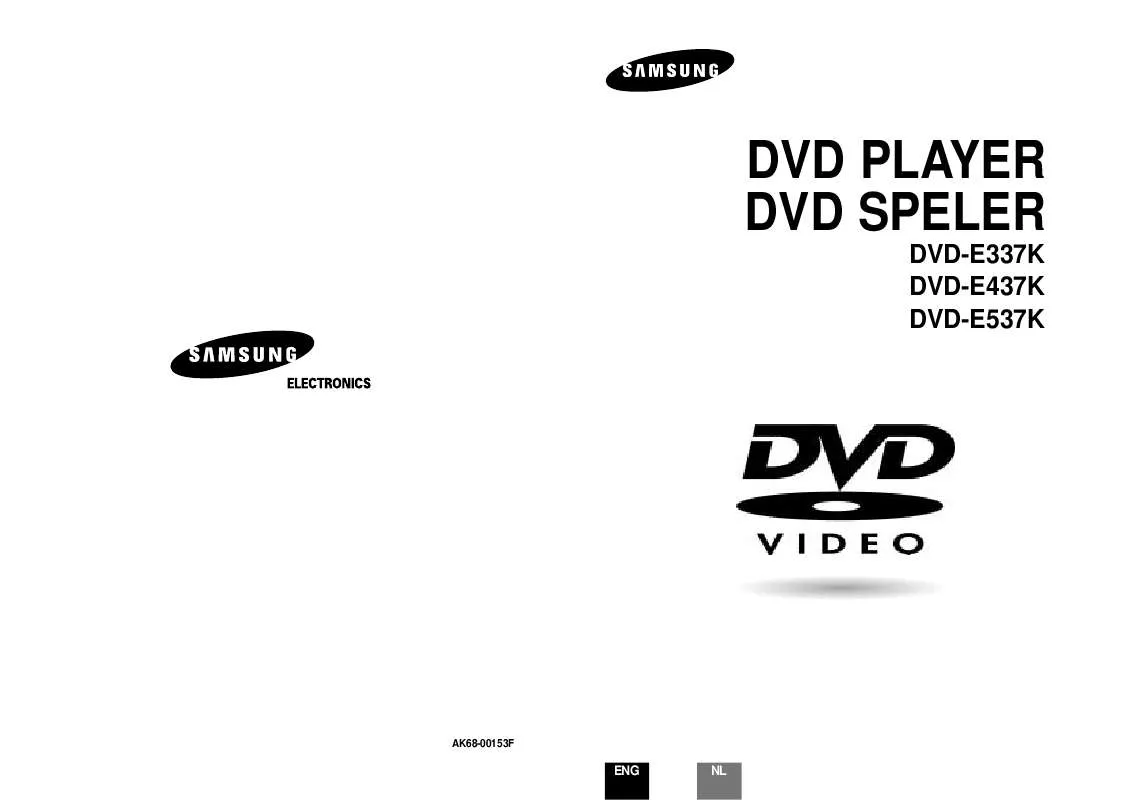Detailed instructions for use are in the User's Guide.
[. . . ] REFER SERVICING TO QUALIFIED SERVICE PERSONNEL.
Ensure that the AC power supply in your house complies with the identification sticker located on the back of your player. Install your player horizontally, on a suitable base (furniture), with enough space around it for ventilation (7. 5~10cm). Make sure the ventilation slots are not covered. Do not stack anything on top of the player. [. . . ] · Aspect Ratio: Although default DivX resolution is 640*480 pixels (4:3), this product supports up to
1
Note
Press ZOOM button.
2
Press Cursor , , , buttons to move to the area you want to enlarge.
720*480 pixels (16:9). TV screen resolutions higher than 800 will not be supported.
· When you play a disc whose sampling frequency is higher than 48khz or 320kbps, you may experience shaking on the screen during playback.
· QPEL and GMC formats are not supported.
2. Caption Function
· You must have some experience with video extraction and editing in order to use this feature properly. · To use the caption function, save the caption file (*. smi) in the same file name as that of the DivX
media file (*. avi) within the same folder. Root Samsung_007CD1. avi Samsung_007CD1. smi Up to 60 alphanumeric characters or 30 East Asian characters (2 byte characters such as Korean and Chinese) for the file name.
· Each time you press the button,
your selection will toggle between "ZOOM X2" and "ZOOM OFF".
· DivX file can be zoomed only in ZOOM X2 mode. · DivX files have . Avi file extensions, however, not all . Avi files are DivX
and may not be playable in this unit.
·
13
14
Displaying Disc Information
You can view playback information on the disc on the TV screen.
Fast/Slow Playback
Fast Playback
DVD VCD CD MP3
Press INFO button.
· Each time the button is pressed, the display changes as follows:
DVD VCD CD MP3 JPEG DivX
Press
.
· Each time the button is pressed during playback,
the playback speed changes as follows:
Display disappears
Display disappears
OPERATION
Note
Display disappears
· Depending on the disc, the disc information display may appear different.
·
appears on the TV screen!If this symbol appears on the TV screen while buttons are being operated, that operation is not possible with the disc currently being played.
Slow Playback
Press SLOW button.
· Each time the button is pressed during playback,
the playback speed changes as follows:
Screen Display
DVD display VCD display CD display TITLE display CHAPTER display REPEAT PLAYBACK display TRACK (FILE) display ELAPSED TIME display STEREO (L/R) display AUDIO LANGUAGE display SUBTITLE display DOLBY DIGITAL display ANGLE display
DVD
VCD
DivX
Checking the Remaining Time
Press the REMAIN button.
· For checking the total and remaining time of a title or chapter being played.
Each time the REMAIN button is pressed
DVD
TITLE ELAPSED TITLE REMAIN CHAPTER ELAPSED
Note VCD MP3
· Reverse slow playback does not work with VCDs and DivX. · During fast playback of a CD or MP3-CD, sound is heard only at 2x speed, and not at 4x, 8x, and 32x speeds. · No sound is heard during slow playback and step motion playback.
CD
TRACK ELAPSED TRACK REMAIN TOTAL ELAPSED TOTAL REMAIN
TRACK REMAIN TRACK ELAPSED
15
CHAPTER REMAIN
16
Skipping Scenes/Songs
DVD VCD MP3
Angle Function
This function allows you to view the same scene in different angles.
DVD
press
·
.
the previous or next chapter, track,
· Each time the button is pressed during playback,
or directory (file) will be played. But, you cannot skip chapters consecutively.
1
MP3
DVD RECEIVER SMART NAVI
Something like you Back for good Love of my life More than words I need you My love Uptown girl
Press INFO button.
2
DVD
TITLE 01/05 CHAPTER 002/040
VCD
Press Cursor button to move to ANGLE display.
1/3
1/3
OPERATION
DVD RECEIVER
SMART NAVI
Something like you Back for good Love of my life More than words I need you My love Uptown girl
3
Press Cursor , buttons or numeric buttons to select the desired angle.
TITLE 01/05 CHAPTER 004/040
DVD RECEIVER SMART NAVI
Something like you Back for good Love of my life More than words I need you My love Uptown girl
· Each time the button is pressed, the angle changes as follows:
1/3
· When watching a VCD with a track
longer than 15 minutes, each time is pressed, playback will skip back or forward 5 minutes.
2/3 3/3
Playing Frame by Frame
DVD
Press STEP button. · The picture moves forward one frame each time the
button is pressed during playback.
Notes
Note
· The Angle function works only with discs on which multiple angles
have been recorded.
· No sound is heard during slow playback and step motion playback.
17
18
Repeat Playback
Repeat playback allows you to repeatedly play a chapter, title, track (song), or directory (MP3 file).
Zoom (Screen Enlarge) Function
This function allows you to enlarge a particular area of the displayed image.
DVD
VCD
DVD
VCD
CD
MP3
JPEG
Press REPEAT button.
· Each time the button is pressed during playback, the repeat playback mode changes as follows:
DVD MP3 JPEG
1
Press ZOOM button.
2
Press Cursor , , , buttons to move to the area you want to enlarge.
3
Press ENTER button.
· Each time the button is pressed,
Repeat Playback Options
CHAPTER Repeatedly plays the selected chapter. Set it for the best sync up with audio.
Press RETURN button to return to the previous level.
Press RETURN button to return to the previous level.
Press MENU button to exit the setup screen.
Press MENU button to exit the setup screen.
27
28
Setting the Language
OSD (On-Screen Display) language is set to English by default.
1
In Stop mode, press MENU button.
2
Press Cursor button to move to `Setup' and then press ENTER button.
3
Press ENTER button.
4
Press Cursor , button to select the desired item and then press ENTER button.
5
Press Cursor , button to select the desired language and then press ENTER button.
· Once the setup is complete, the OSD
will be English if English has been selected as language.
SETUP
Press RETURN button to return to the previous level. Press MENU button to exit the setup screen.
Note
· To select another language, select OTHER and enter the language code of your country. (See page 56 for language codes) AUDIO, SUB TITLE and DISC MENU language can be selected.
Selecting the OSD Language
Selecting the Audio Language (recorded on the disc)
Selecting the Subtitle Language (recorded on the disc)
Selecting the Disc Menu Language (recorded on the disc)
* If the language you selected is not recorded on the disc, menu
language will not change even if you set it to your desired language.
29
30
Setting TV Screen type
Depending on your TV type (Wide Screen or conventional 4:3), you can select the TV's aspect ratio.
1
In Stop mode, press MENU button.
2
Press Cursor button to move to `Setup' and then press ENTER button.
Adjusting the TV Aspect Ratio (Screen Size)
The horizontal to vertical screen size ratio of conventional TVs is 4:3, while that of widescreen and high definition TVs is 16:9. When playing DVDs recorded in different screen sizes, you should adjust the aspect ratio to fit your TV or monitor.
· For a standard TV, select either "4:3LB" or "4:3PS" option according to personal preference. Select "16:9" if you have a widescreen TV.
WIDE
: Select this to view a 16:9 picture in the full-screen mode on your widescreen TV.
· You can enjoy the widescreen aspect.
3
Press Cursor button to move to `TV DISPLAY' and then press ENTER button.
4
Press Cursor , button to select the desired item and then press ENTER button.
4:3LB
(4:3 Letterbox)
: Select this to play a 16:9 picture in the letter box mode on a conventional TV.
· Black bars will appear at the top and bottom of the screen.
4:3PS
(4:3 Pan&Scan)
· Once the setup is complete, you will
be taken to the previous screen.
: Select this to play a 16:9 picture in the pan & scan mode on a conventional TV.
· You can see the central portion of the screen only (with the sides of the 16:9 picture cut off).
SETUP
Note
· If a DVD is in the 4:3 ratio, you cannot view it in widescreen. · Since DVD discs are recorded in various image formats, they will look different depending on the software, the type of TV, and the TV aspect ratio setting.
Press RETURN button to return to the previous level.
Press MENU button to exit the setup screen.
31
32
Setting Parental Controls (Rating Level)
Use this to restrict playback of adult or violent DVDs you do not want children to view.
Setting the Password
You can set the password for the Parental (rating level) setting.
1
In Stop mode, press MENU button.
2
Press Cursor button to move to `Setup' and then press ENTER button.
3
Press Cursor button to move to `PARENTAL' and then press ENTER button.
1
Press MENU button.
2
Press Cursor button to move to `Setup' and then press ENTER button.
3
Press Cursor button to move to `PASSWORD' and then press ENTER button.
4
·
Press Cursor , button to select the desired rating level and then press ENTER button.
5
Enter the password and then press ENTER button.
4
Note
Press ENTER button.
5
Enter the password and then press ENTER button.
SETUP
· If you have selected Level 6, you
cannot view DVDs with Level 7 or higher. The higher the level, the closer the content is to violent or adult material.
· The password is set to "7890" by default. · Once the setup is complete, you will be
taken to the previous screen.
· Enter the old password, a new
password, and confirm new password.
· The setting is complete.
Note
· The password is set to "7890"
by default.
· This function works only if a DVD disc
contains the rating level information.
Press RETURN button to return to the previous level. Press MENU button to exit the setup screen.
If you have forgotten the rating level password, do the following:
· While the player is in the no disc mode, hold the main unit's
button for longer than 5 seconds. "INITIALIZE" appears on the display and all settings will return to the default values. Using the RESET function will erase all stored settings. [. . . ] Remove the obstacles between the remote control unit and remote control sensor.
No key operation (by the unit and/or the remote control) is effective. On-Screen Menu lcons not displayed or only partially displayed on the TV Screen. The DVD player is not working normally.
Set the POWER button to OFF and then back to ON. Alternatively, turn off the power, disconnect the power plug and then re-connect it. [. . . ]