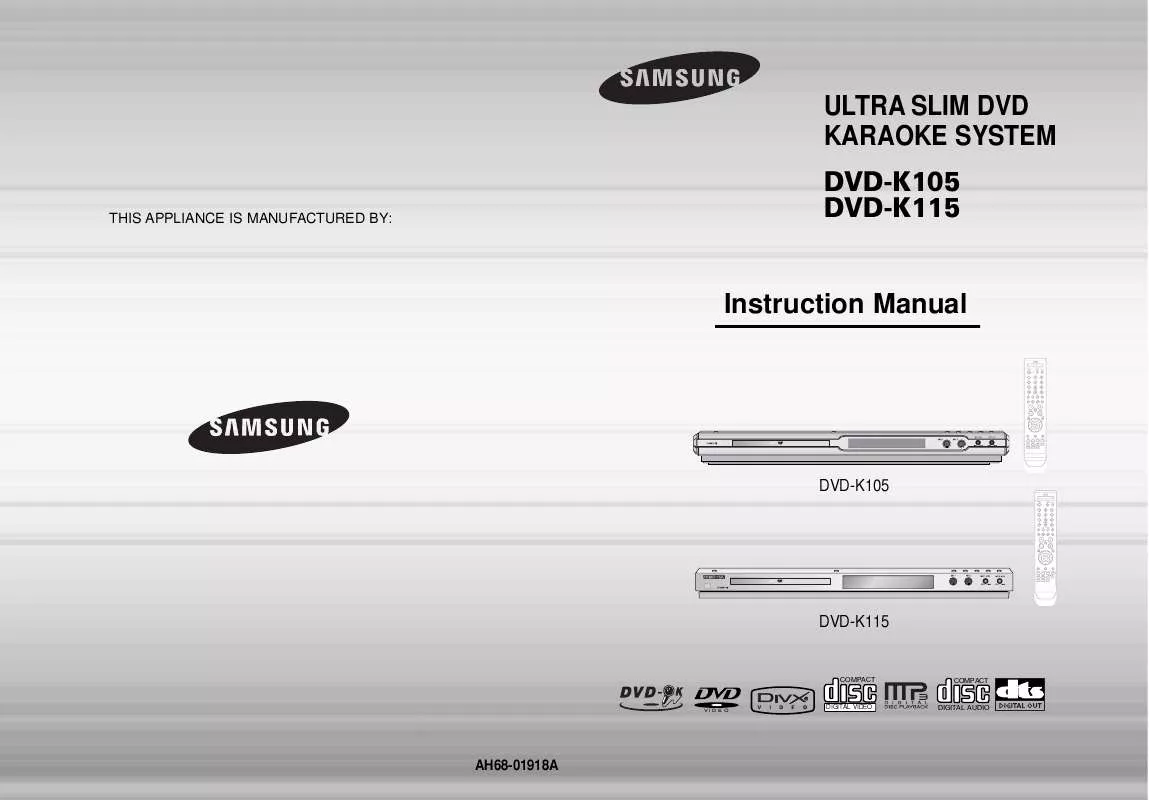Detailed instructions for use are in the User's Guide.
[. . . ] ULTRA SLIM DVD KARAOKE SYSTEM
THIS APPLIANCE IS MANUFACTURED BY:
DVD-K105 DVD-K115
Instruction Manual
DVD-K105
DVD-K115
COMPACT
COMPACT
VIDEO
DIGITAL VIDEO
DIGITAL AUDIO
AH68-01918A
Safety Warnings
CLASS 1 LASER PRODUCT KLASSE 1 LASER PRODUKT LUOKAN 1 LASER LAITE KLASS 1 LASER APPARAT PRODUCTO LASER CLASE 1 CLASS 1 LASER PRODUCT This Compact Disc player is classified as a CLASS 1 LASER product. Use of controls, adjustments or performance of procedures other than those specified herein may result in hazardous radiation exposure. CAUTION-INVISIBLE LASER RADIATION WHEN OPEN AND INTERLOCKS DEFEATED, AVOID EXPOSURE TO BEAM.
Precautions
PREPARATION
CAUTION
RISK OF ELECTRIC SHOCK. DO NOT OPEN
CAUTION: TO REDUCE THE RISK OF ELECTRIC SHOCK, DO NOT REMOVE REAR COVER. [. . . ] (A track that has already been played may be played again. ) TRACK Repeatedly plays the selected track.
SELECT ZOOM POSITION
the zoom level changes as follows:
OPERATION
VCD
CD
DIR Repeatedly plays all tracks in the selected folder. OFF Cancels Repeat Playback.
EZ VIEW Function
Press EZ VIEW button.
DVD
· Each time the button is pressed, the zoom function will switch between On
and Off.
To Select a Repeat Playback Mode in the Disc Information Screen
Note
· When a movie is played in Wide screen format, black bars at the top and bottom of the TV screen can be removed by pressing the EZ VIEW button.
EZ VIEW EZ VIEW OFF
·
Repeat playback operation is not possible with version 2. 0 VCD discs if PBC is turned on. To use Repeat Playback on a VCD with PBC, you should set the MENU to OFF in the disc menu.
1 2 3 4
Press INFO button twice. Press Cursor button to move to REPEAT PLAYBACK ( ) display. Press Cursor button to select the desired Repeat Playback mode. Press ENTER button.
DVD
VCD
CD Note
· This function will not work if the DVD is recorded with multi-camera angle format. · Black bars may not disappear because some DVD discs have a built-in horizontal to vertical ratio.
19
you cannot select * For MP3 and JPEG discs, display screen. Repeat Play from the information
20
Selecting Audio/Subtitle Language
Audio Language Selection Function
DVD
Moving Directly to a Scene/Song
DVD VCD CD
Moving to a Title/Track
Moving to a Chapter
1
Press INFO button twice.
2
Press Cursor , buttons or numeric buttons to select the desired audio language.
1
Press INFO button.
2
Press Cursor , buttons or numeric buttons to select the desired title/track and then press ENTER button.
03/05 001/002 0:00:01 1/1
3
Press Cursor , buttons to move to Chapter display.
· Depending on the number of languages on a
DVD disc, a different audio language (ENGLISH, SPAIN, JAPANESE, etc. ) is selected each time the button is pressed.
01/05
001/040
0:00:37
1/1
01/05
001/040
0:00:01
1/1
SP 2/3 FR 3/3
OPERATION
Moving to a Chapter
Note
Moving to a Specific Time
Moving to a Specific Time
· You can use the AUDIO button on the remote control to select a audio language.
4
MP3
Press Cursor , buttons or numeric buttons to select the desired chapter and then press ENTER button.
01/05 025/040 0:00:01 1/1
5
Press Cursor , buttons to move to time display.
6
Press the numeric buttons to select the desired time and then press ENTER button.
01/05 028/040 1:30:00 1/1
Subtitle Language Selection Function
DVD
01/05
025/040
1:17:30
1/1
1 3
Press INFO button twice.
2
Note
Press Cursor button to move to SUBTITLE display.
JPEG Note
SMART NAVI
Something like you Back for good Love of my life More than words I need you My love Uptown girl
Press Cursor button or numeric buttons to select the desired subtitle.
EN 1/3 EN 01/ 03 SP 02/ 03 FR 03/ 03 OFF / 03 OFF
Press the numeric buttons.
· You can use the SUBTITLE button on ·
the remote control to select a subtitle language. Depending on the disc, the Subtitle and Audio Language functions may not be available.
SELECT 03
DVD RECEIVER
· You can press ·
Move
Select
Stop
· The selected file will be played. · When playing an MP3 or JEPG disc,
you cannot use , to move a folder. To move a folder, press (Stop) and then press , .
on the remote control to move directly to the desired title, chapter, or track. Depending on the disc, you may not be able to move to the selected title or time.
21
22
JPEG File Playback
Slide Mode
JPEG
Images captured with a digital camera or camcorder, or JPEG files on a PC can be stored on a CD and then played back with this DVD player.
Digest Function
You can view 9 JPEG images on the TV screen.
1
Press DIGEST button during playback.
2
Press Cursor , , , buttons to select the desired image and then press ENTER button.
1 2 3
· JPEG files will be shown in
Place the JPEG disc on the disc tray.
9 windows.
· The selected image is played for 5 seconds before moving
to the next image.
Press the OPEN/CLOSE button.
OPERATION
To view the previous or next image with 9 windows, press
.
· Playback starts automatically. · Each image is shown for 5 seconds before another image is displayed.
Rotate/Flip Function
Press Cursor , , , buttons during playback.
Press SLIDE MODE button.
· Playback starts automatically. · Each time the button is pressed, the image makes the transition as follows:
From top to bottom
From bottom to top
button: Flip Vertically
Rectangular shape in the center
Original Image
button: Rotate 90° Counterclockwise
button: Rotate 90° Clockwise
Vertical blinds effect Each time a new image is displayed, slide modes (1~11) will be applied randomly and automatically. Cancels the slide mode.
button: Flip Horizontally
Note
· The maximum resolutions supported by this product are 5120 x 3480 (or 19. 0 MPixel) for
standard JPEG files and 2048 x 1536 (or 3. 0 MPixel) for progressive image files.
Press
to skip to the next slide.
23
· Each time the button is pressed, the slide moves backward or forward.
24
Using Disc Menu
You can use the menus for the audio language, subtitle language, profile, etc. DVD menu contents differ from disc to disc.
Using the Title Menu
For DVDs containing multiple titles, you can view the title of each movie. Depending on the disc, the availability of this feature may vary.
DVD
DVD
1
In Stop mode, press MENU button.
2
Press Cursor , buttons to move to `DISC MENU' and then press ENTER button.
1
In Stop mode, press MENU button.
2
Press Cursor , button to move to `Title Menu'.
3
Press ENTER button.
· When playing a VCD (version 2. 0),
this toggles between MENU ON and OFF.
· When you select the disc menu that is not supported by the disc, the "This menu is not supported" message appears on the screen.
· The title menu appears.
OPERATION
3
Press Cursor , , , buttons to select the desired item.
4
Press ENTER button.
Press MENU button to exit the setup screen.
Note
· Title menu display may be different depending on the disc.
Note
· Disc menu display may be different depending on the disc.
MENU ON/OFF (PBC) Function
When playing a VCD (version 2. 0), you can select and view various scenes according to the menu screen. The disc is played back according to the menu screen. When some functions are disabled, select "MENU OFF" to enable them. The disc is played back in the same way as with a music CD.
25
26
Setting the DRC (Dynamic Range Compression)
You can use this function to enjoy Dolby Digital sound when watching movies at low volume at night.
AV SYNC Setup
Video may look slower than the audio if it is connected to a digital TV. If this occurs, adjust the audio delay time to to match the video.
1
In Stop mode, press MENU button.
2
Press Cursor button to move to `Audio' and then press ENTER button.
1
In stop mode, press the MENU button.
2
Press Cursor , buttons to move to `Audio' and then press ENTER button.
· Setup menu appears.
· 'Audio' menu appears.
3
If "DRC" is selected, press ENTER.
4
· The
Press Cursor to adjust the `DRC'.
,
3
Press Cursor , buttons to move to `AV-SYNC' and then press ENTER button.
4
Press Cursor , buttons to select the Delay Time of AV-SYNC and then press the ENTER button.
SETUP
Cursor button is pressed, the greater the effect, and the Cursor button is pressed, the smaller the effect.
· AV-SYNC screen appears.
· You can set the audio delay time between 0 ms and
300 ms. Set it for the best sync up with audio.
Press RETURN button to return to the previous level.
Press RETURN button to return to the previous level.
Press MENU button to exit the setup screen.
Press MENU button to exit the setup screen.
27
28
Setting the Language
OSD (On-Screen Display) language is set to English by default.
1
In Stop mode, press MENU button.
2
Press Cursor button to move to `Setup' and then press ENTER button.
3
Press ENTER button.
4
Press Cursor , button to select the desired item and then press ENTER button.
5
Press Cursor , button to select the desired language and then press ENTER button.
· Once the setup is complete, the OSD
will be English if English has been selected as language.
SETUP
Press RETURN button to return to the previous level. [. . . ] (The player may not be operating properly due to lightning, static electricity or some other external factor. ) Select the appropriate TV screen type by consulting the operating manual for the TV.
While "NO DISC" message appears on the display of main unit, hold the main unit's STOP button for longer than 5 seconds. "INITIAL" appears on the display and all settings will return to the default values. Using the RESET function will erase all stored settings. Do not use this unless necessary.
Play does not start even when title is selected. [. . . ]