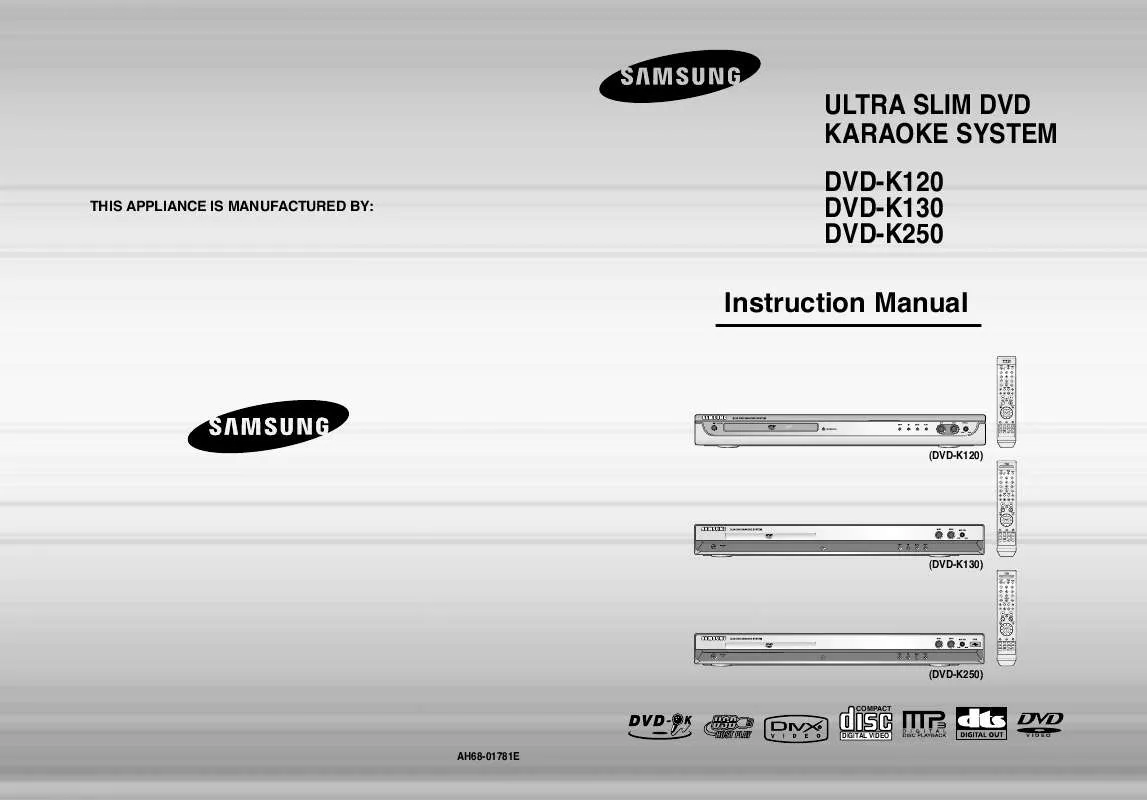User manual SAMSUNG DVD-K250
Lastmanuals offers a socially driven service of sharing, storing and searching manuals related to use of hardware and software : user guide, owner's manual, quick start guide, technical datasheets... DON'T FORGET : ALWAYS READ THE USER GUIDE BEFORE BUYING !!!
If this document matches the user guide, instructions manual or user manual, feature sets, schematics you are looking for, download it now. Lastmanuals provides you a fast and easy access to the user manual SAMSUNG DVD-K250. We hope that this SAMSUNG DVD-K250 user guide will be useful to you.
Lastmanuals help download the user guide SAMSUNG DVD-K250.
Manual abstract: user guide SAMSUNG DVD-K250
Detailed instructions for use are in the User's Guide.
[. . . ] ULTRA SLIM DVD KARAOKE SYSTEM
THIS APPLIANCE IS MANUFACTURED BY:
DVD-K120 DVD-K130 DVD-K250 Instruction Manual
(DVD-K120)
(DVD-K130)
(DVD-K250)
COMPACT
DIGITAL VIDEO
VIDEO
AH68-01781E
Safety Warnings
CLASS 1 LASER PRODUCT CLASS 1 LASER PRODUCT KLASSE 1 LASER PRODUKT LUOKAN 1 LASER LAITE KLASS 1 LASER APPARAT PRODUCTO LASER CLASE 1 This Compact Disc player is classified as a CLASS 1 LASER product. Use of controls, adjustments or performance of procedures other than those specified herein may result in hazardous radiation exposure. CAUTION-INVISIBLE LASER RADIATION WHEN OPEN AND INTERLOCKS DEFEATED, AVOID EXPOSURE TO BEAM.
Precautions
PREPARATION
CAUTION
RISK OF ELECTRIC SHOCK. DO NOT OPEN
CAUTION: TO REDUCE THE RISK OF ELECTRIC SHOCK, DO NOT REMOVE REAR COVER. [. . . ] If you use a USB extension cable, the USB device might not be recognized.
q
1
Connect the USB device to the USB port on the front of the unit.
2
Press the USB button on the remote control to select the USB mode.
· "USB" appears on the display screen
and then disappear.
(Model : DVD-K250)
· USB MENU screen appears on the TV
screen and the saved file is played.
OPERATION
Supported Formats
File name Still Picture JPG MP3 WMA VCD Movie WMV DivX File extension JPG . JPEG . MP3 . WMA MPG. MPEG . DAT . WMV . AVI, . ASF Bit rate 80~384kbps 56~128kbps 1. 5Mbps 4Mbps 4Mbps Version V8 VCD1. 1, VCD2. 0 V1, V2, V3, V7 DivX3. 11~DivX5. 1, Xvid Pixel 640*480 320*480 720*480 720*480 Sampling Frequency 44. 1kHz 44. 1kHz 44. 1KHz 44. 1KHz~48KHz 44. 1KHz~48KHz
To stop playback, press the STOP ( ) button. Safe USB Removal
To prevent damage to the memory stored in the USB device, perform safe removal before disconnecting the USB cable.
Music
(1) Press the Stop button twice in a row. (2) Remove the USB cable.
· CBI (Control/Bulk/Interrupt) is not supported. · Digital Cameras that use PTP protocol or require additional program installation when connected to a PC are not supported. · A device using NTFS file system is not supported. (Only FAT 16/32 (File Allocation Table 16/32) file system is supported. )
Skip Forward/Back
During playback, press the button.
button, the next file is selected. button, the previous file is selected.
· When there is more than one file, when you press the · When there is more than one file, when you press the
· Some MP3 players, when connected to this product, may not operate depending on the sector size of their file system. · The USB HOST function is not supported if a product that transfers media files by its manufacturer-specific program is connected. · Does not operate with Janus enabled MTP(Media Transfer Protocol) devices. · The USB host function of this product does not support all USB devices. For information on the supported devices, see page 61.
Fast playback
To play back the disc at a faster speed, press
2x © 4x © 8x © 32x © Normal.
or
during playback.
· Each time you press either button, the playback speed will change as follows:
17
18
Displaying Disc Information
You can view playback information on the disc on the TV screen.
Fast/Slow Playback
Fast Playback
DVD VCD CD MP3
Press INFO button.
· Each time the button is pressed, the display changes as follows:
DVD VCD CD MP3 JPEG DivX
Press
.
· Each time the button is pressed during playback,
the playback speed changes as follows:
Display disappears
Display disappears
OPERATION
Note
Display disappears
· Depending on the disc, the disc information display may appear different.
·
appears on the TV screen!If this symbol appears on the TV screen while buttons are being operated, that operation is not possible with the disc currently being played.
Slow Playback
Press SLOW button.
· Each time the button is pressed during playback,
the playback speed changes as follows:
Screen Display
DVD display VCD display CD display TITLE display CHAPTER display REPEAT PLAYBACK display TRACK (FILE) display ELAPSED TIME display STEREO (L/R) display AUDIO LANGUAGE display SUBTITLE display DOLBY DIGITAL display ANGLE display
DVD
VCD
DivX
Checking the Remaining Time
Press the REMAIN button.
· For checking the total and remaining time of a title or chapter being played.
Each time the REMAIN button is pressed
DVD
TITLE ELAPSED TITLE REMAIN CHAPTER ELAPSED
Note VCD MP3
· Reverse slow playback does not work with VCDs and DivX. · During fast playback of a CD or MP3-CD, sound is heard only at 2x speed, and not at 4x, 8x, and 32x speeds. · No sound is heard during slow playback and step motion playback.
CD
TRACK ELAPSED TRACK REMAIN TOTAL ELAPSED TOTAL REMAIN
TRACK REMAIN TRACK ELAPSED
19
CHAPTER REMAIN
20
Skipping Scenes/Songs
DVD VCD MP3
Angle Function
This function allows you to view the same scene in different angles.
DVD
press
·
.
the previous or next chapter, track,
· Each time the button is pressed during playback,
or directory (file) will be played. But, you cannot skip chapters consecutively.
1
MP3
DVD RECEIVER SMART NAVI
Something like you Back for good Love of my life More than words I need you My love Uptown girl
Press INFO button.
2
DVD
TITLE 01/05 CHAPTER 002/040
VCD
Press Cursor button to move to ANGLE display.
1/3
1/3
OPERATION
DVD RECEIVER
SMART NAVI
Something like you Back for good Love of my life More than words I need you My love Uptown girl
3
Press Cursor , buttons or numeric buttons to select the desired angle.
TITLE 01/05 CHAPTER 004/040
DVD RECEIVER SMART NAVI
Something like you Back for good Love of my life More than words I need you My love Uptown girl
· Each time the button is pressed, the angle changes as follows:
1/3
· When watching a VCD with a track
longer than 15 minutes, each time is pressed, playback will skip back or forward 5 minutes.
2/3 3/3
Playing Frame by Frame
DVD
Press STEP button. · The picture moves forward one frame each time the
button is pressed during playback.
Notes
Note
· The Angle function works only with discs on which multiple angles
have been recorded.
· No sound is heard during slow playback and step motion playback.
21
22
Repeat Playback
Repeat playback allows you to repeatedly play a chapter, title, track (song), or directory (MP3 file).
Zoom (Screen Enlarge) Function
This function allows you to enlarge a particular area of the displayed image.
DVD
VCD
DVD
VCD
CD
MP3
JPEG
Press REPEAT button.
· Each time the button is pressed during playback, the repeat playback mode changes as follows:
DVD MP3 JPEG
1
Press ZOOM button.
2
Press Cursor , , , buttons to move to the area you want to enlarge.
3
Press ENTER button.
· Each time the button is pressed,
Repeat Playback Options
CHAPTER Repeatedly plays the selected chapter. TITLE Repeatedly plays the selected title. (A track that has already been played may be played again. ) TRACK Repeatedly plays the selected track.
SELECT ZOOM POSITION
the zoom level changes as follows:
OPERATION
VCD
CD
DIR Repeatedly plays all tracks in the selected folder. OFF Cancels Repeat Playback.
EZ VIEW Function
Press EZ VIEW button.
DVD
· Each time the button is pressed, the zoom function will switch between On
and Off.
To Select a Repeat Playback Mode in the Disc Information Screen
Note
· When a movie is played in Wide screen format, black bars at the top and
bottom of the TV screen can be removed by pressing the EZ VIEW button.
EZ VIEW EZ VIEW OFF
· Repeat playback operation is not
possible with version 2. 0 VCD discs if PBC is turned on. To use Repeat Playback on a VCD with PBC, you should set the MENU to OFF in the disc menu. (See page 29. )
1 2 3 4
Press INFO button twice. Press Cursor button to move to REPEAT PLAYBACK ( ) display. [. . . ] q Remove the obstacles between the remote control unit and remote control sensor.
q
q
No key operation (by the unit and/or the remote control) is effective. On-Screen Menu lcons not displayed or only partially displayed on the TV Screen.
Set the POWER button to OFF and then back to ON. Alternatively, turn off the power, disconnect the power plug and then re-connect it. (The player may not be operating properly due to lightning, static electricity or some other external factor. ) Select the appropriate TV screen type by consulting the operating manual for the TV.
q
q
The main unit is not working. [. . . ]
DISCLAIMER TO DOWNLOAD THE USER GUIDE SAMSUNG DVD-K250 Lastmanuals offers a socially driven service of sharing, storing and searching manuals related to use of hardware and software : user guide, owner's manual, quick start guide, technical datasheets...manual SAMSUNG DVD-K250