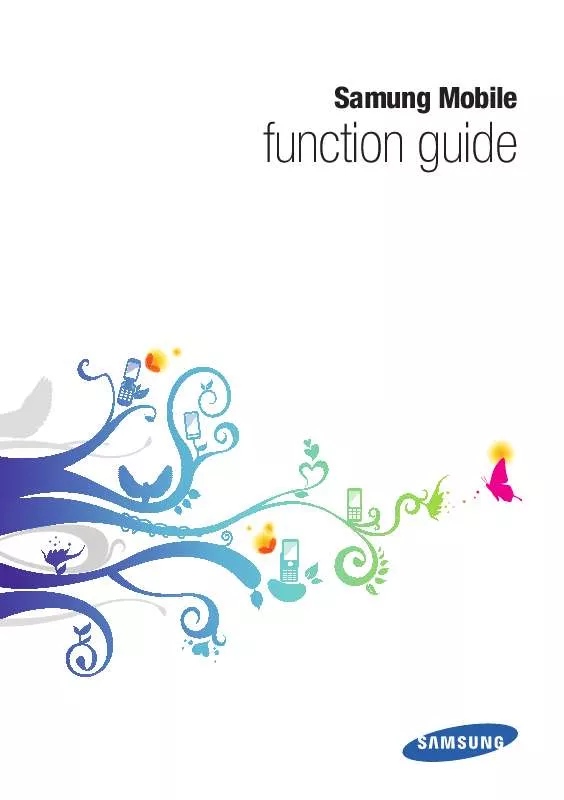User manual SAMSUNG FUNCTION GUIDE
Lastmanuals offers a socially driven service of sharing, storing and searching manuals related to use of hardware and software : user guide, owner's manual, quick start guide, technical datasheets... DON'T FORGET : ALWAYS READ THE USER GUIDE BEFORE BUYING !!!
If this document matches the user guide, instructions manual or user manual, feature sets, schematics you are looking for, download it now. Lastmanuals provides you a fast and easy access to the user manual SAMSUNG FUNCTION GUIDE. We hope that this SAMSUNG FUNCTION GUIDE user guide will be useful to you.
Lastmanuals help download the user guide SAMSUNG FUNCTION GUIDE.
Manual abstract: user guide SAMSUNG FUNCTION GUIDE
Detailed instructions for use are in the User's Guide.
[. . . ] function guide
Samung Mobile
Introduction
Samsung Mobile function guide
About this function guide for Samsung mobile phones
This online guide contains common topics about features that appear in many different models of Samsung mobile phones. Because the terms that appear in the user interface vary from one mobile phone to the next, these topics provide general information, but may not always match your phone exactly. However, this online guide includes several useful topics that can help you learn about many of the features on your mobile phone. The topics and options in this guide are listed alphabetically, instead of being grouped into categories. [. . . ] Send the message.
51
Copyright © 2009 Samsung. All right reserved.
» Messages
Samsung Mobile function guide
Create and send a multimedia message
Multimedia messages allow you to combine text, images, videos, music, and other files in a handy format. To create and send a multimedia message,
1 2 3 4 5 6
In Idle mode, access Menu mode and open the message menu. Enter the recipient's number or email address and the text for your message. Access the options and select the option for adding multimedia files. Send the message.
N If you decide not to send the message immediately, you can save it to the draft folder for future use. If an error occurs while you are sending a message, the message will be saved in the outbox so you can try to resend it later. If a message is sent successfully, the message will be saved in the sentbox.
52
Copyright © 2009 Samsung. All right reserved.
» Messages
Samsung Mobile function guide
Message composing options
While creating a message, you can access the following options. Depending on the message type or the selected field, available options may vary:
Add attachment: add multimedia filesthis will convert a text message to a multimedia message Add recipients: add recipients from the recent calls log, contact list, or group list Add subject: add a subjectthis will convert a text message to a multimedia message Add symbol: enter a symbol Add text: add a text template, emoticon, contact, calendar event, task, or memo Advanced: access additional options for adding items Change to multimedia message/Change to text message: convert the current message to a multimedia message or text message Copy: copy the highlighted text Cut: cut the highlighted text Display address fields: show additional address fields, such as Cc (carbon copy) or Bcc (blind carbon copy) fields Edit page: add or delete a page or set the duration a page should be displayed Edit text: access text editing options Send: send the message Paste: paste text from the clipboard (text you have previously cut or copied) Predictive text off/Pretictive text on: deactivate or activate the T9 mode that suggests words based on the characters you enter Preview: preview the message before sending Recipient list: open the recipient list Remove: delete the highlighted text Save in: save the message as a draft or template Sending options: customise options for sending messages Text selection on/Text selection off: activate or deactivate the Text selection mode. Once you activate the Text selection mode and scroll or press a navigation key in a text field, this feature will highlight text instead of moving the cursor Writing options: change the input method or select a language for your message
53
Copyright © 2009 Samsung. All right reserved.
» Messages
Samsung Mobile function guide
View messages
Most Samsung mobile phones will alert you via the Idle screen when you have received a new message. In that case, you can use a shortcut to access the message directly from the Idle screen. In other cases, such as when you missed the message or wish to view an older message, you can view messages via the message menu. To view a message from the message menu,
1 2 3 4
In Idle mode, access Menu mode and open the message menu. Select a message folder (inbox, outbox, sentbox, or drafts). Scroll left or right to view other messages in the selected message folder.
Message viewing options
While viewing a message, you can access the following options. Depending on the message type or the selected field, available options may vary:
Delete: delete the selected message, multiple messages, or all messsages Edit: edit a draft message List by: sort messages by various category, such as date, type, subject, etc. Move to my folders: move the message to a folder you have created Move to SIM: move the mesasge to the SIM card Protection on/Protection off: protect the message to prevent accidental deletion or unprotect the message Send: send a draft message Send again: resend a message
54
Copyright © 2009 Samsung. All right reserved.
» Messages
Samsung Mobile function guide
Manage messages in folders
You can create folders to organize and store your messages. To manage messages in folders,
1 2 3 4 5
In Idle mode, access Menu mode and open the message menu. Select the option to create a new folder. [. . . ] Do not use carrying cases or accessories with magnetic closures or allow your phone to come in contact with magnetic fields for extended periods of time.
Avoid interference with other electronic devices
Your phone emits radio frequency (RF) signals that may interfere with unshielded or improperly shielded electronic equipment, such as pacemakers, hearing aids, medical devices, and other electronic devices in homes or vehicles. Consult the manufacturers of your electronic devices to solve any interference problems you experience.
116
Copyright © 2009 Samsung. All right reserved.
» Safety and usage information
N
Samsung Mobile function guide
Important usage information
Use your phone in the normal position
Avoid contact with your phone's internal antenna.
Allow only qualified personnel to service your phone
Allowing unqualified personnel to service your phone may result in damage to your phone and will void your manufacturer's warranty.
Ensure maximum battery and charger life
Avoid charging batteries for more than a week, as overcharging may shorten battery life. Over time, unused batteries will discharge and must be recharged before use. [. . . ]
DISCLAIMER TO DOWNLOAD THE USER GUIDE SAMSUNG FUNCTION GUIDE Lastmanuals offers a socially driven service of sharing, storing and searching manuals related to use of hardware and software : user guide, owner's manual, quick start guide, technical datasheets...manual SAMSUNG FUNCTION GUIDE