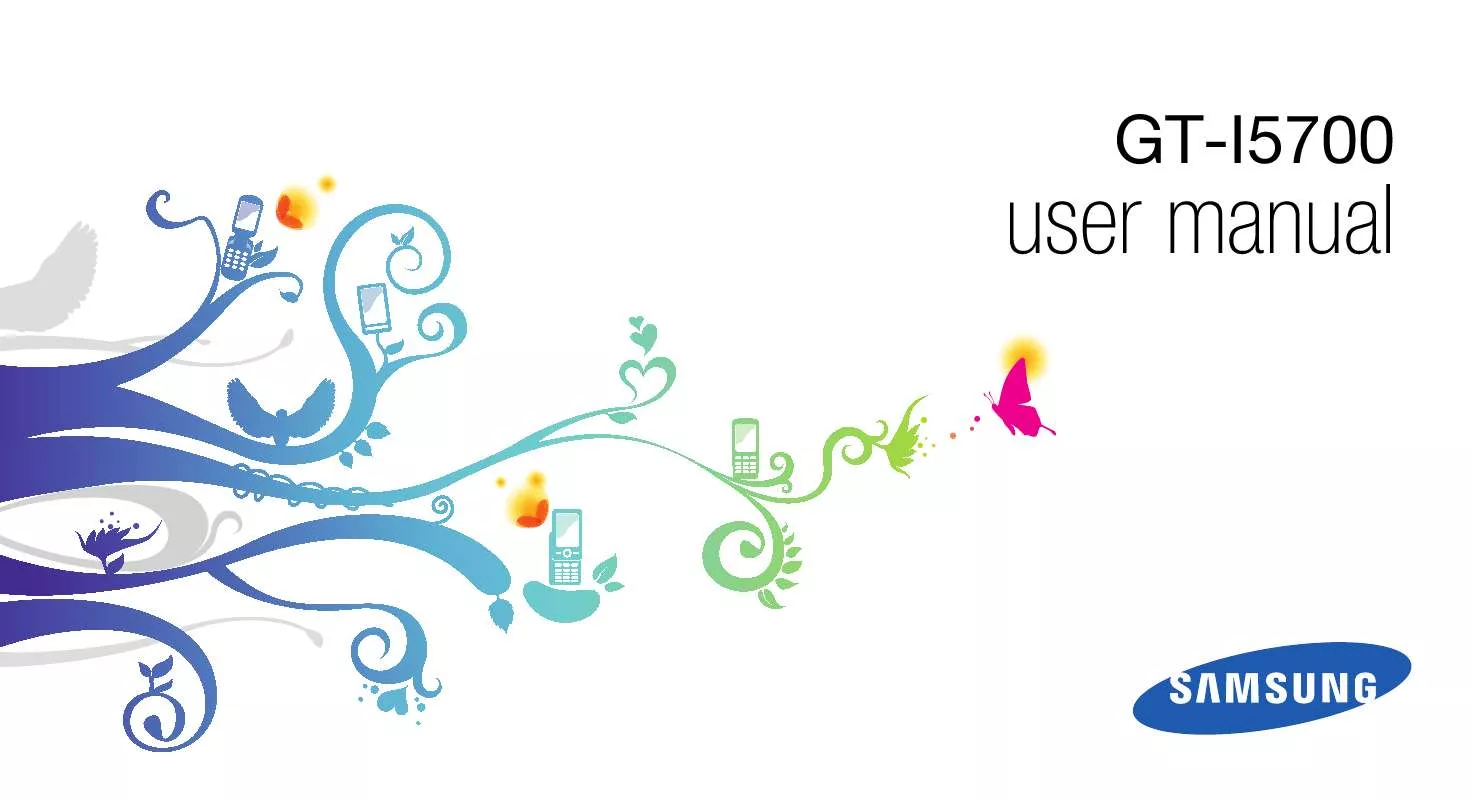Detailed instructions for use are in the User's Guide.
[. . . ] GT-I5700
user manual
Instructional icons
using this manual
This user manual has been specially designed to guide you through the functions and features of your mobile device.
Before you start, familiarise yourself with the icons you will see in this manual: Warning--situations that could cause injury to yourself or others Caution--situations that could cause damage to your device or other equipment Note--notes, usage tips, or additional information Refer to--pages with related information; for example: p. 12 (represents "see page 12")
ii
Followed by--the order of options or menus you must select to perform a step; for example: Select Messaging New message (represents Messaging, followed by New message) ] Square brackets--device keys; for example: [ ] (represents the Power key)
[
Copyright information
Rights to all technologies and products that comprise this device are the property of their respective owners: · This product has a Android platform based on Linux, which can be expanded by a variety of JavaScript-based software.
· Google, Android Market, Google Talk, Google Mail, and Google Maps are trademarks of Google, Inc. · YouTube is a trademark of YouTube, LLC. YouTube® logo is a registered trademark of YouTube, LLC. [. . . ] From the Home screen, open the application list and select Email an email account. Select the subject input field and enter a subject. Select the text input field and enter your message text. To attach an image file, press [ attachment a file. From the Home screen, open the application list and select Email. Touch and hold the account you want to delete. Select Remove account.
communication
Google TalkTM
Learn to send instant messages to your friends or family via Google Talk.
7. If you are offline or outside your service area, the message will be held in the message thread list until you are online and in your service area.
Start a chat
1. From the Home screen, open the application list and select Talk. The Friends list shows all of your messenger contacts at a glance, divided into Available, Away, Busy, and Offline categories. To insert emoticons, press [ ] More Insert smiley. To switch between active chats, press [ Switch chats. ]
communication
Add friends to your Friends list
1. From the Friends list, press [ ] Add friends. Enter an email address in the search field. If you want to select from your the contact list, enter a name and select the contact from the search list. Select Send invitation.
42
Supported file formats
media
Learn to use the media applications on your device: Music, Videos, Camera, Gallery, and YouTube.
Your device supports the following file formats:
File type
Audio Video Image
File type
Extension . amr, . mp3, . mid, . ogg, . wav, . imy, . ota, . rtttl . 3gp, . mp4, . avi . bmp, . gif, . jpg, . png Codec · Decoding: MP3, OGG, AAC, AAC+, eAAC+, MIDI (SMF, XMF, RTTTL/RTX, OTA, iMelody) · Encoding: AMR-NB · Decoding: - Video: H. 264, MPEG4, H. 263 - Audio: AAC, AMR-NB · Encoding: MPEG4 (Video) + AMR-NB (Audio)
Audio
Video
43
Music
Learn how to listen to music via the music player.
Play music files
1. From the Home screen, open the application list and select Music Player. Control playback using the following icons and keys:
Icon/Key
Add music files to your device
Start by adding files to your device or memory card: · Download from the wireless web. Using an optional PC data cable, connect the multifunction jack on your device to a PC. Open the status bar and select USB connected Mount. When connected, a pop-up window will appear on the PC. [. . . ] Move your data to a memory card or delete old items from applications. Your device cannot connect to the internet · Ensure that you have entered valid settings for your internet service provider. · Ensure that you have activated the wireless connection to your mobile service provider and that the signal is not obstructed. · Ensure that you have entered the correct user name and password. [. . . ]