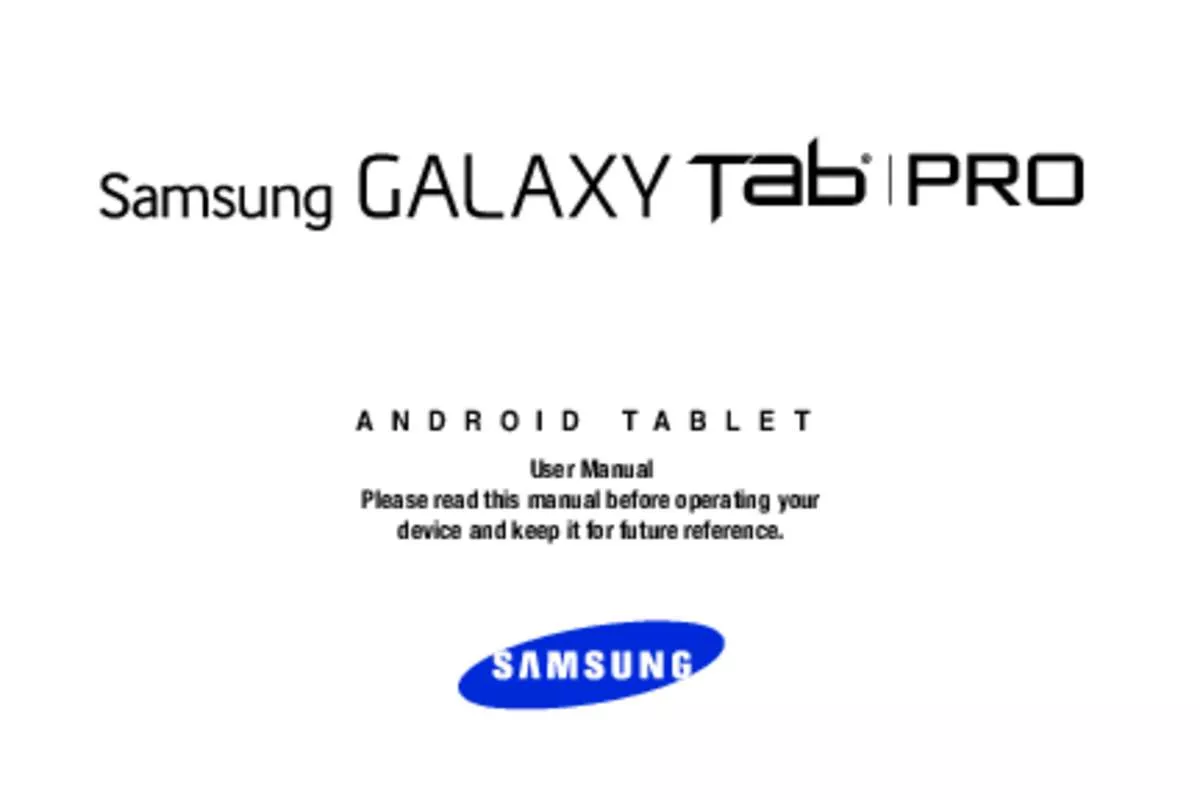Detailed instructions for use are in the User's Guide.
[. . . ] A N D R O I D
T A B L E T
User Manual Please read this manual before operating your device and keep it for future reference.
Warning!This product contains chemicals known to the State of California to cause cancer and reproductive toxicity.
Intellectual Property
All Intellectual Property, as defined below, owned by or which is otherwise the property of Samsung or its respective suppliers relating to the SAMSUNG Galaxy Tab, including but not limited to, accessories, parts, or software relating there to (the “Galaxy Tab System”), is proprietary to Samsung and protected under federal laws, state laws, and international treaty provisions. Intellectual Property includes, but is not limited to, inventions (patentable or unpatentable), patents, trade secrets, copyrights, software, computer programs, and related documentation and other works of authorship. You may not infringe or otherwise violate the rights secured by the Intellectual Property. [. . . ] Tip: For convenient browsing, you can rotate the device to landscape mode.
Internet
Your device is equipped with a full HTML browser that gives you access to the Internet. Ⅲ Touch Internet.
95
Selecting Items on a Page While browsing, use gestures and menus to navigate: • Touch an item to select it.
Using Browser Windows
You can have multiple windows open at one time and easily switch between windows. To open a new window, touch at the top of the screen. – or – Touch Menu ➔ New tab. To switch to another open window, touch its tab at the top of the screen. To delete an open window, touch the tab at the top of the screen, and then touch .
• Touch a hyperlink to follow the link. • Touch and hold on a hyperlink or an image for options. Viewing Webpages
Ⅲ Ⅲ To view a webpage, touch the address field, enter the web address, and then touch Go. Touch Menu to share, save, or print the current webpage while viewing a webpage. Touch the address field, and then touch the search engine icon next to the web address.
Change the Search Engine
Ⅲ
Searching the Web by Voice
Ⅲ Touch the address field, touch ➔ , speak a keyword, and then select one of the suggested keywords that appear.
Applications
96
Bookmarks
To bookmark the current webpage: Ⅲ Ⅲ Ⅲ Ⅲ Ⅲ Touch Touch ➔ Add bookmark. To open a bookmarked webpage: , and then touch a bookmark to open it.
Sharing Webpages
Ⅲ Ⅲ To share a webpage address with others, touch Menu ➔ Share via. To share a part of a webpage, touch and hold the desired text, and then touch Share via. While browsing, touch a text field to display the virtual QWERTY keyboard to enter text.
History
Touch ➔ History to open a webpage from the list of recently-visited webpages. To clear the history, touch Clear history. ➔ Saved pages.
Entering Text in a Field
Ⅲ
Internet Menu
While viewing a webpage: Touch Menu for options.
Saved Pages
To view saved webpages, touch
Links
Ⅲ Touch and hold a link on a webpage to open it in a new page, save, or copy. To view saved links, use Downloads (see “Downloads” on page 92).
97
KNOX
Use this application to secure the data on your device. Ⅲ Touch Samsung folder ➔ KNOX.
Memo
Use this application to record important information to save and view at a later date. .
Maps
Use Google Maps to find your current location, get directions, and other location-based information. Note: You must enable location services to use Maps. For more information, refer to “Location Services” on page 112. Ⅲ Touch Maps.
Composing a Memos
To change the category, touch
To insert an image into the memo, touch
To use your voice to insert text into the memo, touch . Browse memo thumbnails by scrolling up or down. [. . . ] If a dispute, controversy or difference arising in any way from this EULA or your use of the Software is not amicably settled, it shall be subject to the non-exclusive jurisdiction of the courts of the jurisdiction
Warranty Information
180
where you are a resident. Notwithstanding the foregoing, Samsung may apply for injunctive remedies (or an equivalent type of urgent legal relief) in any jurisdiction. ALL DISPUTES WITH SAMSUNG ARISING IN ANY WAY FROM THIS EULA OR YOUR USE OF THE SOFTWARE SHALL BE RESOLVED EXCLUSIVELY THROUGH FINAL AND BINDING ARBITRATION, AND NOT BY A COURT OR JURY. Any such dispute shall not be combined or consolidated with any other person’s or entity’s claim or dispute, and specifically, without limitation of the foregoing, shall not under any circumstances proceed as part of a class action. [. . . ]