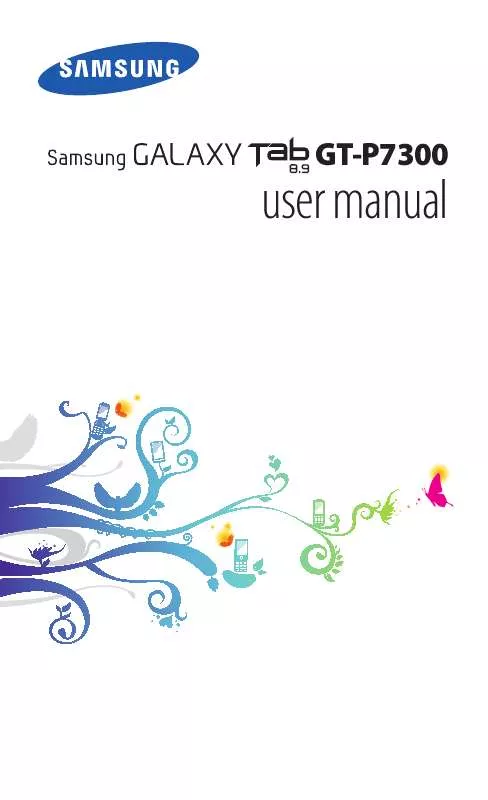Detailed instructions for use are in the User's Guide.
[. . . ] user manual
GT-P7300
Using this manual
Congratulations on your purchase of the Samsung mobile device. This powerful, "go anywhere" device, puts the best of the web and mobile computing at your fingertips in a lightweight, highly versatile platform that fits your active lifestyle. Built on the Google Android operating system, the Samsung mobile device gives you access to thousands of useful and entertaining applications to enrich your mobile web experience. With integrated wireless access and a responsive touch screen, you can read books and newspapers on the go; stay up-to-date on the latest news, sports, and weather; manage your multimedia and business files; and browse the web for maps, business locations, and more.
Read me first
Please read all safety precautions and this manual carefully before using your device to ensure safe and proper use. [. . . ] Control playback with the virtual keys.
While playing a video, use the following options: To send a video to others, select Share via. To display subtitles, select Subtitles. To apply a colour effect, select Colour tone. To activate outdoor visibility to select an appropriate lighting condition, select Outdoor visibility. To view video details, select Details.
Entertainment
65
Gallery
Learn to view photos and play videos saved in your device's memory.
> Supported file formats
Type Image Video Format
Extension: BMP, GIF, JPG, PNG
Extension: MP4, 3GP, AVI, WMV, ASF, MKV, FLV, WEBM Codec: MPEG4, H. 264, H. 263, Sorenson Spark, DivX®, DIVX3, VC-1, WMV7/8, MP43, VP8 Avoid locking the device's screen while playing a DivX Video-On-Demand. Each time you lock the screen while playing a DivX Video-On-Demand, one of your available rental counts will be decremented. Some file formats are not supported depending on the software of the device. If the file size exceeds the available memory, an error can occur when you open files. Playback quality may vary by content type. Some files may not play properly depending on how they are encoded.
> View a photo
1 2 3
Open the application list and select Gallery. To filter photos and videos, select By album or Images and videos an option.
Select a photo (with no icon) to view.
Entertainment
66
While viewing a photo, use the following options: To view more photos, scroll left or right. To zoom in, place two fingers on the screen and spread them apart. To zoom out, move your fingers closer together. If you activated tilting motions, you can zoom in or out by tapping and holding two points with your fingers and then tilting the device back and forth.
To start a slideshow of images, select . To rotate a photo anti-clockwise, select Rotate left. To rotate a photo clockwise, select Rotate right. To set a photo as wallpaper or an image for a contact, select Set picture as. To crop an image from a photo, select Crop. To print a photo using a WLAN or USB connection, select Print. Your device is compatible only with some Samsung printers. To use motion recognition, select Motion.
Entertainment
67
> Play a video
1 2 3 4
Open the application list and select Gallery. To filter photos and videos, select By album or Images and videos an option.
Select a video (with the icon) to play. [. . . ] If batteries are not properly disposed of, these substances can cause harm to human health or the environment. To protect natural resources and to promote material reuse, please separate batteries from other types of waste and recycle them through your local, free battery return system. The rechargeable battery incorporated in this product is not user replaceable. For information on its replacement, please contact your service provider.
Disclaimer
Some content and services accessible through this device belong to third parties and are protected by copyright, patent, trademark and/or other intellectual property laws. [. . . ]