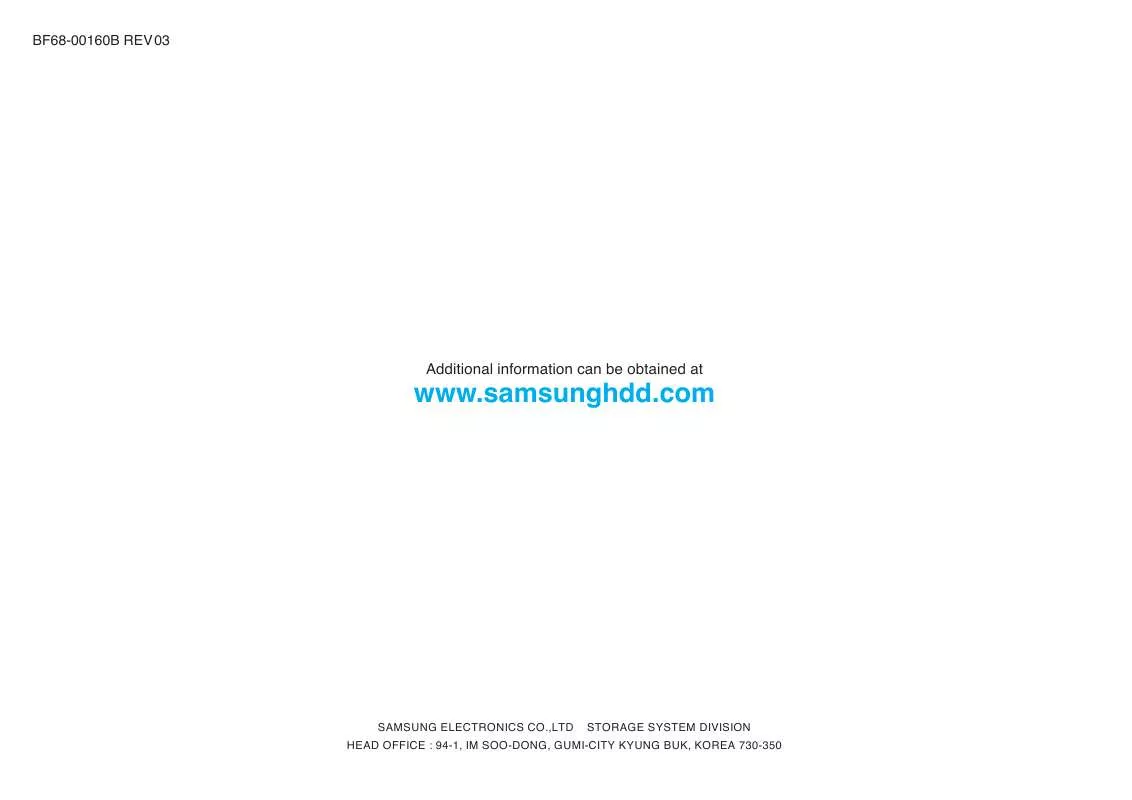User manual SAMSUNG HE642JJ
Lastmanuals offers a socially driven service of sharing, storing and searching manuals related to use of hardware and software : user guide, owner's manual, quick start guide, technical datasheets... DON'T FORGET : ALWAYS READ THE USER GUIDE BEFORE BUYING !!!
If this document matches the user guide, instructions manual or user manual, feature sets, schematics you are looking for, download it now. Lastmanuals provides you a fast and easy access to the user manual SAMSUNG HE642JJ. We hope that this SAMSUNG HE642JJ user guide will be useful to you.
Lastmanuals help download the user guide SAMSUNG HE642JJ.
Manual abstract: user guide SAMSUNG HE642JJ
Detailed instructions for use are in the User's Guide.
[. . . ] CLASS 1 LASER PRODUCT
TO REDUCE THE RISK OF ELECTRIC SHOCK, DO NOT REMOVE REAR COVER (or BACK). REFER SERVICING TO QUALIFIED SERVICE PERSONNEL.
CLASS 1 LASER PRODUCT KLASSE 1 LASER PRODUKT LUOKAN 1 LASER LAITE KLASS 1 LASER APPARAT PRODUCTO LASER CLASE 1
This Compact Disc player is classified as a CLASS 1 LASER product. Use of controls, adjustments or performance of procedures other than those specified herein may result in hazardous radiation exposure. CAUTION : INVISIBLE LASER RADIATION WHEN OPEN AND INTERLOCKS DEFEATED, AVOID EXPOSURE TO BEAM.
WARNING : To reduce the risk of fire or electric shock, do not expose this appliance to rain or moisture. [. . . ] iPod is a trademark of Apple Inc. , registered in the U. S. and other countries.
Note
· HE642JJ/MM-D530D may not have the iPod function depending on your region.
18
Connecting External Components
Connecting an External Analog Component
Example: Analog signal components such as a VCR, Camcorder, and TV.
(not supplied)
Audio Cable If the external analog component has only one Audio Out, connect either left or right.
1 2
Connect AUX IN on the player to Audio Out on the external analog component.
· Be sure to match connector colors.
Press AUX to select AUX.
· `AUX' appears in the display.
19
Connecting the FM Antennas
ENG
CONNECTIONS
FM Antenna (supplied)
iPod
1 2
Connect the FM antenna supplied to the FM COAXIAL Jack. Slowly move the antenna wire around until you find a location where reception is good, then fasten it to a wall or other rigid surface. Note
· This unit does not receive AM broadcasts.
Cooling Fan
The cooling fan supplies cool air to the unit to prevent overheating.
Please observe the following cautions for your safety.
· Make sure the unit is well-ventilated. If the unit has poor ventilation, the temperature inside the unit could rise and may damage it. · Do not obstruct the cooling fan or ventilation holes. (If the cooling fan or ventilation holes are covered with a newspaper or cloth, heat may build up inside the unit and fire may result. )
20
Setting the Clock
For each step, you have a few seconds to set the required options. If you exceed this time, you must start again.
1 4
Switch the system on by pressing POWER button.
2 5
Press TIMER/CLOCK twice.
3
Press ENTER. The hour flashes.
· "CLOCK" is displayed.
· Increase the hours : · Decrease the hours :
When the correct hour is displayed, press ENTER. The minutes flash.
When the correct time is displayed, press ENTER.
· Increase the minutes : · Decrease the minutes :
Note
· "TIMER" appears in the display. · The current time is now set.
· You can display the time, even when you are using another function, by pressing ·
TIMER/CLOCK once. · MPEG 1 Layer 1 (MP1) is not supported.
26
Using an iPod(optional)
You can enjoy playback of your iPod using the supplied remote control.
Listening to Music(iPod)
You can play music files stored in the iPod player by connecting it to the Micro Component system.
1. Connect the iPod dock connector to the iPod jack on the Micro Component. Place the iPod in the Dock.
· Your iPod is automatically turned on.
3. Press the PORT button on the remote control to select iPod mode.
· "iPod Connected" message appears on the TV screen. · If the iPod player is connected to the Micro Component system, each time you press the PORT button, it will be toggled in the order of USB © IPOD.
4. Press the
, , ,
buttons on the remote control to select iPod mode. buttons on the remote control to select Music and press the ENTER button. buttons desired category and press the ENTER button.
· The Music categories appear. · The music list appears on your TV.
7. Press the , buttons to select the music file to play and press the ENTER/PLAY button. You can use the remote control or main unit to control simple playback functions such as PLAY, PAUSE, STOP, /, / and REPEAT.
· Press the STOP button to return to the previous menu. [. . . ] Refer to the DVD disc jacket and then select the appropriate function.
· Is the antenna connected properly?· If the antenna's input signal is weak, install an external FM
antenna in an area with good reception.
(Example: The power goes out or strange noise is heard. )
· Turn off the power and hold the STOP
button on the main unit or on the remote control for longer than 5 seconds.
Using the RESET function will erase all stored settings. Do not use this unless necessary.
The password for rating level has been forgotten.
· While the player is in the No Disc mode, hold the main unit's STOP
button for longer than 5 seconds. "INITIAL" appears on the display and all settings will return to the default values. [. . . ]
DISCLAIMER TO DOWNLOAD THE USER GUIDE SAMSUNG HE642JJ Lastmanuals offers a socially driven service of sharing, storing and searching manuals related to use of hardware and software : user guide, owner's manual, quick start guide, technical datasheets...manual SAMSUNG HE642JJ