Detailed instructions for use are in the User's Guide.
[. . . ] CAUTION: TO PREVENT ELECTRIC SHOCK, MATCH WIDE BLADE OF PLUG TO WIDE SLOT, FULLY INSERT.
CAUTION
RISK OF ELECTRIC SHOCK. DO NOT OPEN
CAUTION: TO REDUCE THE RISK OF ELECTRIC SHOCK, DO NOT REMOVE REAR COVER. REFER SERVICING TO QUALIFIED SERVICE PERSONNEL.
Ensure that the AC power supply in your house complies with the identification sticker located on the back of your player. Install your player horizontally, on a suitable base (furniture), with enough space around it for ventilation (3~4inches). [. . . ] Supported Formats
This product only provides the following media formats. If both of the video and audio formats are not
supported simultaneously, the user may experience problems such as broken image or no sound.
Go to the screen about 5 minutes after whenever you press Go to the screen about 5 minutes earlier whenever you press
Supported Video Formats
Format Surpported Versions AVI DivX3. 11 ~ 5. 1 WMA V1/V2/V3/V7
Zoom Function
Supported Audio Format
Format Bit Rate Sampling Frequency MP3 WMA 80~384kbps 56~128kbps 44. 1khz AC3 128~384kbps 44. 1/48khz DTS N/A N/A
1
Note
Press ZOOM button.
2
Press Cursor , , , buttons to move to the area you want to enlarge.
Aspect Ratio: Although default DivX resolution is 640*480 pixels (4:3), this product supports up to
720*480 pixels (16:9). It will not be supported when the screen resolution is higher than 800.
Each time you press the button,
your selection will toggle between "ZOOM X2" and "ZOOM OFF".
2. Caption Related
To use the caption function, save the caption file (*. smi) in the same file name as that of the DivX
media file (*. avi) within the same folder. Root Samsung_Bluetek_007CD1. avi Samsung_Bluetek_007CD1. smi Up to 60 alphanumeric characters or 30 East Asian characters (2 byte characters such as Korean and Chinese) for the file name.
DIVX file can be zoomed only in ZOOM X2 mode.
19
20
JPEG File Playback
JPEG
Displaying Disc Information
You can view disc playback information on the TV screen.
GB
Images captured with a digital camera or camcorder, or JPEG files on a PC can be stored on a CD and then played back with this DVD player.
Press INFO button.
Each time the button is pressed, the display changes as follows:
DVD VCD CD MP3 DivX JPEG
Press the OPEN/CLOSE button to open the disc tray, and then load the JPEG disc.
Playback will start automatically and each image will show
for 5 seconds before moving to the next image.
DVD RECEIVER
SMART NAVI
Something like you Back for good Love of my life More than words
The information display disappears from the screen
The information display disappears from the screen
To rotate the image
During playback, press Cursor
Rotate vertically Rotate horizontally
, , ,
buttons.
The information display disappears from the screen
appears on the TV screen!
If this symbol appears on the TV screen while buttons are being operated, that
Rotate 90 counterclockwise Rotate 90 clockwise
OPERATION
Note
Depending on the disc, the disc information display may appear
different.
Depending on the disc, you can also select DTS, DOLBY
DIGITAL, or PRO LOGIC.
Screen Display
DVD display VCD display CD display DivX display MP3 CD display TITLE display TRACK (FILE) display ELAPSED TIME display CHAPTER display AUDIO LANGUAGE display SUBTITLE display REPEAT PLAYBACK display DOLBY DIGITAL display ANGLE display STEREO (L/R) display
Checking the Remaining Time
Press the REMAIN button.
For checking the total and remaining time of a title or chapter being played.
Each time the REMAIN button is pressed
DVD
TITLE ELAPSED TITLE REMAIN CHAPTER ELAPSED CHAPTER REMAIN TRACK ELAPSED TRACK REMAIN TOTAL ELAPSED TOTAL REMAIN
VCD CD
21
22
Fast/Slow Playback
Fast Playback
DVD VCD CD MP3
Repeat Playback
Repeat playback allows you to repeatedly play a chapter, title, track (song), or directory (MP3 file).
GB
Slow Playback
. Press SLOW button.
Each time the button is pressed during playback,
the playback speed changes as follows:
DVD
VCD
CD
MP3
JPEG
Press and hold
Press REPEAT button.
Each time the button is pressed during playback, the repeat playback mode changes as follows:
DVD MP3 JPEG
Each time the button is held down during playback,
the playback speed changes as follows:
DVD
VCD
DivX
Repeat Playback Options
CHAPTER Repeatedly plays the selected chapter. TITLE Repeatedly plays the selected title. (A track that has already been played may be played again. ) TRACK Repeatedly plays the selected track. DIR Repeatedly plays all tracks in the selected folder. OFF Cancels Repeat Playback.
Note
OPERATION
Reverse slow playback does not
work with VCD and DivX.
VCD
CD
Skipping Scenes/Songs
Briefly press
.
Each time the button is pressed briefly during playback, the previous or next chapter, track,
or directory (file) will be played. You cannot skip chapters consecutively.
DVD
TITLE 01/05 CHAPTER 002/040
VCD
MP3 Note
DVD RECEIVER SMART NAVI
Something like you Back for good Love of my life More than words I need you My love Uptown girl
To Select a Repeat Playback Mode in the Disc Information Screen
Repeat playback operation is
not possible with version 2. 0 VCD discs if PBC is turned on. Since DVD discs are recorded in various image formats, they will look different depending on the software, the type of TV, and the TV aspect ratio setting.
Press RETURN button to return to the previous level.
Press MENU button to exit the setup screen.
33
34
Setting Parental Controls (Rating Level)
Use this to restrict playback of adult or violent DVDs you do not want children to view.
Setting the Password
You can set the password for the Parental (rating level) setting.
GB
1
In Stop mode, press MENU button.
2
Press Cursor button to move to `Setup' and then press ENTER button.
1
Press MENU button.
2
Press Cursor button to move to `Setup' and then press ENTER button.
3
Press Cursor button to move to `PARENTAL' and then press ENTER button.
4
Press Cursor , button to select the desired rating level and then press ENTER button.
5
Enter the password and then press ENTER button.
3
Press Cursor button to move to `PASSWORD' and then press ENTER button.
4
Press ENTER button.
5
Enter the password and then press ENTER button.
Enter the old password, a new
password, and confirm new password.
The setting is complete. The password is set to "7890" by default. Once the setup is complete, you will be
taken to the previous screen.
SETUP
If you have selected Level 6, you
cannot view DVDs with Level 7 or higher. The higher the level, the closer the content is to violent or adult material.
Note
The password is set to "7890" by default.
If you have forgotten the rating level password, do the following:
Note
This function works only if a DVD disc contains the rating level information.
While "NO DISC" message appears on the display of main unit, hold the main unit's
Press RETURN button to return to the previous level.
button for longer than 5 seconds. "INITIALIZE" appears on the display and all settings will return to the default values. Using the RESET function will erase all stored settings. Do not use this unless necessary.
35
Press MENU button to exit the setup screen.
36
Setting the Wallpaper
Setting the Wallpaper
JPEG
DVD
VCD
GB
While watching a DVD, VCD or JPEG CD, you can set the image you like as background wallpaper.
To Change the Wallpaper
1
During playback, press PLAY/PAUSE button when an image you like appears.
2
Press LOGO button.
1
In Stop mode, press MENU button.
2
Press Cursor button to move to `Setup' and then press ENTER button.
3
Press Cursor button to move to `LOGO' and then press ENTER button.
"COPY LOGO DATA" will be
displayed on the TV screen.
COPY LOGO DATA PAUSE
3
Note
The power will turn off and then back on.
4
Press to select the desired `USER', and then press ENTER.
5
Press MENU button to exit the setup screen.
SETUP
The selected wallpaper will be
displayed.
You can set up to three wallpapers by repeating operation
from Step1 to Step 3.
Press RETURN button to return to the previous level. Press MENU button to exit the setup screen.
37
Select this to set the Samsung Logo image as your wallpaper.
Select this to set the desired image as your wallpaper.
38
Setting the Speaker Mode
Signal outputs and frequency responses from the speakers will automatically be adjusted according to your speaker configuration and whether certain speakers are used or not.
Setting the Test Tone
Use the Test Tone feature to check the speaker connections and to adjust the speaker levels.
GB
1
In Stop mode, press MENU button.
2
Press Cursor button to move to `Audio' and then press ENTER button.
1
In Stop mode, press MENU button.
2
Press Cursor button to move to `Audio' and then press ENTER button.
3
Press Cursor button to move to `TEST TONE' and then press ENTER button.
The test tone will be sent to L C
R RS LS SW in that order. If the ENTER button is pressed again at this time, the test tone will stop.
3
In the Speaker Setup, press the ENTER button again.
4
Press Cursor , , , buttons to move to the desired speaker and then press ENTER button.
For C, LS, and RS, each time the button
is pressed, the mode switches alternately as follows: SMALL NONE. For L and R, the mode is set to SMALL.
Press RETURN button to return to the previous level.
SETUP
Press MENU button to exit the setup screen.
SMALL : Select this when using the speakers. NONE : Select this when no speakers are installed.
Alternate method: press the TEST TONE button on the remote. [. . . ] Picture quality is poor and picture is shaking.
Is the TV power on? Are the video cables connected properly? A poorly manufactured disc may not be playable.
Playback does not start Are you using a deformed disc or a disc with scratches on the surface?immediately when the Wipe the disc clean. [. . . ]

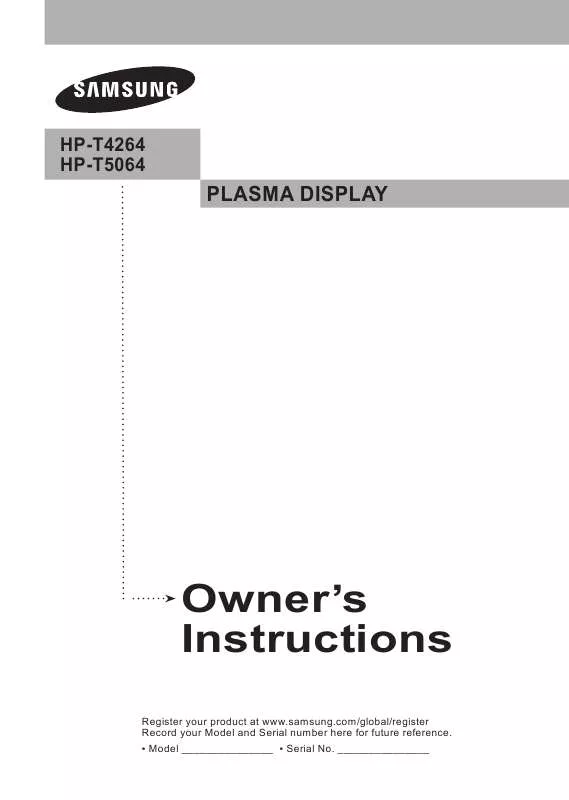
 SAMSUNG HP-T5064 OPEN SOURCE GUIDE (310 ko)
SAMSUNG HP-T5064 OPEN SOURCE GUIDE (310 ko)
 SAMSUNG HP-T5064 SAFETY GUIDE (VER.1.0) (401 ko)
SAMSUNG HP-T5064 SAFETY GUIDE (VER.1.0) (401 ko)
