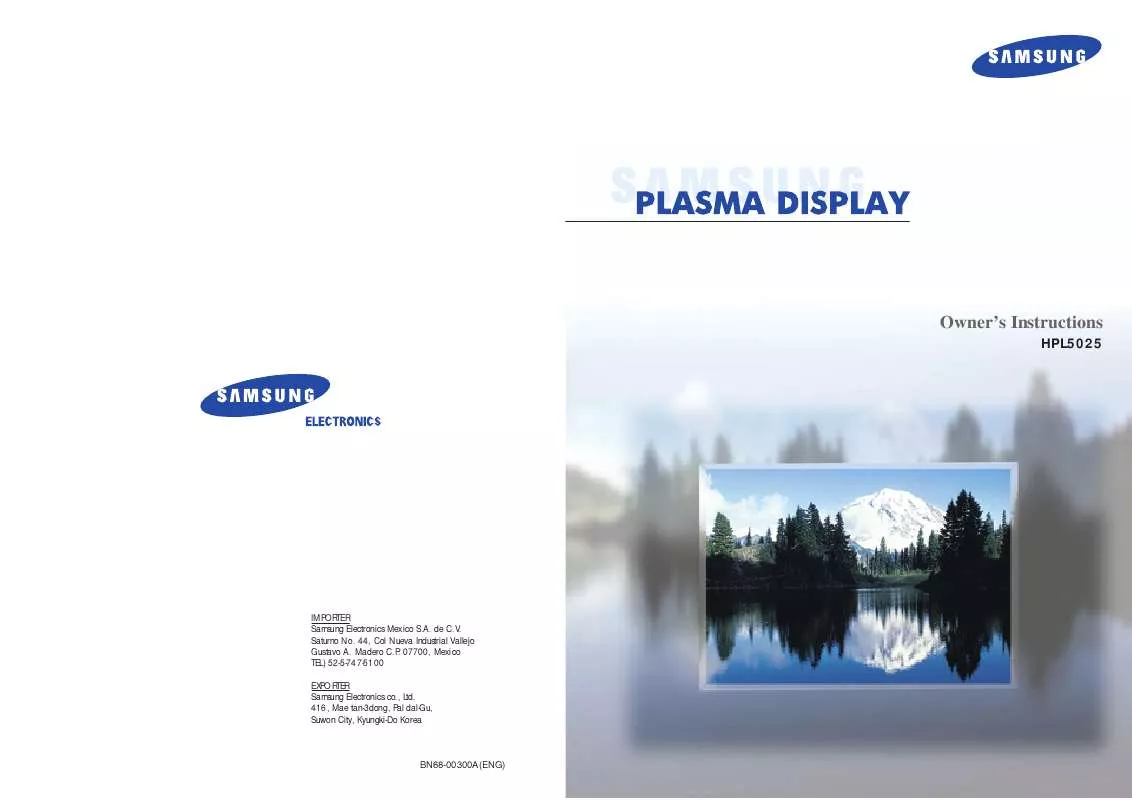Detailed instructions for use are in the User's Guide.
[. . . ] Owner's Instructions
HPL5025
IMPORTER Samsung Electronics Mexico S. A. 44, Col Nueva Industrial Vallejo Gustavo A. 07700, Mexico TEL) 52-5-747-5100 EXPORTER Samsung Electronics co. , Ltd. 416, Mae tan-3dong, Pal dal-Gu, Suwon City, Kyungki-Do Korea
BN68-00300A(ENG)
Warning! [. . . ] Use the joystick (left, right) button to display, change, or use the selected items. Use the joystick ( ) button to enter items in the menu. On screen menus disappear from the screen automatically after about thirty seconds, or you can press the Menu button on your remote control to exit the menu.
18
19
P
L
A
S
M
A
D
I
S
P
L
A
Y
P
A
N
E
L
(Connecting Speakers / Receiver) Connecting Speakers . . . . . . . . . . . . . . . . . . . . . . . . . . . . . . . . . . . . . . . . . . . . . . . . . . . . . . . . . . . . . . . . . . . . 22 Connecting a VCR/Cable Box . . . . . . . . . . . . . . . . . . . . . . . . . . . . . . . . . . . . . . . . . . . . . . . . . . . . . . 23 Connecting a DVD/Set-Top Box . . . . . . . . . . . . . . . . . . . . . . . . . . . . . . . . . . . . . . . . . . . . . . . . . . . . 24
Connection
Connecting Speakers
Connecting a VCR/Cable Box
Speaker Audio Cable Power Plug Audio Cable S-Video Cable The speakers MUST have more than 7watts rating (impedance 8ohm). Video Cable
How to Connect
Connect the speaker audio cable to the external speaker output jack on the rear of the PDP matching the "+" and "-" ends of the cable with the diagram on the PDP.
How to Connect 1 2
· Stand and speakers Connect Video/S-Video cable between the Video/S-Video Output jack on the VCR/Cable box and the Video Input jack on the PDP. · For better video, you can use a S-Video cable. · You can attach the Ferrite Cores(supplied) to the both jacks of the Video cable. Simply set the Ferrite Cores right under the jacks. Connect an Audio cable between the Audio Output jack on the VCR/Cable box and the Audio Input jack (Video) on the PDP.
Connecting PDP and Speakers / Stand and Speakers 1 2
Fix the bracket onto the guide pole located on the rear of speaker and fasten the screws. After removing the three screes on the PDP, clamp the speaker and the PDP together and fasten the screws.
Videotape Playback:
1. Turn on PDP and press the Video or S-Video(if S-Video jack is connected. ) button on your remote control. Turn on your VCR, insert a videotape and press the Play button. · For an explanation of Component video, see your VCR/Cable Box owner's instruction.
Guide pole
Guide pole
Guide pole
22
23
Connecting a DVD/Set-Top Box
Power Plug
Video (Y, Pb, Pr) Cable Audio Cable
How to Connect 1 2
Connect a Video cable between the DVD/Set-Top Box (Y, Pb, Pr) Output jacks on the DVD/SetTop Box and the Component1/2 Video Input (Y, Pb, Pr) Input jacks on the PDP. · You can attach the Ferrite Cores(supplied) to the both jacks of the Video cable. Simply set the Ferrite Cores right under the jacks. Connect an Audio cable between the Audio Output jack on the DVD/Set-Top Box and the Audio Input jack (Component) on the PDP.
P
L
A
S
M
A
D
I
S
P
L
A
Y
P
A
N
E
L
Picture Control
Customizing the Picture . . . . . . . . . . . . . . . . . . . . . . . . . . . . . . . . . . . . . . . . . . . . . . . . . . . . . . . . . . . . . . . . 26 Using Automatic Picture Settings . . . . . . . . . . . . . . . . . . . . . . . . . . . . . . . . . . . . . . . . . . . . . . . . . . . . 27 Viewing the Picture-in-Picture. . . . . . . . . . . . . . . . . . . . . . . . . . . . . . . . . . . . . . . . . . . . . . . . . . . . . . . . . . 28 Changing the Screen Size . . . . . . . . . . . . . . . . . . . . . . . . . . . . . . . . . . . . . . . . . . . . . . . . . . . . . . . . . . . . 31 Freezing the Picture . . . . . . . . . . . . . . . . . . . . . . . . . . . . . . . . . . . . . . . . . . . . . . . . . . . . . . . . . . . . . . . . . . . . . . 32
To Play DVD:
1. Turn on PDP and press the Component button to select the Component1 mode. Turn on your DVD, insert a Video CD and press the Play button.
To Watch DTV:
1. Turn on PDP and press the Component button to select the Component2 mode. · For an explanation of Component video, see your DVD/DTV receiver owner's instructions.
24
Customizing the Picture
You can use the on-screen menus to change the Brightness, Contrast, Sharpness, Color, and Tint settings of your PDP.
Using Automatic Picture Settings
Your PDP has automatic picture settings that allow you to adjust the video display easily.
VIDEO
1
Press the Menu button, then press the joystick to enter.
Select Contrast Brightness Sharpness Color Tint R 50 Move Adjust
Custom 100 50 50 50 G 50 Exit
1
Press the Menu button, then press the joystick to enter.
VIDEO
Select Contrast Brightness Sharpness Color Tint R 50 Move Adjust Custom 100 50 50 50 G 50 Exit
!
2
Quick way to access the picture setting: Just press "P. Mode" on the remote control.
2
Move the joystick left or right to select the "Custom". You will also see the items "Contrast", "Brightness", "Sharpness", "Color" and "Tint".
VIDEO
Select Contrast Brightness Sharpness Color Tint R 50 Move Adjust Custom 100 50 50 50 G 50 Exit
Move the joystick left or right to select the "Custom", "Standard", or "Mild" picture setting. · You can select "High, " "Middle, " "Low, " or "Custom" in PC mode.
VIDEO
Select Standard
select
Exit
3
Move the joystick up or down to select the item you wish to change.
VIDEO
Select Contrast Brightness Sharpness Color Tint R 50 Move Adjust Custom 100 50 50 50 G 50 Exit
3
Press the Menu button to exit.
4
Move the joystick left or right to change the value of the item.
Contrast
60
5
Press the Menu button to exit.
Note
· In the PC mode, you can't adjust the sharpness, color and tint.
26
27
Viewing the Picture-in-Picture
Selecting the PIP Screen Selecting an External Signal
You can use PIP to view a signal from an external source, such as a VCR.
PIP
Select Off
1
Press the Menu button. Move the joystick up or down to select the "PIP", then press the joystick to enter.
!
2
Quick way to access the PIP: Just press "PIP" on the remote control.
Move Enter Exit
1
Press the Menu button. [. . . ] If your VCR (or Cable box, DVD players) does not turn on after set up, repeat steps 2, 3, and 4, but try one of the other codes listed for your brand of VCR (or Cable box, DVD players). If no other codes are listed, try each code, 000 through 089 (or Cable box: 0000 through 077, DVD players: 000 through 008).
Notes
· When your remote control is in "VCR" mode, the VCR control buttons (Stop, REW, Play/Pause, FF) still operate your VCR. · When your remote control is in "Cable box" or "DVD" mode, the VCR control buttons (Stop, REW, Play/Pause, FF) still operate your VCR.
62
63
Remote Control Codes
VCR Codes
P
Cable Box Codes
L
A
S
M
A
D
I
S
P
L
A
Y
P
A
N
E
L
Appendix
Troubleshooting. . . . . . . . . . . . . . . . . . . . . . . . . . . . . . . . . . . . . . . . . . . . . . . . . . . . . . . . . . . . . . . . . . . . . . . . . . . . 66 Care and Maintenance . . . . . . . . . . . . . . . . . . . . . . . . . . . . . . . . . . . . . . . . . . . . . . . . . . . . . . . . . . . . . . . . 67 Specifications . . . . . . . . . . . . . . . . . . . . . . . . . . . . . . . . . . . . . . . . . . . . . . . . . . . . . . . . . . . . . . . . . . . . . . . . . . . . . . 68
DVD Codes
64
Troubleshooting
Before you call a service technician, please scan this list of problems and possible solutions. It may save you time and money.
Care and Maintenance
With proper care, your PDP will give you many years of service. [. . . ]