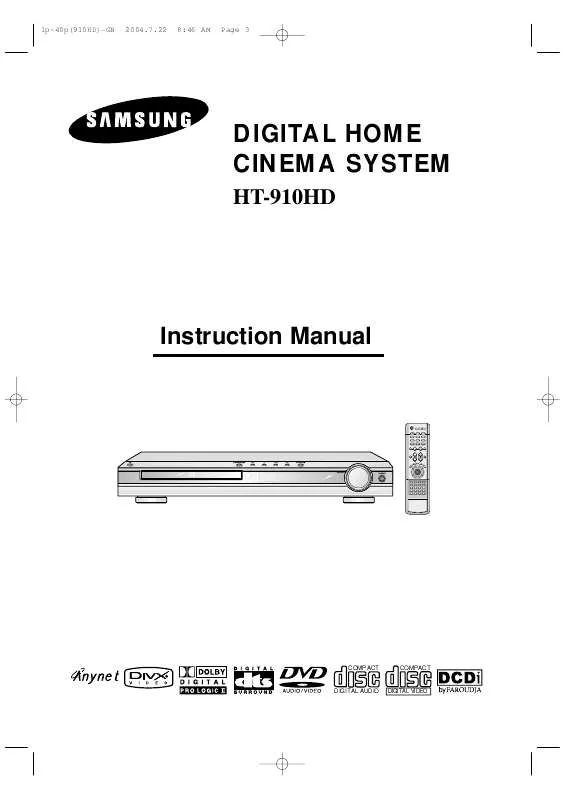Detailed instructions for use are in the User's Guide.
[. . . ] 1p~40p(910HD)-GB
2004. 7. 22
8:46 AM
Page 3
DIGITAL HOME CINEMA SYSTEM
HT-910HD
Instruction Manual
COMPACT
COMPACT
DIGITAL AUDIO
DIGITAL VIDEO
1p~40p(910HD)-GB
2004. 7. 22
8:46 AM
Page 4
Safety Warnings
CLASS 1 LASER PRODUCT KLASSE 1 LASER PRODUKT LUOKAN 1 LASER LAITE KLASS 1 LASER APPARAT PRODUCTO LASER CLASE 1
Use of controls, adjustments or performance of procedures other than those specified herein may result in hazardous radiation exposure.
CAUTION-INVISIBLE LASER RADIATION WHEN OPEN AND INTERLOCKS DEFEATED, AVOID EXPOSURE TO BEAM. This symbol indicates that dangerous voltage which can cause electric shock is present inside this unit. This symbol alerts you to important operating and maintenance instructions accompanying the unit. WARNING: To reduce the risk of fire or electric shock, do not expose this appliance to rain or moisture. [. . . ] OFF Cancels Repeat Playback.
To Select a Repeat Playback Mode in the Disc Information Screen
Note
1 2 3 4
Press INFO button twice. Press Cursor button to move to REPEAT PLAYBACK ( ) display. Press Cursor button to select the desired Repeat Playback mode. Press ENTER button.
DVD
Repeat playback operation is not
possible with version 2. 0 VCD discs if PBC is turned on. To use Repeat Playback on a VCD with PBC, you should set the PBC to OFF in the disc menu. (See page 39. ) CD
VCD
you cannot select * For MP3 and JPEG discs, display screen. Repeat Play from the information
32
1p~40p(910HD)-GB
2004. 7. 22
8:46 AM
Page 36
A-B Repeat Playback
DVD VCD CD
1 3
Press INFO button twice.
2 4
Press Cursor button to move to REPEAT PLAYBACK ( ) display.
For a VCD or CD, press INFO
button once.
Press Cursor , buttons to select `A-' and then press ENTER button at the beginning of the desired segment.
Press ENTER button at the end of the desired segment.
When ENTER button is pressed,
the selected position will be stored in memory.
A-
The specified segment will be
played repeatedly.
A-B
REPEAT : A--B
A -?
REPEAT : A--
To return to normal playback, press Cursor buttons to select OFF.
,
Note
The A-B Repeat function will not work on an MP3 or JPEG disc.
33
1p~40p(910HD)-GB
2004. 7. 22
8:46 AM
Page 37
Angle Function
This function allows you to view the same scene in different angles.
DVD
1
Press INFO button.
2
Press Cursor button to move to ANGLE ( ) display.
1/3
1/3
OPERATION
3
Press Cursor , desired angle.
or numeric buttons to select the
Each time the button is pressed, the angle changes as follows:
1/3 2/3 3/3
Note
The Angle function works only with discs on which multiple
angles have been recorded.
34
1p~40p(910HD)-GB
2004. 7. 22
8:46 AM
Page 38
Zoom Function
This function allows you to enlarge a particular area of the displayed image.
Zoom (Screen Enlarge) Function
DVD
VCD
1
Press ZOOM button.
2
Press Cursor , , , buttons to move to the area you want to enlarge.
3
Press ENTER button.
Each time the button is pressed, the
zoom level changes as follows:
SELECT ZOOM POSITION
Aspect Ratio
Press EZ VIEW button.
DVD
Each time the button is pressed, the zoom function will switch between On
and Off.
When a movie is played in Widescreen format, black bars at the top and bottom of the TV screen can be removed by pressing the EZ VIEW button.
EZ VIEW EZ VIEW OFF
Note
This function will not work if the DVD is recorded with multi-camera angle format. Black bars may not disappear because some DVD discs have a built-in horizontal to vertical ratio.
35
1p~40p(910HD)-GB
2004. 7. 22
8:46 AM
Page 39
Bonus Group / Navigating Pages
Bonus Group
DVDAUDIO
Some DVD-Audio discs have an extra `bonus' group that requires a 4-digit key number to access. See the disc packaging for details and the-key number.
When you play a DVD-Audio disc that has a bonus group, the key number input screen appears automatically.
OPERATION
BONUS GROUP KEY NUMBER :
Note
If you eject the disc, switch the power off, or unplug the player, you will need to re-enter
the key number.
Navigating Pages
During playback, press the the remote control.
DVDAUDIO
button on
You can select the desired image from a DVD-Audio disc containing still images. With some discs, you may not be able to select images depending on how the
disc was manufactured.
36
1p~40p(910HD)-GB
2004. 7. 22
8:46 AM
Page 40
Selecting Audio/Subtitle Language
Audio Language Selection Function
DVD
1
Press INFO button twice.
2
Press Cursor , buttons or numeric buttons to select the desired audio language.
Depending on the number of languages on a
DVD disc, a different audio language (ENGLISH, SPANISH, FRENCH, etc. ) is selected each time the button is pressed.
SP 2/3 FR 3/3
Subtitle Language Selection Function
DVD
1 3
37
Press INFO button twice.
2
Press Cursor button to move to SUBTITLE ( ) display.
Press Cursor button or numeric buttons to select the desired subtitle.
EN 1/3 EN 01/ 03 SP 02/ 03 FR 03/ 03 OFF / 03 OFF
Note
You can use the SUBTITLE button
on the remote control to select a subtitle language. Depending on the disc, the Subtitle and Audio Language functions may not work.
1p~40p(910HD)-GB
2004. 7. 22
8:46 AM
Page 41
Moving Directly to a Scene/Song
DVD
VCD
CD
Moving to a Title/Track
Moving to a Chapter
1
Press INFO button.
2
Press Cursor , buttons or numeric buttons to select the desired title/track and then press ENTER button.
03/05 001/002 0:00:01 1/1
3
Press Cursor , buttons to move to Chapter ( ) display.
01/05 001/040 0:00:01 1/1
01/05
001/040
0:00:37
1/1
OPERATION
Moving to a Chapter
Moving to a Specific Time
Moving to a Specific Time
4
MP3
Press Cursor , buttons or numeric buttons to select the desired chapter and then press ENTER button.
01/05 025/040 0:00:01 1/1
5
Press Cursor , buttons to move to time display.
6
Press the numeric buttons to select the desired time and then press ENTER button.
01/05 028/040 1:30:00 1/1
01/05
025/040
1:17:30
1/1
JPEG Note
Press the numeric buttons.
The selected file will be played. An MP3 or JPEG disc cannot be moved
from the disc information screen.
You can press
on the remote control to move directly to the desired title, chapter, or track. Depending on the disc, you may not be able to move to the selected title or time.
When playing an MP3 or JPEG disc, you
cannot use , to move a folder. To move a folder, press (Stop) and then press , .
38
1p~40p(910HD)-GB
2004. 7. 22
8:46 AM
Page 42
Using Disc Menu
You can use the menus for the audio language, subtitle language, profile, etc. DVD menu contents differ from disc to disc.
DVD
1
In Stop mode, press MENU button.
2
Press Cursor , buttons to move to `DISC MENU' and then press ENTER button.
When playing a VCD (version 2. ),
this toggles between PBC ON and OFF.
When you select the disc menu that is not supported by the disc, the "This menu is not supported" message appears on the screen.
3
Press Cursor , , buttons to select the desired item.
4
Press ENTER button.
Note
PBC (Playback Control) Function
Press the MENU button while VCD 2. 0 version disk is played. Each time you press the button, "PBC ON" and "PBC OFF" will be repetitively selected in the display. The disc is played back according to the menu screen. When some functions are disabled, select "PBC OFF" to enable them. The disc is played back in the same way as with a music CD.
39
1p~40p(910HD)-GB
2004. 7. 22
8:46 AM
Page 43
Using the Title Menu
For DVDs containing multiple titles, you can view the title of each movie. Depending on the disc, this function may either not work at all or may work differently.
DVD
1
In Stop mode, press MENU button.
2
Press Cursor , button to move to `Title Menu'.
3
Press ENTER button.
The title menu appears.
OPERATION
Press MENU button to exit the setup screen.
40
41P~76P(910HD)-GB
2004. 7. 22
8:47 AM
Page 40
Setting the Language
OSD language is set to English by default.
1
In Stop mode, press MENU button.
2
Press Cursor button to move to `Setup' and then press ENTER button.
Press RETURN button to return to the previous level.
Press MENU button to exit the setup screen.
41
41P~76P(910HD)-GB
2004. 7. 22
8:47 AM
Page 41
3
Press ENTER button.
4
Press Cursor , button to select the desired item and then press ENTER button.
5
Press Cursor , button to select the desired language and then press ENTER button.
Once the setup is complete, if the language was
set to English, OSD will be displayed in English.
SETUP
Selecting the OSD Language
Selecting the Audio Language (recorded on the disc)
Selecting the Subtitle Language (recorded on the disc)
Selecting the Menu Language (recorded on the disc)
* If the language you selected is not recorded on the disc, menu
language will not change even if you set it to your desired language.
42
41P~76P(910HD)-GB
2004. 7. 22
8:47 AM
Page 42
Setting TV Screen type
Depending on your TV type (Wide Screen TV or conventional 4:3 TV), you can select the TV's aspect ratio.
1
In Stop mode, press MENU button.
2
Press Cursor button to move to `Setup' and then press ENTER button.
3
Press Cursor button to move to `TV DISPLAY' and then press ENTER button.
4
Press Cursor , button to select the desired item and then press ENTER button.
Once the setup is complete, you will
be taken to the previous screen.
Press RETURN button to return to the previous level.
Press MENU button to exit the setup screen.
43
41P~76P(910HD)-GB
2004. 7. 22
8:47 AM
Page 43
Adjusting the TV Aspect Ratio (Screen Size)
The horizontal to vertical screen size ratio of conventional TVs is 4:3, while that of wide screen and high definition TVs is 16:9. When playing DVDs recorded in different screen sizes, you should adjust the aspect ratio to fit your TV or monitor. For a standard TV, select either "4:3LB" or "4:3PS" option according to personal preference. [. . . ] With such discs, the Angle button can be used to change the angle of view for specific scenes. These numbers are recorded on DVD discs. A Title is subdivided into many sections, each of which is numbered, and specific parts of the video can be searched quickly using these numbers. A high-density optical disc on which high-quality pictures and sound have been recorded by means of digital signals. [. . . ]