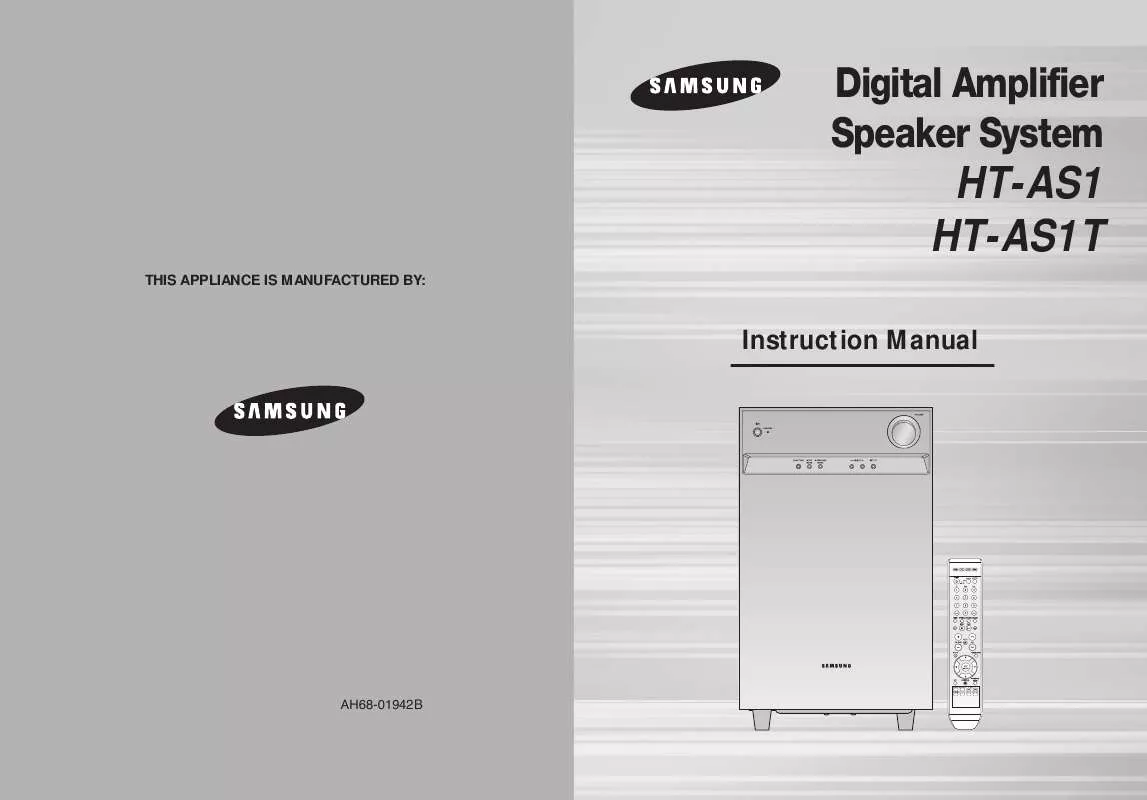Detailed instructions for use are in the User's Guide.
[. . . ] Digital Amplifier Speaker System
HT-AS1 HT-AS1T
THIS APPLIANCE IS MANUFACTURED BY:
Instruction Manual
AH68-01942B
Safety Warnings
CAUTION
RISK OF ELECTRIC SHOCK. DO NOT OPEN
Precautions
GB
This symbol indicates "dangerous voltage" inside the product that presents a risk of electric shock or personal injury. This symbol indicates important instructions accompanying the product. CLASS 1 LASER PRODUCT This Compact Disc player is classified as a CLASS 1 LASER product. [. . . ] For F. L, CEN, F. R, the distance from the
·
speaker to listening position between 0. 3~9. 0m in intervals of 0. 3m.
To exit setup mode
· Wait for about 5 seconds or press SETUP button.
DISTANCE OFF will be selected in turn.
"SETUP OFF" appears on the display and Setup Mode is exited.
2 Press . . . button to set the speaker distance.
· For F. L, CEN, F. R, S. R, S. L, S. W Speaker, you can set the distance from
the speaker to listening position between 0. 3~9. 0m in intervals of 0. 3m.
3 Repeat steps 1-2 to set the mode for each speaker.
· If the listening position is beyond the range of speaker distance setup
Setting Speaker Distance
Set the distance from the speaker to listening position in intervals of 0. 3m. · F. L (front left) : 0. 3m ~ 9m · CEN (centre) : 0. 3m ~ 9m · F. R (front right) : 0. 3m ~ 9m · S. R (surround right) : 0. 3m ~ 9m · S. L (surround left) : 0. 3m ~ 9m · SW (subwoofer) : 0. 3m ~ 9m
when you place the speaker, set the speaker distance to the maximum.
20
21
Setting Digital Input
You can set the digital input for a DVD/CD player to either OPTICAL or COAXIAL.
GB
REMOTE CONTROL
button, then press 1 Press MENU appears onanddisplay and goesENTER button. "SETUP MODE" the into Setup Mode.
·
2 Press
·
MAIN UNIT
button. 1 Press SETUPappears on the display and goes into Setup Mode. "SETUP MODE"
·
button to select the "DIGITAL IN", and then press ENTER button.
the CD 3 Presstime youbutton to select theDVD will beor DVDinfunction. Each press this button, CD selected turn.
. . . button to set 4 Presstime you press this button, the digital input. will be selected Each COAXIAL OPTICAL
·
2 Press FUNCTION button to select the "DIGITAL IN". MODE button to select the CD or DVD
· Each time you press this button, CD
OPERATION
in turn.
DVD will be selected in turn.
To exit setup mode
· Wait for about 5 seconds or press MENU button.
4 Press SELECT(
in turn.
,
) button to set the digital input.
OPTICAL will be selected
· Each time you press this button, COAXIAL
"SETUP OFF" appears on the display and Setup Mode is exited.
To exit setup mode
· Wait for about 5 seconds or press SETUP button.
"SETUP OFF" appears on the display and the unit Setup Mode is exited.
· You can select only one digital input for each function.
Example) If you have selected COAXIAL for the CD function, you cannot select COAXIAL for the DVD function.
Function DVD CD Digital input (Default setting) OPTICAL COAXIAL
22
23
Setting DRC (Dynamic Range Compression)
You can use this function to enjoy Dolby Digital sound when watching movies at low volume at night.
GB
REMOTE CONTROL
button, then press 1 Press MENU appears onanddisplay and goesENTER button. "SETUP MODE" the into Setup Mode.
·
2 Press
·
MAIN UNIT
button. 1 Press SETUPappears on the display and goes into Setup Mode. "SETUP MODE"
·
button to select the "DRC SETUP", and then press ENTER button.
· "DRC:STD" appears on the display.
. . . button to set 3 Presstime you press this button, the DRC. DRC : MAX DRC : MIN Each DRC : STD
will be selected in turn.
2 Press FUNCTION button to select the "DRC SETUP". MODE 3 Press:SURROUND the display button. "DRC STD" appears on .
·
OPERATION
To exit setup mode
· Wait for about 5 seconds or press MENU button.
4 Press SELECT(
will be selected in turn.
,
) button to set DRC.
· Each time you press this button, DRC : STD DRC : MAX DRC : MIN
"SETUP OFF" appears on the display and Setup Mode is exited.
To exit setup mode
Using the DRC button
Press DRC button.
· Each time you press this button, DRC : STD DRC : MAX DRC : MIN will be
· Wait for about 5 seconds or press SETUP button.
"SETUP OFF" appears on the display and the unit Setup Mode is exited.
selected in turn.
Setting DRC
· STD : Sets DRC effect to standard. · MAX : Sets DRC effect to maximum. · MIN : Sets DRC effect to minimum.
24
25
Test Tone
Use test tone to check the speaker connection status or level.
GB
To automatically output test tone
REMOTE CONTROL
button, then press 1 Press MENU appears onanddisplay and goesENTER button. "SETUP MODE" the into Setup Mode.
·
MAIN UNIT
button. 1 Press SETUPappears on the display and goes into Setup Mode. "SETUP MODE"
·
button to select the 2 Press press ENTER button. [. . . ] · The sound gets quieter at -6dB and louder at +6dB.
· Tone Control function is available only in the Stereo mode.
36
37
SFE Mode
The SFE (Sound Field Effect) function uses 7 different DSP sound field effects to digitally simulate actual music environments such as concert halls or cinemas.
GB
REMOTE CONTROL
Press SFE MODE button.
· Each time you press this button, HALL THEATER ARENA CLUB
DOME STADIUM CHURCH will be selected in turn.
MAIN UNIT
SURROUND MODE button select Mode. 1 Presstime you press this button, DPLII SFEto STEREO`SFE'selected Each will be
·
in turn.
SELECT( , 2 Presstime you press Select ( ) button. HALL THEATER ARENA Each ) button,
· · Each time you press Select (
CLUB DOME STADIUM CHURCH will be selected in turn ) button, CHURCH STADIUM DOME CLUB ARENA THEATER HALL will be selected in turn.
To exit setup mode
· Wait for about 5 seconds.
To exit setup mode
· Wait for about 5 seconds.
38
39
Stereo Mode
You can select this mode when listening to sound through the front left and right speakers and subwoofer.
GB
For Surround Mode and Input Signal
o = active, = inactive
Output Channel Display Information Display Signal Format Channel Status
Surround Mode
Input Signal
Dolby D Surr. EX
Decoding
L/R C O O O O O O O O O O O O O O
SL Sub SR Woofer O O O O O O O O O O O O O O O O O O O O O O O
Dolby Digital 5. 1 Dolby Digital 5. 1 Pro Logic II Pro Logic II Pro Logic II Pro Logic II DTS 5. 1 DTS 5. 1 DTS 5. 1 Neo:6 DD + SFE DD + SFE SFE SFE DD DD Stereo Stereo Stereo
O O O O O O O O O O O O O O O O O O O
DIGITAL DIGITAL DIGITAL DIGITAL L. PCM ANALOG DTS DTS DTS L. PCM DIGITAL DIGITAL L. PCM ANALOG DIGITAL DIGITAL L. PCM L. PCM ANALOG
L, C, R, SL, SR, SW L, C, R, SL, SR, SW L, C, R, SL, SR, SW L, C, R, SL, SR, SW L, C, R, SL, SR, SW L, C, R, SL, SR, SW L, C, R, SL, SR, SW L, C, R, SL, SR, SW L, C, R, SL, SR, SW
DOLBY (MUSIC, CINEMA, MATRIX, GAME, PROLOGIC)
Dolby D (5. 1ch) Dolby D (2ch) Dolby D (2ch Surr) L. PCM (Audio) Analog DTS-ES DTS 96/24
DTS
DTS (5. 1)
REMOTE CONTROL
Press STEREO button.
· "STEREO" appears in the display and Stereo Mode is
MAIN UNIT
Press SURROUND MODE button to select `STEREO'.
· Each time you press this button, DPLII SFE STEREO will
SFE
OPERATION
L. PCM (Audio) Dolby D (2ch) Dolby D (2ch Surr) L. PCM (Audio) Analog Dolby D (2ch) Dolby D (2ch Surr)
O O O O
L, R L, C, R, SL, SR, SW L, C, R, SL, SR, SW L, C, R, SL, SR, SW L, C, R, SL, SR, SW L, R, SW L, R, SW L, R, SW L, R, SW L, R, SW
selected.
be selected in turn.
-
-
-
STEREO
L. PCM (Audio) L. PCM 96KHz
To exit setup mode
· Wait for about 5 seconds.
To exit setup mode
· Wait for about 5 seconds.
Analog
L/R : Front Speaker (Left/Right) C : Center Speaker SL/SR : Rear Speaker (Left/Right) SW : Subwoofer
· Channel status displays are dependent on the speaker configuration. [. . . ]