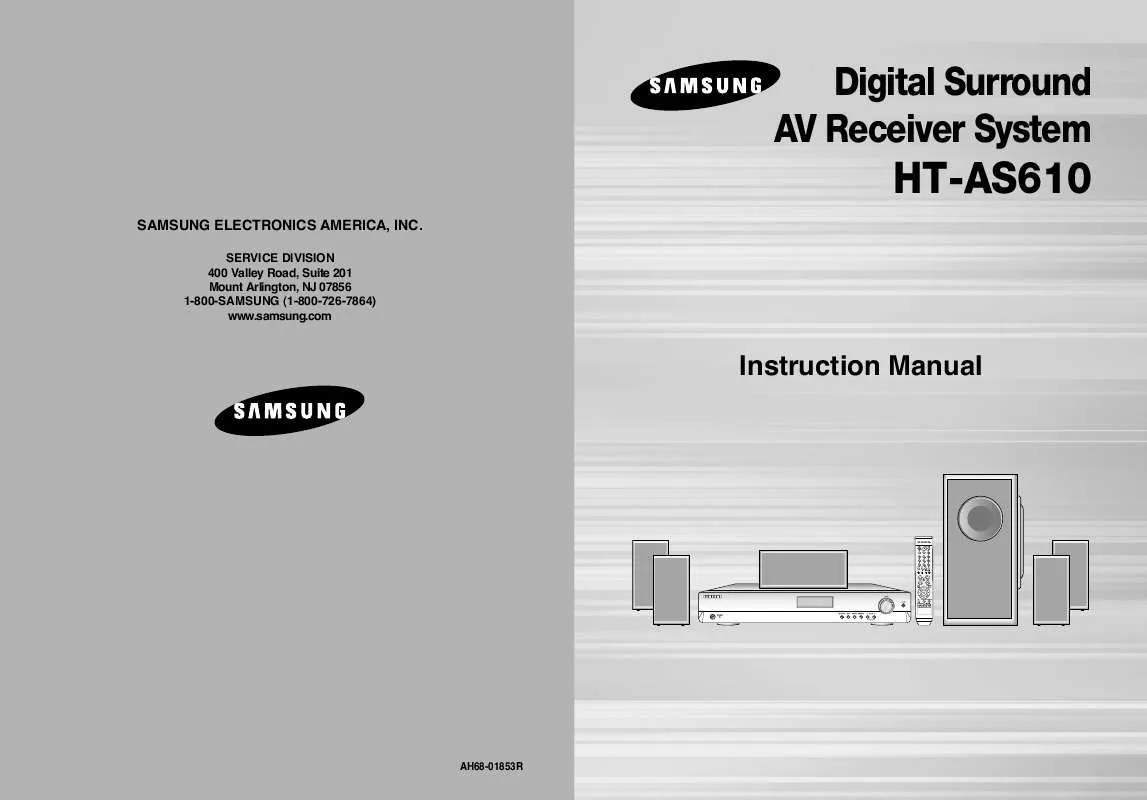Detailed instructions for use are in the User's Guide.
[. . . ] Digital Surround AV Receiver System
HT-AS610
SAMSUNG ELECTRONICS AMERICA, INC.
SERVICE DIVISION 400 Valley Road, Suite 201 Mount Arlington, NJ 07856 1-800-SAMSUNG (1-800-726-7864) www. samsung. com
Instruction Manual
AH68-01853R
Safety Warnings
Precautions
PREPARATION
CAUTION
RISK OF ELECTRIC SHOCK. DO NOT OPEN
CAUTION: TO REDUCE THE RISK OF ELECTRIC SHOCK, DO NOT REMOVE REAR COVER. REFER SERVICING TO QUALIFIED SERVICE PERSONNEL.
Note to CATV system installer : This reminder is provided to call the CATV system installer's attention to Section 820~40 of the NEC which provides guidelines for proper grounding and, in particular, specifies that the cable ground shall be connected to the grounding system of the building, as close to the point of cable entry as practical
VOLUME
Ensure that the AC power supply in your house complies with the identification sticker located on the back of your player. Install your player horizontally, on a suitable base (furniture), with enough space around it for ventilation (3~4inches). [. . . ] "SETUP MODE"
·
2 Press . . . button to set the mode (Large, Small etc. ) for the selected speaker. 3 Repeat steps 1-2 to set the mode for each speaker.
To Exit Setup Mode
· Wait for about 5 seconds or press the SPK SELECT button of the remote control to
2 Press FUNCTION button 1 time.
· "SPK SETUP" appears in the display.
OPERATION
3 Press SURROUND button to select the speaker you
want.
· Each time you press this button, F. SPK C. SPK S. SPK SW SPK
select SPK MODE OFF.
CROVR will be selected in turn.
4 Press SELECT (
,
) button to set the mode for the
selected speaker.
5 Repeat steps 3-4 to adjust each speaker.
To Exit Setup Mode
· Wait for about 5 seconds or press SETUP button.
"SETUP MODE OFF" appears on the display and exits Setup Mode.
To turn the SUBWOOFER On or Off.
Press SUBWOOFER button on the remote.
· Each time you press this button, SW SPK : YES, SW SPK : NO will be selected in turn.
Setting the Speaker
SPEAKER F. SPK(Front) C. SPK(Center) S. SPK(Surround) SW SPK(Subwoofer) CROVR (Crossover Frequency) Possible Settings LARGE, SMALL LARGE, SMALL, NONE LARGE, SMALL, NONE YES, NO 60, 80, 100, 120, 150, 180, 200(Hz) Default Setting SMALL SMALL SMALL YES 150Hz · LARGE : Select when using large speakers. · SMALL : Select this when using small speakers. · NONE : Select this when you use no speaker. · YES(Subwoofer) : Select this when using the Subwoofer Speaker. · NO(Subwoofer) : Select when not using the Subwoofer Speaker. · CROVR: Select the crossover frequency for the best bass response in your room.
· If F. SPK is set to LARGE, you can select YES or NO for SW SPK. SPK is set to SMALL, SW SPK is automatically set to YES. NO cannot be
selected.
22
23
Setting the Speaker Listening Distance
REMOTE CONTROL
1 Press the SPK DISTANCE button to select the speaker
you want.
· Each time you press this button, F. L CEN F. R S. R S. L S. W
DIST OFF will be selected in turn.
MAIN UNIT
button. 1 Press SETUPappears on the display and enters into Setup Mode. "SETUP MODE" 2 Press FUNCTION button 2 times.
· · "DIST SETUP" appears on the display.
set the speaker 2 Press . . . distance from For F. L, CEN, F. R, S. W, can set the
·
the speaker to listening position between 1~30 feet in intervals of 1 foot.
OPERATION
To Exit Setup Mode
· Wait for about 5 seconds or press the SPK DISTANCE button of remote control to
SURROUND button select the you 3 Presstime you press this button, F. Lto CEN F. R speaker want. Each S. R S. L
·
select DIST OFF.
S. W will be selected in turn.
speaker , ) 4 Press SELECT( S. R, S. Lbutton to set the the distancedistance. For F. L, CEN, F. R, S. W, Speaker, you can set from the
·
speaker to listening position between 1~30 feet in intervals of 1 foot.
To Exit Setup Mode
· Wait for about 5 seconds or press SETUP button.
"SETUP MODE OFF" appears on the display and Setup Mode is exited.
· If the listening position is beyond the range of speaker
distance setup when you place the speaker, set the speaker distance to the maximum.
24
25
Digital Input Setup
You must set the digital input for a DVD or CD player to either Optical or Coaxial depending on which Digital input you have your player connected to.
Setting DRC (Dynamic Range Compression)
You can use this function to enjoy Dolby Digital sound when watching movies at low volume at night.
MAIN UNIT
DVD SETUP
REMOTE CONTROL
Press DRC button.
· Each time you press this button, DRC : STD DRC : MAX DRC : MIN
1 "SETUP MODE" appears on the display and enters into Setup Mode. 2 Press FUNCTION button 3 times.
Press SETUP button.
· · "DIGITAL IN" appears on the display.
will be selected in turn.
MAIN UNIT
button. 1 Press SETUPappears on the display and enters into Setup Mode. "SETUP MODE" 2 Press FUNCTION button 4 times.
· · "DRC SETUP" appears on the display.
OPERATION
3 Press SURROUND button to select DVD. 4 Press SELECT( , ) button to set the digital input.
· Each time you press this button, OPTICAL
COAXIAL will be selected in turn.
To Exit Setup Mode
· Wait for about 5 seconds or press SETUP button.
"SETUP MODE OFF" appears on the display and the unit exits Setup Mode.
CD SETUP
button. 1 Press SETUPappears on the display and enters into Setup Mode. "SETUP MODE" 2 Press FUNCTION button 3 times.
· · "DIGITAL IN" appears on the display.
button. "DRC STD" appears on 4 Press SELECT( , ) button to set DRC.
·
· Each time you press this button, DRC : STD DRC : MAX DRC : MIN
will be selected in turn.
To Exit Setup Mode
· Wait for about 5 seconds or press SETUP button.
3 Press SURROUND button to select CD. [. . . ] · Refer to pages 32~39 to select other Surround Mode.
· Refer to pages 12~13 to connect it properly. · Refer to pages 22~23 to select LARGE or
check whether the speaker terminal is shorted and then turn on the unit
There is no sound from center speaker
· Is C. SPK (Center) incorrectly set to
NONE in Speaker Setup?
· Is the Surround Mode selected to Stereo?
SMALL.
· Refer to pages 33~39to select other
Surround Modes.
48
49
Specifications
Power Supply Standby Power Consumption Power Consumption Weight Dimensions (W x H x D) Operating Temperature Range Operating Humidity Range Frequency Response Usable Sensitivity S/N Ratio Distortion Stereo Separation Tuner Output Level Frequency Response S/N Ratio Usable Sensitivity Distortion Rated Output Front Speaker(Left+Right) Center Speaker Surround Speaker(Left+Right) Subwoofer Input Sensitivity/Impedance S/N Ratio(Analog Input) Separation(1KHz) Analog Input Digital Input/96KHz PCM TV Format Input Level/Impedance Output Level/Impedance Video Frequency Response Component Video Frequency Response S/N Ratio Front / Surround 4 x 4 100W 200W 3. 5 x 6. 0 x 3. 5 inches 1. 3 Ibs/1. 1Ibs 120V, 60 Hz 0. 9W 95W 9. 25Ibs 16. 9 x 2. 6 x 13. 7 inches 41°F ~ 95°F 10%~75% 87. 5~108. 0MHz 12dBf MONO/STEREO 55/55dB MONO/STEREO 0. 3/0. 8% 30dB 1KHz, 75KHz Dev 520~1720KHz 40dB 60dBµV/m(Loop Antenna) 2% (MOD:80%) 20Hz~20KHz/THD = 10% 4 100W/CH 4 100W/CH 4 100W/CH 4 100W/CH 450mV/47k 80dB 60dB 20Hz~20KHz(±3dB) 20Hz ~44KHz(±3dB) NTSC/PAL 1Vp-p/75 1Vp-p/75 5Hz to 10KHz(-3dB) 5Hz to 40KHz(-3dB) 60dB Center Subwoofer speaker 4 4 100W 100W 200W 200W 7. 9 x 3. 5 x 3. 6 inches 6. 9 x 12. 6 x 15. 0 inches 1. 4 Ibs 11. 5 Ibs
SAMSUNG Home Theater
LIMITED WARRANTY TO ORIGINAL PURCHASER
This SAMSUNG brand product, as supplied and distributed by Samsung Electronics America, Inc. (SAMSUNG) and delivered new, in the original carton to the original consumer purchaser, is warranted by SAMSUNG against manufacturing defects in materials and workmanship for a limited warranty period of: One (1) Year Parts and Labor* (*90 Days Parts and Labor for Commercial Use) This limited warranty begins on the original date of purchase, and is valid only on products purchased and used in the United States. To receive warranty service, the purchaser must contact SAMSUNG for problem determination and service procedures. [. . . ]