Detailed instructions for use are in the User's Guide.
[. . . ] DIGITAL HOME THEATER SYSTEM
HT-DB600
Instruction Manual
TV DVD RECEIVER
OPEN/CLOSE
TV/VIDEO DIMMER TUNER BAND SLOW MO/ST DSP/EQ
MODE
DVD
AUX
EZ VIEW NTSC/PAL STEP
DISC SKIP
REPEAT
TUNING/CH PL II MODE
VOLUME PL II EFFECT
U MEN
INFO
RE TU RN
E UT M
ENTER
TEST TONE SOUND EDIT TUNER MEMORY
P. SCAN
SLEEP LOGO
CANCEL SLIDE MODE DIGEST
ZOOM REMAIN
COMPACT
COMPACT
VIDEO
DIGITAL AUDIO
DIGITAL VIDEO
Safety Warnings
CLASS 1 LASER PRODUCT KLASSE 1 LASER PRODUKT LUOKAN 1 LASER LAITE KLASS 1 LASER APPARAT PRODUCTO LASER CLASE 1
Note to CATV system installer : This reminder is provided to call the CATV system installer's attention to Section 820~40 of the NEC which provides guidelines for proper grounding and, in particular, specifies that the cable ground shall be connected to the grounding system of the building, as close to the point of cable entry as practical
CAUTION
RISK OF ELECTRIC SHOCK. DO NOT OPEN
CLASS 1 LASER PRODUCT This Compact Disc player is classified as a CLASS 1 LASER product. Use of controls, adjustments or performance of procedures other than those specified herein may result in hazardous radiation exposure. CAUTION-INVISIBLE LASER RADIATION WHEN OPEN AND INTERLOCKS DEFEATED, AVOID EXPOSURE TO BEAM.
CAUTION: TO REDUCE THE RISK OF ELECTRIC SHOCK, DO NOT REMOVE REAR COVER. [. . . ] · Table of contents of a MP3-CD varies depending on the MP3 track format recorded on the disc.
23
Selecting a Disc in the Disc changer
The DVD/CD function is automatically selected when Disc Skip is pushed.
To select a specific disc, press the corresponding DIRECT PLAY (1, 2, 3, 4, 5) buttons on the front panel or DISC SKIP on the remote control, until the required disc indicator flashes.
· All the discs will be played in turn, starting with the one selected.
OPERATION
If you wish to play the current disc only, press REPEAT on the front panel one or more times, until REPEAT all DISC is displayed.
If the disc selected is not loaded, the next disc is played automatically.
To stop playback, press STOP during playback.
· If pressed once, "PRESS PLAY" is displayed and the
stop position will be stored in memory. If PLAY/PAUSE button or ENTER button is pressed, playback resumes from the stop position. (This function works only with DVDs. ) If pressed twice, "STOP" is displayed, and if PLAY/PAUSE button is pressed, playback starts from the beginning.
To temporarily pause playback, press PLAY/PAUSE during playback.
· To resume playback, press PLAY/PAUSE
button again.
·
24
Displaying Disc Information
You can view playback information on the disc on the TV screen.
Press INFO button.
· Each time the button is pressed, the display changes as follows:
DVD VCD CD MP3 JPEG
DVD RECEIVER
SMART NAVI
Something like you Back for good Love of my life More than words
Display disappears
Display disappears
Display disappears
· What is a Title?
A movie contained in a DVD disc.
Note
· What is a Chapter?
Each title on a DVD disc is divided into several smaller sections called "chapters".
· Depending on the disc, the disc ·
information display may appear different. Depending on the disc, you can also select DTS, DOLBY DIGITAL, or PRO LOGIC.
·
appears on the TV screen!If this symbol appears on the TV screen while buttons are being operated, that operation is not possible with the disc currently being played. A section of video or a music file recorded on a VCD, CD, or MP3-CD.
· What is a Track (File)?
Screen Display
DVD display MP3 CD display TRACK (FILE) display AUDIO LANGUAGE display DOLBY DIGITAL display
VCD display
TITLE display
ELAPSED TIME display
SUBTITLE display
ANGLE display
CD display
CHAPTER display
REPEAT PLAYBACK display
STEREO (L/R) display
25
Checking the Remaining Time
Press the Remain button.
· For checking the total and remaining time of a title or chapter being played.
Each time the Remain button is pressed
TITLE ELAPSED TITLE REMAIN
OPERATION
DVD
CHAPTER ELAPSED CHAPTER REMAIN
TRACK ELAPSED
VCD CD
TRACK REMAIN TOTAL ELAPSED REMAIN : TOTAL
26
Fast/Slow Playback
Fast Playback
Press and hold .
DVD VCD CD MP3
· Each time the button is held down during playback,
the playback speed changes as follows:
Slow Playback
Press SLOW button.
· Each time the button is pressed during playback,
the playback speed changes as follows:
DVD
VCD
Note
· Reverse slow playback does not work with VCDs.
27
Skipping Scenes/Songs
DVD VCD CD MP3
Briefly press
be played.
.
· Each time the button is pressed briefly during playback, the previous or next chapter, track, or directory (file) will · But, you cannot skip chapters consecutively.
DVD
TITLE 01/05 CHAPTER 002/040
DVD RECEIVER SMART NAVI
Something like you Back for good Love of my life More than words I need you My love Uptown girl
VCD
CD
MP3
OPERATION
DVD RECEIVER
SMART NAVI
Something like you Back for good Love of my life More than words I need you My love Uptown girl
TITLE 01/05 CHAPTER 004/040
DVD RECEIVER SMART NAVI
Something like you Back for good Love of my life More than words I need you My love Uptown girl
· When watching a VCD with a track
longer than 15 minutes, each time is pressed, playback will skip back or forward 5 minutes.
Playing Frame by Frame
DVD
VCD
Press STEP button. · The picture moves forward one frame each time the
button is pressed during playback.
Note
· During fast playback of a CD or MP3-CD, sound is heard only at 2x speed,
and not at 4x, 8x, and 32x speeds.
· No sound is heard during slow playback and step motion playback.
28
Repeat Playback
Repeat playback allows you to repeatedly play a chapter, title, track (song), or directory (MP3 file).
DVD
VCD
CD
MP3
JPEG
Press REPEAT button.
· Each time the button is pressed during playback, the repeat playback mode changes as follows:
DVD MP3 JPEG
Repeat Playback Options
CHAPTER Repeatedly plays the selected chapter. TITLE Repeatedly plays the selected title. (A track that has already been played may be played again. ) TRACK Repeatedly plays the selected track.
VCD
CD
FOLDER Repeatedly plays all tracks in the selected folder. OFF Cancels Repeat Playback.
To Select a Repeat Playback Mode in the Disc Information Screen
Note
· Repeat playback operation is
not possible with version 2. 0 VCD discs if PBC is turned on. To use Repeat Playback on a VCD with PBC, you should set the PBC to OFF in the disc menu. (See page 37. )
1 2 3 4
Press INFO button twice. Press Cursor button to move to REPEAT PLAYBACK display. Press Cursor button to select the desired Repeat Playback mode. Press ENTER button.
DVD
VCD
CD
29
you cannot select * For MP3 and JPEG discs, display screen. Repeat Play from the information
A-B Repeat Playback
DVD VCD CD
1 3
Press INFO button twice.
2 4
Press Cursor button to move to REPEAT PLAYBACK display.
· For a VCD or CD, press INFO
button once.
OPERATION
Press Cursor , buttons to select `A-' and then press ENTER button at the beginning of the segment.
Press ENTER button at the end of the segment.
· When ENTER button is pressed,
the selected position will be stored in memory.
A-
· The specified segment will be played
repeatedly.
A-B
REPEAT : A--B
A -?
REPEAT : A--
To return to normal playback, press Cursor buttons to select .
,
Note
· The A-B Repeat function will not work on an MP3 or JPEG disc.
30
Angle Function
This function allows you to view the same scene in different angles.
DVD
1
Press INFO button.
2
Press Cursor button to move to ANGLE display.
1/3
1/3
3
Press Cursor , buttons or numeric buttons to select the desired angle.
· Each time the button is pressed, the angle changes as follows:
1/3 2/3 3/3
Note
· The Angle function works only with discs on which multiple angles have been recorded.
31
Zoom Function
This function allows you to enlarge a particular area of the displayed image.
Zoom (Screen Enlarge) Function
DVD
VCD
1
Press ZOOM button.
2
Press Cursor , , , buttons to move to the area you want to
3
Press ENTER button.
· Each time the button is pressed, the
zoom level changes as follows:
ENTER SELECT
OPERATION
Aspect Ratio
Press EZ VIEW button.
DVD
· Each time the button is pressed, the zoom function will switch between On
and Off.
· When a movie is played in Widescreen format, black bars at the top and
bottom of the TV screen can be removed by pressing the EZ VIEW button.
EZ VIEW EZ VIEW OFF
Note
· This function will not work if the DVD is recorded with multi-camera angle format. · Black bars may not disappear because some DVD discs have a built-in horizontal to vertical ratio.
32
Selecting Audio/Subtitle Language
Audio Language Selection Function
DVD
1
Press INFO button twice.
2
Press Cursor , buttons or numeric buttons to select the desired audio language.
· Depending on the number of languages on a
DVD disc, a different audio language (KOREAN, ENGLISH, JAPANESE, etc. ) is selected each time the button is pressed.
EN 2/3 JA 3/3
Subtitle Language Selection Function
To Select a Subtitle Language in the Disc Information Screen
DVD
1 2 3
Press INFO button twice. Press Cursor button to move to SUBTITLE display. Press Cursor button or numeric buttons to select the desired subtitle.
KO 1/3 KO 01/ 03 EN 02/ 03 JA 03/ 03 OFF / 03 OFF
Note
· Depending on the disc,
the Subtitle and Audio Language functions may not work.
33
Moving Directly to a Scene/Song
DVD VCD CD
Moving to a Title/Track
Moving to a Chapter
1
Press INFO button.
2
Press Cursor , buttons or numeric buttons to select the desired title/track and then press ENTER button.
03/05 001/002 0:00:01 1/1
3
Press Cursor , buttons to move to ANGLE display.
01/05
001/040
0:00:37
1/1
01/05
001/040
0:00:01
1/1
OPERATION
Moving to a Chapter
Moving to a Specific Time
Moving to a Specific Time
4
MP3
Press Cursor , buttons or numeric buttons to select the desired chapter and then press ENTER button.
01/05 025/040 0:00:01 1/1
5
Press Cursor , buttons to move to time.
6
Press the numeric buttons to select the desired time and then press ENTER button.
01/05 028/040 1:30:00 1/1
01/05
025/040
1:17:30
1/1
JPEG Note
Press the numeric buttons.
· The selected file will be played. · An MP3 or JPEG disc cannot be moved
from the disc information screen.
· You can press ·
on the remote control to move directly to the desired title, chapter, or track. Depending on the disc, you may not be able to move to the selected title or time.
· When playing an MP3 or JPG disc, you
cannot use , to move a folder. To move a folder, press (Stop) and then press , .
34
JPEG File Playback
Slide Mode
JPEG
Images captured with a digital camera or camcorder, or JPEG files on a PC can be stored on a CD and then played back with this DVD player.
1 2 3
Place the JPEG disc on the disc tray.
Press the OPEN/CLOSE button.
· Playback starts automatically. [. . . ] A 4 channel analog sound reproduced from a program source such as a videotape or LD with the mark. You can enjoy a more realistic, robust sound unavailable from regular stereo sources.
69
SAMSUNG DVD PLAYER
LIMITED WARRANTY TO ORIGINAL PURCHASER
This SAMSUNG brand product, as supplied and distributed by Samsung Electronics America, Inc. (SAMSUNG) and delivered new, in the original carton to the original consumer purchaser, is warranted by SAMSUNG against manufacturing defects in materials and workmanship for a limited warranty period of: One (1) Year Parts and Labor* (*90 Days Parts and Labor for Commercial Use) This limited warranty begins on the original date of purchase, and is valid only on products purchased and used in the United States. To receive warranty service, the purchaser must contact SAMSUNG for problem determination and service procedures. [. . . ]

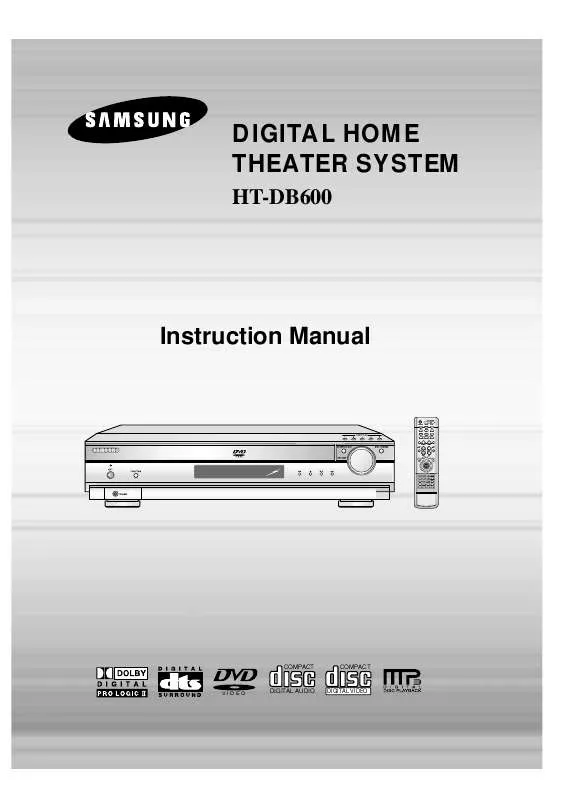
 SAMSUNG HT-DB600 ASIS (7486 ko)
SAMSUNG HT-DB600 ASIS (7486 ko)
