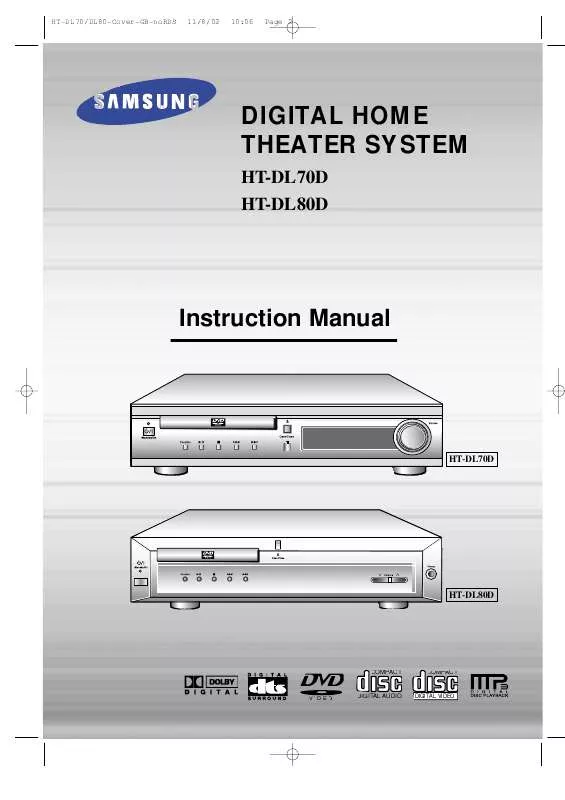Detailed instructions for use are in the User's Guide.
[. . . ] HT-DL70/DL80-Cover-GB-noRDS
11/8/02
10:06
Page 2
DIGITAL HOME THEATER SYSTEM
HT-DL70D HT-DL80D
Instruction Manual
R
HT-DL70D
HT-DL80D
COMPACT
COMPACT
VIDEO
DIGITAL AUDIO
DIGITAL VIDEO
HT-DL70/DL80-GB-noRDS
11/8/02
10:11
Page 1
Safety Warnings
GB CLASS 1 LASER PRODUCT KLASSE 1 LASER PRODUCT LUOKAN 1 LASER LAITE KLASS 1 LASER APPARAT PRODUCTO LASER CLASE 1
Use of controls, adjustments or performance of procedures other than those specified herein may result in hazardous radiation exposure.
CAUTION-INVISIBLE LASER RADIATION WHEN OPEN AND INTERLOCKS DEFEATED, AVOID EXPOSURE TO BEAM. This symbol indicates that dangerous voltage which can cause electric shock is present inside this unit. This symbol alerts you to important operating and maintenance instructions accompanying the unit. WARNING: To reduce the risk of fire or electric shock, do not expose this appliance to rain or moisture. [. . . ] REPEAT:DIR : Tracks in the current directory will be repeated. REPEAT:DISC : All tracks on the disc will be repeated. REPEAT OFF : Repeat play is canceled. (Normal play is resumed. )
26
HT-DL70/DL80-GB-noRDS
11/8/02
10:11
Page 27
System Setup
You can use the DVD player's Setup function to select the TV screen ratio, rating limit, or digital output mode.
GB
Setup
To Set up the System
1
From the stop mode, press the Setup button.
2
Press the Left/Right ( / ) button to select the system. v v
3
Press the Up/Down ( v / w ) button to select the desired item.
LANGUAGES OSD LANGUAGE AUDIO SUBTITLE MENU LANGUAGE
: Move
SYSTEM ENGLISH CHINESE CHINESE CHINESE
Setup : Exit
LANGUAGES TV SCREEN RATING LEVEL DIGITAL OUTPUT
: Move
SYSTEM 4:3 LB OFF BITSTREAM
Setup : Exit
LANGUAGES TV SCREEN RATING LEVEL DIGITAL OUTPUT
: Move
SYSTEM 4:3 LB OFF BITSTREAM
Setup : Exit
4
v Press the Enter button or Right ( ) button.
5
Press the Up/Down ( v / w ) button to select the desired sub-item and then press the Enter button.
LANGUAGES TV SCREEN RATING LEVEL DIGITAL OUTPUT
: Move
SYSTEM 4:3 LB OFF BITSTREAM
Setup : Exit
LANGUAGES TV SCREEN RATING LEVEL DIGITAL OUTPUT
: Move
SYSTEM 4:3 LB 4:3 LB OFF 4:3 PS 16:9
Setup : Exit
Setup
To End the System Setup
· Press the Setup button again.
27
HT-DL70/DL80-GB-noRDS
11/8/02
10:11
Page 28
GB
TV SCREEN(TV SCREEN RATIO)
Select when you want to watch a 16:9 screen ratio DVD movie on a TV with a 4:3 ratio screen.
4:3LB
LANGUAGES TV SCREEN RATING LEVEL DIGITAL OUTPUT
: Move
SYSTEM 4:3 LB OFF BITSTREAM
Setup : Exit
4:3PS 16:9
functions.
You can see the full 16:9 picture, but black bars will appear at the top and bottom of the screen. You can only view the central portion of the 16:9 screen. You can view in widescreen, but the top and bottom of the picture will be cut off.
· If the movie is recorded in 4:3 ratio, you cannot view the full 16:9 picture with the above
RATING LEVEL
The Rating Level function works in conjunction with DVDs which have been assigned a rating, to help control the type of DVD that your family watches.
LANGUAGES TV SCREEN RATING LEVEL DIGITAL OUTPUT
: Move
SYSTEM 4:3 LB OFF BITSTREAM
Setup : Exit
1. Select RATING LEVEL, then press the Enter button.
When the rating level password has been forgotten
While the player is in the stop mode, hold the Stop ( ) button down on the main unit for more than 5 seconds.
LANGUAGES TV SCREEN RATING LEVEL DIGITAL OUTPUT
: Move
SYSTEM 4:3 LB BITSTREAM
Setup : Exit
2. Use the number(0~9) buttons to input a 4-digit password.
· The player's password is set to "7890" by
default.
· "INITIAL" appears on the display and ·
all default settings will return to Factory Preset. Press the Power button.
LANGUAGES TV SCREEN RATING LEVEL DIGITAL OUTPUT
: Move
SYSTEM 4:3 LB
3. Use the Up/Down (v / w ) button to select either RATING LEVEL or NEW PASSWORD, and then press the Enter button.
Setup : Exit
· There are up to 8 rating levels on a disc. · If LEVEL 6 is selected, a disc which contains rating LEVEL 7 and above cannot
be played.
· If you select NEW PASSWORD, the screen changes and enables you to enter
the new password.
28
HT-DL70/DL80-GB-noRDS
11/8/02
10:11
Page 29
Setting up the Language Features
Using the DVD player's Setup function, you can customize the Menu Language, Subtitle Language, and Disc Menu Language.
GB
Setup
To set up the language feature
1
Press the Setup button from the stop mode.
LANGUAGES OSD LANGUAGE AUDIO SUBTITLE MENU LANGUAGE
: Move
2
Press the Up/Down ( v / w ) button to select the desired item.
SYSTEM ENGLISH CHINESE CHINESE CHINESE
Setup : Exit : Move Setup : Exit
LANGUAGES OSD LANGUAGE AUDIO SUBTITLE MENU LANGUAGE
SYSTEM ENGLISH CHINESE CHINESE CHI NESE
OSD LANGUAGE AUDIO SUBTITLE MENU LANGUAGE
(PLAYER MENU LANGUAGE) (AUDIO LANGUAGE) (SUBTITLE LANGUAGE) (DISC MENU LANGUAGE)
3
Press the Enter button or Right ( ) button. v
4
Press the Up/Down ( v / w ) button to select the desired language and then press the Enter button.
LANGUAGES OSD LANGUAGE AUDIO SUBTITLE MENU LANGUAGE
: Move
SYSTEM ENGLISH CHINESE CHINESE ENGLISH
Setup : Exit
LANGUAGES OSD LANGUAGE AUDIO SUBTITLE MENU LANGUAGE
: Move
SYSTEM ENGLISH ENGLISH CHINESE CHINESE CHINESE FRENCH GERMAN
Setup : Exit JAPANESE
Setup
To End the Language Features Setup
· Press the Setup button again.
29
HT-DL70/DL80-GB-noRDS
11/8/02
10:11
Page 30
Activating Dynamic Range Compression
GB
Activating Dynamic Range Compression
You can enjoy a powerful sound even at a low volume level by compressing the dynamic range (difference between the maximum and minimum sounds).
D. R. C
From the remote control ONLY:
Press the D. R. C button.
· Each time you press the button, the dynamic range compression mode alternates between on and off. Select "D. R. C. ON " while watching the DVD at night. (You can obtain a powerful sound at a low volume. ) · This function takes effect only when Dolby Digital or DTS Digital Surround is activated.
L
PRO LOGIC D I G ITAL
TUNED TITLE
ST
PROGRAM SURROUND
PBC MHZ DSP KHZ
LINEAR PCM C R LFE LS S RS
30
HT-DL70/DL80-GB-noRDS
11/8/02
10:11
Page 31
Speaker Setup
SPK Mode
GB
Setting up Speaker Mode and Delay Time
Press the SPK Mode button.
· Each time the button is pressed, a different mode selection is
displayed on the front panel display as shown below.
DIGITAL
L LFT R
F SP SMALL
S p e a k e r M o d e
Front speaker: Small
DIGITAL
L LFT R
C SP SMALL
Center speaker: Small
DIGITAL
L LFT R
R SP SMALL
Rear speaker: Small
DIGITAL
L LFT R
SW SP USE
Subwoofer: Use
DIGITAL
L LS C LFT R RS
Setting up Delay Time from 00~05ms
Delay Time
Center Speaker Delay Time
DIGITAL
L LS C LFT R RS
R DEL
MS
Setting up Delay Time from 00~15ms
Rear Speaker Delay Time
· SMALL: When this setting is selected, low frequencies of below 200 Hz are assigned to
the subwoofer only.
· USE: Select when using speakers.
· The display changes depending on the current audio output
mode (DSP, PRO LOGIC, 3-STEREO, STEREO, etc. ).
· When in the speaker mode, the center and rear speakers and
the subwoofer cannot be selected.
31
HT-DL70/DL80-GB-noRDS
11/8/02
10:11
Page 32
To set the delay time
(A)=Df-Dc
GB
· When 5. 1 Channel Surround Sound is played, you
can enjoy the best sound if the distance between you and each speaker is the same. You can set Delay Time in the Center/Rear Speaker to customize the sound to the acoustics of your room. · Setting Center Speaker If the distance of Dc is equal to or longer than the distance of Df in the figure, set the mode as 0ms. Otherwise, change the setting according to the table on the table. · Setting Rear Speakers If the distance of Df is equal to the distance of Ds in the figure, set the mode as 0ms. Otherwise, change the setting according to the table.
Distance of (A)
50 100 150 200
Value
1. 3ms 2. 6ms 3. 9ms 5. 3ms
Ideal Center Speaker Position
Dc
Df
(B)=Df-Ds Distance of (B)
200 400 600
Value
5. 3ms 10. 6ms 15. 9ms
Ds
Dc: Distance from center speaker to listening position Df: Distance from front speakers to listening position Ds: Distance from rear speakers to listening position
Ideal Rear Speaker Position Arrange all speakers within a circle as shown in the figure.
Speaker Setting Methods
Front Speakers
Set the front speakers so that their tweeters (high-range) are aligned at about ear level and at a horizontal angle of 45° to the prime listening position.
R
Center Speaker
Ideally the center speaker should be positioned with its top surface flush with the front speakers. However, you may place the speaker either on top or near the bottom of your TV set.
Rear Speakers
Set the rear speakers further back, parallel to the walls, at 60 to 90 centimeters (2 to 3 feet) above prime listening position ear level. If the space behind the listening position is insufficient (i. e. , too close to the wall), place the rear speakers facing each other on either side.
Subwoofer Speaker
Place the subwoofer at any convenient location within the vicinity of the listening position.
32
HT-DL70/DL80-GB-noRDS
11/8/02
10:11
Page 33
Speaker Setup
GB
Sound Edit
To set up Speaker Balance
1
Press the Sound Edit button.
2
Use the Left/Right ( / ) button to raise or lower the output level of the chosen speaker(s). v v
· Each time the button is pressed the selection
switches as shown below.
Example: 5. 1CH Sound Setup
D I G ITAL
L LS
C LFE
R RS
OFF, range of 6 ~ 0
Front Speakers: L level, R level
D I G ITAL
L LS
C LFE
R RS
OFF, range of 6 ~ 0
Rear Speakers: L level, R level
D I G ITAL
L LS
C R LFE S RS
range of 6 ~ 00 ~ +6 Center Speaker
D I G ITAL
L LS
C LFE
R RS
range of 6 ~ 00 ~ +6 Rear Speakers
D I G ITAL
L LS
C LFE
R RS
range of 6 ~ 00 ~ +6
Subwoofer Speaker
Subwoofer
Center Speaker
·
You can adjust various settings by using their corresponding buttons on the remote control unit.
--
+
-- --
+ +
Rear Speaker
The display changes depending on the current audio output mode (DSP, PRO LOGIC, 3-STEREO, STEREO, etc. ).
33
HT-DL70/DL80-GB-noRDS
11/8/02
10:11
Page 34
Speaker Setting Methods
Press the Test Tone button.
Test Tone
GB
· The test signal will be sent to the Left Front, Center, Right Front,
Right Rear, Left Rear in that order.
Test Tone
L LS
C
R RS
To End the Speaker Setup
· Press the Test Tone button again.
While in DSP or PRO LOGIC mode, TEST TONE may operate differently for VCDs or CDs.
Pro Logic
Selecting Dolby Pro Logic
Press the Pro Logic button.
Converts Dolby Surround encoded 2-channel sound (e. g. , program material received by Stereo VCR could be Dolby Surround encoded 2-channel material that can be decoded into 4-channel sound using the Dolby Pro Logic mode). [. . . ] 20 min.
DVD
VIDEO
8cm
COMPACT
12cm Audio + Video 8cm
VIDEO-CD
DIGITAL VIDEO
COMPACT
12cm Audio 8cm
AUDIO-CD
DIGITAL AUDIO
Dolby Digital disc
DTS Disc
Digital Audio disc
Stereo disc
NTSC broadcast system in USA, Canada, Japan, South Korea, etc. .
MP3 disc
43
HT-DL70/DL80-GB-noRDS
11/8/02
10:11
Page 44
Specifications
G E N E R A L T FU MN E R T AU MN E R V I D E O O U T P U T Power Supply Power Consumption Weight Dimensions Operating Temperature Range Operating Humidity Range Usable Sensitivity S/N Ratio Distortion Usable Sensitivity S/N Ratio Distortion VIDEO Component Video Refer to the Rear Label-Rating 80W 5. 8Kg 350(W) x 80(H) x 350(D)mm +5°C~+35°C 10%~75% 10dB 60dB 0. 5% 54dB 40dB 2% 1. 0Vp-p(75 load) Y : 1. 0Vp-p(75 load) Pr : 0. 70Vp-p(75 load) Pb : 0. 70Vp-p(75 load) Luminance Signal: 1. 0Vp-p(75 load) S-VIDEO Front speaker output Center speaker output Rear speaker output Subwoofer speaker output Frequency range S/N Ratio Channel separation Input sensitivity
Speaker system
GB
Color Signal: 0. 286Vp-p(75 load) 20W x 2(6) 20W(6) 20W x 2(6) 40W(3) 20Hz~25KHz 75dB 50dB (AUX)500mV
5. 1ch speaker system Front/Center/Rear speaker Subwoofer speaker
A M P L I F I E R
S P E A K E R
Impedance Frequency range Output sound pressure level Rated input Maximum input Dimensions Weights
6 x 5 150Hz~18KHz 87dB/W/M 20W 40W 98(W) x 110(H) x 110(D) mm 0. 6Kg
3 45Hz~200Hz 86dB/W/M 40W 80W 200(W) x 332(H) x 300(D) mm 3. 9Kg
44
HT-DL70/DL80-GB-noRDS
11/8/02
10:11
Page 45
Reference
GB
Note on Terminology
ANGLE CHAPTER NUMBER DVD PCM PBC (PLAYBACK CONTROL) REGION NUMBER SUBTITLES TITLE NUMBER TRACK NUMBER VIDEO CD
Recorded onto some DVD discs are scenes which have been simultaneously shot from a number of different angles (the same scene is shot from the front, from the left , from the right , etc. ). With such discs, the Angle button can be used to change the angle of view for specific scenes. These numbers are recorded on DVD discs. A Title is subdivided into many sections, each of which is numbered, and specific parts of the video can be searched quickly using these numbers. [. . . ]