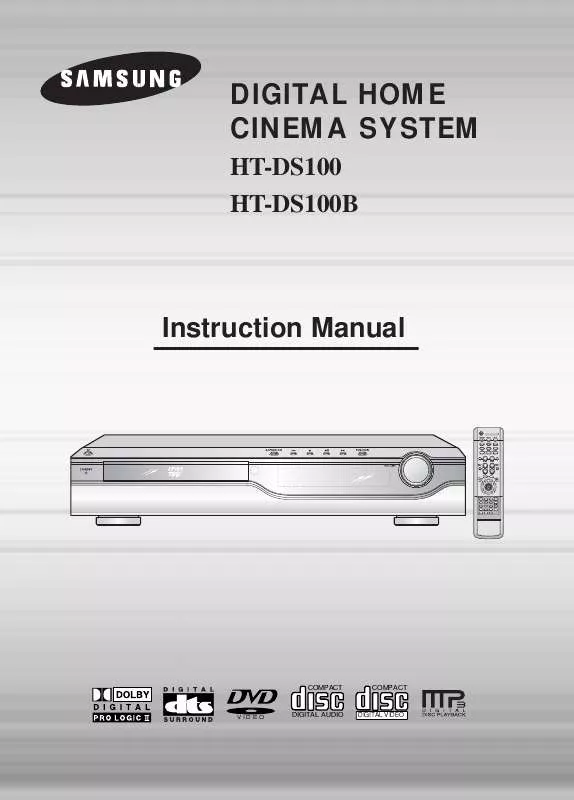Detailed instructions for use are in the User's Guide.
[. . . ] DIGITAL HOME CINEMA SYSTEM
HT-DS100 HT-DS100B
Instruction Manual
OPEN/CLOSE
DIMMER
REMAIN
DVD
TUNER BAND SLOW MO/ST DSP/EQ
AUX
EZ VIEW NTSC/PAL STEP
SUB TITLE
REPEAT
VOLUME PL II MODE
TUNING PL II EFFECT
U MEN
RE TU RN
INFO
E UT M
ENTER
RDS DISPLAY PTY PTY SEARCH
TA PTY+
TEST TONE SOUND EDIT
TUNER MEMORY
SLEEP LOGO
CANCEL SLIDE MODE DIGEST
ZOOM
COMPACT
COMPACT
VIDEO
DIGITAL AUDIO
DIGITAL VIDEO
Safety Warnings
CLASS 1 LASER PRODUCT KLASSE 1 LASER PRODUKT LUOKAN 1 LASER LAITE KLASS 1 LASER APPARAT PRODUCTO LASER CLASE 1
Use of controls, adjustments or performance of procedures other than those specified herein may result in hazardous radiation exposure.
CAUTION-INVISIBLE LASER RADIATION WHEN OPEN AND INTERLOCKS DEFEATED, AVOID EXPOSURE TO BEAM. This symbol indicates that dangerous voltage which can cause electric shock is present inside this unit. This symbol alerts you to important operating and maintenance instructions accompanying the unit. WARNING: To reduce the risk of fire or electric shock, do not expose this appliance to rain or moisture. [. . . ] To move a folder, press (Stop) and then press , .
30
Using Disc Menu
You can use the menus for the audio language, subtitle language, profile, etc. DVD menu contents differ from disc to disc.
DVD
1
Press MENU button.
2
Press Cursor , buttons to move to `DISC MENU' and then press ENTER button.
When playing a VCD (version
2. ), this toggles between PBC ON and OFF.
When you select the disc menu that is not
supported by the disc, the "This menu is not supported" message appears on the screen.
3
Press Cursor , , buttons to select the desired item.
4
Press ENTER button.
Note
PBC (Playback Control) Function
Press the MENU button while VCD 2. 0 version disk is played. Each time you press the button, "PBC ON" and "PBC OFF" will be repetitively selected in the display. The disc is played back according to the menu screen. When some functions are disabled, select "PBC OFF" to enable them. The disc is played back in the same way as with a music CD.
31
Using the Title Menu
For DVDs containing multiple titles, you can view the title of each movie. Depending on the disc, this function may either not work at all or may work differently.
DVD
1
Press MENU button.
2
Press Cursor , button to move to `Title Menu'.
3
Press ENTER button.
The title menu appears.
OPERATION
Press MENU button to exit the setup screen.
32
Setting the Language
OSD language is set to English by default.
1
Press MENU button.
2
Press Cursor button to move to `Setup' and then press ENTER button.
Press RETURN button to return to the previous level.
Press MENU button to exit the setup screen.
33
3
Press ENTER button.
4
Press Cursor , button to select the desired item and then press ENTER button.
5
Press Cursor , button to select the desired language and then press ENTER button.
Once the setup is complete, if the language was
set to English, OSD will be displayed in English.
SETUP
Selecting the OSD Language
Selecting the Audio Language (recorded on the disc)
Selecting the Subtitle Language (recorded on the disc)
Selecting the Menu Language (recorded on the disc)
* If the language you selected is not recorded on the disc, menu
language will not change even if you set it to your desired language.
34
Setting TV Screen type
Depending on your TV type (Wide Screen TV or conventional 4:3 TV), you can select the TV's aspect ratio.
1
Press MENU button.
2
Press Cursor button to move to `Setup' and then press ENTER button.
3
Press Cursor button to move to `TV DISPLAY' and then
4
Press Cursor , button to select the desired item and then press ENTER button.
Once the setup is complete, you will
be taken to the previous screen.
Press RETURN button to return to the previous level.
Press MENU button to exit the setup screen.
35
Adjusting the TV Aspect Ratio (Screen Size)
The horizontal to vertical screen size ratio of conventional TVs is 4:3, while that of widescreen and high definition TVs is 16:9. When playing DVDs recorded in different screen size, you should adjust the aspect ratio to fit your TV or monitor. For a standard TV, select either "4:3LB" or "4:3PS" option according to personal preference. Select "16:9" if you have a widescreen TV.
WIDE
: Select this to view a 16:9 picture in the full-screen mode on your widescreen TV.
You can enjoy the widescreen aspect.
4:3LB
(4:3 Letterbox)
: Select this to play a 16:9 picture in the letter box mode on a conventional TV.
Black bars will appear at the top and bottom of the screen.
4:3PS
(4:3 Pan&Scan)
: Select this to play a 16:9 picture in the pan & scan mode on a conventional TV.
You can see the central portion of the screen only (with the sides of the 16:9 picture cut off).
SETUP
Note
If a DVD is in the 4:3 ratio, you cannot view it in widescreen. Since DVD discs are recorded in various image formats, they will look different depending on the software, the type of TV, and the TV aspect ratio setting.
36
Setting Parental Controls (Rating Level)
Use this to restrict playback of adult or violent DVDs you do not want children to view.
1
Press MENU button.
2
Press Cursor button to move to `Setup' and then press ENTER button.
37
3
Press Cursor button to move to `PARENTAL' and then press ENTER button.
4
Press Cursor , button to select the desired rating level and then press ENTER button.
5
Enter the password and then press ENTER button.
If you have selected Level 6, you
cannot view DVDs with Level 7 or higher. The higher the level, the closer the content is to violent or adult material.
The password is set to "7890" by default. Once the setup is complete, you will be
taken to the previous screen.
SETUP
This function works only if a DVD disc contains the rating level information.
Note
Press RETURN button to return to the previous level.
Press MENU button to exit the setup screen.
38
Setting the Password
You can set the password for the Parental (rating level) setting.
1
Press MENU button.
2
Press Cursor button to move to `Setup' and then press ENTER button.
Note
The password is set to "7890" by default.
39
3
Press Cursor button to move to `PASSWORD' and then press ENTER button.
4
Press ENTER button.
5
Enter the password and then press ENTER button.
Enter the old password, a new
password, and confirm new password.
The setting is complete.
SETUP
Press RETURN button to return to the previous level.
Press MENU button to exit the setup screen.
40
Setting the Wallpaper
Setting the Wallpaper
JPEG
DVD
VCD
While watching a DVD, VCD or JPEG CD, you can set the image you like as a wallpaper.
1
During playback, press PLAY/PAUSE button when the image you like comes up.
2
Press LOGO button.
"COPY LOGO DATA" will be
displayed on the TV screen.
COPY LOGO DATA PAUSE
3
The power will turn off and then back on and the disc tray will open automatically.
4
Press OPEN/ CLOSE to close the disc tray.
The selected wallpaper will be
displayed.
You can repeat Steps 1 and 2 to
set up to 3 wallpapers.
Select this to set the Samsung Logo image as your wallpaper.
Select this to set the desired image as your wallpaper.
41
To Change the Wallpaper
1
Press MENU button.
2
Press Cursor button to move to `Setup' and then press ENTER button.
3
Press Cursor button to move to `LOGO' and then press ENTER button.
4
Press to select the desired `USER', and then press ENTER.
5
Press MENU button to exit the setup screen.
SETUP
Press RETURN button to return to the previous level. Press MENU button to exit the setup screen.
42
Setting the Speaker Mode
Signal outputs and frequency responses from the speakers will automatically be adjusted according to your speaker configuration and whether certain speakers are used or not.
1
Press MENU button.
2
Press Cursor button to move to `Audio' and then press ENTER button.
3
In the Speaker Setup, press the ENTER button again.
4
Press Cursor , , , buttons to move to the desired speaker and then press ENTER button.
For C, LS, and RS, each time the button
is pressed, the mode switches alternately as follows: SMALL NONE. For L and R, the mode is set to SMALL.
SMALL : Select this when using the speakers. NONE : Select this when no speakers are installed.
Note
Depending on PRO LOGIC and STEREO, the speaker mode may vary.
43
Setting the Test Tone
Press the Test Tone to check the speaker connections and to adjust the speaker levels.
1
Press MENU button.
2
Press Cursor button to move to `Audio' and then press ENTER button.
3
Press Cursor button to move to `TEST TONE' and then press ENTER button.
The test tone will be sent to L C
R RS LS SW in that order. If the ENTER button is pressed again at this time, the test tone will stop.
SETUP
Press RETURN button to return to the previous level. Press MENU button to exit the setup screen.
When manually testing using the TEST TONE button Press TEST TONE button.
Test tone will be produced as follows:
When playing a DVD or CD, this will work only in Stop mode. Use this function to check that each speaker is correctly connected and that there is no problem.
L: Front Speaker (L) R: Front Speaker (R)
C: Center Speaker LS: Rear Speaker (L)
SW: Subwoofer RS: Rear Speaker (R)
Multi-Channel Pro Logic Mode
Start
To end the test tone, press TEST TONE button.
44
Setting the Delay Time
If the speakers cannot be placed at equal distances from the listening position, you can adjust the delay time of the audio signals from the center and rear speakers.
1
Press MENU button.
2
Press Cursor button to move to `Audio' and then press ENTER button.
Setting up the Speaker Delay Time
When 5. 1CH Surround Sound is played, you can enjoy the best sound if the distance between you and each speaker is the same. Since the sounds arrive at the listening position at different times depending on the placement of speakers, you can adjust this difference by adding a delay effect to the sound of the Center Speaker and Surround Speakers.
Note
(Dolby Pro Logic II), the delay time may be different for each mode. With With AC-3 and DTS, the delay time is set between 00 and 15mSEC.
45
3
Press Cursor button to move to `DELAY TIME' and then press ENTER button.
4
Press Cursor , , , buttons to move to the desired speaker and then press ENTER button.
5
Press Cursor , to set the Delay time.
You can set the delay time for C
between 00 and 05mSEC and for LS and RS between 00 and 15mSEC.
SETUP
Setting CENTER SPEAKER If the distance of Dc is equal to or longer than the distance of Df in the figure, set the mode as 0ms. Otherwise, change the setting according to the table.
Distance between Df and Dc
0. 00 m 0. 34 m 0. 68 m 1. 02 m 1. 36 m 1. 70 m
Ideal CENTER SPEAKER placement
Delay Time
0 ms 1 ms 2 ms 3 ms 4 ms 5 ms
Setting REAR (SURROUND) SPEAKERS If the distance of Df is equal to the distance of Ds in the figure, set the mode as 0ms. [. . . ] With such discs, the Angle button can be used to change the angle of view for specific scenes. These numbers are recorded on DVD discs. A Title is subdivided into many sections, each of which is numbered, and specific parts of the video can be searched quickly using these numbers. A high-density optical disc on which high-quality pictures and sound have been recorded by means of digital signals. [. . . ]