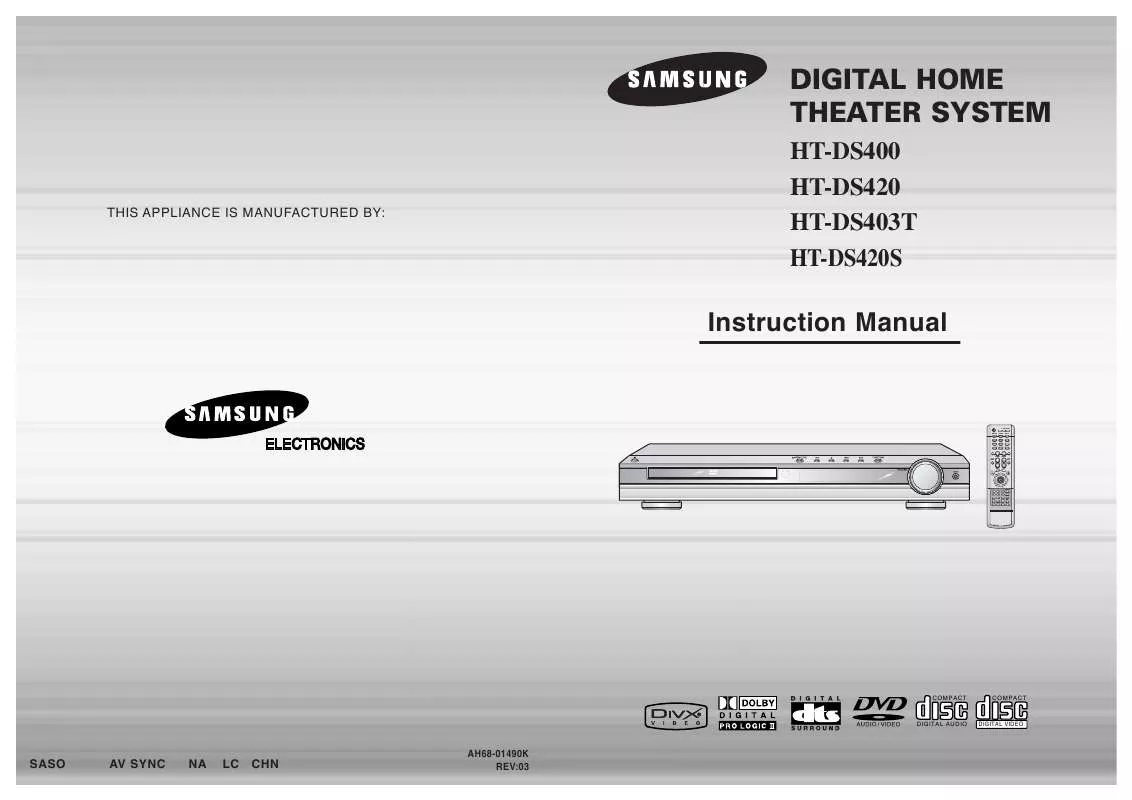Detailed instructions for use are in the User's Guide.
[. . . ] DIGITAL HOME THEATER SYSTEM
HT-DS400 HT-DS420 HT-DS403T HT-DS420S
THIS APPLIANCE IS MANUFACTURED BY:
Instruction Manual
TV DVD RECEIVER
OPEN/CLOSE
TV/VIDEO DIMMER TUNER BAND SLOW MO/ST DSP/EQ
MODE
DVD
AUX
EZ VIEW NTSC/PAL STEP
SUB TITLE
REPEAT
VOLUME PL II MODE
TUNING/CH PL II EFFECT
MENU
RET UR N
INFO
TE MU
ENTER
TEST TONE SOUND EDIT
TUNER MEMORY P SCAN .
SLEEP LOGO
CANCEL SLIDE MODE DIGEST
ZOOM REMAIN
COMPACT
COMPACT
DIGITAL AUDIO
DIGITAL VIDEO
SASO
AV SYNC
NA
LC CHN
AH68-01490K REV:03
Safety Warnings
CLASS 1 LASER PRODUCT KLASSE 1 LASER PRODUKT LUOKAN 1 LASER LAITE KLASS 1 LASER APPARAT PRODUCTO LASER CLASE 1
Precautions
PREPARATION
Use of controls, adjustments or performance of procedures other than those specified herein may result in hazardous radiation exposure.
CAUTION-INVISIBLE LASER RADIATION WHEN OPEN AND INTERLOCKS DEFEATED, AVOID EXPOSURE TO BEAM. This symbol indicates that dangerous voltage which can cause electric shock is present inside this unit. This symbol alerts you to important operating and maintenance instructions accompanying the unit. WARNING: To reduce the risk of fire or electric shock, do not expose this appliance to rain or moisture. [. . . ] Depending on the disc, you can also select DTS, DOLBY DIGITAL, or PRO LOGIC.
·
· What is a Chapter?
DVD
VCD
DivX
· What is a Track (File)?
Screen Display
DVD display DivX display
DVD DVD-AUDIO display AUDIO
CHAPTER display TRACK (FILE) display
REPEAT PLAYBACK display AUDIO LANGUAGE display
STEREO (L/R) display DOLBY DIGITAL display
VCD display
CD display MP3 CD display
TITLE display GROUP display
ELAPSED TIME display
SUBTITLE display
ANGLE display
Note
· Reverse slow playback does not work
with VCD and DivX.
29
30
Skipping Scenes/Songs
DVD VCD MP3 DVD VCD
Repeat Playback
Repeat playback allows you to repeatedly play a chapter, title, track (song), or directory (MP3 file).
CD
MP3
JPEG
Briefly press
.
· Each time the button is pressed briefly during playback, the previous or next chapter,
track, or directory (file) will be played.
Press REPEAT button.
· Each time the button is pressed during playback, the repeat playback mode changes as follows:
DVD MP3 JPEG
· You cannot skip chapters consecutively.
DVD
TITLE 01/05 CHAPTER 002/040
DVD RECEIVER SMART NAVI
Something like you Back for good Love of my life More than words I need you My love Uptown girl
VCD
MP3
Repeat Playback Options
CHAPTER Repeatedly plays the selected chapter. TITLE Repeatedly plays the selected title. (A track that has already been played may be played again. )
OPERATION
DVD RECEIVER
SMART NAVI
Something like you Back for good Love of my life More than words I need you My love Uptown girl
TRACK Repeatedly plays the selected track.
VCD
CD
DIR Repeatedly plays all tracks in the selected folder. OFF Cancels Repeat Playback.
TITLE 01/05 CHAPTER 004/040
DVD RECEIVER SMART NAVI
Something like you Back for good Love of my life More than words I need you My love Uptown girl
· When watching a VCD with a track
longer than 15 minutes, each time is pressed, playback will skip back or forward 5 minutes.
Note
To Select a Repeat Playback Mode in the Disc Information Screen
· Repeat playback operation is
not possible with version 2. 0 VCD discs if PBC is turned on. To use Repeat Playback on a VCD with PBC, you should set the PBC to OFF in the disc menu. (See page 39. )
Playing Frame by Frame
DVD
VCD
Press STEP button. · The picture moves forward one frame each time the
button is pressed during playback.
1 2 3
Press INFO button twice. Press Cursor button to move to REPEAT PLAYBACK ( ) display. Press Cursor button to select the desired Repeat Playback mode. Press ENTER button.
DVD
VCD
CD
Note
· During fast playback of a CD or MP3-CD, sound is heard only at 2x speed,
31
·
and not at 4x, 8x, and 32x speeds. No sound is heard during slow playback and step motion playback.
4
you cannot select * For MP3 and JPEG discs, display screen. Repeat Play from the information
32
A-B Repeat Playback
DVD VCD CD
Angle Function
This function allows you to view the same scene in different angles.
DVD
1 3
Press INFO button twice.
2 4
Press Cursor button to move to REPEAT PLAYBACK ( ) display.
1
Press INFO button.
2
Press Cursor button to move to ANGLE ( ) display.
· For a VCD or CD, press INFO
button once.
1/3 1/3
OPERATION
Press Cursor , buttons to select `A-' and then press ENTER button at the beginning of the desired segment.
Press ENTER button at the end of the desired segment.
· When ENTER button is pressed,
the selected position will be stored in memory.
A-
· The specified segment will be
played repeatedly.
A-B
3
Press Cursor , or numeric buttons to select the desired angle.
· Each time the button is pressed, the angle changes as follows:
1/3 2/3
REPEAT : A--B
A -?
REPEAT : A--
3/3
To return to normal playback, press Cursor buttons to select OFF.
,
Note
Note
· The Angle function works only with discs on which multiple
angles have been recorded.
· The A-B Repeat function will not work on an MP3 or JPEG disc.
33
34
Zoom Function
This function allows you to enlarge a particular area of the displayed image.
Bonus Group / Navigating Pages
DVD VCD
Zoom (Screen Enlarge) Function
Bonus Group
DVDAUDIO
1
Press ZOOM button.
2
Press Cursor , , , buttons to move to the area you want to enlarge.
3
Press ENTER button.
Some DVD-Audio discs have an extra `bonus' group that requires a 4-digit key number to access. See the disc packaging for details and the-key number.
· Each time the button is pressed, the
zoom level changes as follows:
SELECT ZOOM POSITIO
When you play a DVD-Audio disc that has a bonus group, the key number input screen appears automatically.
OPERATION
KEY NUMBER :
Aspect Ratio
Press EZ VIEW button.
DVD
Note
· If you eject the disc, switch the power off, or unplug the player, you will need to re-enter
the key number.
· Each time the button is pressed, the zoom function will switch between On · When a movie is played in Widescreen format, black bars at the top and
EZ VIEW EZ VIEW OFF
Navigating Pages
During playback, press the the remote control.
and Off.
DVDAUDIO
bottom of the TV screen can be removed by pressing the EZ VIEW button.
button on
· You can select the desired image from a DVD-Audio disc containing still images. · With some discs, you may not be able to select images depending on how the
disc was manufactured.
Note
· This function will not work if the DVD is recorded with multi-camera angle format. · Black bars may not disappear because some DVD discs have a built-in horizontal to vertical ratio.
35
36
Selecting Audio/Subtitle Language
Audio Language Selection Function
DVD DVD VCD
Moving Directly to a Scene/Song
CD
Moving to a Title/Track
Moving to a Chapter
1
Press INFO button twice.
2
Press Cursor , buttons or numeric buttons to select the desired audio language.
1
Press INFO button.
2
Press Cursor , buttons or numeric buttons to select the desired title/track and then press ENTER button.
03/05 001/002 0:00:01 1/1
3
Press Cursor , buttons to move to Chapter ( ) display.
01/05 001/040 0:00:01 1/1
· Depending on the number of languages on a
DVD disc, a different audio language (ENGLISH, SPANISH, FRENCH, etc. ) is selected each time the button is pressed.
01/05 001/040 0:00:37 1/1
OPERATION
SP 2/3 FR 3/3
Moving to a Chapter
Moving to a Specific Time
Moving to a Specific Time
Subtitle Language Selection Function
DVD
1 3
37
Press INFO button twice.
2
Press Cursor button to move to SUBTITLE ( ) display.
4
MP3
Press Cursor , buttons or numeric buttons to select the desired chapter and then press ENTER button.
01/05 025/040 0:00:01 1/1
5
Press Cursor , buttons to move to time display.
6
Press the numeric buttons to select the desired time and then press ENTER button.
01/05 028/040 1:30:00 1/1
01/05
025/040
1:17:30
1/1
Press Cursor button or numeric buttons to select the desired subtitle.
EN 1/3 EN 01/ 03 SP 02/ 03 FR 03/ 03 OFF / 03 OFF
JPEG Note
Press the numeric buttons.
· The selected file will be played. · An MP3 or JPEG disc cannot be moved
from the disc information screen.
· You can press ·
Note
on the remote control to move directly to the desired title, chapter, or track. Depending on the disc, you may not be able to move to the selected title or time.
· You can use the SUBTITLE button ·
on the remote control to select a subtitle language. Depending on the disc, the Subtitle and Audio Language functions may not work.
· When playing an MP3 or JPEG disc, you
cannot use , to move a folder. To move a folder, press (Stop) and then press , .
38
Using Disc Menu
You can use the menus for the audio language, subtitle language, profile, etc. DVD menu contents differ from disc to disc.
Using the Title Menu
For DVDs containing multiple titles, you can view the title of each movie. Depending on the disc, this function may either not work at all or may work differently.
DVD
DVD
1
In Stop mode, press MENU button.
2
Press Cursor , buttons to move to `DISC MENU' and then press ENTER button.
1
In Stop mode, press MENU button.
2
Press Cursor , button to move to `Title Menu'.
3
Press ENTER button.
· When playing a VCD (version 2. ),
this toggles between PBC ON and OFF.
· When you select the disc menu that is not
supported by the disc, the "This menu is not supported" message appears on the screen.
· The title menu appears.
OPERATION
3
Press Cursor , , buttons to select the desired item.
4
Press ENTER button.
Press MENU button to exit the setup screen.
Note PBC (Playback Control) Function
When playing a VCD (version 2. 0), you can select and view various scenes according to the menu screen. The disc is played back according to the menu screen. [. . . ] With such discs, the Angle button can be used to change the angle of view for specific scenes. These numbers are recorded on DVD discs. A Title is subdivided into many sections, each of which is numbered, and specific parts of the video can be searched quickly using these numbers. A high-density optical disc on which high-quality pictures and sound have been recorded by means of digital signals. [. . . ]