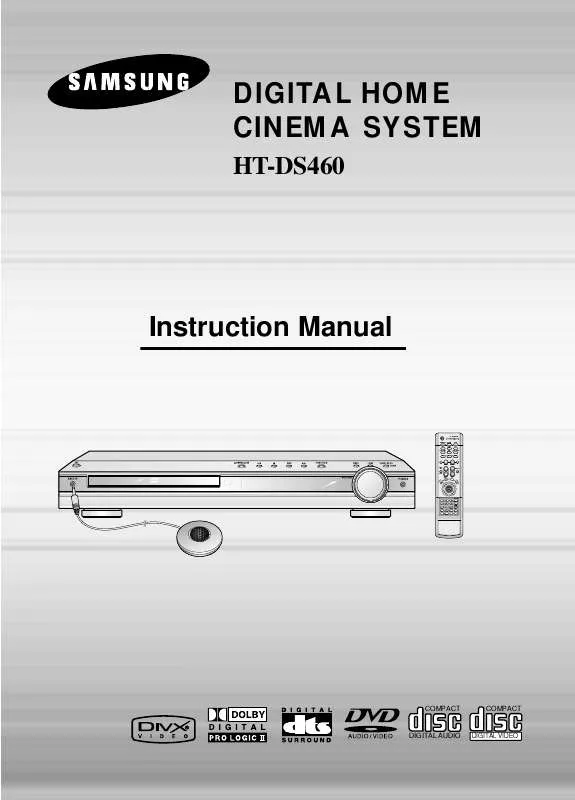Detailed instructions for use are in the User's Guide.
[. . . ] DIGITAL HOME CINEMA SYSTEM
HT-DS460
Instruction Manual
TV DVD RECEIVER
OPEN/CLOSE
TV/VIDEO DIMMER TUNER BAND SLOW MO/ST
MODE
DVD
AUX
PL II MODE
PL II EFFECT
LSM
LSM +
RRSS
VOLUME SURR. PLUS
TUNING/CH SUPER 5. 1
V-H/P
INFO
E UT M
U MEN
RE TU RN
ENTER
TEST TONE SOUND EDIT TUNER MEMORY
P. SCAN
SLEEP LOGO EZ VIEW NTSC/PAL
CANCEL REPEAT
ZOOM REMAIN
COMPACT
COMPACT
DIGITAL AUDIO
DIGITAL VIDEO
Safety Warnings
CLASS 1 LASER PRODUCT KLASSE 1 LASER PRODUKT LUOKAN 1 LASER LAITE KLASS 1 LASER APPARAT PRODUCTO LASER CLASE 1
Use of controls, adjustments or performance of procedures other than those specified herein may result in hazardous radiation exposure.
CAUTION-INVISIBLE LASER RADIATION WHEN OPEN AND INTERLOCKS DEFEATED, AVOID EXPOSURE TO BEAM. This symbol indicates that dangerous voltage which can cause electric shock is present inside this unit. [. . . ] Black bars may not disappear because some DVD discs have a built-in horizontal to vertical ratio.
33
Bonus Group / Navigating Pages
Bonus Group
DVDAUDIO
Some DVD-Audio discs have an extra `bonus' group that requires a 4-digit key number to access. See the disc packaging for details and the-key number.
When you play a DVD-Audio disc that has a bonus group, the key number input screen appears automatically.
OPERATION
KEY NUMBER :
Note
If you eject the disc, switch the power off, or unplug the player, you will need to re-enter
the key number.
Navigating Pages
During playback, press the the remote control.
DVDAUDIO
button on
You can select the desired image from a DVD-Audio disc containing still images. With some discs, you may not be able to select images depending on how the
disc was manufactured.
34
Selecting Audio/Subtitle Language
Audio Language Selection Function
DVD
1
Press INFO button twice.
2
Press Cursor , buttons or numeric buttons to select the desired audio language.
Depending on the number of languages on a
DVD disc, a different audio language (ENGLISH, SPANISH, FRENCH, etc. ) is selected each time the button is pressed.
SP 2/3 FR 3/3
Subtitle Language Selection Function
DVD
1 3
35
Press INFO button twice.
2
Press Cursor button to move to SUBTITLE ( ) display.
Press Cursor button or numeric buttons to select the desired subtitle.
EN 1/3 EN 01/ 03 SP 02/ 03 OFF
Note
FR 03/ 03 OFF / 03
You can use the SUBTITLE button
on the remote control to select a subtitle language. Depending on the disc, the Subtitle and Audio Language functions may not work.
Moving Directly to a Scene/Song
DVD VCD CD
Moving to a Title/Track
Moving to a Chapter
1
Press INFO button.
2
Press Cursor , buttons or numeric buttons to select the desired title/track and then press ENTER button.
03/05 001/002 0:00:01 1/1
3
Press Cursor , buttons to move to Chapter ( ) display.
01/05 001/040 0:00:01 1/1
01/05
001/040
0:00:37
1/1
OPERATION
Moving to a Chapter
Moving to a Specific Time
Moving to a Specific Time
4
MP3
Press Cursor , buttons or numeric buttons to select the desired chapter and then press ENTER button.
01/05 025/040 0:00:01 1/1
5
Press Cursor , buttons to move to time display.
6
Press the numeric buttons to select the desired time and then press ENTER button.
01/05 028/040 1:30:00 1/1
01/05
025/040
1:17:30
1/1
JPEG Note
Press the numeric buttons.
The selected file will be played. An MP3 or JPEG disc cannot be moved
from the disc information screen.
You can press
on the remote control to move directly to the desired title, chapter, or track. Depending on the disc, you may not be able to move to the selected title or time.
When playing an MP3 or JPEG disc, you
cannot use , to move a folder. To move a folder, press (Stop) and then press , .
36
Using Disc Menu
You can use the menus for the audio language, subtitle language, profile, etc. DVD menu contents differ from disc to disc.
DVD
1
In Stop mode, press MENU button.
2
Press Cursor , buttons to move to `DISC MENU' and then press ENTER button.
When playing a VCD (version 2. ),
this toggles between PBC ON and OFF.
When you select the disc menu that is not supported by the disc, the "This menu is not supported" message appears on the screen.
3
Press Cursor , , buttons to select the desired item.
4
Press ENTER button.
Note
PBC (Playback Control) Function
Press the MENU button while VCD 2. 0 version disk is played. Each time you press the button, "PBC ON" and "PBC OFF" will be repetitively selected in the display. The disc is played back according to the menu screen. When some functions are disabled, select "PBC OFF" to enable them. The disc is played back in the same way as with a music CD.
37
Using the Title Menu
For DVDs containing multiple titles, you can view the title of each movie. Depending on the disc, this function may either not work at all or may work differently.
DVD
1
In Stop mode, press MENU button.
2
Press Cursor , button to move to `Title Menu'.
3
Press ENTER button.
The title menu appears.
OPERATION
Press MENU button to exit the setup screen.
38
Setting the Language
OSD language is set to English by default.
1
In Stop mode, press MENU button.
2
Press Cursor button to move to `Setup' and then press ENTER button.
Press RETURN button to return to the previous level.
Press MENU button to exit the setup screen.
39
3
Press ENTER button.
4
Press Cursor , button to select the desired item and then press ENTER button.
5
Press Cursor , button to select the desired language and then press ENTER button.
Once the setup is complete, if the language was
set to English, OSD will be displayed in English.
SETUP
Selecting the OSD Language
Selecting the Audio Language (recorded on the disc)
Selecting the Subtitle Language (recorded on the disc)
Selecting the Menu Language (recorded on the disc)
* If the language you selected is not recorded on the disc, menu
language will not change even if you set it to your desired language.
40
Setting TV Screen type
Depending on your TV type (Wide Screen TV or conventional 4:3 TV), you can select the TV's aspect ratio.
1
In Stop mode, press MENU button.
2
Press Cursor button to move to `Setup' and then press ENTER button.
3
Press Cursor button to move to `TV DISPLAY' and then press ENTER button.
4
Press Cursor , button to select the desired item and then press ENTER button.
Once the setup is complete, you will
be taken to the previous screen.
Press RETURN button to return to the previous level.
Press MENU button to exit the setup screen.
41
Adjusting the TV Aspect Ratio (Screen Size)
The horizontal to vertical screen size ratio of conventional TVs is 4:3, while that of wide screen and high definition TVs is 16:9. When playing DVDs recorded in different screen size, you should adjust the aspect ratio to fit your TV or monitor. For a standard TV, select either "4:3LB" or "4:3PS" option according to personal preference. Select "16:9" if you have a wide screen TV.
WIDE
: Select this to view a 16:9 picture in the full-screen mode on your wide screen TV.
You can enjoy the wide screen aspect.
4:3LB
(4:3 Letterbox)
: Select this to play a 16:9 picture in the letter box mode on a conventional TV.
Black bars will appear at the top and bottom of the screen.
4:3PS
(4:3 Pan&Scan)
: Select this to play a 16:9 picture in the pan & scan mode on a conventional TV.
You can see the central portion of the screen only (with the sides of the 16:9 picture cut off).
SETUP
Note
If a DVD is in the 4:3 ratio, you cannot view it in wide screen. Since DVD discs are recorded in various image formats, they will look different depending on the software, the type of TV, and the TV aspect ratio setting.
42
Setting Parental Controls (Rating Level)
Use this to restrict playback of adult or violent DVDs you do not want children to view.
1
In Stop mode, press MENU button.
2
Press Cursor button to move to `Setup' and then press ENTER button.
43
3
Press Cursor button to move to `PARENTAL' and then press ENTER button.
4
Press Cursor , button to select the desired rating level and then press ENTER button.
5
Enter the password and then press ENTER button.
If you have selected Level 6, you
cannot view DVDs with Level 7 or higher. The higher the level, the closer the content is to violent or adult material.
The password is set to "7890" by default. Once the setup is complete, you will be
taken to the previous screen.
SETUP
This function works only if a DVD disc contains the rating level information.
Note
Press RETURN button to return to the previous level.
Press MENU button to exit the setup screen.
44
Setting the Password
You can set the password for the Parental (rating level) setting.
1
Press MENU button.
2
Press Cursor button to move to `Setup' and then press ENTER button.
Note
The password is set to "7890" by default.
45
3
Press Cursor button to move to `PASSWORD' and then press ENTER button.
4
Press ENTER button.
5
Enter the password and then press ENTER button.
Enter the old password, a new
password, and confirm new password.
The setting is complete.
SETUP
Press RETURN button to return to the previous level.
Press MENU button to exit the setup screen.
46
Setting the Wallpaper
Setting the Wallpaper
JPEG
DVD
VCD
While watching a DVD, VCD or JPEG CD, you can set the image you like as background wallpaper.
1
During playback, press PLAY/PAUSE button when the image you like comes up.
2
Press LOGO button.
"COPY LOGO DATA" will be
displayed on the TV screen.
COPY LOGO DATA PAUSE
3
The power will turn off and then back on and the disc tray will open automatically.
4
Press OPEN/ CLOSE to close the disc tray.
The selected wallpaper will be
displayed.
You can repeat Steps 1 and 2 to
set up to 3 wallpapers.
Select this to set the Samsung Logo image as your wallpaper.
Select this to set the desired image as your wallpaper.
47
To Change the Wallpaper
1
In Stop mode, press MENU button.
2
Press Cursor button to move to `Setup' and then press ENTER button.
3
Press Cursor button to move to `LOGO' and then press ENTER button.
4
Press to select the desired `USER', and then press ENTER.
5
Press MENU button to exit the setup screen.
SETUP
Press RETURN button to return to the previous level. Press MENU button to exit the setup screen.
48
DVD Playback Mode
Some DVD-Audio discs contain DVD-Video as well as DVD-Audio. To play back the DVD-Video portion of the DVD-Audio disc, set the unit to DVD-Video mode.
1
Press the MENU button while the disc tray is open.
2
Press Cursor button to move to `Setup' and then press ENTER button.
3
Press Cursor button to move to `DVD TYPE' and then press ENTER button.
4
Press Cursor , button to move to `DVD VIDEO' and then press ENTER button.
Set steps 1 ~ 4 again if you want to
switch to DVD AUDIO Play mode.
When Selecting DVD Play Mode:
DVD VIDEO : set to play the DVD video
contents contained in DVD audio disc. DVD AUDIO : set to play the default DVD audio.
Press RETURN button to return to the previous level. [. . . ] With such discs, the Angle button can be used to change the angle of view for specific scenes. These numbers are recorded on DVD discs. A Title is subdivided into many sections, each of which is numbered, and specific parts of the video can be searched quickly using these numbers. A high-density optical disc on which high-quality pictures and sound have been recorded by means of digital signals. [. . . ]