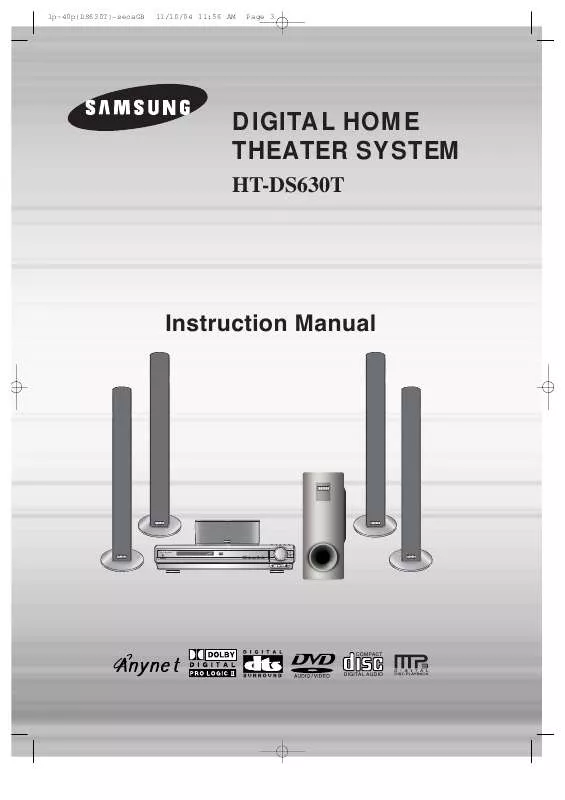Detailed instructions for use are in the User's Guide.
[. . . ] 1p~40p(DS630T)-secaGB
11/10/04 11:56 AM
Page 3
DIGITAL HOME THEATER SYSTEM
HT-DS630T
Instruction Manual
COMPACT
DIGITAL AUDIO
1p~40p(DS630T)-secaGB
11/10/04 11:56 AM
Page 4
Safety Warnings
CLASS 1 LASER PRODUCT KLASSE 1 LASER PRODUKT LUOKAN 1 LASER LAITE KLASS 1 LASER APPARAT PRODUCTO LASER CLASE 1
Note to CATV system installer : This reminder is provided to call the CATV system installer's attention to Section 820~40 of the NEC which provides guidelines for proper grounding and, in particular, specifies that the cable ground shall be connected to the grounding system of the building, as close to the point of cable entry as practical
CAUTION
RISK OF ELECTRIC SHOCK. DO NOT OPEN
CLASS 1 LASER PRODUCT This Compact Disc player is classified as a CLASS 1 LASER product. Use of controls, adjustments or performance of procedures other than those specified herein may result in hazardous radiation exposure. CAUTION-INVISIBLE LASER RADIATION WHEN OPEN AND INTERLOCKS DEFEATED, AVOID EXPOSURE TO BEAM.
CAUTION: TO REDUCE THE RISK OF ELECTRIC SHOCK, DO NOT REMOVE REAR COVER. [. . . ] · DIR : Repeatedly plays all tracks in the selected folder. · DISC : Repeatedly plays the entire disc. · OFF : Cancels Repeat Playback.
Note
· Repeat playback operation is not possible with version 2. 0 VCD discs if PBC is turned on.
To use Repeat Playback on a VCD with PBC, you should set the PBC to OFF in the disc menu. (See page 39. )
32
1p~40p(DS630T)-secaGB
11/10/04 11:57 AM
Page 36
A-B Repeat Playback
DVD VCD CD
1 3
Press INFO button twice.
2 4
Press Cursor button to move to REPEAT PLAYBACK ( ) display.
· For a VCD or CD, press INFO
button once.
Press Cursor , buttons to select `A-' and then press ENTER button at the beginning of the desired segment.
Press ENTER button at the end of the desired segment.
· When ENTER button is pressed,
the selected position will be stored in memory.
A-
· The specified segment will be played
repeatedly.
A-B
REPEAT : A--B
A -?
REPEAT : A--
To return to normal playback, press Cursor buttons to select OFF.
,
Note
· The A-B Repeat function will not work on an MP3 or JPEG disc.
33
1p~40p(DS630T)-secaGB
11/10/04 11:57 AM
Page 37
Angle Function
This function allows you to view the same scene in different angles.
DVD
1
Press INFO button.
2
Press Cursor button to move to ANGLE ( ) display.
1/3
1/3
OPERATION
3
Press Cursor , or numeric buttons to select the desired angle.
· Each time the button is pressed, the angle changes as follows:
1/3 2/3 3/3
Note
· The Angle function works only with discs on which multiple angles have been recorded.
34
1p~40p(DS630T)-secaGB
11/10/04 11:57 AM
Page 38
Zoom Function
This function allows you to enlarge a particular area of the displayed image.
Zoom (Screen Enlarge) Function
DVD
VCD
1
Press ZOOM button.
2
Press Cursor , , , buttons to move to the area you want to enlarge.
3
Press ENTER button.
· Each time the button is pressed, the
zoom level changes as follows:
SELECT ZOOM POSITION
Aspect Ratio
Press EZ VIEW button.
DVD
· Each time the button is pressed, the zoom function will switch between On · When a movie is played in Widescreen format, black bars at the top and
EZ VIEW EZ VIEW OFF
and Off.
bottom of the TV screen can be removed by pressing the EZ VIEW button.
Note
· This function will not work if the DVD is recorded with multi-camera angle format. · Black bars may not disappear because some DVD discs have a built-in horizontal to vertical ratio.
35
1p~40p(DS630T)-secaGB
11/10/04 11:57 AM
Page 39
Bonus Group / Navigating Pages
Bonus Group
DVDAUDIO
Some DVD-Audio discs have an extra `bonus' group that requires a 4-digit key number to access. See the disc packaging for details and the-key number.
When you play a DVD-Audio disc that has a bonus group, the key number input screen appears automatically.
OPERATION
BONUS GROUP KEY NUMBER :
Note
· If you eject the disc, switch the power off, or unplug the player, you will need to re-enter
the key number.
Navigating Pages
During playback, press the remote control.
DVDAUDIO
button on the
· You can select the desired image from a DVD-Audio disc containing still images. · With some discs, you may not be able to select images depending on how the
disc was manufactured.
36
1p~40p(DS630T)-secaGB
11/10/04 11:57 AM
Page 40
Selecting Audio/Subtitle Language
Audio Language Selection Function
DVD
1
Press INFO button twice.
2
Press Cursor , buttons or numeric buttons to select the desired audio language.
· Depending on the number of languages on a
DVD disc, a different audio language (ENGLISH, SPANISH, FRENCH, etc. ) is selected each time the button is pressed.
SP 2/3 FR 3/3
Subtitle Language Selection Function
DVD
1 3
37
Press INFO button twice.
2
Press Cursor button to move to SUBTITLE ( ) display.
Press Cursor button or numeric buttons to select the desired subtitle.
EN 1/3 EN 01/ 03 SP 02/ 03 FR 03/ 03 OFF / 03 OFF
Note
· Depending on the disc, the
Subtitle and Audio Language functions may not work.
1p~40p(DS630T)-secaGB
11/10/04 11:57 AM
Page 41
Moving Directly to a Scene/Song
DVD
VCD
CD
Moving to a Title/Track
Moving to a Chapter
1
Press INFO button.
2
Press Cursor , buttons or numeric buttons to select the desired title/track and then press ENTER button.
03/05 001/002 0:00:01 1/1
3
Press Cursor , buttons to move to Chapter ( ) display.
01/05 001/040 0:00:01 1/1
01/05
001/040
0:00:37
1/1
OPERATION
Moving to a Chapter
Moving to a Specific Time
Moving to a Specific Time
4
MP3
Press Cursor , buttons or numeric buttons to select the desired chapter and then press ENTER button.
01/05 025/040 0:00:01 1/1
5
Press Cursor , buttons to move to time display.
6
Press the numeric buttons to select the desired time and then press ENTER button.
01/05 028/040 1:30:00 1/1
01/05
025/040
1:17:30
1/1
JPEG Note
Press the numeric buttons.
· The selected file will be played. · An MP3 or JPEG disc cannot be moved
from the disc information screen.
· You can press ·
on the remote control to move directly to the desired title, chapter, or track. Depending on the disc, you may not be able to move to the selected title or time.
· When playing an MP3 or JPEG disc, you
cannot use , to move a folder. To move a folder, press (Stop) and then press , .
38
1p~40p(DS630T)-secaGB
11/10/04 11:57 AM
Page 42
Using Disc Menu
You can use the menus for the audio language, subtitle language, profile, etc. DVD menu contents differ from disc to disc.
DVD
1
In Stop mode, press MENU button.
2
Press Cursor , buttons to move to `DISC MENU' and then press ENTER button.
· When playing a VCD (version 2. ),
this toggles between PBC ON and OFF.
· When you select the disc menu that is not
supported by the disc, the "This menu is not supported" message appears on the screen.
3
Press Cursor , , , buttons to select the desired item.
4
Press ENTER button.
Note
PBC (Playback Control) Function
Press the MENU button while VCD 2. 0 version disk is played. Each time you press the button, "PBC ON" and "PBC OFF" will be repetitively selected in the display. · PBC ON: This VCD disc is version 2. 0. The disc is played back according to the menu screen. When some functions are disabled, select "PBC OFF" to enable them. · PBC OFF: This VCD disc is version 1. 1. The disc is played back in the same way as with a music CD.
39
1p~40p(DS630T)-secaGB
11/10/04 11:57 AM
Page 43
Using the Title Menu
For DVDs containing multiple titles, you can view the title of each movie. Depending on the disc, this function may either not work at all or may work differently.
DVD
1
In Stop mode, press MENU button.
2
Press Cursor , button to move to `Title Menu'.
3
Press ENTER button.
· The title menu appears.
OPERATION
Press MENU button to exit the setup screen.
40
41P~76P(DS700)-GB-ELS
2004. 10. 16
2:31 PM
Page 40
Setting the Language
OSD language is set to English by default.
1
In Stop mode, press MENU button.
2
Press Cursor button to move to `Setup' and then press ENTER button.
3
Press ENTER button.
4
Press Cursor , button to select the desired item and then press ENTER button.
5
Press Cursor , button to select the desired language and then press ENTER button.
Note
· To select other language, select OTHER and enter the language code of your country. (See 42 page for language code of countries) AUDIO, SUB TITLE and DISC MENU language can be selected.
· Once the setup is complete, if the language was
set to English, OSD will be displayed in English.
Selecting the OSD Language
Selecting the Audio Language (recorded on the disc)
Selecting the Subtitle Language (recorded on the disc)
Selecting the Menu Language (recorded on the disc)
* If the language you selected is not recorded on the disc, menu
language will not change even if you set it to your desired language.
Press RETURN button to return to the previous level.
41
Press MENU button to exit the setup screen.
41P~76P(DS700)-GB-ELS
2004. 10. 16
2:31 PM
Page 41
Language Code List
Enter the appropriate code number for the initial settings "Disc Audio", "Disc Subtitle" and/or "Disc Menu" (See page 41).
Code
1027 1028 1032 1039 1044 1045 1051 1052 1053 1057 1059 1060 1069 1066 1067 1070 1079 1093 1097 1103 1105 1109 1130 1142 1144 1145 1149 1150 1151 1157 1165 1166 1171 1174
Language
Afar Abkhazian Afrikaans Amharic Arabic Assamese Aymara Azerbaijani Bashkir Byelorussian Bulgarian Bihari Bislama Bengali; Bangla Tibetan Breton Catalan Corsican Czech Welsh Danish German Bhutani Greek English Esperanto Spanish Estonian Basque Persian Finnish Fiji Faeroese French
Code
1181 1183 1186 1194 1196 1203 1209 1217 1226 1229 1233 1235 1239 1245 1248 1253 1254 1257 1261 1269 1283 1287 1297 1298 1299 1300 1301 1305 1307 1311 1313 1326 1327 1332
Language
Frisian Irish Scots Gaelic Galician Guarani Gujarati Hausa Hindi Croatian Hungarian Armenian Interlingua Interlingue Inupiak Indonesian Icelandic Italian Hebrew Japanese Yiddish Javanese Georgian Kazakh Greenlandic Cambodian Kannada Korean Kashmiri Kurdish Kirghiz Latin Lingala Laothian Lithuanian
Code
1334 1345 1347 1349 1350 1352 1353 1356 1357 1358 1363 1365 1369 1376 1379 1393 1403 1408 1417 1428 1435 1436 1463 1481 1482 1483 1489 1491 1495 1498 1501 1502 1503 1505
Language
Latvian, Lettish Malagasy Maori Macedonian Malayalam Mongolian Moldavian Marathi Malay Maltese Burmese Nauru Nepali Dutch Norwegian Occitan (Afan) Oromo Oriya Punjabi Polish Pashto, Pushto Portuguese Quechua Rhaeto-Romance Kirundi Romanian Russian Kinyarwanda Sanskrit Sindhi Sangro Serbo-Croatian Singhalese Slovak
Code
1506 1507 1508 1509 1511 1512 1513 1514 1515 1516 1517 1521 1525 1527 1528 1529 1531 1532 1534 1535 1538 1539 1540 1543 1557 1564 1572 1581 1587 1613 1632 1665 1684 1697
Language
Slovenian Samoan Shona Somali Albanian Serbian Siswati Sesotho Sundanese Swedish Swahili Tamil Tegulu Tajik Thai Tigrinya Turkmen Tagalog Setswana Tonga Turkish Tsonga Tatar Twi Ukrainian Urdu Uzbek Vietnamese Volapuk Wolof Xhosa Yoruba Chinese Zulu
SETUP
42
41P~76P(DS630T)-secaGB
11/10/04 11:57 AM
Page 42
Setting TV Screen type
Depending on your TV type (Wide Screen TV or conventional 4:3 TV), you can select the TV's aspect ratio.
1
In Stop mode, press MENU button.
2
Press Cursor button to move to `Setup' and then press ENTER button.
3
Press Cursor button to move to `TV DISPLAY' and then press ENTER button.
4
Press Cursor , button to select the desired item and then press ENTER button.
· Once the setup is complete, you will
be taken to the previous screen.
Press RETURN button to return to the previous level.
Press MENU button to exit the setup screen.
43
41P~76P(DS630T)-secaGB
11/10/04 11:57 AM
Page 43
Adjusting the TV Aspect Ratio (Screen Size)
The horizontal to vertical screen size ratio of conventional TVs is 4:3, while that of wide screen and high definition TVs is 16:9. When playing DVDs recorded in different screen sizes, you should adjust the aspect ratio to fit your TV or monitor. For a standard TV, select either "4:3LB" or "4:3PS" option according to personal preference. Select "16:9" if you have a widescreen TV.
WIDE
: Select this to view a 16:9 picture in the full-screen mode on your widescreen TV.
·You can enjoy the widescreen aspect.
4:3LB
(4:3 Letterbox)
: Select this to play a 16:9 picture in the letter box mode on a conventional TV.
·Black bars will appear at the top and bottom of the screen.
4:3PS
(4:3 Pan&Scan)
: Select this to play a 16:9 picture in the pan & scan mode on a conventional TV.
·You can see the central portion of the screen only (with the sides of the 16:9 picture cut off).
SETUP
Note
· If a DVD is in the 4:3 ratio, you cannot view it in widescreen. [. . . ] A DVD disc can contain up to 32 subtitle languages. These numbers are recorded on DVD discs. When a disc contains two or more movies, these movies are numbered as Title 1, Title 2, etc. These numbers are assigned to the tracks which are recorded on video and audio CDs. [. . . ]