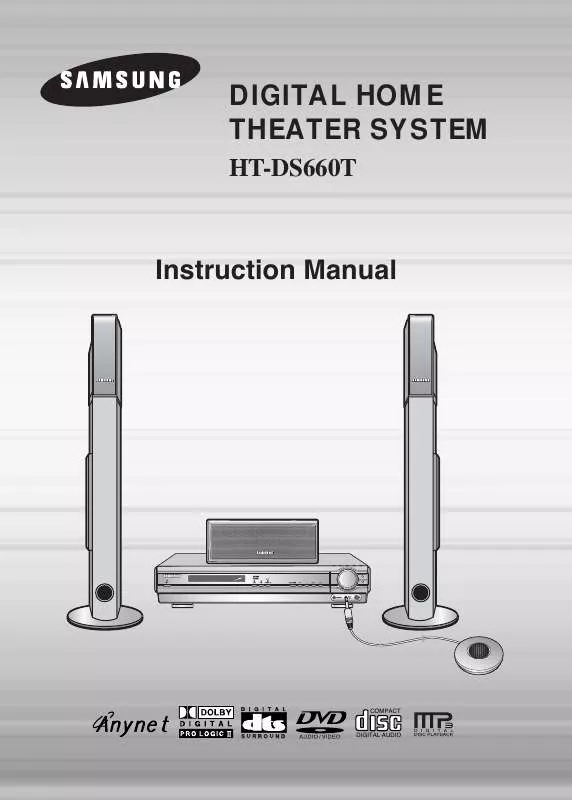Detailed instructions for use are in the User's Guide.
[. . . ] DIGITAL HOME THEATER SYSTEM
HT-DS660T
Instruction Manual
COMPACT
DIGITAL AUDIO
Safety Warnings
CLASS 1 LASER PRODUCT KLASSE 1 LASER PRODUKT LUOKAN 1 LASER LAITE KLASS 1 LASER APPARAT PRODUCTO LASER CLASE 1
Note to CATV system installer : This reminder is provided to call the CATV system installer's attention to Section 820~40 of the NEC which provides guidelines for proper grounding and, in particular, specifies that the cable ground shall be connected to the grounding system of the building, as close to the point of cable entry as practical
CAUTION
RISK OF ELECTRIC SHOCK. DO NOT OPEN
CLASS 1 LASER PRODUCT This Compact Disc player is classified as a CLASS 1 LASER product. Use of controls, adjustments or performance of procedures other than those specified herein may result in hazardous radiation exposure. CAUTION-INVISIBLE LASER RADIATION WHEN OPEN AND INTERLOCKS DEFEATED, AVOID EXPOSURE TO BEAM.
CAUTION: TO REDUCE THE RISK OF ELECTRIC SHOCK, DO NOT REMOVE REAR COVER. [. . . ] Each time you press the button, "PBC ON" and "PBC OFF" will be repetitively selected in the display. · PBC ON: This VCD disc is version 2. 0. The disc is played back according to the menu screen. When some functions are disabled, select "PBC OFF" to enable them. · PBC OFF: This VCD disc is version 1. 1. The disc is played back in the same way as with a music CD.
37
Using the Title Menu
For DVDs containing multiple titles, you can view the title of each movie. Depending on the disc, this function may either not work at all or may work differently.
DVD
1
In Stop mode, press MENU button.
2
Press Cursor , button to move to `Title Menu'.
3
Press ENTER button.
· The title menu appears.
OPERATION
Press MENU button to exit the setup screen.
38
Setting the Language
OSD language is set to English by default.
1
In Stop mode, press MENU button.
2
Press Cursor button to move to `Setup' and then press ENTER button.
3
Press ENTER button.
4
Press Cursor , button to select the desired item and then press ENTER button.
5
Press Cursor , button to select the desired language and then press ENTER button.
Note
· To select other language, select OTHER and enter the language code of your country. (See 40page for language code of countries) AUDIO, SUB TITLE and DISC MENU language can be selected.
· Once the setup is complete, if the language was
set to English, OSD will be displayed in English.
Selecting the OSD Language
Selecting the Audio Language (recorded on the disc)
Selecting the Subtitle Language (recorded on the disc)
Selecting the Menu Language (recorded on the disc)
* If the language you selected is not recorded on the disc, menu
language will not change even if you set it to your desired language.
Press RETURN button to return to the previous level.
39
Press MENU button to exit the setup screen.
Language Code List
Enter the appropriate code number for the initial settings "Disc Audio", "Disc Subtitle" and/or "Disc Menu" (See page 39).
Code
1027 1028 1032 1039 1044 1045 1051 1052 1053 1057 1059 1060 1069 1066 1067 1070 1079 1093 1097 1103 1105 1109 1130 1142 1144 1145 1149 1150 1151 1157 1165 1166 1171 1174
Language
Afar Abkhazian Afrikaans Amharic Arabic Assamese Aymara Azerbaijani Bashkir Byelorussian Bulgarian Bihari Bislama Bengali; Bangla Tibetan Breton Catalan Corsican Czech Welsh Danish German Bhutani Greek English Esperanto Spanish Estonian Basque Persian Finnish Fiji Faeroese French
Code
1181 1183 1186 1194 1196 1203 1209 1217 1226 1229 1233 1235 1239 1245 1248 1253 1254 1257 1261 1269 1283 1287 1297 1298 1299 1300 1301 1305 1307 1311 1313 1326 1327 1332
Language
Frisian Irish Scots Gaelic Galician Guarani Gujarati Hausa Hindi Croatian Hungarian Armenian Interlingua Interlingue Inupiak Indonesian Icelandic Italian Hebrew Japanese Yiddish Javanese Georgian Kazakh Greenlandic Cambodian Kannada Korean Kashmiri Kurdish Kirghiz Latin Lingala Laothian Lithuanian
Code
1334 1345 1347 1349 1350 1352 1353 1356 1357 1358 1363 1365 1369 1376 1379 1393 1403 1408 1417 1428 1435 1436 1463 1481 1482 1483 1489 1491 1495 1498 1501 1502 1503 1505
Language
Latvian, Lettish Malagasy Maori Macedonian Malayalam Mongolian Moldavian Marathi Malay Maltese Burmese Nauru Nepali Dutch Norwegian Occitan (Afan) Oromo Oriya Punjabi Polish Pashto, Pushto Portuguese Quechua Rhaeto-Romance Kirundi Romanian Russian Kinyarwanda Sanskrit Sindhi Sangro Serbo-Croatian Singhalese Slovak
Code
1506 1507 1508 1509 1511 1512 1513 1514 1515 1516 1517 1521 1525 1527 1528 1529 1531 1532 1534 1535 1538 1539 1540 1543 1557 1564 1572 1581 1587 1613 1632 1665 1684 1697
Language
Slovenian Samoan Shona Somali Albanian Serbian Siswati Sesotho Sundanese Swedish Swahili Tamil Tegulu Tajik Thai Tigrinya Turkmen Tagalog Setswana Tonga Turkish Tsonga Tatar Twi Ukrainian Urdu Uzbek Vietnamese Volapuk Wolof Xhosa Yoruba Chinese Zulu
SETUP
40
Setting TV Screen type
Depending on your TV type (Wide Screen TV or conventional 4:3 TV), you can select the TV's aspect ratio.
1
In Stop mode, press MENU button.
2
Press Cursor button to move to `Setup' and then press ENTER button.
3
Press Cursor button to move to `TV DISPLAY' and then press ENTER button.
4
Press Cursor , button to select the desired item and then press ENTER button.
· Once the setup is complete, you will
be taken to the previous screen.
Press RETURN button to return to the previous level.
Press MENU button to exit the setup screen.
41
Adjusting the TV Aspect Ratio (Screen Size)
The horizontal to vertical screen size ratio of conventional TVs is 4:3, while that of wide screen and high definition TVs is 16:9. When playing DVDs recorded in different screen sizes, you should adjust the aspect ratio to fit your TV or monitor. For a standard TV, select either "4:3LB" or "4:3PS" option according to personal preference. Select "16:9" if you have a widescreen TV.
WIDE
: Select this to view a 16:9 picture in the full-screen mode on your widescreen TV.
·You can enjoy the widescreen aspect.
4:3LB
(4:3 Letterbox)
: Select this to play a 16:9 picture in the letter box mode on a conventional TV.
·Black bars will appear at the top and bottom of the screen.
4:3PS
(4:3 Pan&Scan)
: Select this to play a 16:9 picture in the pan & scan mode on a conventional TV.
·You can see the central portion of the screen only (with the sides of the 16:9 picture cut off).
SETUP
Note
· If a DVD is in the 4:3 ratio, you cannot view it in widescreen. · Since DVD discs are recorded in various image formats, they will look different depending on the software, the type of TV, and the TV aspect ratio setting.
42
Setting Parental Controls (Rating Level)
Use this to restrict playback of adult or violent DVDs you do not want children to view.
1
In Stop mode, press MENU button.
2
Press Cursor button to move to `Setup' and then press ENTER button.
43
3
Press Cursor button to move to `PARENTAL' and then press ENTER button.
4
·
Press Cursor , buttons to select the desired rating level and then press ENTER button.
5
Enter the password and then press ENTER button.
· If you have selected Level 6, you
cannot view DVDs with Level 7 or higher. The higher the level, the closer the content is to violent or adult material.
· The password is set to "7890" by default. · Once the setup is complete, you will be
taken to the previous screen.
SETUP
Note
· This function works only if a DVD disc contains rating level information.
Press RETURN button to return to the previous level.
Press MENU button to exit the setup screen.
44
Setting the Password
You can set the password for the Parental (rating level) setting.
1
Press MENU button.
2
Press Cursor button to move to `Setup' and then press ENTER button.
Note
· The password is set to "7890" by default.
45
3
Press Cursor button to move to `PASSWORD' and then press ENTER button.
4
Press ENTER button.
5
Enter the password and then press ENTER button.
· Enter the old password, a new
password, and confirm new password.
· The setting is complete.
SETUP
Press RETURN button to return to the previous level.
Press MENU button to exit the setup screen.
46
Setting the Wallpaper
Setting the Wallpaper
JPEG
VCD
DVD
While watching a DVD, VCD or JPEG CD, you can set the image you like as background wallpaper.
1
During playback, press PLAY/PAUSE button when an image you like appears.
2
Press LOGO button.
· "COPY LOGO DATA" will be
displayed on the TV screen.
COPY LOGO DATA PAUSE
3
The power will turn off and then back on and the disc tray will open automatically.
4
Press OPEN/ CLOSE to close the disc tray.
· The selected wallpaper will be
displayed.
· You can repeat Steps 1 and 2 to
set up to 3 wallpapers.
47
Select this to set the Samsung Logo image as your wallpaper.
Select this to set the desired image as your wallpaper.
To Change the Wallpaper
1
In Stop mode, press MENU button.
2
Press Cursor button to move to `Setup' and then press ENTER button.
3
Press Cursor button to move to `LOGO' and then press ENTER button.
4
Press to select the desired `USER', and then press ENTER.
5
Press MENU button to exit the setup screen.
SETUP
Press RETURN button to return to the previous level. Press MENU button to exit the setup screen.
48
DVD Playback Mode
Some DVD-Audio discs contain DVD-Video as well as DVD-Audio. To play back the DVD-Video portion of the DVD-Audio disc, set the unit to DVD-Video mode.
1
Press the MENU button while the disc tray is open.
2
Press Cursor button to move to `Setup' and then press ENTER button.
3
Press Cursor button to move to `DVD TYPE' and then press ENTER button.
4
Press Cursor , button to move to `DVD VIDEO' and then press ENTER button.
· Set steps 1 ~ 4 again if you want to
switch to DVD AUDIO Play mode.
When Selecting DVD Play Mode:
· DVD VIDEO : set to play the DVD video ·
Note
contents contained in DVD audio disc. DVD AUDIO : set to play the default DVD audio.
· DVD Play mode is set to DVD
Audio as factory default setting.
Press RETURN button to return to the previous level.
49
Press MENU button to exit the setup screen.
AV SYNC Setup
Video may look slower than the audio if it is connected with digital TV. In this case, adjust the delay time of audio to optimal status to fit the video.
1
Press the MENU button.
2
Press Cursor , buttons to move to `Audio' and then press ENTER button.
· Setup menu appears.
· 'Audio' menu appears.
3
Press Cursor , buttons to move to `AV-SYNC' and then press ENTER button.
4
Press Cursor , buttons to select the Delay Time of AV-SYNC and then press the ENTER button.
SETUP
· AV-SYNC screen appears.
· You can set the audio delay time between 0 ms
and 300 ms. Set it to the optimal status.
Press RETURN button to return to the previous level. Press MENU button to exit the setup screen.
50
Setting the Speaker Mode
Signal outputs and frequency responses from the speakers will automatically be adjusted according to your speaker configuration and whether certain speakers are used or not.
1
In Stop mode, press MENU button.
2
Press Cursor button to move to `Audio' and then press ENTER button.
3
In the Speaker Setup, press the ENTER button again.
4
·
Press Cursor , , , buttons to move to the desired speaker and then press ENTER button.
· For C, LS, and RS, each time the button
is pressed, the mode switches alternately as follows: SMALL NONE. For L and R, the mode is set to SMALL.
SMALL : Select this when using the speakers. NONE : Select this when no speakers are installed.
Note
· Depending on PRO LOGIC and STEREO, the speaker mode may vary.
51
Setting the Test Tone
Use the Test Tone feature to check the speaker connections and to adjust the speaker levels.
1
In Stop mode, press MENU button.
2
Press Cursor button to move to `Audio' and then press ENTER button.
3
Press Cursor button to move to `TEST TONE' and then press ENTER button.
· The test tone will be sent to L C
R RS LS SW in that order. [. . . ] A DVD disc can contain up to 32 subtitle languages. These numbers are recorded on DVD discs. When a disc contains two or more movies, these movies are numbered as Title 1, Title 2, etc. These numbers are assigned to the tracks which are recorded on video and audio CDs. [. . . ]