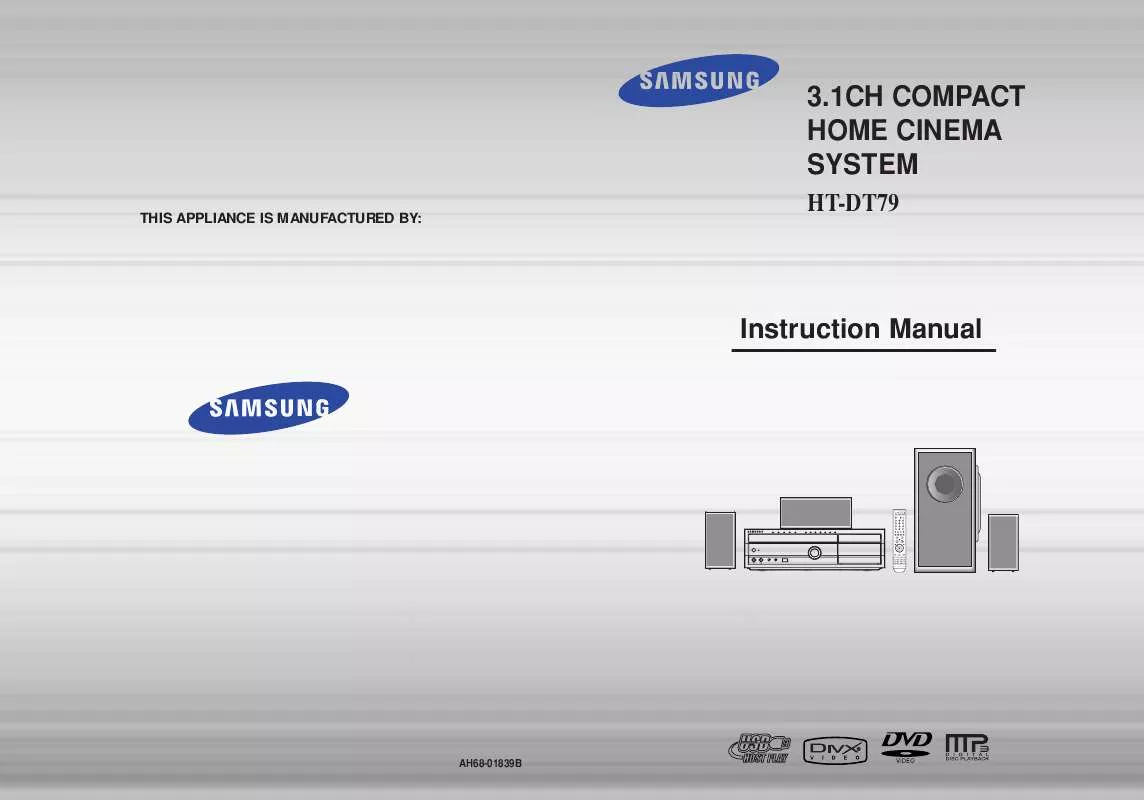User manual SAMSUNG HT-DT79
Lastmanuals offers a socially driven service of sharing, storing and searching manuals related to use of hardware and software : user guide, owner's manual, quick start guide, technical datasheets... DON'T FORGET : ALWAYS READ THE USER GUIDE BEFORE BUYING !!!
If this document matches the user guide, instructions manual or user manual, feature sets, schematics you are looking for, download it now. Lastmanuals provides you a fast and easy access to the user manual SAMSUNG HT-DT79. We hope that this SAMSUNG HT-DT79 user guide will be useful to you.
Lastmanuals help download the user guide SAMSUNG HT-DT79.
Manual abstract: user guide SAMSUNG HT-DT79
Detailed instructions for use are in the User's Guide.
[. . . ] 3. 1CH COMPACT HOME CINEMA SYSTEM
THIS APPLIANCE IS MANUFACTURED BY:
HT-DT79
Instruction Manual
AH68-01839B
Safety Warnings
CLASS 1 LASER PRODUCT KLASSE 1 LASER PRODUKT LUOKAN 1 LASER LAITE KLASS 1 LASER APPA R AT PRODUCTO LASER CLASE 1
Precautions
GB
Use of controls, adjustments or performance of procedures other than those specified herein may result in hazardous radiation exposure. CAUTION-INVISIBLE LASER RADIATION WHEN OPEN AND INTERLOCKS DEFEATED, AVOID EXPOSURE TO BEAM. This symbol indicates that dangerous voltage which can cause electric shock is present inside this unit. This symbol alerts you to important operating and maintenance instructions accompanying the unit. [. . . ] Supported Formats
· This product only supports the following media formats. If both video and audio formats are not supported, the user may experience problems such as broken images or no sound.
G
Supported Video Formats
Format Supported Versions AVI DivX3. 11 ~ 5. 1 WMV V1/V2/V3/V7 AC3 128~384kbps 44. 1/48khz DTS 1. 5Mbps 44. 1khz MP3
TRACK REMAIN TRACK ELAPSED
G
Supported Audio Formats
Format Bit Rate Sampling Frequency MP3 WMA 80~384kbps 56~128kbps 44. 1khz
· DivX files, including audio and video files, created in the DTS format can only support up to 6Mbps. · Aspect Ratio: Although default DivX resolution is 640*480 pixels (4:3), this product supports up to
720*480 pixels (16:9). TV screen resolutions higher than 800 will not be supported.
· When you play a disc whose sampling frequency is higher than 48khz or 320kbps, you may experience shaking on the screen during playback.
2. Caption Function
· You must have some experience with video extraction and editing in order to use this feature properly. · To use the caption function, save the caption file (*. smi) in the same file name as that of the DivX
media file (*. avi) within the same folder. Root Samsung_007CD1. avi Samsung_007CD1. smi Up to 60 alphanumeric characters or 30 East Asian characters (2 byte characters such as Korean and Chinese) for the file name.
·
25
26
Fast/Slow Playback
Fast Playback
DVD VCD CD MP3
Repeat Playback
Repeat playback allows you to repeatedly play a chapter, title, track (song), or directory (MP3 file).
GB
Slow Playback
Press SLOW button.
· Each time the button is pressed during playback,
the playback speed changes as follows:
DVD
VCD
CD
MP3
JPEG
Press
.
Press REPEAT button.
· Each time the button is pressed during playback, the repeat playback mode changes as follows:
DVDVIDEO VCD CD
· Each time the button is pressed during playback,
the playback speed changes as follows:
DVD
VCD
DivX
Repeat Playback Options
CHAPTER Repeatedly plays the selected chapter. TITLE Repeatedly plays the selected title. (A track that has already been played may be played again. )
Note Note
MP3
JPEG
OPERATION
· No sound is heard during slow playback
and step motion playback.
· During fast playback of a CD or MP3-CD, sound is
heard only at 2x speed, and not at 4x, 8x, and 32x speeds.
TRACK Repeatedly plays the selected track. DIR Repeatedly plays all tracks in the selected folder. OFF Cancels Repeat Playback.
· Reverse slow playback does not
work with VCD and DivX.
Skipping Scenes/Songs
Press .
· Each time the button is pressed during playback, the previous or next chapter, track, or
directory (file) will be played.
· You cannot skip chapters consecutively.
DVD
TITLE 01/05 CHAPTER 002/040
VCD
MP3 Note
To Select a Repeat Playback Mode in the Disc Information Screen
· Repeat playback operation is
not possible with version 2. 0 VCD discs if PBC is turned on. To use Repeat Playback on a VCD with PBC, you should set the PBC to OFF in the disc menu. (See page 37. )
1 2 3
TITLE 01/05 CHAPTER 004/040
Press INFO button twice. Press Cursor button to move to REPEAT PLAYBACK ( ) display. Press Cursor button to select the desired Repeat Playback mode. Press ENTER button.
DVD
VCD
CD
4
· When watching a VCD with a track
27
longer than 15 minutes, each time is pressed, playback will skip back or forward 5 minutes.
you cannot select * For MP3 and JPEG discs, display screen. Repeat Play from the information
28
A-B Repeat Playback
You can repeatedly play back a designated section of a DVD.
Step Function
Press STEP button.
during playback.
DVD
VCD
GB
DVD
VCD
CD
· The picture moves forward one frame each time the button is pressed
1 3
Press INFO button twice.
2 4
Press Cursor button to move to REPEAT PLAYBACK ( ) display.
· For a VCD, press INFO button
once.
Angle Function
Press Cursor , buttons to select `A-' and then press ENTER button at the beginning of the desired segment. Press ENTER button at the end of the desired segment.
DVD
This function allows you to view the same scene in different angles.
1 3
Press INFO button.
2
Press Cursor button to move to ANGLE ( ) display.
1/3
OPERATION
· When ENTER button is pressed,
the selected position will be stored in memory.
A-
· The specified segment will be
played repeatedly.
A-B
1/3
REPEAT : A--B
A -?
REPEAT : A--
Press Cursor , or numeric buttons to select the desired angle.
· Each time the button is pressed, the angle changes as follows:
To return to normal playback, press Cursor buttons to select OFF.
,
1/3 2/3 3/3
Note
· The A-B Repeat function does not operate with MP3 or JPEG discs.
Note
· The Angle function works only with discs on which multiple
angles have been recorded.
29
30
Zoom (Screen Enlarge) Function
This function allows you to enlarge a particular area of the displayed image.
Selecting Audio Language
Audio Language Selection Function
DVD
GB
DVD
VCD
1
Press ZOOM button.
2
Press Cursor , , , buttons to move to the area you want to enlarge.
3
Press ENTER button.
· Each time the button is pressed,
the zoom level changes as follows:
SELECT ZOOM POSITION
1
Press INFO button twice.
2
Press Cursor , buttons or numeric buttons to select the desired audio language.
· Depending on the number of
languages on a DVD disc, a different audio language (ENGLISH, SPANISH, FRENCH, etc. ) is selected each time the button is pressed.
OPERATION
Note
· When a DivX disc is being played, only the 2:1 zoom-in is available.
SP 2/3 FR 3/3
EZ VIEW Function
Press EZ VIEW button.
DVD
· Each time the button is pressed, the zoom function will switch between On and Off. · When a movie is played in Widescreen format, black bars at the top and
bottom of the TV screen can be removed by pressing the EZ VIEW button.
EZ VIEW
EZ VIEW OFF
Note
31
· This function will not work if the DVD is recorded with multi-camera angle format. · Black bars may not disappear because some DVD discs have a built-in horizontal to vertical ratio. · This feature is not supported for DivX discs.
32
Selecting Subtitle Language
Subtitle Language Selection Function
DVD
Playing Media Files using the USB HOST feature
You can enjoy media files such as pictures, movies and music saved in an MP3 player, USB memory or digital camera in high quality video with 3. 1 channel home theater sound by connecting the storage device to the USB port of the home theater.
GB
1
Press INFO button twice.
2
Press Cursor button to move to SUBTITLE ( ) display.
1
Connect the USB device to the USB port on the rear of the unit.
2
Press the FUNCTION button on the main unit or the USB button on the remote control to select the USB mode.
· "USB" appears on the display screen
and then disappears.
· USB MENU screen appears on the TV
screen and the saved file is played.
OPERATION
3
Press Cursor button or numeric buttons to select the desired subtitle.
EN 1/3 EN 01/ 03 SP 02/ 03 FR 03/ 03 OFF / 03 OFF
To stop playback, press the STOP ( Safe USB Removal
) button.
To prevent damage to the memory stored in the USB device, perform safe removal before disconnecting the USB cable.
(1) Press the Stop button twice in a row. The display will show REMOVE © USB. (2) Remove the USB cable.
Note
Skip Forward/Back
During playback, press the button.
button, the next file is selected. [. . . ] Refer to the DVD disc jacket and then select the appropriate function.
Picture does not appear, · Was the Home Theater suddenly moved from a cold place to a sound is not produced, or the warm one?When condensation forms inside the player, remove the disc and let the player stand for 1 or 2 hours with the power disc tray opens 2 to 5 on. (You can use the player again after condensation disapseconds later. pears. ) The tape does not start playing
· The TAPE function has not been selected. [. . . ]
DISCLAIMER TO DOWNLOAD THE USER GUIDE SAMSUNG HT-DT79 Lastmanuals offers a socially driven service of sharing, storing and searching manuals related to use of hardware and software : user guide, owner's manual, quick start guide, technical datasheets...manual SAMSUNG HT-DT79