Detailed instructions for use are in the User's Guide.
[. . . ] DIGITAL HOME THEATER SYSTEM
THIS APPLIANCE IS MANUFACTURED BY:
HT-P10 HT-P11 HT-TP12
Instruction Manual
COMPACT
COMPACT
VIDEO
DIGITAL AUDIO
DIGITAL VIDEO
AH68-01660K REV:02
Safety Warnings
CLASS 1 LASER PRODUCT KLASSE 1 LASER PRODUKT LUOKAN 1 LASER LAITE KLASS 1 LASER APPARAT PRODUCTO LASER CLASE 1
Precautions
GB
Use of controls, adjustments or performance of procedures other than those specified herein may result in hazardous radiation exposure.
PREPARATION
CAUTION-INVISIBLE LASER RADIATION WHEN OPEN AND INTERLOCKS DEFEATED, AVOID EXPOSURE TO BEAM. This symbol indicates that dangerous voltage which can cause electric shock is present inside this unit. This symbol alerts you to important operating and maintenance instructions accompanying the unit. WARNING: To reduce the risk of fire or electric shock, do not expose this appliance to rain or moisture. [. . . ] OFF Cancels Repeat Playback.
Note
OPERATION
· Reverse slow playback does not
work with VCD and DivX.
VCD
CD
Skipping Scenes/Songs
Briefly press
·
.
· Each time the button is pressed briefly during playback, the previous or next chapter, track,
or directory (file) will be played. You cannot skip chapters consecutively.
DVD
TITLE 01/05 CHAPTER 002/040
VCD
MP3 Note
DVD RECEIVER SMART NAVI
Something like you Back for good Love of my life More than words I need you My love Uptown girl
To Select a Repeat Playback Mode in the Disc Information Screen
· Repeat playback operation is
not possible with version 2. 0 VCD discs if PBC is turned on. To use Repeat Playback on a VCD with PBC, you should set the PBC to OFF in the disc menu. (See page 30. )
DVD RECEIVER
SMART NAVI
Something like you Back for good Love of my life More than words I need you My love Uptown girl
1 2 3
Press INFO button twice. Press Cursor button to move to REPEAT PLAYBACK ( ) display. Press Cursor button to select the desired Repeat Playback mode. Press ENTER button.
DVD
TITLE 01/05 CHAPTER 004/040
DVD RECEIVER SMART NAVI
Something like you Back for good Love of my life More than words I need you My love Uptown girl
VCD
CD
· When watching a VCD with a track
4
23
longer than 15 minutes, each time is pressed, playback will skip back or forward 5 minutes.
you cannot select * For MP3 and JPEG discs, display screen. Repeat Play from the information
24
A-B Repeat Playback
You can repetitively play back a designated section of a DVD.
Step Function
Press STEP button.
during playback.
DVD
VCD
GB
DVD
VCD
CD
· The picture moves forward one frame each time the button is pressed
1 3
Press INFO button twice.
2 4
Press Cursor button to move to REPEAT PLAYBACK ( ) display.
Note
· During fast playback of a CD or MP3-CD, sound is heard only at 2x speed,
and not at 4x, 8x, and 32x speeds.
· No sound is heard during slow playback and step motion playback.
· For a VCD or CD, press INFO
button once.
Angle Function
Press Cursor , buttons to select `A-' and then press ENTER button at the beginning of the desired segment. Press ENTER button at the end of the desired segment.
DVD
This function allows you to view the same scene in different angles.
1 3
Press INFO button.
2
Press Cursor button to move to ANGLE ( ) display.
1/3
OPERATION
· When ENTER button is pressed,
the selected position will be stored in memory.
A-
· The specified segment will be
played repeatedly.
A-B
1/3
REPEAT : A--B
A -?
REPEAT : A--
Press Cursor , or numeric buttons to select the desired angle.
· Each time the button is pressed, the angle changes as follows:
To return to normal playback, press Cursor buttons to select OFF.
,
1/3 2/3 3/3
Note
· The A-B Repeat function will not work on an MP3 or JPEG disc.
Note
· The Angle function works only with discs on which multiple
angles have been recorded.
25
26
Zoom (Screen Enlarge) Function
This function allows you to enlarge a particular area of the displayed image.
Selecting Audio/Subtitle Language
Audio Language Selection Function
DVD
GB
DVD
VCD
1
Press ZOOM button.
2
Press Cursor , , , buttons to move to the area you want to enlarge.
3
Press ENTER button.
1
Press INFO button twice.
2
· Each time the button is pressed, the
zoom level changes as follows:
SELECT ZOOM POSITION
Press Cursor , buttons or numeric buttons to select the desired audio language.
· Depending on the number of languages on a
DVD disc, a different audio language (ENGLISH, SPANISH, FRENCH, etc. ) is selected each time the button is pressed.
SP 2/3 FR 3/3
Note
· You can use the AUDIO button on the remote control to
select a audio language.
OPERATION
EZ VIEW Function
Press EZ VIEW button.
DVD
Subtitle Language Selection Function
DVD
1
EZ VIEW OFF
Press INFO button twice.
2
Press Cursor button to move to SUBTITLE ( ) display.
· Each time the button is pressed, the zoom function will switch between On
and Off.
· When a movie is played in Widescreen format, black bars at the top and
EZ VIEW
bottom of the TV screen can be removed by pressing the EZ VIEW button.
3
Press Cursor button or numeric buttons to select the desired subtitle.
Note
EN 1/3 EN 01/ 03 SP 02/ 03 OFF
· You can use the SUBTITLE button on the ·
remote control to select a subtitle language. Depending on the disc, the Subtitle and Audio Language functions may not work.
Note
FR 03/ 03 OFF / 03
· This function will not work if the DVD is recorded with multi-camera angle format. · Black bars may not disappear because some DVD discs have a built-in horizontal to vertical ratio.
27
28
Moving Directly to a Scene/Song
DVD VCD CD
Using Disc Menu
DVD
GB
You can use the menus for the audio language, subtitle language, profile, etc. DVD menu contents differ from disc to disc.
Moving to a Title/Track
Moving to a Chapter
1
Press INFO button.
2
Press Cursor , buttons or numeric buttons to select the desired title/track and then press ENTER button.
03/05 001/002 0:00:01 1/1
3
Press Cursor , buttons to move to Chapter ( ) display.
1
In Stop mode, press MENU button.
2
Press Cursor , buttons to move to `DISC MENU' and then press ENTER button.
3
Press Cursor , , buttons to select the desired item.
· When playing a VCD (version
2. ), this toggles between PBC ON and OFF.
· When you select the disc menu that is not
supported by the disc, the "This menu is not supported" message appears on the screen.
· Press ENTER button.
01/05
001/040
0:00:37
1/1
01/05
001/040
0:00:01
1/1
Moving to a Chapter
Moving to a Specific Time
Moving to a Specific Time
OPERATION
4
MP3
Press Cursor , buttons or numeric buttons to select the desired chapter and then press ENTER button.
01/05 025/040 0:00:01 1/1
5
Press Cursor , buttons to move to time display.
6
Press the numeric buttons to select the desired time and then press ENTER button.
01/05 028/040 1:30:00 1/1
Note
PBC (Playback Control) Function
When playing a VCD (version 2. 0), you can select and view various scenes according to the menu screen. The disc is played back according to the menu screen. When some functions are disabled, select "PBC OFF" to enable them. The disc is played back in the same way as with a music CD.
01/05
025/040
1:17:30
1/1
Using the Title Menu
For DVDs containing multiple titles, you can view the title of each movie. Depending on the disc, the availability of this feature may vary.
DVD
JPEG Note
Press the numeric buttons.
· The selected file will be played. · An MP3 or JPEG disc cannot be moved
from the disc information screen.
· You can press ·
on the remote control to move directly to the desired title, chapter, or track. Depending on the disc, you may not be able to move to the selected title or time.
1
In Stop mode, press MENU button.
2
Press Cursor , button to move to `Title Menu'.
3
Press ENTER button.
· The title menu appears.
· When playing an MP3 or JPEG disc, you
cannot use , to move a folder. To move a folder, press (Stop) and then press , .
29
Press MENU button to exit the setup screen.
30
Setting the Language
OSD (On-Screen Display) language is set to English by default.
GB
1
In Stop mode, press MENU button.
2
Press Cursor button to move to `Setup' and then press ENTER button.
3
Select `Language' and then press ENTER button
4
Press Cursor , button to select `OSD Language' and then press ENTER button.
5
Press Cursor , button to select the desired language and then press ENTER button.
· Once the setup is complete, if the language was
set to English, OSD will be displayed in English.
Press RETURN button to return to the previous level. Press MENU button to exit the setup screen.
Note
· To select other language, select OTHER and enter the language code of your country. (See 53 page for language code of countries) AUDIO, SUB TITLE and DISC MENU language can be selected.
Selecting the OSD Language
Selecting the Audio Language (recorded on the disc)
Selecting the Subtitle Language (recorded on the disc)
Selecting the Disc Menu Language (recorded on the disc)
* If the language you selected is not recorded on the disc, menu
language will not change even if you set it to your desired language.
31
32
Setting TV Screen type
Depending on your TV type (Wide Screen TV or conventional 4:3 TV), you can select the TV's aspect ratio.
GB
1
In Stop mode, press MENU button.
2
Press Cursor button to move to `Setup' and then press ENTER button.
Adjusting the TV Aspect Ratio (Screen Size)
The horizontal to vertical screen size ratio of conventional TVs is 4:3, while that of widescreen and high definition TVs is 16:9. When playing DVDs recorded in different screen size, you should adjust the aspect ratio to fit your TV or monitor. [. . . ] Is the speaker setup ·
correctly customized?motion playback.
The remote control does not · Is the remote control being operated within its operation range of angle and distance?Audio language and subtitles do not work. Menu screen does not appear even when the menu function is selected. [. . . ]

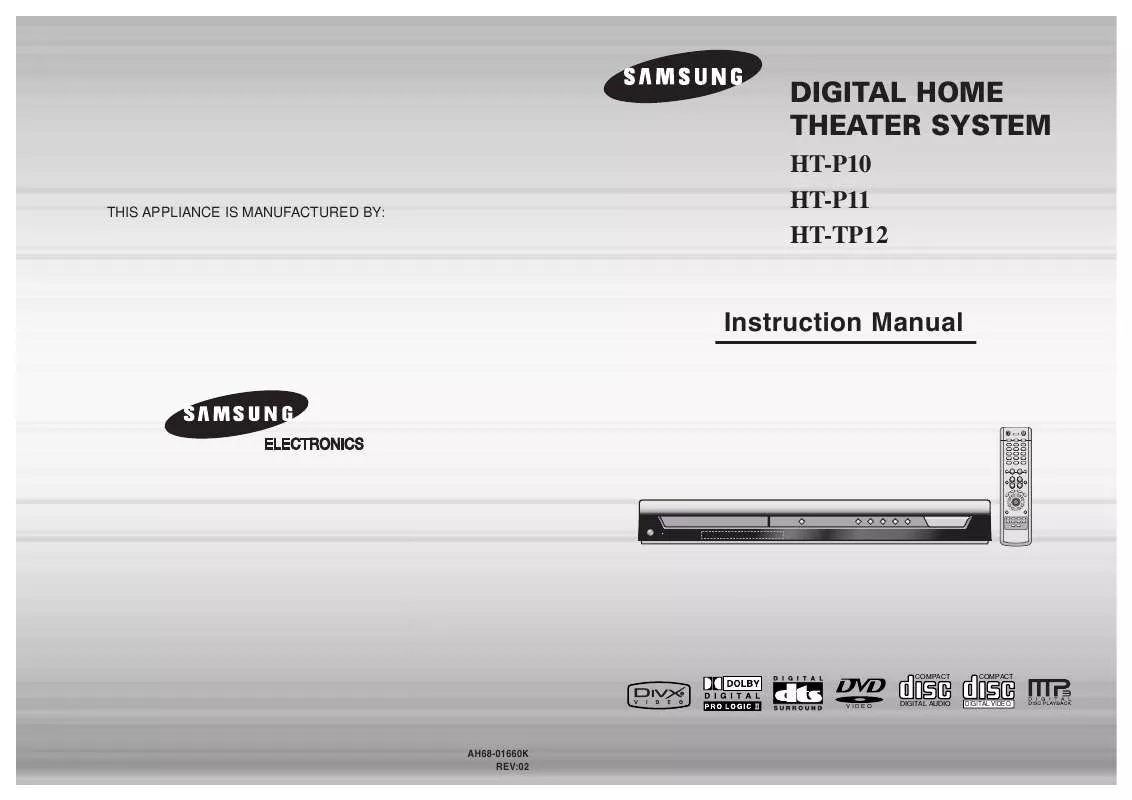
 SAMSUNG HT-P10 QUICK GUIDE (6165 ko)
SAMSUNG HT-P10 QUICK GUIDE (6165 ko)
