Detailed instructions for use are in the User's Guide.
[. . . ] SLIM DIGITAL HOME CINEMA SYSTEM
HT-P1200
THIS APPLIANCE IS MANUFACTURED BY:
Instruction Manual
COMPACT
COMPACT
DIGITAL AUDIO
DIGITAL VIDEO
AH68-01720B
Safety Warnings
CLASS 1 LASER PRODUCT KLASSE 1 LASER PRODUKT LUOKAN 1 LASER LAITE KLASS 1 LASER APPARAT PRODUCTO LASER CLASE 1
Precautions
GB
Use of controls, adjustments or performance of procedures other than those specified herein may result in hazardous radiation exposure.
PREPARATION
CAUTION-INVISIBLE LASER RADIATION WHEN OPEN AND INTERLOCKS DEFEATED, AVOID EXPOSURE TO BEAM. This symbol indicates that dangerous voltage which can cause electric shock is present inside this unit. This symbol alerts you to important operating and maintenance instructions accompanying the unit. WARNING: To reduce the risk of fire or electric shock, do not expose this appliance to rain or moisture. [. . . ] For a USB HDD, make sure to connect an auxiliary power cord to the USB HDD for proper operation. USB card Reader: One slot USB card reader and Multi slot USB card reader Depending on the manufacturer. the USB card reader may not be supported. If you install multiple memory devices into a multi card reader, you may experience problems. If you use a USB extension cable, the USB device might not be recognized.
OPERATION
To stop playback, press the STOP (
) button.
Safe USB Removal
To prevent damage to the memory stored in the USB device, perform safe removal before disconnecting the USB cable.
(1) Press the stop button twice in a row. (2) When the main unit is powered off, or in a different function mode, remove the USB cable.
Supported Formats
File name Still Picture Music JPG MP3 WMA File extension Bit rate Version V8 Pixel 640*480 Sampling Frequency 32k/44. 1k/48kHz 32k/44. 1k/48kHz
. JPG . JPEG . MP3 128~320kbps . WMA 56~128kbps
A device using NTFS file system is not supported. (Only FAT 16/32 (File Allocation Table 16/32) file system is supported. ) The USB host function of this product does not support all USB devices. For information on the supported devices, see pages 81~82.
33
34
Displaying Disc Information
You can view disc playback information on the TV screen.
Fast/Slow Playback
Fast Playback
DVD VCD SACD CD MP3
GB
Slow Playback
Press SLOW button.
Each time the button is pressed during playback,
the playback speed changes as follows:
Press INFO button.
Each time the button is pressed, the display changes as follows:
DVD VCD CD MP3 DivX JPEG
Press and hold
.
Each time the button is held down during playback,
the playback speed changes as follows:
DVD
VCD
DivX
Display disappears
Display disappears
Note
OPERATION
Reverse slow playback does not
Display disappears
appears on the TV screen!
If this symbol appears on the TV screen while buttons are being operated, that operation is not possible with the disc currently being played.
work with VCD, SACD and DivX.
What is a Group?
A section of tracks contained in a DVD-AUDIO disc.
Skipping Scenes/Songs
Briefly press
or directory (file) will be played.
Note
Depending on the disc, the disc
information display may appear different. Depending on the disc, you can also select DTS, DOLBY DIGITAL, or PRO LOGIC.
What is a Title?
A movie contained in a DVD-VIDEO disc.
.
Each time the button is pressed briefly during playback, the previous or next chapter, track, You cannot skip chapters consecutively.
DVD
TITLE 01/05 CHAPTER 002/040
What is a Chapter?
Each title on a DVD disc is divided into several smaller sections called "chapters".
What is a Track (File)?
A section of video or a music file recorded on a DVD-AUDIO, CD, or MP3-CD.
VCD
SACD
MP3
Screen Display
DVD display DivX display
DVD DVD-AUDIO display AUDIO
CHAPTER display TRACK (FILE) display
REPEAT PLAYBACK display AUDIO LANGUAGE display
STEREO (L/R) display
VCD display
DOLBY DIGITAL display
CD display
TITLE display GROUP display
ELAPSED TIME display
SUBTITLE display
ANGLE display
TITLE 01/05 CHAPTER 004/040
MP3 CD display
SACD display
When watching a VCD with a track
35
longer than 15 minutes, each time is pressed, playback will skip back or forward 5 minutes.
36
Repeat Playback
Repeat playback allows you to repeatedly play a chapter, title, track (song), or directory (MP3 file).
A-B Repeat Playback
You can repetitively play back a designated section of a DVD.
GB
DVD
VCD
SACD
CD
MP3
JPEG DVD VCD CD
Press REPEAT button.
Each time the button is pressed during playback, the repeat playback mode changes as follows:
DVDVIDEO DVDAUDIO
1 3
Press INFO button twice.
2 4
Press Cursor button to move to REPEAT PLAYBACK ( ) display.
Repeat Playback Options
CHAPTER Repeatedly plays the selected chapter. TITLE Repeatedly plays the selected title. GROUP Repeatedly plays the selected group.
For a VCD or CD, press INFO
button once.
MP3
JPEG
VCD
SACD
CD
RANDOM Plays tracks in random order. (A track that has already been played may be played again. ) TRACK Repeatedly plays the selected track. DIR Repeatedly plays all tracks in the selected folder. OFF Cancels Repeat Playback.
Press Cursor , buttons to select `A-' and then press ENTER button at the beginning of the desired segment.
Press ENTER button at the end of the desired segment.
OPERATION
When ENTER button is pressed,
the selected position will be stored in memory.
A-
The specified segment will be
played repeatedly.
A-B
REPEAT : A--B
A -?
REPEAT : A--
To Select a Repeat Playback Mode in the Disc Information Screen
Note
Repeat playback operation is
not possible with version 2. 0 VCD discs if PBC is turned on. To use Repeat Playback on a VCD with PBC, you should set the PBC to OFF in the disc menu. (See page 44. )
1 2 3 4
Press INFO button twice. Press Cursor button to move to REPEAT PLAYBACK ( ) display. Press Cursor button to select the desired Repeat Playback mode. Press ENTER button.
DVD
To return to normal playback, press Cursor buttons to select OFF.
,
Note VCD CD
The A-B Repeat function will not work on an SACD, MP3 or JPEG disc.
37
you cannot select * For MP3 and JPEG discs, display screen. Repeat Play from the information
38
Step Function
Press STEP button.
during playback.
DVD
VCD
Zoom (Screen Enlarge) Function
This function allows you to enlarge a particular area of the displayed image.
GB
DVD
VCD
The picture moves forward one frame each time the button is pressed During fast playback of a SACD, CD or MP3-CD, sound is heard only at 2x
speed, and not at 4x, 8x, and 32x speeds.
Note
1
Press ZOOM button.
2
No sound is heard during slow playback and step motion playback.
Press Cursor , , , buttons to move to the area you want to enlarge.
3
Press ENTER button.
Each time the button is pressed, the
zoom level changes as follows:
SELECT ZOOM POSITION
Angle Function
DVD
This function allows you to view the same scene in different angles.
1 3
Press INFO button.
2
Press Cursor button to move to ANGLE ( ) display.
1/3
OPERATION
Note
When a DivX disc is being played, only the 2:1 zoom-in is available.
1/3
EZ VIEW Function
Press Cursor , or numeric buttons to select the desired angle. Press EZ VIEW button.
Each time the button is pressed, the angle changes as follows:
1/3 2/3 3/3
DVD
Each time the button is pressed, the zoom function will switch between On
and Off.
When a movie is played in Widescreen format, black bars at the top and
EZ VIEW EZ VIEW OFF
bottom of the TV screen can be removed by pressing the EZ VIEW button.
Note
The Angle function works only with discs on which multiple
angles have been recorded.
Note
39
This function will not work if the DVD is recorded with multi-camera angle format. Black bars may not disappear because some DVD discs have a built-in horizontal to vertical ratio. [. . . ] You can play 16:9 DVDs in 16:9 WIDE mode, 4:3 LETTER BOX
mode, or 4:3 PAN SCAN mode, but 4:3 DVDs can be seen in 4:3 ratio only. Refer to the DVD disc jacket and then select the appropriate function.
Sound can be heard only from a few speakers and not all six.
When listening to a CD or radio, sound is output to the front
speakers (L/R) only. Select "PRO LOGIC II" by pressing (Dolby Pro Logic II) on the remote control to use all six speakers. Make sure that the DVD disc is 5. 1-CH compatible. [. . . ]

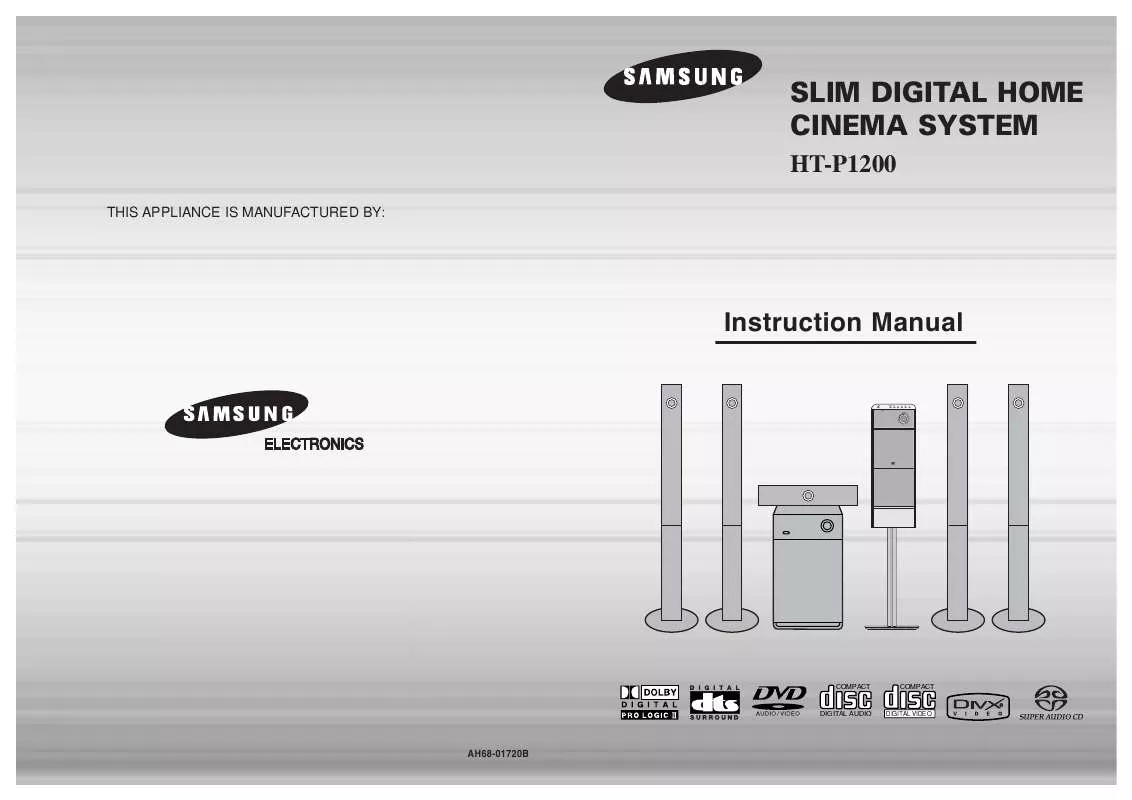
 SAMSUNG HT-P1200 FLASH GUIDE (8501 ko)
SAMSUNG HT-P1200 FLASH GUIDE (8501 ko)
 SAMSUNG HT-P1200 QUICK GUIDE (9735 ko)
SAMSUNG HT-P1200 QUICK GUIDE (9735 ko)
