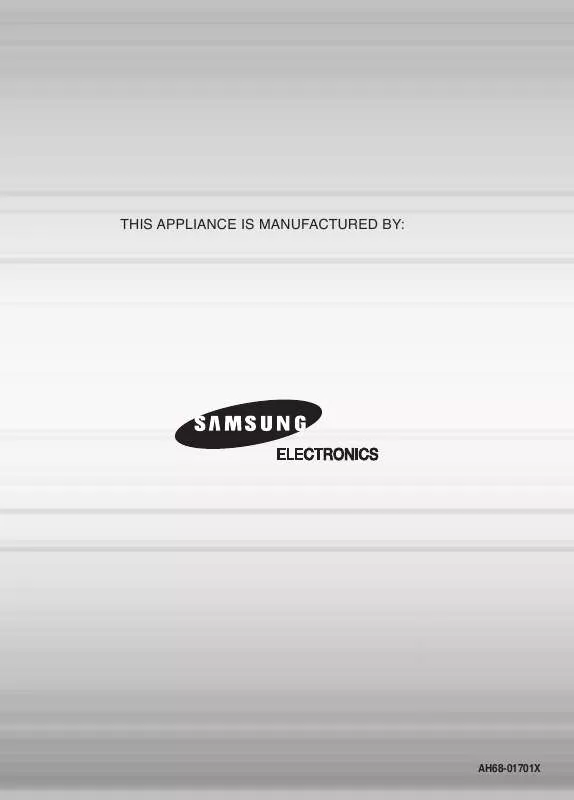Detailed instructions for use are in the User's Guide.
[. . . ] THIS APPLIANCE IS MANUFACTURED BY:
AH68-01701X
Home Theater System with 5 Disc DVD Changer
HT-P29
Instruction Manual
COMPACT
VIDEO
DIGITAL AUDIO
Safety Warnings
CLASS 1 LASER PRODUCT KLASSE 1 LASER PRODUKT LUOKAN 1 LASER LAITE KLASS 1 LASER APPARAT PRODUCTO LASER CLASE 1
Note to CATV system installer : This reminder is provided to call the CATV system installer's attention to Section 820~40 of the NEC which provides guidelines for proper grounding and, in particular, specifies that the cable ground shall be connected to the grounding system of the building, as close to the point of cable entry as practical
CAUTION
RISK OF ELECTRIC SHOCK. DO NOT OPEN
CLASS 1 LASER PRODUCT This Compact Disc player is classified as a CLASS 1 LASER product. Use of controls, adjustments or performance of procedures other than those specified herein may result in hazardous radiation exposure. CAUTION-INVISIBLE LASER RADIATION WHEN OPEN AND INTERLOCKS DEFEATED, AVOID EXPOSURE TO BEAM.
CAUTION: TO REDUCE THE RISK OF ELECTRIC SHOCK, DO NOT REMOVE REAR COVER. [. . . ] (However, MPG format file is supported. )
22
JPEG File Playback
Slide Mode
JPEG
Images captured with a digital camera or camcorder, or JPEG files on a PC can be stored on a CD and then played back with this Home Theater.
1 2 3
Place the JPEG disc on the disc tray.
Press the OPEN/CLOSE button.
· Choose the appropriate JPEG disc in the tray.
Press SLIDE MODE button.
· Playback starts automatically. · Each time the button is pressed, the image makes the transition as follows:
From top to bottom
From bottom to top
Rectangular shape in the center
Vertical blinds effect Each time a new image is displayed, slide modes (1~11) will be applied randomly and automatically. Cancels the slide mode.
23
Press
to skip to the next slide.
· Each time the button is pressed, the slide moves backward or forward.
ENG
Digest Function
You can view 9 JPEG images on the TV screen.
1
Press DIGEST button during playback.
2
Press Cursor , , , buttons to select the desired image and then press ENTER button.
· JPEG files will be shown in
9 windows.
· The selected image is played for 5 seconds before moving
to the next image.
To view the previous or next image with 9 windows, press
.
OPERATION
Rotate/Flip Function
Press Cursor , , , buttons during playback.
button: Flip Vertically
button: Rotate 90° Counterclockwise Original Image
button: Rotate 90° Clockwise
button: Flip Horizontally
JPEG limitation
The maximum resolution is 5120 x 3840 (or 19. 0 MPixel) for baseline images, and 2048 x 1536 (3. 0 MPixel) for progressive images. There is no file size limitation.
Progressive JPEG images -- those that appear gradually as the image is being downloaded.
24
Displaying Disc Information
You can view disc playback information on the TV screen.
Press INFO button.
· Each time the button is pressed, the display changes as follows:
DVD
VCD
CD
MP3
JPEG
The information display disappears from the screen
The information display disappears from the screen
·
appears on the TV screen!
If this symbol appears on the TV screen while buttons are being operated, that operation is not possible with the disc currently being played.
The information display disappears from the screen
Note
· Depending on the disc, the disc information display may appear
different.
· Depending on the disc, you can also select DOLBY DIGITAL, or
PRO LOGIC.
Screen Display
DVD display VCD display TITLE display ELAPSED TIME display REPEAT PLAYBACK display AUDIO LANGUAGE display STEREO (L/R) display DOLBY DIGITAL display ANGLE display
CHAPTER display TRACK (FILE) display
CD display
MP3 CD display
SUBTITLE display
25
Checking the Remaining Time
Press the REMAIN button.
· For checking the total and remaining time of a title or chapter
being played.
ENG
Each time the REMAIN button is pressed
DVD
TITLE ELAPSED TITLE REMAIN CHAPTER ELAPSED CHAPTER REMAIN
VCD
CD
TRACK ELAPSED TRACK REMAIN
OPERATION
TOTAL ELAPSED TOTAL REMAIN
MP3
TRACK REMAIN TRACK ELAPSED
26
Fast/Slow Playback
Fast Playback
Press and hold
DVD VCD CD MP3
.
· Each time the button is held down during playback,
the playback speed changes as follows:
Slow Playback
Press SLOW button.
· Each time the button is pressed during playback,
the playback speed changes as follows:
DVD
VCD
Note
· Reverse slow playback does not
work with VCD.
27
Skipping Scenes/Songs
ENG
Briefly press
or directory (file) will be played.
.
· Each time the button is pressed briefly during playback, the previous or next chapter, track, · You cannot skip chapters consecutively.
DVD
TITLE 01/05 CHAPTER 002/040
VCD
MP3
OPERATION
TITLE 01/05 CHAPTER 004/040
· When watching a VCD with a track
longer than 15 minutes, each time is pressed, playback will skip back or forward 5 minutes.
28
Repeat Playback
Repeat playback allows you to repeatedly play a chapter, title, track (song), or directory (MP3 file).
DVD
VCD
CD
MP3
JPEG
Press REPEAT button.
· Each time the button is pressed during playback, the repeat playback mode changes as follows:
DVD MP3 JPEG
Repeat Playback Options
CHAPTER Repeatedly plays the selected chapter. TITLE Repeatedly plays the selected title. (A track that has already been played may be played again. )
VCD
CD
TRACK Repeatedly plays the selected track. DIR Repeatedly plays all tracks in the selected folder. OFF Cancels Repeat Playback.
Note
To Select a Repeat Playback Mode in the Disc Information Screen
· Repeat playback
operation is not possible with version 2. 0 VCD discs if PBC is turned on. To use Repeat Playback on a VCD with PBC, you should set the PBC to OFF in the disc menu. (See page 35. )
1 2 3 4
DVD
Press INFO button twice. Press Cursor button to move to REPEAT PLAYBACK ( ) display. Press Cursor button to select the desired Repeat Playback mode. Press ENTER button.
VCD CD
you cannot select * For MP3 and JPEG discs, display screen. Repeat Play from the information
29
A-B Repeat Playback
You can repetitively play back a designated section of a DVD.
ENG
DVD
VCD
CD
1 3
Press INFO button twice.
2 4
Press Cursor button to move to REPEAT PLAYBACK ( ) display.
· For a VCD or CD, press INFO
button once.
Press Cursor , buttons to select `A-' and then press ENTER button at the beginning of the desired segment.
Press ENTER button at the end of the desired segment.
OPERATION
· When ENTER button is pressed,
the selected position will be stored in memory.
A-
· The specified segment will be
played repeatedly.
A-B
REPEAT : A--B
A -?
REPEAT : A--
To return to normal playback, press Cursor buttons to select OFF.
,
Note
· The A-B Repeat function will not work on an MP3 or JPEG disc.
30
Step Function
Press STEP button.
during playback.
DVD
VCD
· The picture moves forward one frame each time the button is pressed · During fast playback of a CD or MP3-CD, sound is heard only at 2x speed,
and not at 4x, 8x, and 32x speeds.
Note
· No sound is heard during slow or step motion playback.
Angle Function
DVD
This function allows you to view the same scene in different angles.
1 3
Press INFO button.
2
Press Cursor button to move to ANGLE ( ) display.
1/3
1/3
Press Cursor , or numeric buttons to select the desired angle.
· Each time the button is pressed, the angle changes as follows:
1/3 2/3 3/3
Note
· The Angle function works only with discs on which multiple
angles have been recorded.
31
Zoom (Screen Enlarge) Function
This function allows you to enlarge a particular area of the displayed image.
ENG
DVD
VCD
1
Press ZOOM button.
2
Press Cursor , , , buttons to move to the area you want to enlarge.
3
Press ENTER button.
· Each time the button is pressed, the
zoom level changes as follows:
SELECT ZOOM POSITION
OPERATION
EZ VIEW Function
Press EZ VIEW button.
DVD
· Each time the button is pressed, the zoom function will switch between On · When a movie is played in Widescreen format, black bars at the top and
EZ VIEW EZ VIEW OFF
and Off.
bottom of the TV screen can be removed by pressing the EZ VIEW button.
Note
· This function will not work if the DVD is recorded with multi-camera angle format. · Black bars may not disappear because some DVD discs have a built-in horizontal to vertical ratio.
32
Selecting Audio/Subtitle Language
Audio Language Selection Function
DVD
1
Press INFO button twice.
2
Press Cursor , buttons or numeric buttons to select the desired audio language.
· Depending on the number of languages on a
DVD disc, a different audio language (ENGLISH, SPANISH, FRENCH, etc. ) is selected each time the button is pressed.
SP 2/3 FR 3/3
Subtitle Language Selection Function
DVD
1 3
Press INFO button twice.
2
Press Cursor button to move to SUBTITLE ( ) display.
Press Cursor button or numeric buttons to select the desired subtitle.
EN 1/3 EN 01/ 03 SP 02/ 03 FR 03/ 03 OFF / 03 OFF
Note
· You can use the SUBTITLE and ·
AUDIO button on the remote control to select a subtitle language. Depending on the disc, the Subtitle and Audio Language functions may not work.
33
Moving Directly to a Scene/Song
DVD VCD CD
ENG
Moving to a Title/Track
Moving to a Chapter
1
Press INFO button.
2
Press Cursor , buttons or numeric buttons to select the desired title/track and then press ENTER button.
03/05 001/002 0:00:01 1/1
3
Press Cursor , buttons to move to Chapter ( ) display.
01/05
001/040
0:00:37
1/1
01/05
001/040
0:00:01
1/1
Moving to a Chapter
Moving to a Specific Time
Moving to a Specific Time
OPERATION
4
MP3
Press Cursor , buttons or numeric buttons to select the desired chapter and then press ENTER button.
01/05 025/040 0:00:01 1/1
5
Press Cursor , buttons to move to time display.
6
Press the numeric buttons to select the desired time and then press ENTER button.
01/05 028/040 1:30:00 1/1
01/05
025/040
1:17:30
1/1
JPEG Note
Press the numeric buttons.
· The selected file will be played. · An MP3 or JPEG disc cannot be moved
in the disc information screen.
· You can press ·
on the remote control to move directly to the desired title, chapter, or track. Depending on the disc, you may not be able to move to the selected title or time.
· When playing an MP3 or JPEG disc, you
cannot use , to move to a folder. To move a folder, press (Stop) and then press , .
34
Using Disc Menu
DVD
You can use the menus for the audio language, subtitle language, profile, etc. DVD menu contents differ from disc to disc.
1
In Stop mode, press MENU button.
2
Press Cursor , buttons to move to `DISC MENU' and then press ENTER button.
· When playing a VCD (version 2. ),
this toggles between PBC ON and OFF.
· When you select the disc menu that is not
supported by the disc, the "This menu is not supported" message appears on the screen.
3
Press Cursor , , buttons to select the desired item.
· Press ENTER button.
Note
· Disc menu display may be different depending on the disc.
PBC (Playback Control) Function
When playing a VCD (version 2. 0), you can select and view various scenes according to the menu screen. The disc is played back according to the menu screen. When some functions are disabled, select "PBC OFF" to enable them.
35
PBC OFF: This VCD disc is version 1. 1. [. . . ] · Are the video cables connected properly?· A poorly manufactured disc may not be playable.
The remote control does not · Is the remote control being operated within its operation range of angle and distance?Audio language and subtitles do not work. Menu screen does not appear even when the menu function is selected. [. . . ]