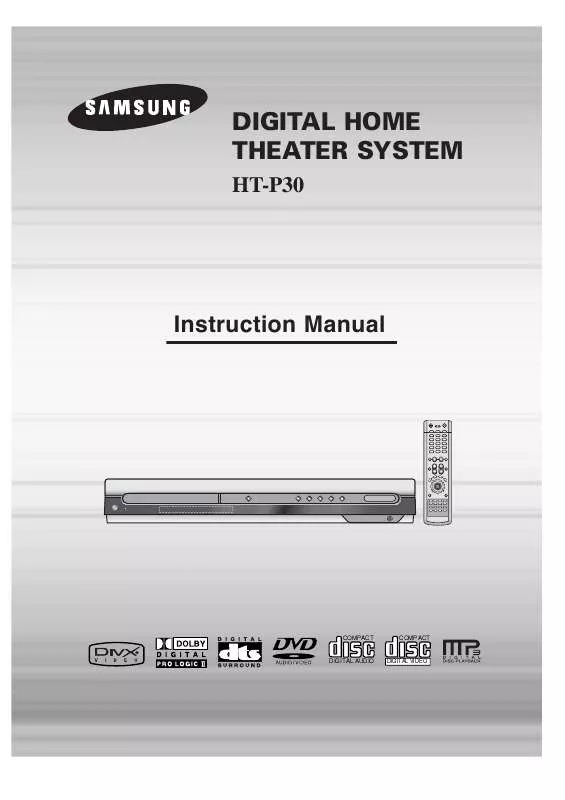Detailed instructions for use are in the User's Guide.
[. . . ] DIGITAL HOME THEATER SYSTEM
HT-P30
Instruction Manual
COMPACT
COMPACT
DIGITAL AUDIO
DIGITAL VIDEO
Safety Warnings
CLASS 1 LASER PRODUCT KLASSE 1 LASER PRODUKT LUOKAN 1 LASER LAITE KLASS 1 LASER APPARAT PRODUCTO LASER CLASE 1
Use of controls, adjustments or performance of procedures other than those specified herein may result in hazardous radiation exposure.
CAUTION-INVISIBLE LASER RADIATION WHEN OPEN AND INTERLOCKS DEFEATED, AVOID EXPOSURE TO BEAM. This symbol indicates that dangerous voltage which can cause electric shock is present inside this unit. This symbol alerts you to important operating and maintenance instructions accompanying the unit. WARNING: To reduce the risk of fire or electric shock, do not expose this appliance to rain or moisture. [. . . ] · When burning a subtitle file to a CD-ROM with your PC, be sure to burn it as an SMI file. · "DivX will not play when its sampling frequency is lower than 32KHz". · Depending on the encoding conditions, some discs recorded in DivX or XviD may not
play correctly or not play back at all.
24
Displaying Disc Information
You can view disc playback information on the TV screen.
Press INFO button.
· Each time the button is pressed, the display changes as follows:
DVD VCD CD MP3 DivX JPEG
DVD RECEIVER
SMART NAVI
Something like you Back for good Love of my life More than words
The information display disappears from the screen
The information display disappears from the screen
·
The information display disappears from the screen
appears on the TV screen!
If this symbol appears on the TV screen while buttons are being operated, that operation is not possible with the disc currently being played.
Note
· Depending on the disc, the disc information display may appear different. · Depending on the disc, you can also select DTS, DOLBY DIGITAL, or
PRO LOGIC.
Screen Display
DVD display VCD display CD display MP3 CD display DivX display
DVD AUDIO DVD-AUDIO display
CHAPTER display TRACK (FILE) display ELAPSED TIME display
REPEAT PLAYBACK display AUDIO LANGUAGE display SUBTITLE display
STEREO (L/R) display DOLBY DIGITAL display ANGLE display
TITLE display GROUP display
Checking the Remaining Time
Press the REMAIN button.
· For checking the total and remaining time of a title or chapter being played.
Each time the REMAIN button is pressed
DVDVIDEO
TITLE ELAPSED TITLE REMAIN CHAPTER ELAPSED
DVDAUDIO
GROUP ELAPSED GROUP REMAIN TRACK ELAPSED TRACK REMAIN
VCD
CD
MP3
TRACK REMAIN TRACK ELAPSED
TRACK ELAPSED TRACK REMAIN TOTAL ELAPSED TOTAL REMAIN
25
CHAPTER REMAIN
Fast/Slow Playback
Fast Playback
DVD VCD CD MP3
GB
Slow Playback
. Press SLOW button.
· Each time the button is pressed during playback,
the playback speed changes as follows:
Press and hold
· Each time the button is held down during playback,
the playback speed changes as follows:
DVD
VCD
DivX
Note
OPERATION
· Reverse slow playback does not
work with VCD and DivX.
Skipping Scenes/Songs
Briefly press
or directory (file) will be played.
.
· Each time the button is pressed briefly during playback, the previous or next chapter, track, · You cannot skip chapters consecutively.
DVD
TITLE 01/05 CHAPTER 002/040
DVD RECEIVER SMART NAVI
Something like you Back for good Love of my life More than words I need you My love Uptown girl
VCD
MP3
DVD RECEIVER
SMART NAVI
Something like you Back for good Love of my life More than words I need you My love Uptown girl
TITLE 01/05 CHAPTER 004/040
DVD RECEIVER SMART NAVI
Something like you Back for good Love of my life More than words I need you My love Uptown girl
· When watching a VCD with a track
longer than 15 minutes, each time is pressed, playback will skip back or forward 5 minutes.
26
Repeat Playback
Repeat playback allows you to repeatedly play a chapter, title, track (song), or directory (MP3 file).
DVD
VCD
CD
MP3
JPEG
Press REPEAT button.
· Each time the button is pressed during playback, the repeat playback mode changes as follows:
DVDVIDEO DVDAUDIO
Repeat Playback Options
CHAPTER Repeatedly plays the selected chapter. TITLE Repeatedly plays the selected title. GROUP Repeatedly plays the selected group.
MP3
JPEG
VCD
CD
RANDOM Plays tracks in random order. (A track that has already been played may be played again. ) TRACK Repeatedly plays the selected track. DIR Repeatedly plays all tracks in the selected folder. OFF Cancels Repeat Playback.
To Select a Repeat Playback Mode in the Disc Information Screen
Note
· Repeat playback operation is
not possible with version 2. 0 VCD discs if PBC is turned on. To use Repeat Playback on a VCD with PBC, you should set the PBC to OFF in the disc menu. (See page 34. )
1 2 3 4
Press INFO button twice. Press Cursor button to move to REPEAT PLAYBACK ( ) display. Press Cursor button to select the desired Repeat Playback mode. Press ENTER button.
DVD
VCD
CD
27
you cannot select * For MP3 and JPEG discs, display screen. Repeat Play from the information
A-B Repeat Playback
You can repetitively play back a designated section of a DVD.
GB
DVD
VCD
CD
1 3
Press INFO button twice.
2 4
Press Cursor button to move to REPEAT PLAYBACK ( ) display.
· For a VCD or CD, press INFO
button once.
Press Cursor , buttons to select `A-' and then press ENTER button at the beginning of the desired segment.
Press ENTER button at the end of the desired
OPERATION
· When ENTER button is pressed,
the selected position will be stored in memory.
A-
· The specified segment will be
played repeatedly.
A-B
REPEAT : A--B
A -?
REPEAT : A--
To return to normal playback, press Cursor buttons to select OFF.
,
Note
· The A-B Repeat function will not work on an MP3 or JPEG disc.
28
Step Function
Press STEP button.
during playback.
DVD
VCD
· The picture moves forward one frame each time the button is pressed · During fast playback of a CD or MP3-CD, sound is heard only at 2x speed,
and not at 4x, 8x, and 32x speeds.
Note
· No sound is heard during slow playback and step motion playback.
Angle Function
DVD
This function allows you to view the same scene in different angles.
1 3
Press INFO button.
2
Press Cursor button to move to ANGLE ( ) display.
1/3
1/3
Press Cursor , or numeric buttons to select the desired angle.
· Each time the button is pressed, the angle changes as follows:
1/3 2/3 3/3
Note
· The Angle function works only with discs on which multiple
angles have been recorded.
29
Zoom (Screen Enlarge) Function
This function allows you to enlarge a particular area of the displayed image.
GB
DVD
VCD
1
Press ZOOM button.
2
Press Cursor , , , buttons to move to the area you want to enlarge.
3
Press ENTER button.
· Each time the button is pressed, the
zoom level changes as follows:
SELECT ZOOM POSITION
OPERATION
EZ VIEW Function
Press EZ VIEW button.
DVD
· Each time the button is pressed, the zoom function will switch between On
and Off.
· When a movie is played in Widescreen format, black bars at the top and
EZ VIEW EZ VIEW OFF
bottom of the TV screen can be removed by pressing the EZ VIEW button.
Note
· This function will not work if the DVD is recorded with multi-camera angle format. · Black bars may not disappear because some DVD discs have a built-in horizontal to vertical ratio.
30
Bonus Group / Navigating Pages
Bonus Group
DVDAUDIO
Some DVD-Audio discs have an extra `bonus' group that requires a 4-digit key number to access. See the disc packaging for details and the-key number.
When you play a DVD-Audio disc that has a bonus group, the key number input screen appears automatically.
BONUS GROUP KEY NUMBER :
Note
· If you eject the disc, switch the power off, or unplug the player, you will need to re-enter
the key number.
Navigating Pages
During playback, press the the remote control.
DVDAUDIO
button on
· You can select the desired image from a DVD-Audio disc containing still images. · With some discs, you may not be able to select images depending on how the
disc was manufactured.
31
Selecting Audio/Subtitle Language
Audio Language Selection Function
DVD
GB
1
Press INFO button twice.
2
Press Cursor , buttons or numeric buttons to select the desired audio language.
· Depending on the number of languages on a
DVD disc, a different audio language (ENGLISH, SPANISH, FRENCH, etc. ) is selected each time the button is pressed.
SP 2/3 FR 3/3
OPERATION
Note
· You can use the AUDIO button on the remote control to
select a audio language.
Subtitle Language Selection Function
DVD
1 3
Press INFO button twice.
2
Press Cursor button to move to SUBTITLE ( ) display.
Press Cursor button or numeric buttons to select the desired subtitle.
EN 1/3 EN 01/ 03 SP 02/ 03 FR 03/ 03 OFF / 03 OFF
Note
· You can use the SUBTITLE button on the remote
control to select a subtitle language.
· Depending on the disc, the Subtitle and Audio
Language functions may not work.
32
Moving Directly to a Scene/Song
DVD VCD CD
Moving to a Title/Track
Moving to a Chapter
1
Press INFO button.
2
Press Cursor , buttons or numeric buttons to select the desired title/track and then press ENTER button.
03/05 001/002 0:00:01 1/1
3
Press Cursor , buttons to move to Chapter ( ) display.
01/05
001/040
0:00:37
1/1
01/05
001/040
0:00:01
1/1
Moving to a Chapter
Moving to a Specific Time
Moving to a Specific Time
4
MP3
Press Cursor , buttons or numeric buttons to select the desired chapter and then press ENTER button.
01/05 025/040 0:00:01 1/1
5
Press Cursor , buttons to move to time display.
6
Press the numeric buttons to select the desired time and then press ENTER button.
01/05 028/040 1:30:00 1/1
01/05
025/040
1:17:30
1/1
JPEG Note
Press the numeric buttons.
· The selected file will be played. · An MP3 or JPEG disc cannot be moved
from the disc information screen.
· You can press ·
on the remote control to move directly to the desired title, chapter, or track. Depending on the disc, you may not be able to move to the selected title or time.
· When playing an MP3 or JPEG disc, you
cannot use , to move a folder. To move a folder, press (Stop) and then press , .
33
Using Disc Menu
DVD
GB
You can use the menus for the audio language, subtitle language, profile, etc. [. . . ] Is the audio language correctly set to DOLBY DIGITAL 5. 1-CH in the information display?
61
GB
Symptom
Check/Remedy
· Disc is rotating but no picture is produced. · Picture quality is poor and picture is shaking.
· Is the TV power on?· Are the video cables connected properly?· A poorly manufactured disc may not be playable.
The remote control does not · Is the remote control being operated within its operation range of angle and distance? [. . . ]