Detailed instructions for use are in the User's Guide.
[. . . ] 2. 1Ch Stylish Home Theater System
THIS APPLIANCE IS MANUFACTURED BY:
HT-Q100 HT-Q100W
Instruction Manual
AH68-01851B
COMPACT
DIGITAL AUDIO
Safety Warnings
CLASS 1 LASER PRODUCT KLASSE 1 LASER PRODUKT LUOKAN 1 LASER LAITE KLASS 1 LASER APPARAT PRODUCTO LASER CLASE 1
Precautions
GB
Use of controls, adjustments or performance of procedures other than those specified herein may result in hazardous radiation exposure.
PREPARATION
CAUTION-INVISIBLE LASER RADIATION WHEN OPEN AND INTERLOCKS DEFEATED, AVOID EXPOSURE TO BEAM. This symbol indicates that dangerous voltage which can cause electric shock is present inside this unit. This symbol alerts you to important operating and maintenance instructions accompanying the unit. WARNING: To reduce the risk of fire or electric shock, do not expose this appliance to rain or moisture. [. . . ] · What is a Title?
A section of tracks contained in a DVD-AUDIO disc. Each title on a DVD disc is divided into several smaller sections called "chapters". A section of video or a music file recorded on a DVD-AUDIO, CD, or MP3-
· To select another album and track,
repeat Steps 2 and 3 above.
Note
· Depending on the disc, the disc information display may appear different.
· What is a Chapter?
· Depending on the recording mode, some MP3/WMA-CDs may not play. · Table of contents of a MP3-CD varies depending on the MP3/WMA track format recorded on the disc.
· Depending on the disc, you can also
select DOLBY DIGITAL, or PRO LOGIC.
· What is a Track (File)?
To play a file icon in the screen,
Press the button when it is in stop status and select a desired icon from the top part of the menu.
· To play music files only, select the · To view image files only, select the · To view movie files only, select the Icon. · To select all files select the
Icon. Icon.
Screen Display
DVD display TITLE display GROUP display ELAPSED TIME display REPEAT PLAYBACK display STEREO (L/R) display
· Music File Icon · Image File Icon · Movie File Icon · All File Icon
VCD display
DOLBY DIGITAL display
CD display
DVD DVD-AUDIO display AUDIO
CHAPTER display TRACK (FILE) display
AUDIO LANGUAGE display
ANGLE display
SUBTITLE display
23
24
JPEG File Playback
Slide Mode
JPEG
GB
Images captured with a digital camera or camcorder, or JPEG files on a PC can be stored on a CD and then played back with this Home Theater.
Digest Function
You can view 9 JPEG images on the TV screen.
1
Press DIGEST button during playback.
2
Press Cursor , , , buttons to select the desired image and then press ENTER button.
1 2
· JPEG files will be shown in
Load the JPEG disc.
9 windows.
· The selected image is played for 5 seconds before moving
to the next image.
Press SLIDE MODE button.
To view the previous or next image with 9 windows, press
.
OPERATION
· Playback starts automatically. · Each time the button is pressed, the image makes the transition as follows:
From top to bottom
Rotate/Flip Function
Press Cursor , , , buttons during playback.
From bottom to top
Rectangular shape in the center
Vertical blinds effect Each time a new image is displayed, slide modes (1~11) will be applied randomly and automatically. Cancels the slide mode.
Original Image button: Rotate 90° Counterclockwise
button: Flip Vertically
button: Rotate 90° Clockwise
button: Flip Horizontally
Press
to skip to the next slide.
Note
· Each time the button is pressed, the slide moves backward or forward.
· The maximum resolutions supported by this product are 5120 x 3480 (or 19. 0 MPixel) for
standard JPEG files and 2048 x 1536 (or 3. 0 MPixel) for progressive image files.
25
26
DivX Playback
The functions on this page apply to DIVX disc playback.
Subtitle Display
Press the SUBTITLE button. button.
button, if there are over button, if there are
GB
Skip Forward/Back
During playback, press the
· Goes to the next file whenever you press ·
2 files in the disk. Goes to the previous file whenever you press over 2 files in the disk.
· Each time you press the button, your selection will toggle between "SUBTITLE (1/1, 1/2 . . . )" and "SUBTITLE OFF". · If the disc has only one subtitle file, it will be played automatically. · See number 2 (Caption Function) below for more details concerning Subtitle usage with DIVX discs.
Audio Display
Press the AUDIO button.
Fast playback
To play back the disc at a faster speed, press or during playback.
· Each time you press either button, the playback speed will change as
follows: 2x 4x 8x 32x Normal.
· If there are multiple audio tracks on a disc, you can toggle between them. · Each time you press the button, your selection will toggle between "AUDIO(1/1, 1/2 . . . )" and
Note
"
".
·"
" is displayed when there is one supported language in the disc.
DivX(Digital internet video eXpress)
OPERATION
DivX is a video file format developed by Microsoft and is based on MPEG4 compression technology to provide audio and video data over the Internet in real-time. MPEG4 is used for video encoding and MP3 for audio encoding so that the users can watch a movie at near DVD-quality video and audio.
1. Supported Formats
5 Minute Skip function
During playback, press the , button.
· Playback skips 5 minutes forward whenever you press button. · Playback skips 5 minutes back whenever you press button.
· This product only supports the following media formats. If both video and audio formats are not supported, the user may experience problems such as broken images or no sound.
Supported Video Formats
Format Supported Versions AVI DivX3. 11 ~ 5. 1 WMV V1/V2/V3/V7 AC3 128~384kbps 44. 1/48khz
Supported Audio Formats
Format Bit Rate Sampling Frequency MP3 WMA 80~384kbps 56~128kbps 44. 1khz
Zoom Function
· Aspect Ratio: Although default DivX resolution is 640*480 pixels (4:3), this product supports up to
1
Note
Press ZOOM button.
2
Press Cursor , , , buttons to move to the area you want to enlarge.
· When you play a disc whose sampling frequency is higher than 48khz or 320kbps, you may experience shaking on the screen during playback.
720*480 pixels (16:9). TV screen resolutions higher than 800 will not be supported.
2. Caption Function
· Each time you press the button,
your selection will toggle between "ZOOM X2" and "ZOOM OFF".
· You must have some experience with video extraction and editing in order to use this feature properly. · To use the caption function, save the caption file (*. smi) in the same file name as that of the DivX
media file (*. avi) within the same folder. Root Samsung_007CD1. avi Samsung_007CD1. smi Up to 60 alphanumeric characters or 30 East Asian characters (2 byte characters such as Korean and Chinese) for the file name.
· DIVX file can be zoomed only in ZOOM X2 mode. · DivX files have . Avi file extensions, however, not all . Avi files are DivX
and may not be playable in this unit.
·
27
28
Checking the Remaining Time
Press the REMAIN button.
· For checking the total and remaining time of a title or chapter
being played.
Fast/Slow Playback
Fast Playback
DVD VCD CD MP3
GB
Slow Playback
Press SLOW button.
· Each time the button is pressed during playback,
the playback speed changes as follows:
Press
·
.
Each time the button is pressed during playback, the playback speed changes as follows:
DVD
VCD
DivX
Each time the REMAIN button is pressed
DVDVIDEO
TITLE ELAPSED TITLE REMAIN CHAPTER ELAPSED CHAPTER REMAIN
DVDAUDIO
GROUP ELAPSED
Note
GROUP REMAIN TRACK ELAPSED TRACK REMAIN
Note
· No sound is heard during slow playback
and step motion playback.
OPERATION
· During fast playback of a CD or MP3-CD, sound is
heard only at 2x speed, and not at 4x, 8x, and 32x speeds.
· Reverse slow playback does not
work with VCD and DivX.
Skipping Scenes/Songs
Press
· Each time the button is pressed during playback, the previous or next chapter, track, or
.
VCD
CD
MP3
TRACK REMAIN
directory (file) will be played.
· You cannot skip chapters consecutively.
DVD VCD MP3
TRACK ELAPSED TRACK REMAIN TOTAL ELAPSED TOTAL REMAIN
TRACK ELAPSED
TITLE 01/05 CHAPTER 002/040
TITLE 01/05 CHAPTER 004/040
· When watching a VCD with a track
29
longer than 15 minutes, each time is pressed, playback will skip back or forward 5 minutes.
30
Repeat Playback
Repeat playback allows you to repeatedly play a chapter, title, track (song), or directory (MP3 file).
A-B Repeat Playback
You can repeatedly play back a designated section of a DVD.
GB
DVD
VCD
CD
MP3
JPEG DVD VCD
Press REPEAT button.
· Each time the button is pressed during playback, the repeat playback mode changes as follows:
DVDVIDEO DVDAUDIO
1 3
Press INFO button twice.
2 4
Press Cursor button to move to REPEAT PLAYBACK ( ) display.
Repeat Playback Options
CHAPTER Repeatedly plays the selected chapter. GROUP Repeatedly plays the selected group. [. . . ] · Is the antenna connected properly?· If the antenna's input signal is weak, install an external FM antenna
in an area with good reception.
· Are you using a deformed disc or a disc with scratches on ·
the surface?Wipe the disc clean.
· You can play 16:9 DVDs in 16:9 WIDE mode, 4:3 LETTER BOX
· No sound is heard during fast playback, slow playback, and step · Are the speakers connected properly?Is the speaker setup cor· Is the disc severely damaged?
rectly customized? [. . . ]

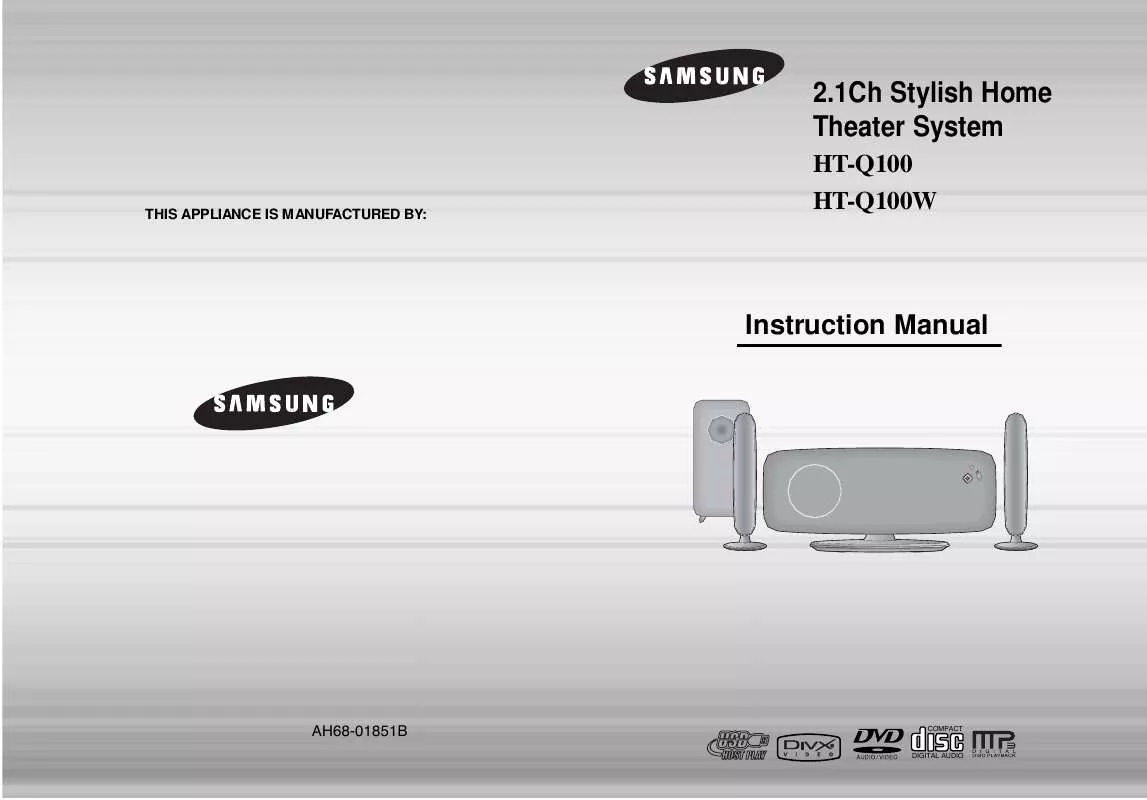
 SAMSUNG HT-Q100 UPGRADE GUIDE (VER.-) (261 ko)
SAMSUNG HT-Q100 UPGRADE GUIDE (VER.-) (261 ko)
